Global protection policies
This article explains how to create and manage global protection policies across multiple workspaces in the Coro console. Global protection policies enable MSP admin users with sufficient permissions to enforce consistent security settings across some or all customer workspaces, including device management, cloud security, EDR, endpoint protection, email security, and data governance. Centralizing policy management saves time, reduces configuration errors, and ensures uniform protection.
Coro allows you to add and manage policies from the Protection Policies page. You can’t remove policies that are still assigned to workspaces. This helps protect your environment from accidental misconfiguration.
note
If an MSP admin user enables the option to allow overrides of global policy settings when creating or editing a child workspace, any policy changes made by an admin user within that child workspace override the global protection policy for that workspace.
Accessing global protection policies
To access global Protection Policies:
- Sign in to the Coro console .
-
Select
Global view
from the top of your console:

- From the sidebar, select Global Settings .
-
Select
Protection Policies
:
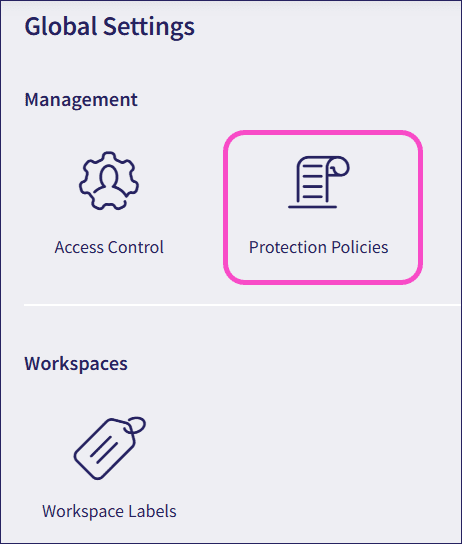
Coro displays the Protection Policies page:
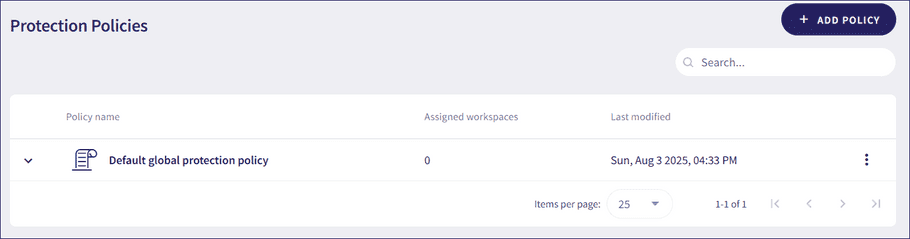
From this page, MSP admin users can add and manage protection policies.
note
Coro automatically adds a default protection policy, which you can duplicate, apply to workspaces, or view, but you cannot edit or remove it. The default protection policy includes device settings, as well as settings for Cloud Security, Endpoint Security, and Email Security. For more details, select View from the three-dot menu next to the default protection policy:
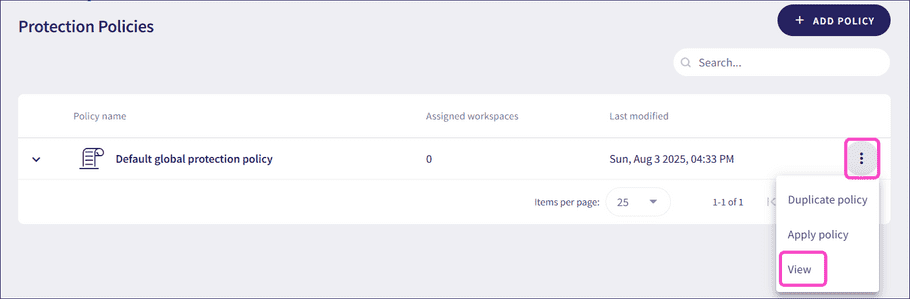
Adding global protection policies
To add new global protection policies:
-
From
Protection Policies
, select
+ ADD POLICY
:
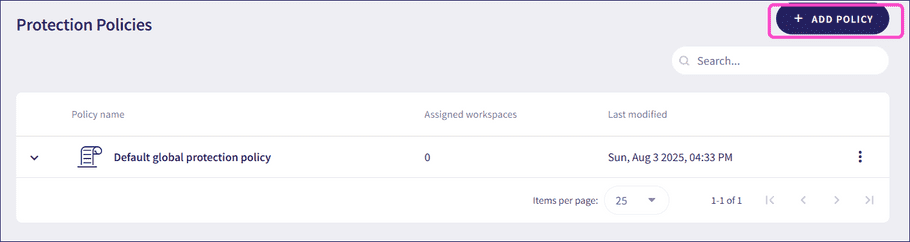
-
In the
General Information
section, add a name and description for the policy:
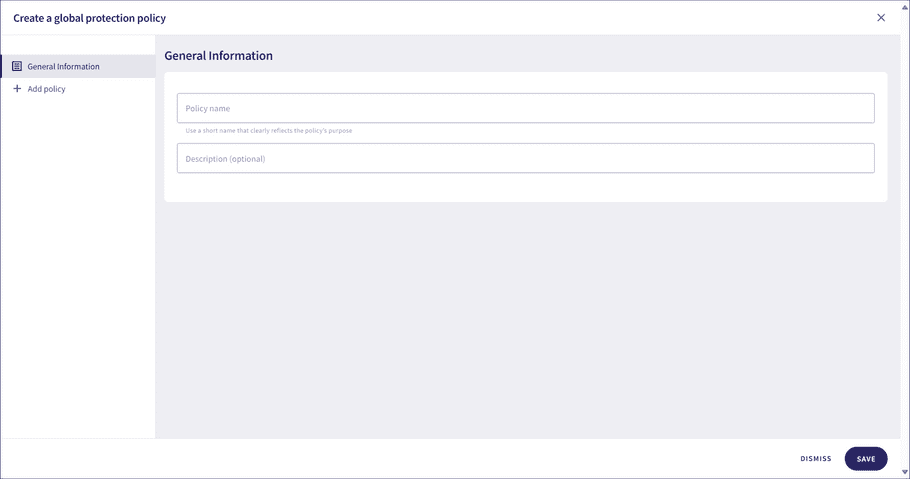
-
Select
Add policy
, then choose the sections where you want to apply global protection policies. These sections include:
- Cloud Security
- Device Settings
- Endpoint Data Governance
- User Data Governance
- Email Security
- Endpoint Security
- EDR
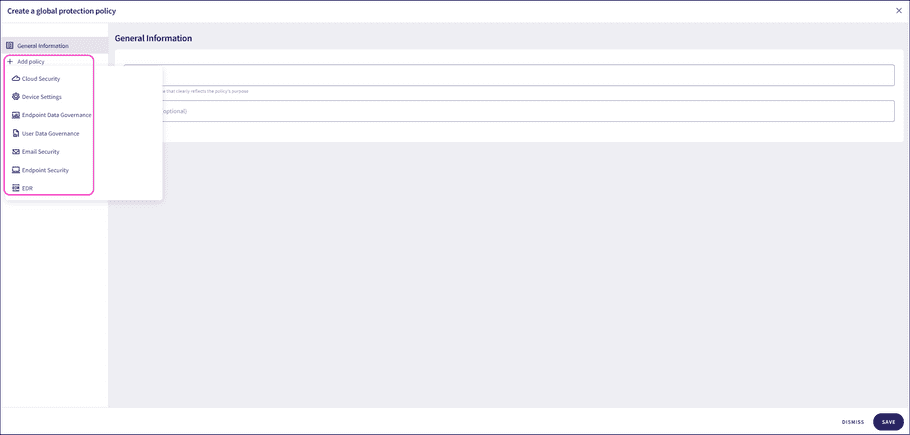
-
If you add the
Cloud Security
section, set the number of days after which a user becomes inactive when not using a cloud application:
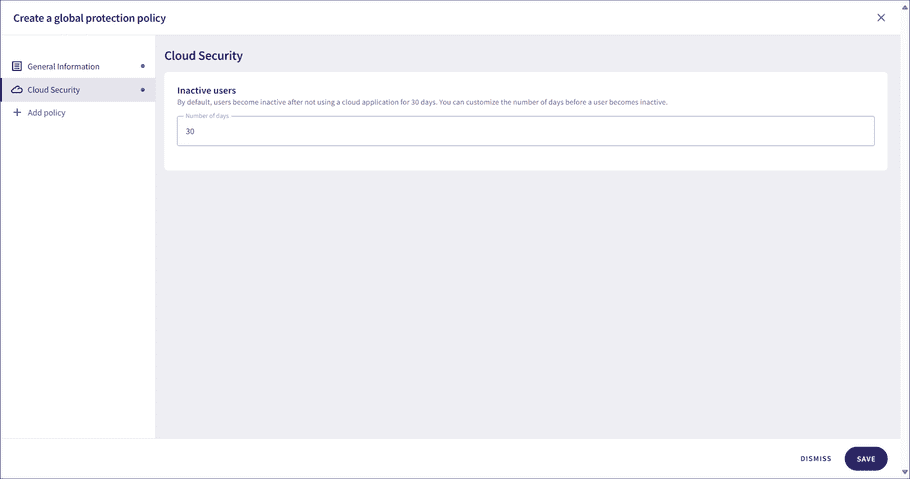
For more information, see Cloud Security settings.
-
If you add the
Device Settings
section:
- Set the heartbeat interval
- Enable or disable allowing agent uninstallation for specific devices
- Enable or disable visibility mode for specific devices
- Enable or disable user-based authentication for specific devices
- Allow self-update to the latest stable version for specific devices
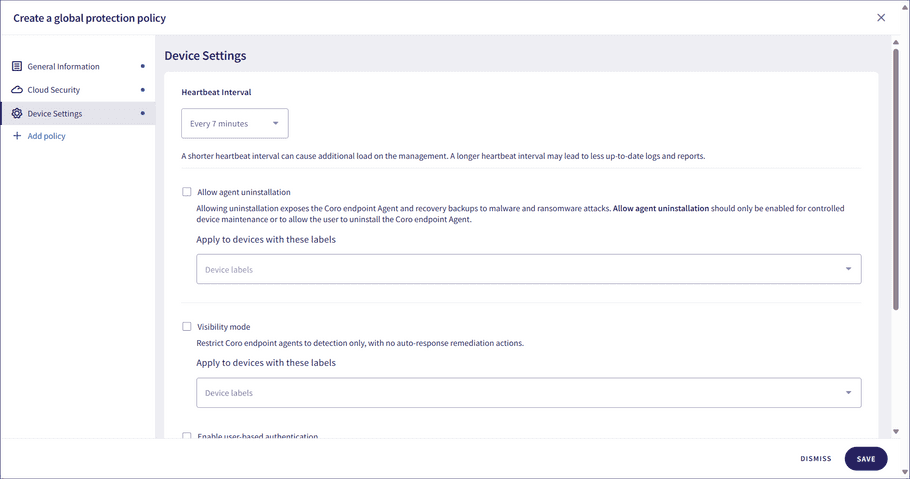
For more information, see Device settings.
-
If you add the
Endpoint Data Governance
section, select privacy sensitive data types for monitoring:
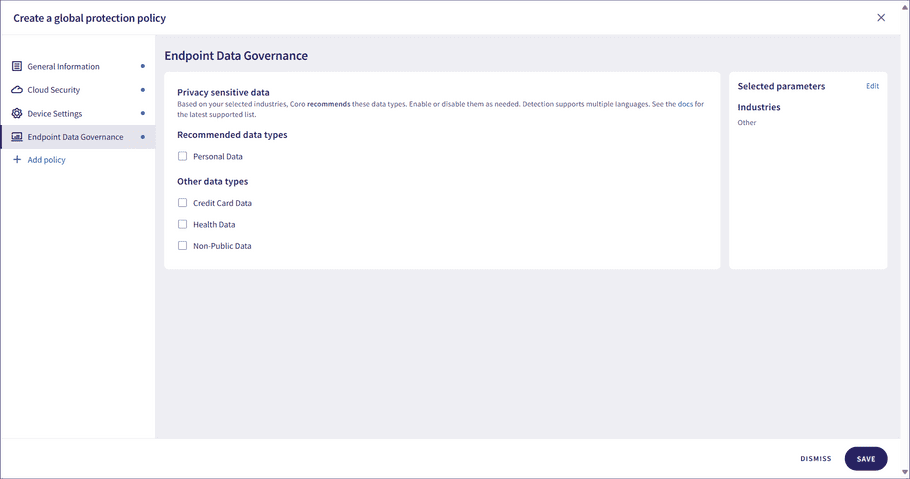
For more information, see Data privacy configuration.
-
If you add the
User Data Governance
section:
- Select privacy sensitive data types for monitoring
- Select security and business sensitive data types for monitoring
- Exclude emails from sensitive data scans based on keywords
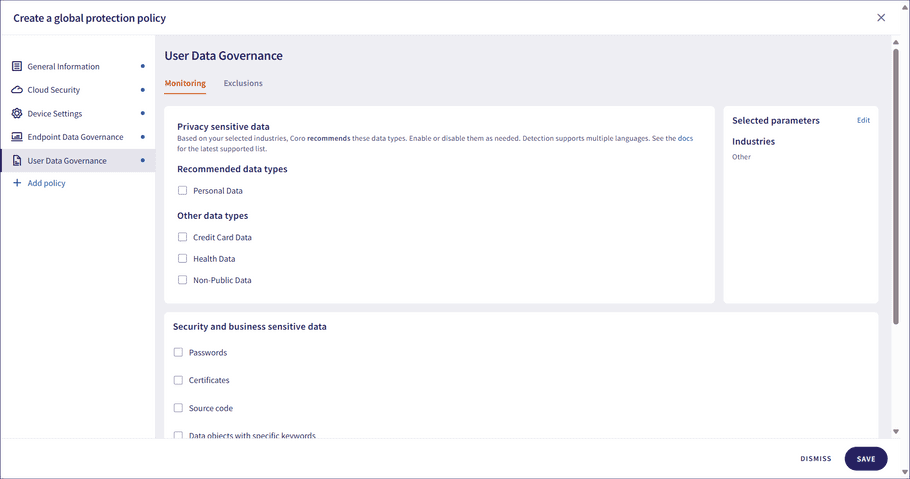
For more information, see:
-
If you add the
Email Security
section:
- Select the threat types to scan for in emails
- Select the sensitivity level for detecting email threats
- Select for which attachment types to quarantine emails
- Enable or disable allowing emails to bypass security for third-party Security Awareness Training
- Enable or disable allowing emails with specific keywords in the subject line to bypass security
- Select the quarantine folder
- Restrict or allow message forwarding for Secure Messages
- Set a message expiration period for Secure Messages
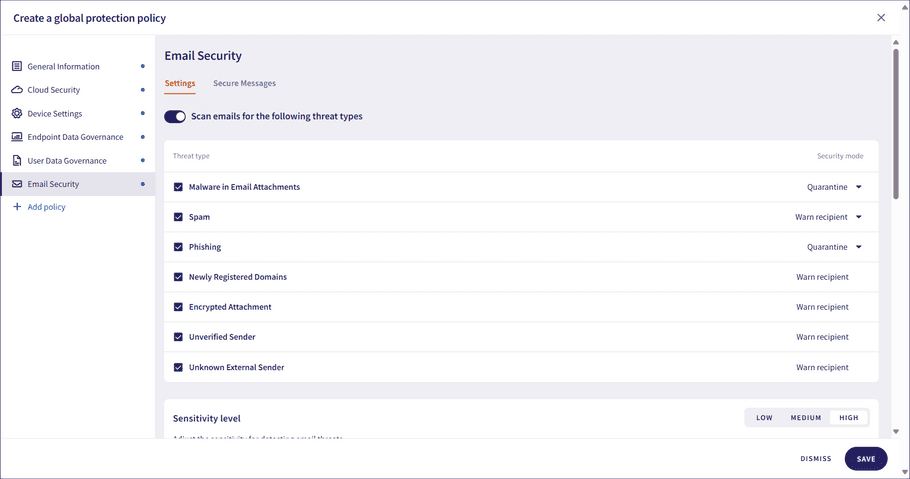
For more information, see:
-
If you add the
Endpoint Security
section:
- Set device posture policies
- Configure settings for device monitoring using the Coro Agent
- Enable or disable Wi-Fi phishing detection
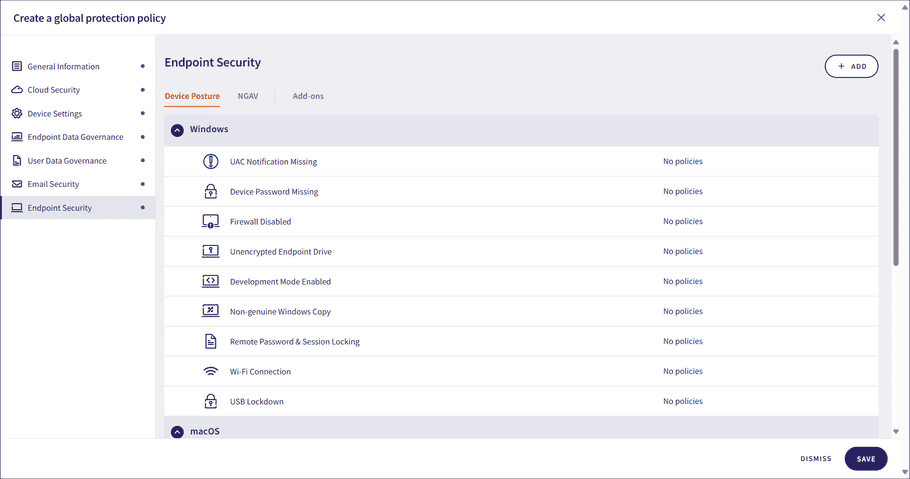
For more information, see:
-
If you add the
EDR
section, enable or disable EDR monitoring:
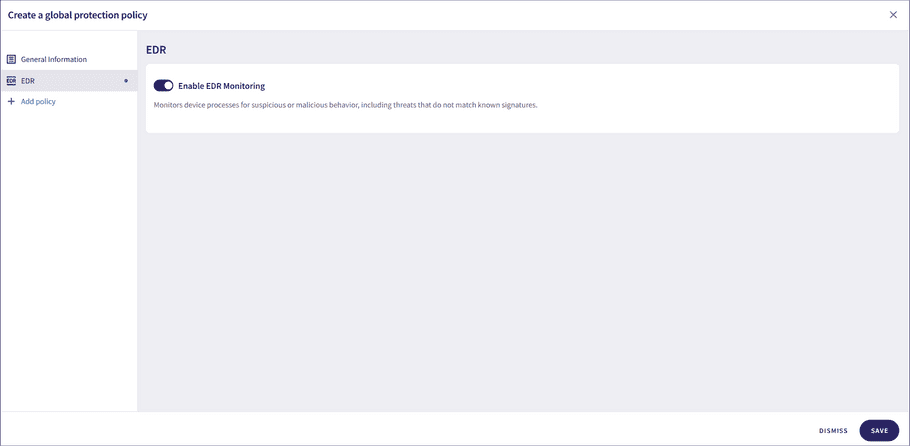
For more information, see EDR Settings.
-
Select
SAVE
.
Coro adds the global protection policy.
Managing global protection policies
From the three-dot menu next to a policy, you can duplicate, edit, remove it, or apply it to workspaces. You can only remove a policy if no workspaces are assigned to it:
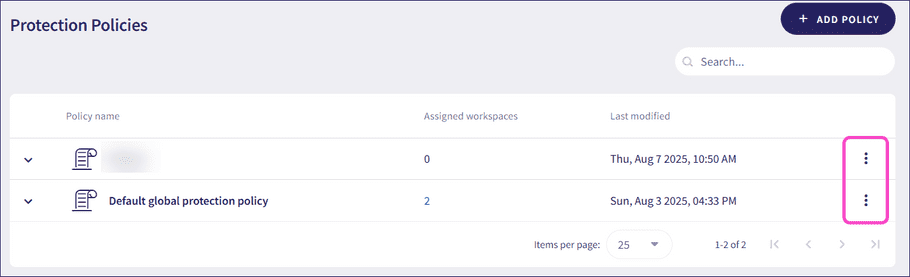
note
You can duplicate, apply to workspaces, and view the default protection policy from its three-dot menu. You cannot edit or remove it.
Applying global protection policies
After adding a global protection policy, you can apply it to specific workspaces.
note
If an MSP admin user enables the option to allow overrides of global policy settings when creating or editing a child workspace, any policy changes made by an admin user within that child workspace override the global protection policy for that workspace.
To apply a global protection policy:
-
From the three-dot menu next to a global protection policy, select
Apply policy
:
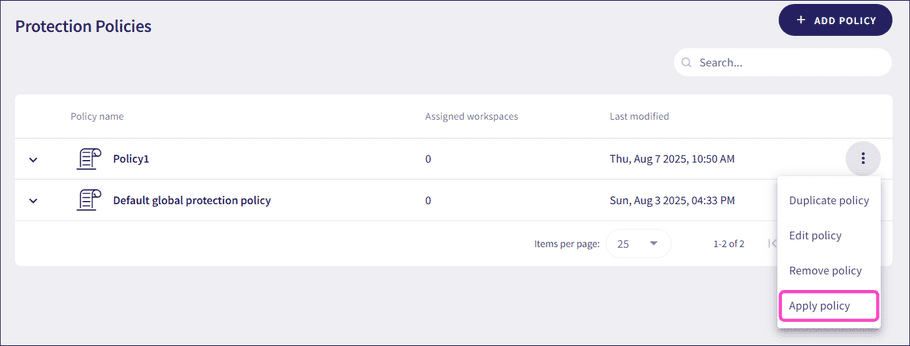
Coro displays the Apply global policy dialog:
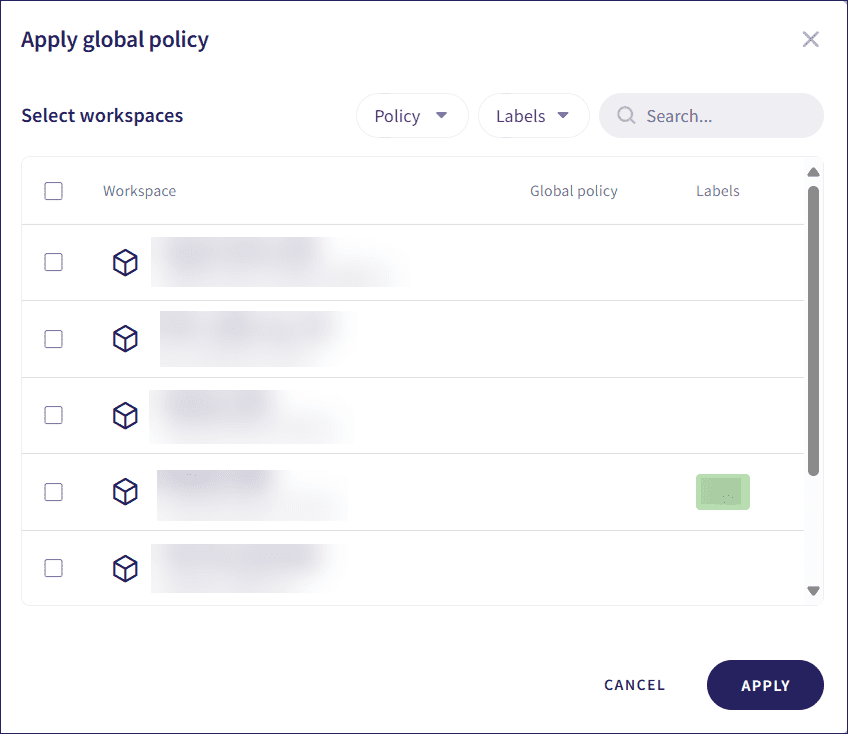
-
Select the workspaces for which the policy should apply, then select
APPLY
.
Coro applies the global protection policy to the selected workspaces.