Adding a new MSP admin user
This article describes how to add a new Managed Service Provider (MSP) admin user. MSP admin users manage their channel workspace and any descendant workspaces.
note
You must first add an account as an admin user before you can add it as an MSP admin user.
Important
An account can serve as an MSP admin user once within a single MSP hierarchy.
To add a new MSP admin user account:
- Sign in to the Coro console .
-
Select
Global view
from the top of the console:

-
From the sidebar, select
Global Settings > Access Control
:
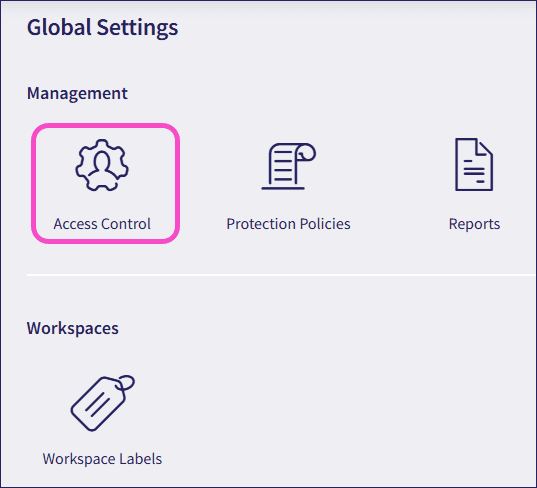
-
Select
MSP admin users
:
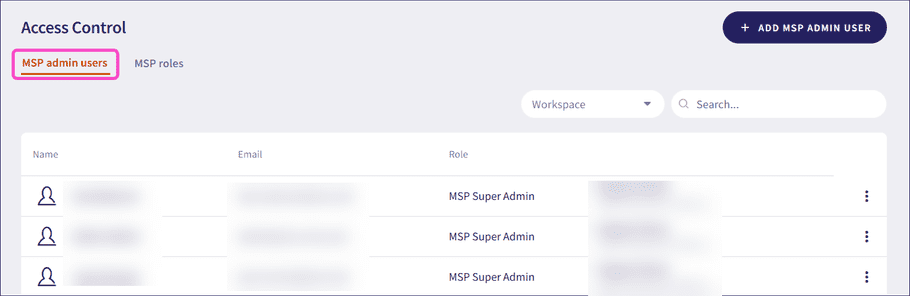
Coro displays the MSP admin users page.
-
Select
+ ADD MSP ADMIN USER
:
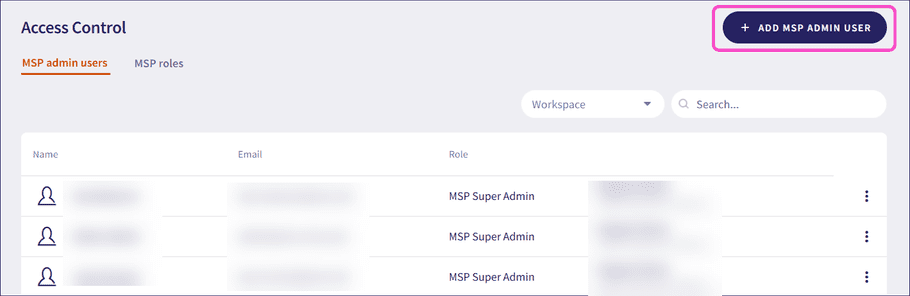
Coro displays the Add MSP admin user dialog:
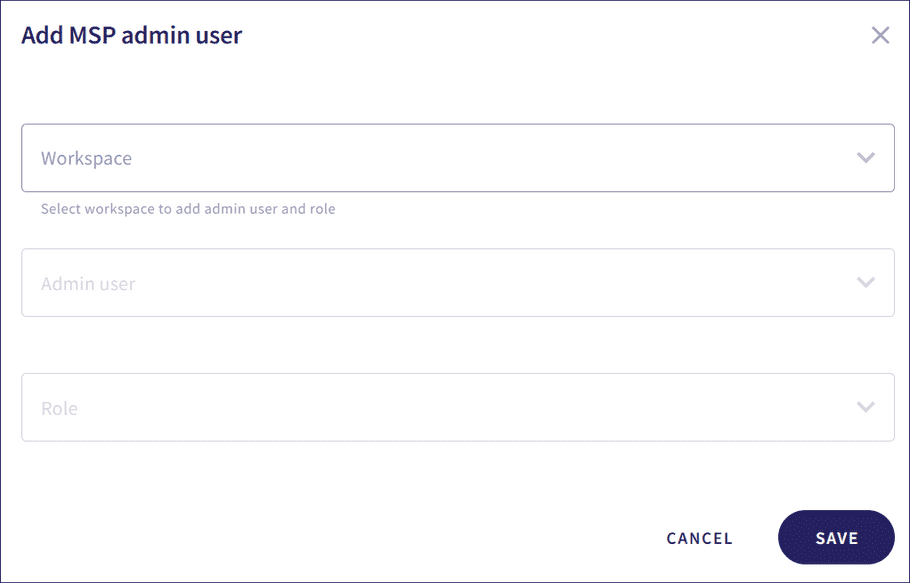
- Select a channel workspace to which you want to add the MSP admin user.
- Select an existing admin user from the workspace to upgrade to an MSP admin user. To add a new admin user to a workspace, see adding a new admin user .
- Select a role for the MSP admin user. For more information about roles, see MSP admin user roles .
-
Select
SAVE
.
Coro adds the MSP admin user.