Workspace labels
Use workspace labels to group and organize child workspaces in global view. MSP admin users with sufficient permissions can create custom labels in the Workspace Labels page and assign them to individual workspaces or in bulk from the Workspaces page. Workspace labels are visible only in global view and do not affect workspace settings or permissions.
note
You can only assign workspace labels to child workspaces.
Creating workspace labels
To create a workspace label:
- Sign in to the Coro console .
-
Select
Global view
:

- From the sidebar, select Global Settings .
-
Select
Workspace Labels
:
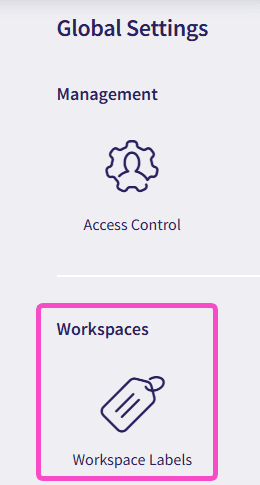
-
Select
+ ADD LABEL
:

-
Enter a title and select a color:
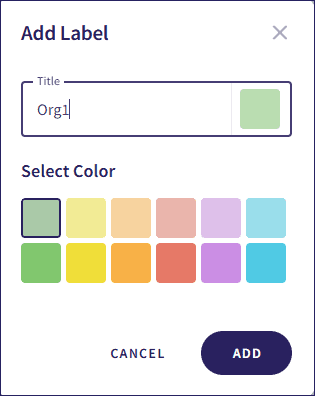
- Select ADD .
Assigning workspace labels
After creating labels, you can assign them to workspaces from the Workspaces page.
To assign a workspace label to a child workspace:
- Sign in to the Coro console .
-
Select
Global view
:

-
From the sidebar, select
 to access
Workspaces
.
to access
Workspaces
.
-
Select the three-dot menu next to a workspace, and then select
Edit labels
:
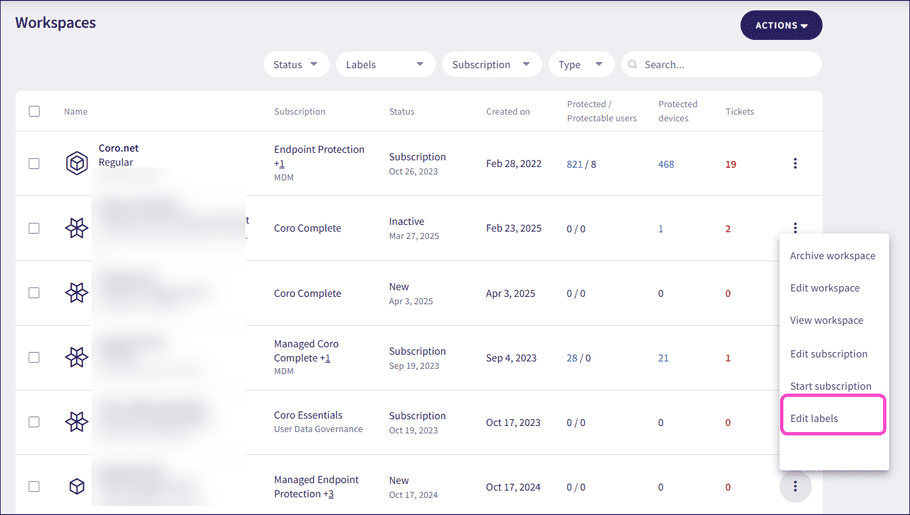
-
To bulk add labels to child workspaces, select the workspaces and from the bulk
ACTIONS
menu, select
Add labels
:
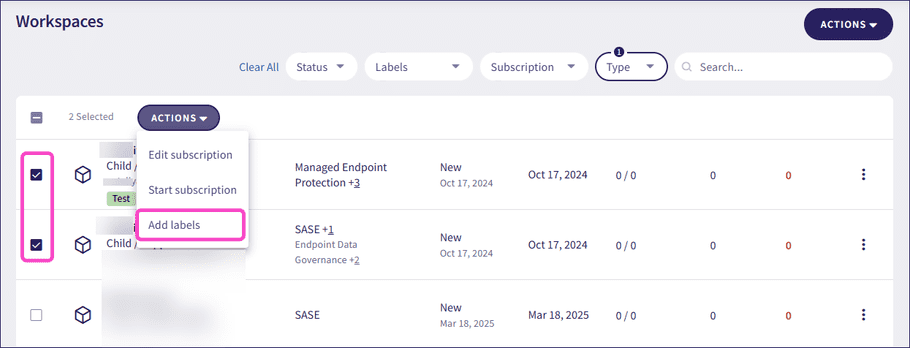
-
Add or remove labels and then select
SAVE
:
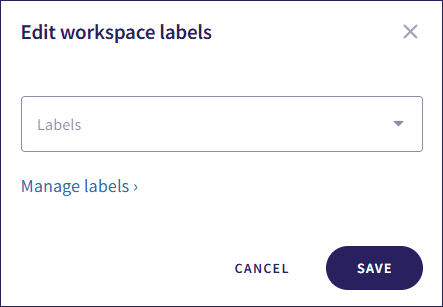
To create a new label, select Manage labels. For more information about creating labels, see Creating workspace labels.