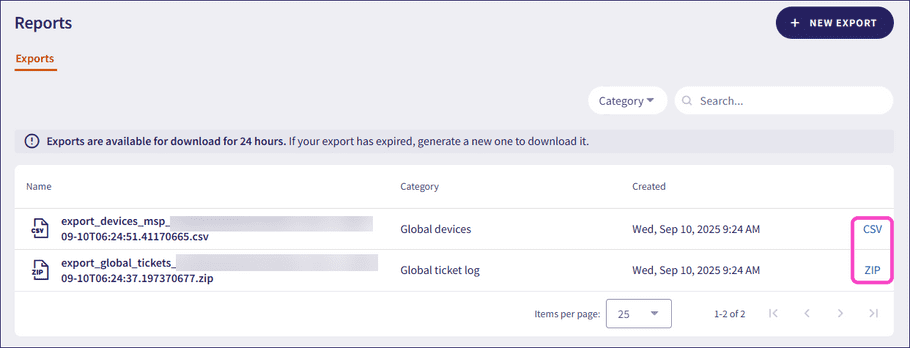Viewing and creating exports
From the Reports section of Global view, MSP admin users with sufficient permissions can export data from their channel and descendant workspaces in CSV format. The export categories include:
- Global ticket logs
- Global protected users
- Global devices
- Workspace lists
- Workspace summaries
- Admin user notifications
note
Coro provides ticket log exports as ZIP archives that contain one or more CSV files. Each ticket type is exported as a separate CSV file to maintain a clear and organized file structure.
Viewing exports
To view generated exports:
- Sign in to the Coro console .
-
Select
Global view
from the top of the console:

-
From the sidebar, select
Global Settings
.
Coro displays the Global Settings page.
-
Select
Reports
:
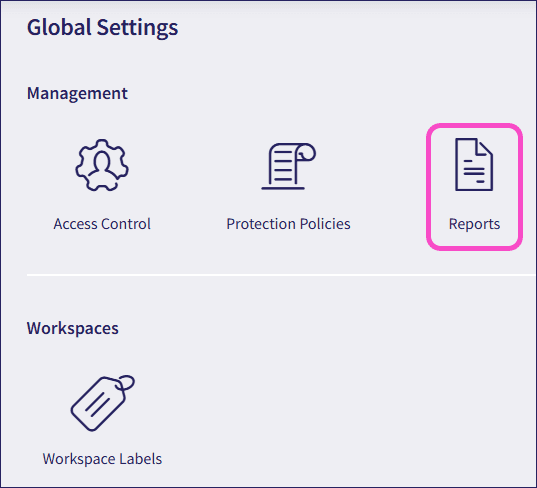
Coro displays the Reports > Exports page:
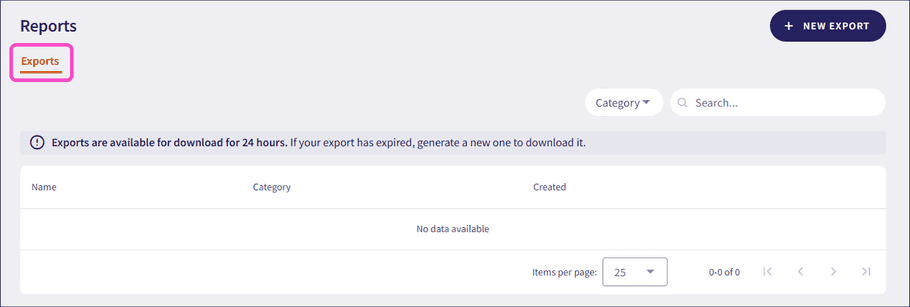
You can filter by export category and search for specific exports.
note
Coro lists exports generated in the past 24 hours. MSP admin users can download exports by selecting CSV or ZIP:
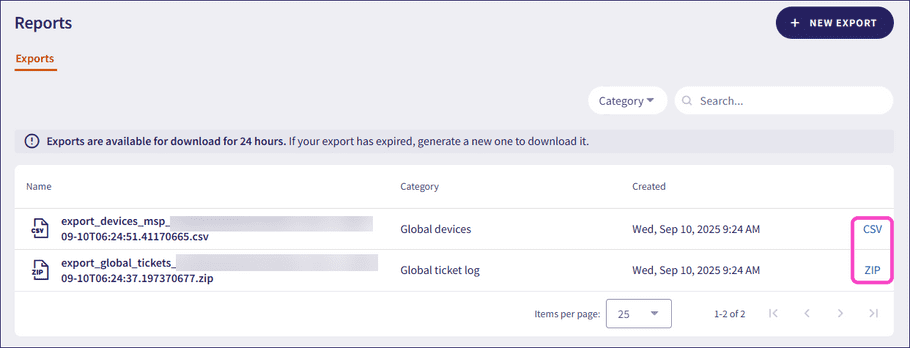
After 24 hours, the export expires and you must generate a new one.
Creating exports
To create an export:
-
Select
+ NEW EXPORT
:
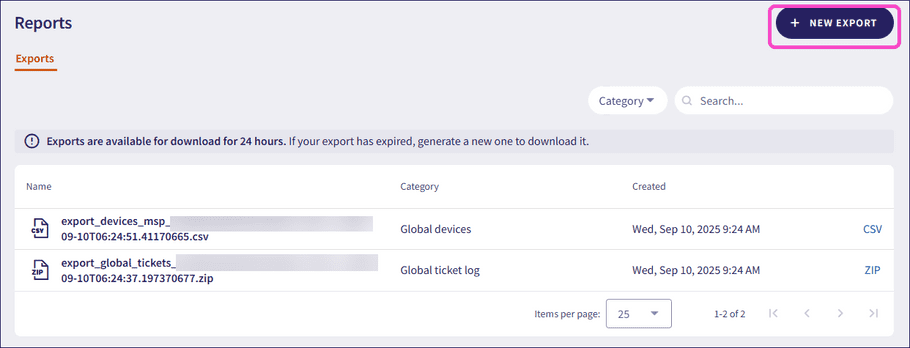
-
Select the export category:
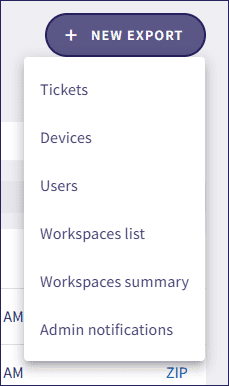
-
Enter the details to include in the export:
- Tickets : Select all tickets in the last 90 days, or specific tickets from selected workspaces, modules, or ticket types in a selected date range.
- Devices : Select all protected devices, or devices with specific operating system (OS) versions, Coro versions, vulnerabilities, or associated with specific workspaces or group labels.
- Users : Select all protected users, or users from specific workspaces or cloud applications.
- Workspaces list : Select all workspaces, or workspaces with specific statuses, workspace labels, global policies, or subscriptions.
- Workspaces summary : Select all workspaces, or workspaces with specific statuses, workspace labels, global policies, or subscriptions.
- Admin notifications : Select all workspaces, or workspaces with specific statuses, workspace labels, global policies, or subscriptions.
- Select GENERATE .
- Refresh your browser to view the export in the list. This may take a few minutes.
-
Select
CSV
or
ZIP
to download the export: