Development mode
Development mode is a Windows device configuration that is intended for use by developers and advanced users. Enabling Development mode can expose the device to potential security vulnerabilities.
Creating a new Development mode policy
To create a new Development mode policy:
-
From
Device Posture
, select
+ ADD
:

-
Select
Add to Windows
.
Coro displays the Add new device policy to Windows dialog.
note
The Development mode device policy is currently supported for Windows devices.
-
Select
Development mode
from the
Select policy type
dropdown:
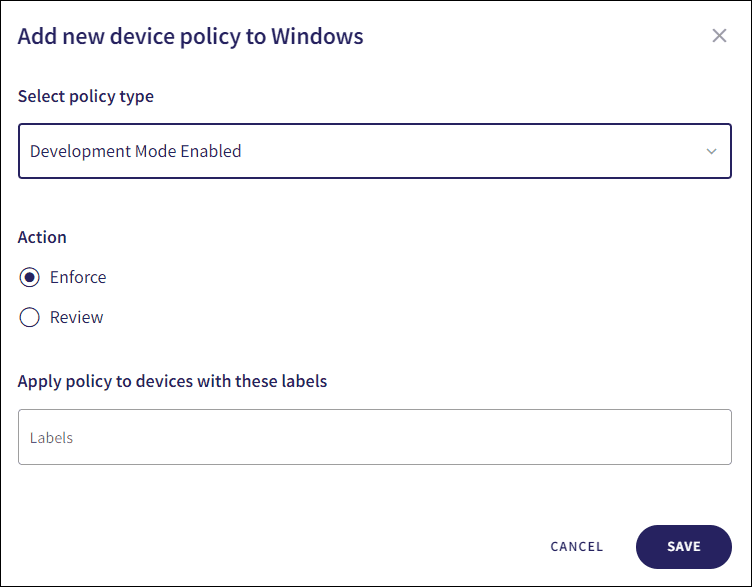
-
Select the policy
Action
:
- Review : Coro does not perform auto-remediation. It creates a review ticket that remains open for 10 days before closing automatically. During this time, Coro adds any newly detected affected devices to the ticket. Admin users can close the ticket manually at any time.
- Enforce : Coro performs auto-remediation, records the action in a ticket, and closes the ticket automatically.
note
If the policy violation reoccurs after a ticket is closed, Coro automatically creates a new ticket.
-
Enter label names (predefined or custom) to the
Labels
field listed under
Apply policy to devices with these labels
to apply the new policy to specific groups of devices.

-
Select
SAVE
.
Coro creates the policy with the configured settings.
note
When Development mode is enabled on a Windows device, a Development mode enabled ticket type is created.
Select the dropdown next to Development mode on the Device Posture tab to view the policy. See Device posture configuration overview.
Coro displays the following policy details:
- Device labels applicable to the policy.
-
The action(s) applicable to the policy, for example,
Review
.
