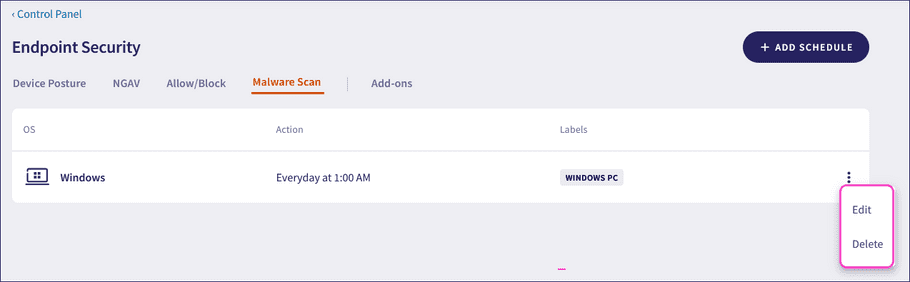Scheduled malware scans
Coro enables you to schedule automatic malware scans on Linux, macOS, and Windows endpoint devices. Scans run at a set frequency and time, providing an added layer of protection alongside Coro's real-time detection.
note
If a device is offline during a scheduled scan, Coro automatically starts the scan when the device reconnects to Coro.
Configuring scheduled malware scans
To configure a scheduled malware scan:
- Access Endpoint Security .
-
Select
Malware Scan
:
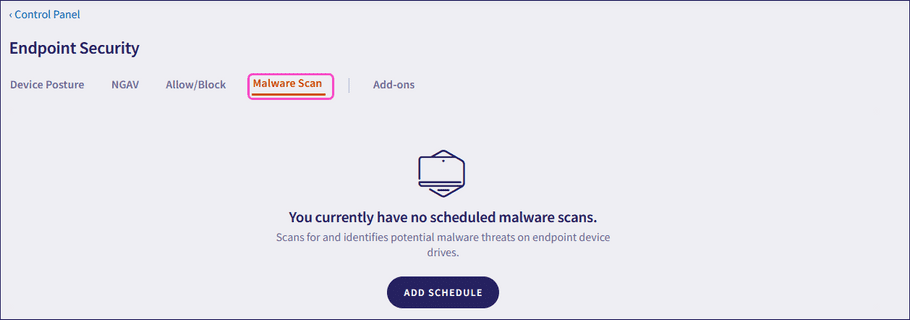
-
Select
ADD SCHEDULE
:
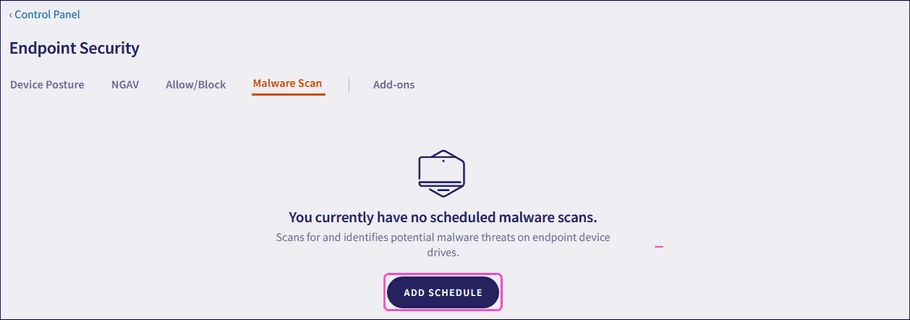
Coro displays the Add new scan schedule dialog:
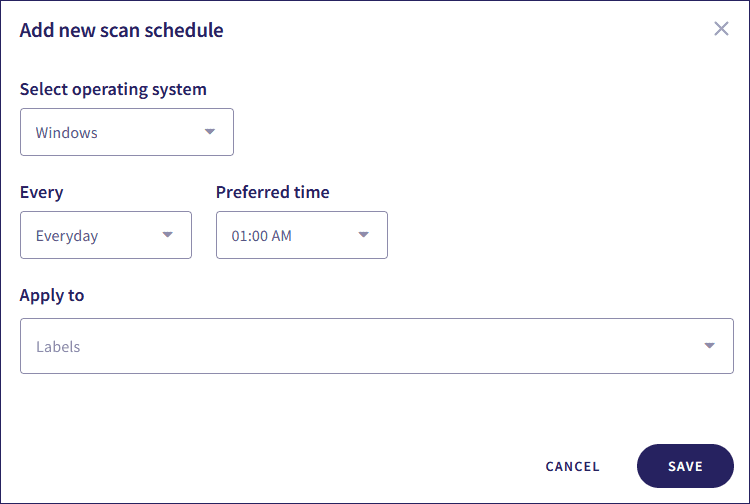
-
Configure the following settings:
- Select operating system : Select the target device operating system.
-
Every
: Select the scan frequency.
Important
For Linux and macOS devices, Coro supports a minimum scan frequency of Every 3 days.
-
Preferred time
: Set the scan start time.
Important
The selected time corresponds to the current time zone of the device.
- Apply to : Select the device labels to apply the scheduled scan to specific groups of devices.
-
Select
SAVE
:
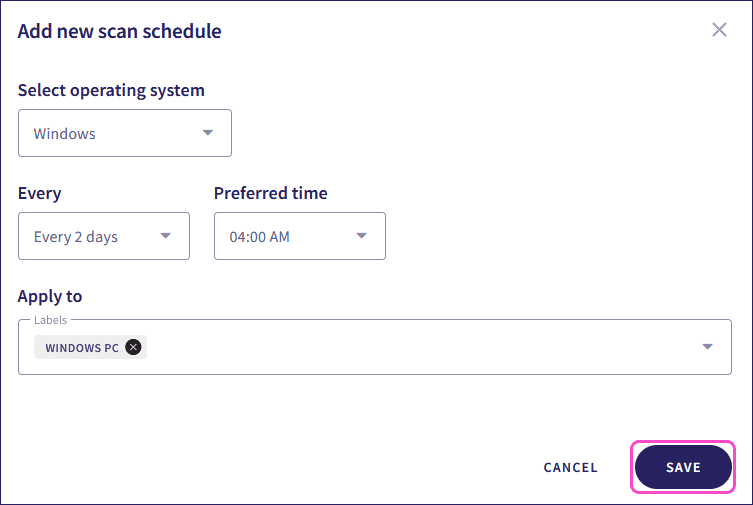
Coro creates the scheduled scan and adds it to the scheduled scan list:
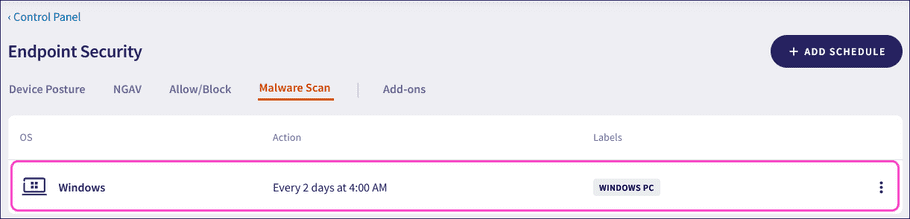
Important
If multiple schedules apply to the same device, Coro applies the first scheduled scan only.
Managing scheduled malware scans
Use the three-dot menu of a scheduled malware scan to:
- Edit the schedule.
- Delete the schedule.