Device Password Missing
A device password is a security feature implemented on both Windows and macOS devices to enhance the protection of data and sensitive information stored on the device. Enforcing a device password ensures that unauthorized users cannot gain easy access to a device.
Creating a new Device Password Missing policy
To create a new Device Password Missing policy:
-
From
Device Posture
, select
+ ADD
:

-
Select
Add to Windows
or
Add to macOS
.
Coro displays the Add new device policy dialog.
-
Select
Device Password Missing
from the
Select policy type
dropdown:
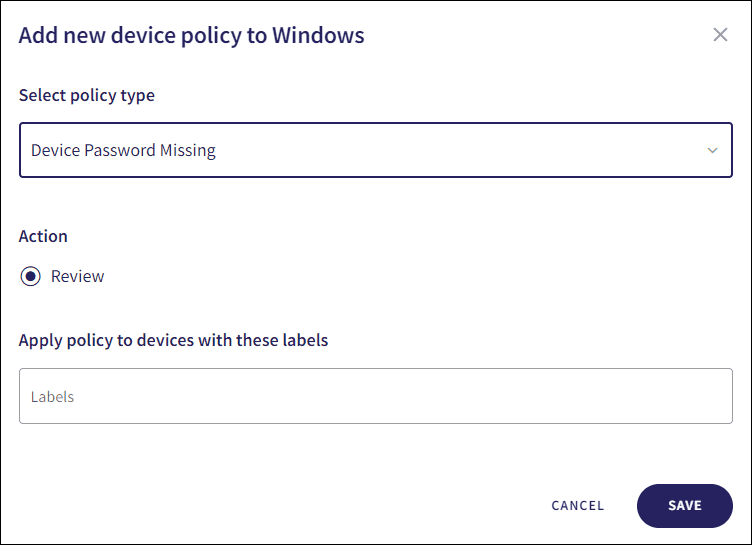
-
Select the policy
Action
:
- Review : Coro does not perform auto-remediation. It creates a review ticket that remains open for 10 days before closing automatically. During this time, Coro adds any newly detected affected devices to the ticket. Admin users can close the ticket manually at any time.
note
If the policy violation reoccurs after a ticket is closed, Coro automatically creates a new ticket.
-
Enter label names (predefined or custom) to the
Labels
field listed under
Apply policy to devices with these labels
to apply the new policy to specific groups of devices.

-
Select
SAVE
.
Coro creates the policy with the configured settings.
note
When a password is missing on a device, a Device Password Missing ticket type is created.
Select the dropdown next to Device Password Missing on the Device Posture tab to view the policy. See Device posture configuration overview.
Coro displays the following policy details:
- Device labels applicable to the policy.
-
The action(s) applicable to the policy, for example,
Review
.
