Firewall disabled
A firewall is a security feature that monitors and controls network traffic. It enforces rules to allow or block incoming and outgoing data, protecting the device from unauthorized access and cyber threats. Enabling a Firewall enhances system security by acting as a barrier between the device and the internet.
Creating a new Firewall disabled policy
To create a new Firewall disabled policy:
-
From
Device Posture
, select
+ ADD
:

-
Select
Add to Windows
or
Add to macOS
.
Coro displays the Add new device policy dialog.
-
Select
Firewall disabled
from the
Select policy type
dropdown:
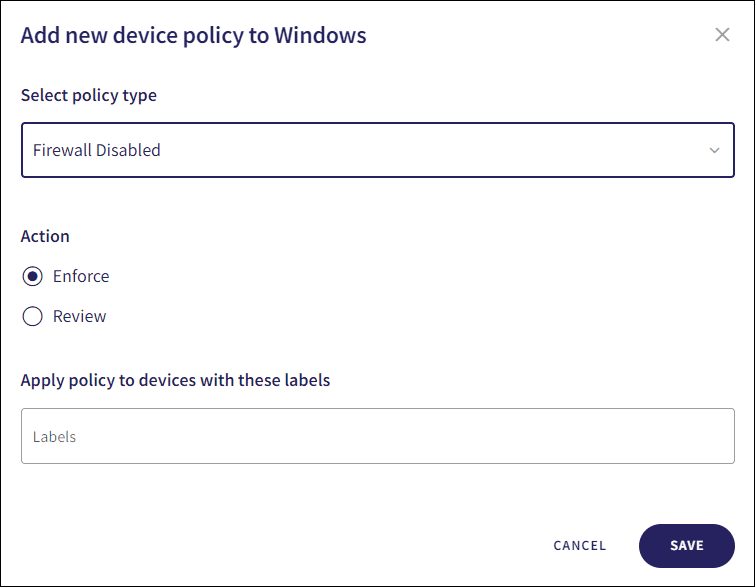
-
Select the policy
Action
:
- Review : Coro does not perform auto-remediation. It creates a review ticket that remains open for 10 days before closing automatically. During this time, Coro adds any newly detected affected devices to the ticket. Admin users can close the ticket manually at any time.
- Enforce : Coro performs auto-remediation, records the action in a ticket, and closes the ticket automatically.
note
If the policy violation reoccurs after a ticket is closed, Coro automatically creates a new ticket.
-
Enter label names (predefined or custom) to the
Labels
field listed under
Apply policy to devices with these labels
to apply the new policy to specific groups of devices.

-
Select
SAVE
.
Coro creates the policy with the configured settings.
note
When a firewall is disabled on a device, a Firewall disabled ticket type is created.
Select the dropdown next to Firewall disabled on the Device Posture tab to view the policy. See Device posture configuration overview.
Coro displays the following policy details:
- Device labels applicable to the policy.
-
The action(s) applicable to the policy, for example,
Enforce
.
