Cloud Security
Coro automatically identifies and blocks suspicious data originating in the cloud for the following cloud apps:
- Microsoft 365
- Google Workspace
- Salesforce
- Dropbox
- Box
- Slack
All currently connected apps are shown in the Cloud Security dashboard panel:
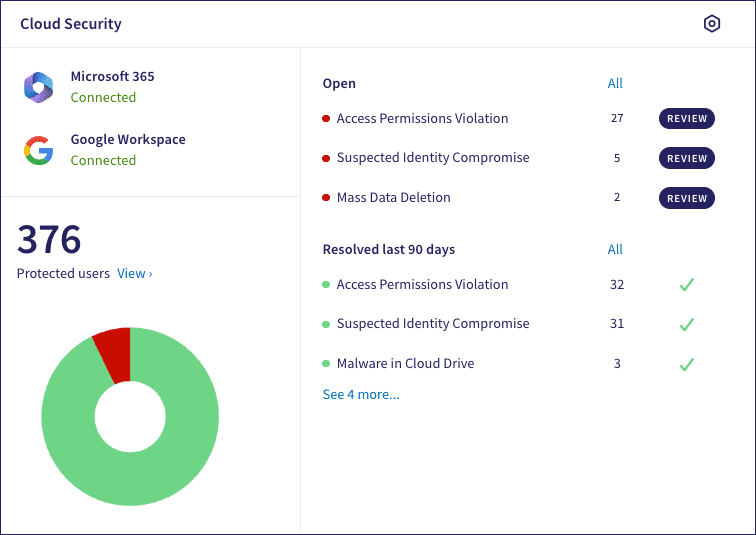
note
Select the icon in the top-right of the panel to access the Cloud Security configuration page.
The left pane shows:
-
A list of cloud apps configured for protection. For each app, one of the following statuses is shown:
Appearance Status Green "Connected" status App is connected and there are no current issues. Red "Disconnected" status App is configured but disconnected. Grey "Incomplete" status App connection was started but is missing required information preventing Coro from connecting. Where an app is not fully connected, the status acts as a fast link to the Control Panel > Cloud Applications page where you can resolve connection issues.
-
A counter and pie chart representing the total number of protected users in all connected apps:
Select a segment of the chart to access a detailed view of users in that category:
- Red represents users having unresolved vulnerabilities.
- Green represents users with no unresolved vunerabilities.
note
The counter in this panel shows the total number of protected users, not all users added to Coro. For instance, it does not include any users that have been excluded from protection.
- A View button to access a detailed view of the activity for all protected users .
The right pane shows:
- The number of currently open Cloud Security tickets, listed by category.
- Tickets that have been resolved in the last 90 days, listed by category.
- Review buttons to view and respond to open tickets of a specific category.
- All links to enable you to view all tickets of the specified type.
See also: