Cloud Security
Coro automatically identifies and blocks suspicious data originating in the cloud for the following cloud applications:
- Microsoft 365
- Google Workspace
- Salesforce
- Dropbox
- Box
- Slack
All currently connected applications with open tickets are shown in the Cloud Security dashboard panel:
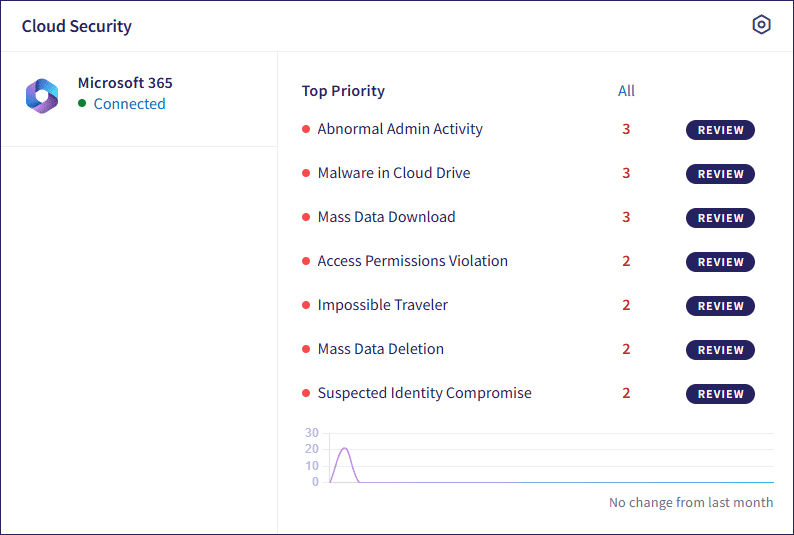
note
Select the icon in the top-right of the panel to access the Cloud Security configuration page.
The left pane shows a list of cloud applications configured for protection. For each application, one of the following statuses is shown:
| Appearance | Status |
|---|---|
| Blue "Connected" status | Application is connected and there are no current issues. |
| Blue "Connected (Additional settings required)" status | Application is connected but additional settings need configuration. |
| Red "Disconnected" status | Application is configured but disconnected. |
| Grey "Incomplete" status | Application connection was started but is missing required information preventing Coro from connecting. |
If an application is not fully connected, the status acts as a link to the Control Panel > Cloud Applications page where you can resolve connection issues.
The right pane shows:
- The number of currently open Cloud Security tickets, listed by category.
- Review buttons to view and respond to open tickets of a specific category.
- All links to enable you to view all tickets of the specified type.
See also: