Connecting and disconnecting your Salesforce app
This article describes how to connect your Salesforce app for Coro protection.
Prerequisites
Before you begin, make sure you have the following prerequisites:
- Salesforce API access must be enabled
- Full administrator access for your Salesforce account
Connecting to Coro
To connect Salesforce to Coro protection:
- Sign in to the Coro console .
-
Navigate to
Control Panel > Cloud applications
:
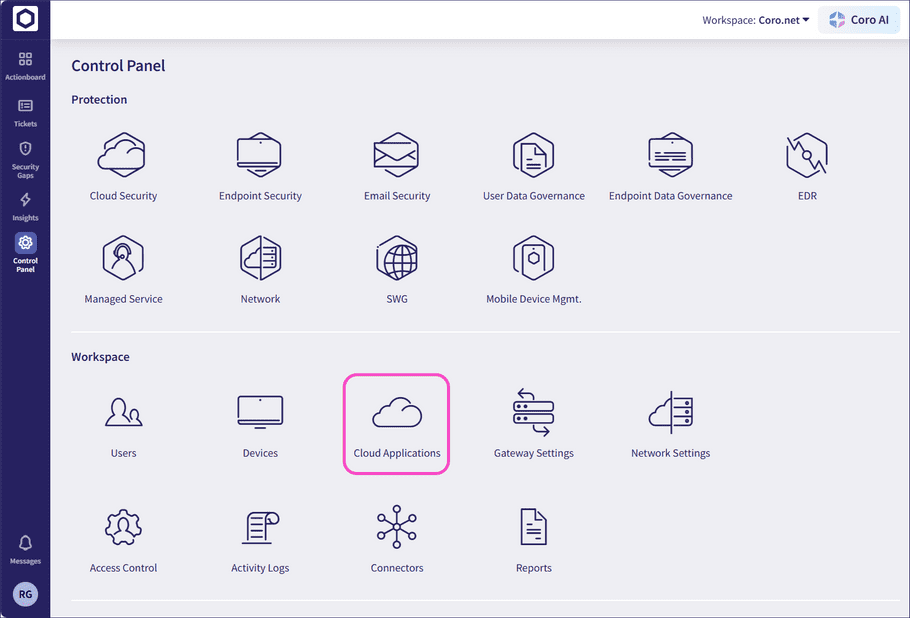
-
On the
Cloud Applications
page, select
Salesforce
:
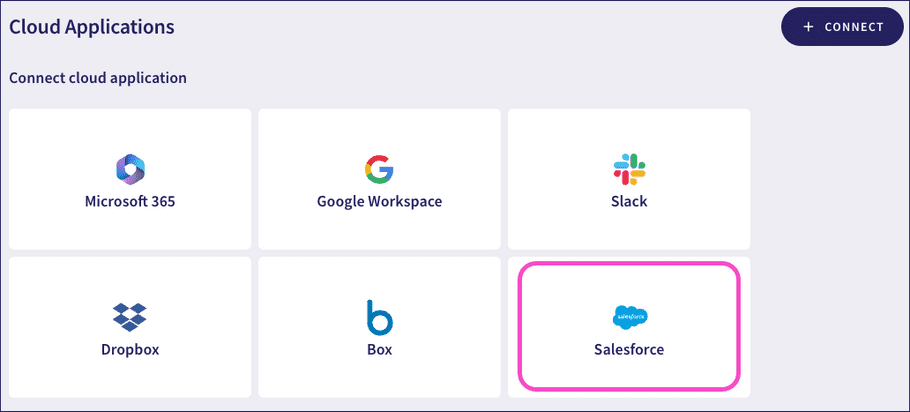
note
Alternatively, select + CONNECT and then, select Salesforce from the Connect cloud applications dialog that follows.
Coro displays the Connect to Salesforce dialog:
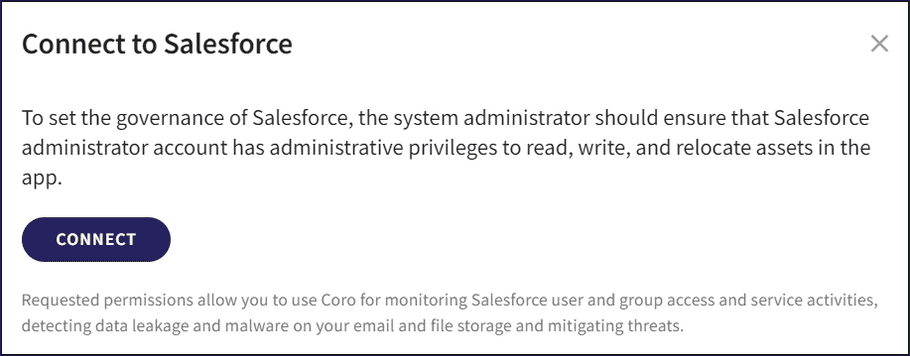
- Select CONNECT to sign in to Salesforce.
-
Enter your Salesforce username and password on the Salesforce login portal, and select
Log In
.
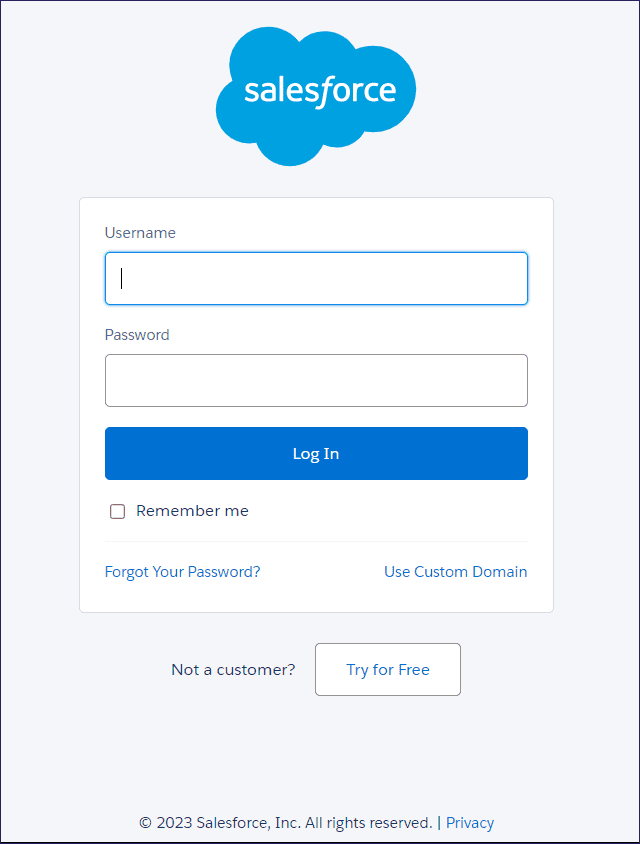
-
Select
Allow
to grant Coro permission to your Salesforce account:
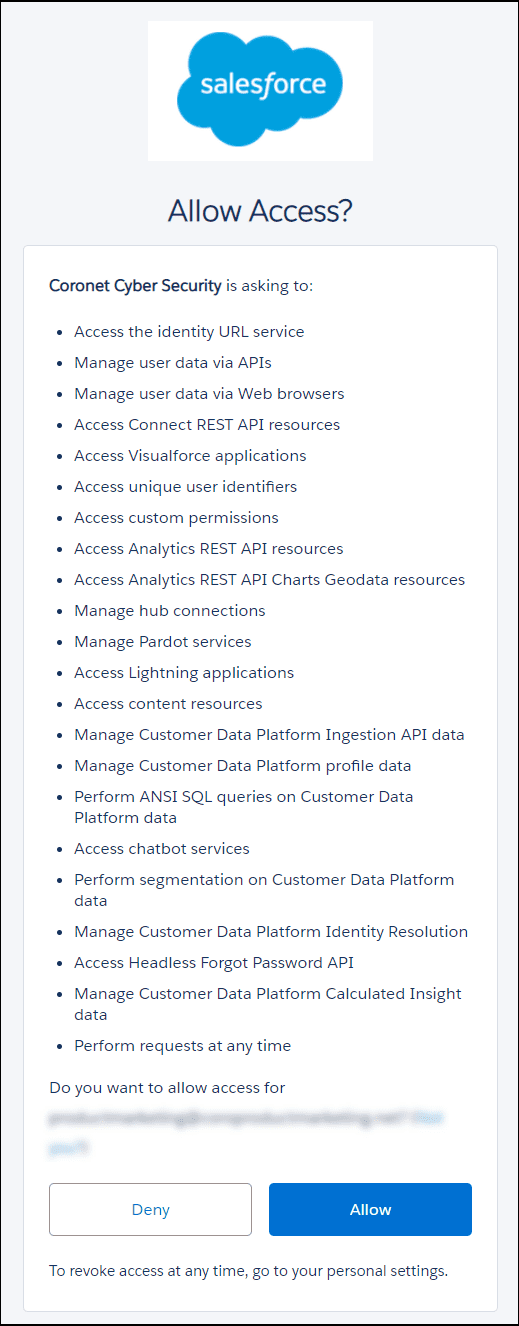
Salesforce is now connected to Coro and shown as Connected:
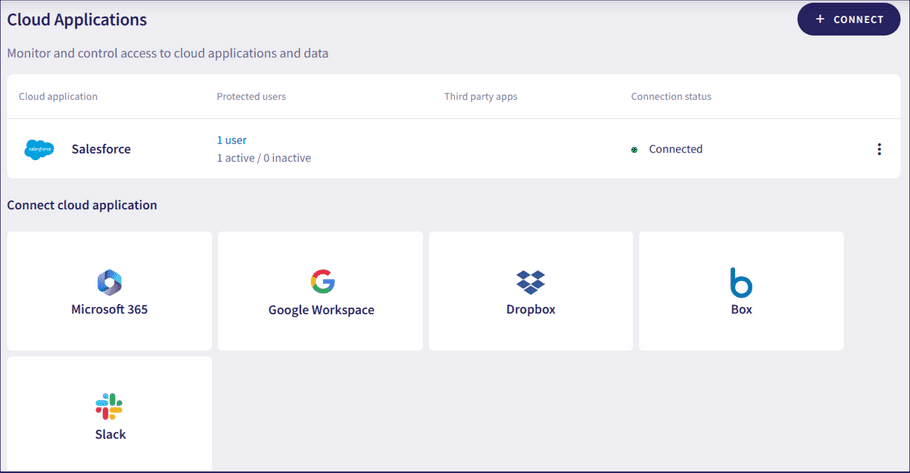
Disconnecting your Salesforce account
To disconnect Salesforce from Coro protection:
- Sign in to the Coro console and navigate to Control Panel > Cloud applications .
- From the three-dot menu option adjacent to Salesforce , select Disconnect .
- In the confirmation dialog that appears, select YES, DISCONNECT .
Salesforce is now disconnected from Coro protection.