Deploying and uninstalling the Coro Agent via Atera
This guide describes how to deploy and uninstall the Coro Agent from your endpoint devices through the Atera Remote Monitoring and Management (RMM) platform.
Deploying the Coro Agent
To deploy Coro to endpoint devices via the Atera RMM platform, you need to:
Prerequisites
Before you begin this guide, make sure you have:
- An active Coro subscription
- Coro Agent version 2.5.60.1 (3.1) or later installed on your device
- An Atera administration account
- Access to the Atera RMM platform
- Devices listed and ready for Coro deployment in the Atera RMM platform
Obtaining the Coro deployment script
Use the following PowerShell script to deploy the Coro Agent on Windows endpoint devices via Atera RMM:
Important
When deploying the Coro Agent via an RMM, run the script under the Local System account (SYSTEM) to ensure it has the necessary permissions.
Replace the following variable markers in the script with real values:
- $url : The download URL for the latest version of the Coro Agent installer for Windows, obtained from the Coro console. For details, see Deploying Coro on Windows devices .
- $newFilename : The .msi installer filename, extracted from the download URL.

For example, if you use the following download URL:
https://s3.amazonaws.com/client-repo.coro.net/beta/win/releases/2.0.412.1/CoroInstaller.msi?response-content-disposition=attachment%3B%20filename%3DCoroInstaller_123abc-456def-789abc.msi&AWSAccessKeyId=AKIA5XP6&Signature=y4V3Tq2dU9mE%3D&Expires=2005954595
This results in the following script values:

Important
Make sure you do not delete the quotation marks when replacing the placeholder text.
note
Coro generates a unique installer filename for each workspace. Therefore, you must create a copy of the standard Coro deployment script and repeat this process for each workspace.
Adding the Coro deployment script to Atera
To add your Coro deployment script to the Atera RMM platform, perform the following steps:
- Sign in to the Atera RMM platform using an administrator account.
-
Select
New
, and then select
Script
:
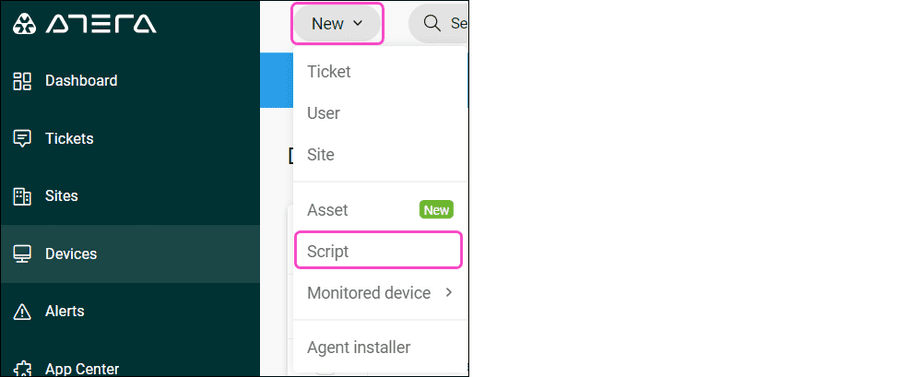
Atera displays the Create script dialog.
-
Enter the following new script information:
Field Description Script Name Enter a suitable script name, for example, "Coro_Deployment". File type Select ".ps1". Script Description Enter a suitable script description, for example, "This script deploys the Coro Agent on specified devices." 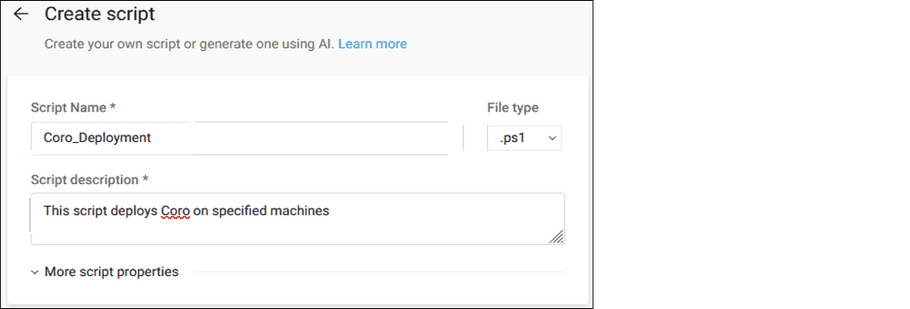
-
Expand
More script properties
, and then enter the following additional script information:
Field Description Category Leave blank. Max script run time (minutes) Enter "10". Arguments Leave blank. Run as Select System. 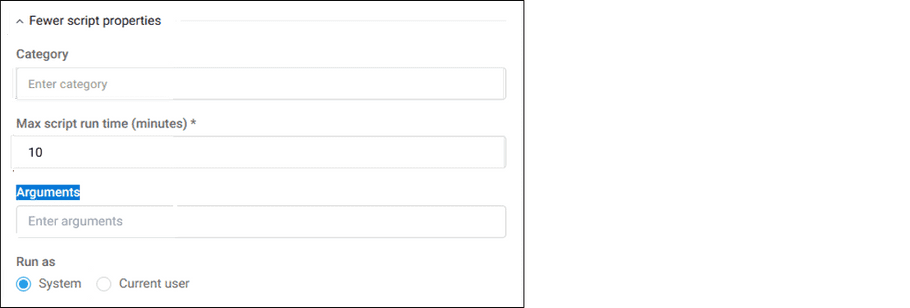
-
Copy and paste your
Coro deployment script
into the
Script editor
:
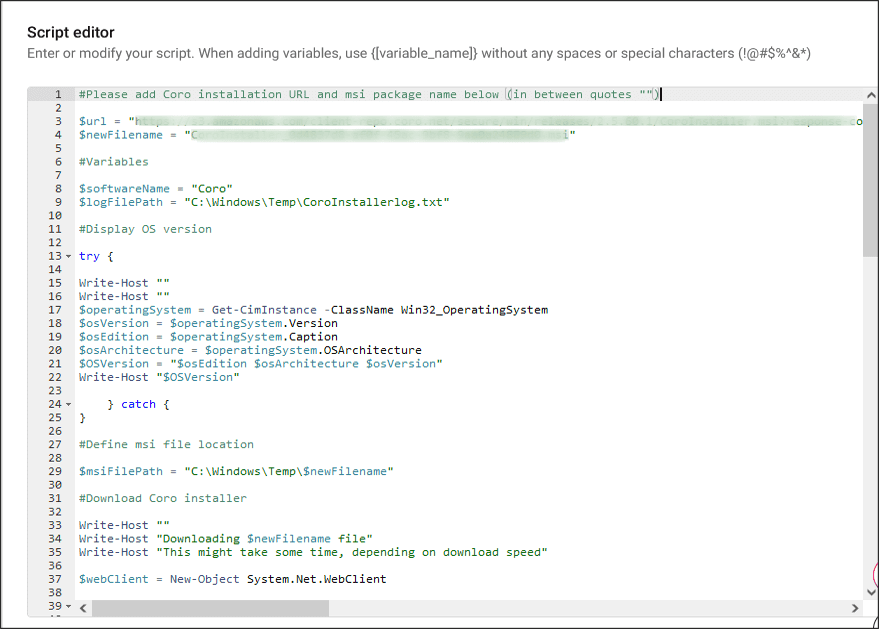
-
Select
Create
:
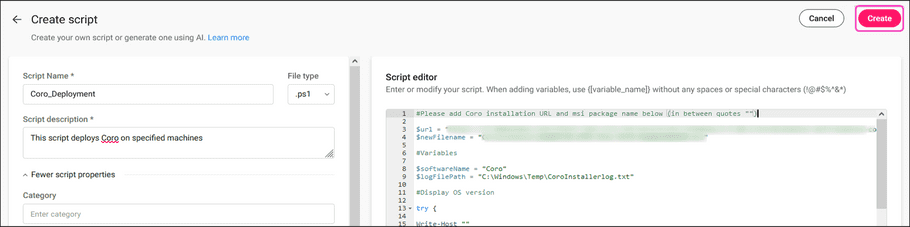
Atera creates the deployment script, and it appears on the My Scripts tab on the Scripts page, ready for deployment:
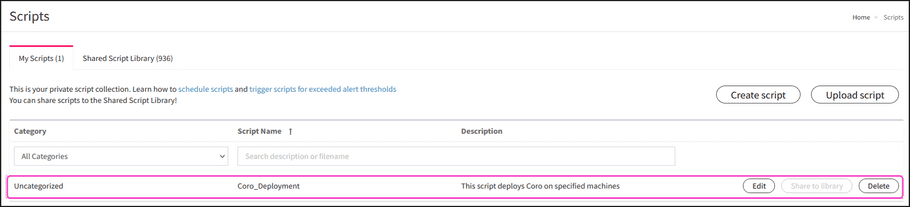
Deploying Coro
To deploy the Coro Agent on selected endpoint devices using the deployment script, perform the following steps:
- Sign in to the Atera RMM platform using an administrator account.
-
Go to
Devices
:
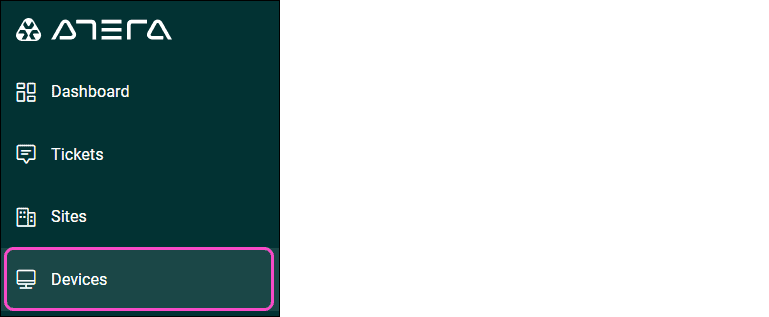
Atera displays a list of all devices.
-
Select the checkbox next to each device on which you want to deploy the Coro Agent, and then select
Run Script
:
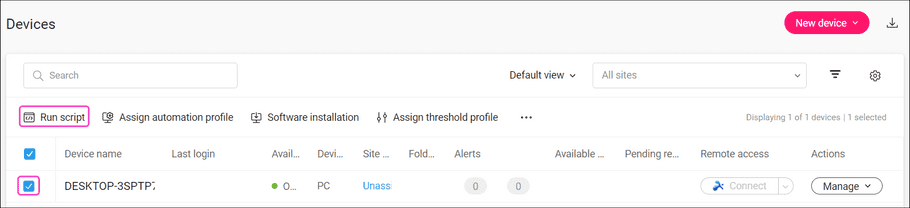
Atera displays the Run script on devices dialog:
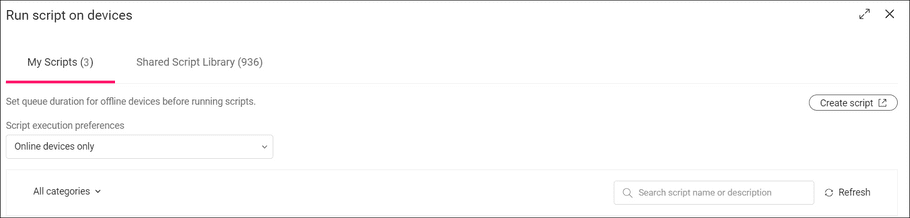
-
From the
My Scripts
tab, select
Run
, located next to the Coro deployment script:

Atera executes the deployment script and displays a notification:

-
To monitor the progress of the script deployment, go to
Reports
>
Classic Reports
>
Recent Processes
:
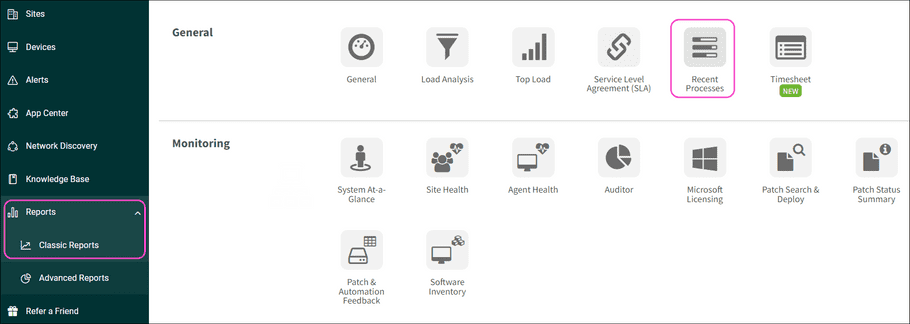
The Current Status displays In Progress:

Atera deploys the Coro Agent on the selected devices.
After script deployment, the Current Status changes to "Ended".
-
Hover over
?
to view the script deployment result:

A result of 1 Completed confirms successful deployment.
Uninstalling the Coro Agent
Important
Make sure you enable Allow agent uninstallation in your Coro Workspace before attempting to uninstall Coro.
To uninstall Coro from endpoint devices via the Atera RMM platform, you need to:
Prerequisites
Before you begin this guide, make sure you have:
- An active Coro subscription
- An Atera administration account
- Access to the Atera RMM platform
Obtaining the Coro uninstall script
Coro provides the following Windows PowerShell uninstall script to enable organizations to remove the Coro Agent from their Windows endpoint devices using Atera RMM:
Expand for more details
########################
# IMPORTANT #
# This script requires elevated privileges (Run PowerShell as Admin) to work.
# If you are deploying it via GPO or any other RMM, they will already run it in elevated mode, unless specifically configured otherwise.
# However, if you run it locally as a user, you must make sure your PowerShell instance is elevated (Run PowerShell as Admin), otherwise the script will fail.
# This script can be used both locally and with GPO or any other RMM that support PowerShell. However, some specific RMMs only support limited PowerShell commands, so this script might not work on these. In this case, please contact Coro support for help.
##########################################################
#### BYPASS SWITCH #######################################
##########################################################
#This script will always attempt to uninstall Coro using native methods (MSI package) and will only resort to a manual uninstall if the native methods fail
#However, in some specific scenarios, it might be required to skip the native method and instruct the script to directly execute a manual uninstall (for example, when we need to uninstall Coro version 2.0.42.1 if it fails to update to the latest version)
#For those cases, set the value of the variable below to $true. This will instruct the script to skip native uninstall methods and immediately proceed with the manual uninstall.
#The script will still check for Tamper Protection status because if it is enabled, we can only uninstall Coro in Safe Mode.
#If that's the case, simply run the script in Safe Mode (with or without the switch below as it is not triggering in Safe Mode), and it will uninstall Coro manually.
$skipNativeUninstall = $false #Use only when asked to do so by Support: set this variable to $true to skip native uninstall methods.
###########################################################
##### NO NEED TO AMEND ANYTHING ELSE BELOW THIS LINE ######
###########################################################
#Checking for elevated permissions
$isElevated = [Security.Principal.WindowsPrincipal]::new([Security.Principal.WindowsIdentity]::GetCurrent()).IsInRole([Security.Principal.WindowsBuiltInRole]::Administrator)
$isUserContext = -not ([Environment]::UserInteractive -and $isElevated)
if (-not $isElevated -and $isUserContext) {
Write-Host ""
Write-Host "This script is not running in elevated mode. Please run Powershell as Administrator and execute this script." -ForegroundColor Cyan
Write-Host "The script will now terminate as it cannot run without elevated permissions." -ForegroundColor Cyan
Start-Sleep -Seconds 7
exit 1
} else {
Write-Host "This instance is elevated, proceeding to the next step" -ForegroundColor Green
Write-Host ""
}
#Display OS version
try {
$operatingSystem = Get-CimInstance -ClassName Win32_OperatingSystem
$osVersion = $operatingSystem.Version
$osEdition = $operatingSystem.Caption
$osArchitecture = $operatingSystem.OSArchitecture
$OSVersion = "$osEdition $osArchitecture $osVersion"
Write-Host "$OSVersion"
Write-Host ""
} catch {
}
#Set variables
$global:outputTimestamp = Get-Date -Format "dd-MM-yyyy HH:mm"
$global:outputSpace = " " * 18
Write-Host "[$outputTimestamp] Configuring variables (might take some time...)"
$tamperPath = "HKLM:\SOFTWARE\Coro Cyber Security Ltd\Coro"
$tamperValue = "SelfProtected"
$coroVersion = "Version"
$uninstallPath32 = "HKLM:\Software\Wow6432Node\Microsoft\Windows\CurrentVersion\Uninstall\*"
$registryResult32 = Get-ItemProperty -Path $uninstallPath32 | Where-Object { $_.DisplayName -like "Coro*" }
$uninstallPath64 = "HKLM:\Software\Microsoft\Windows\CurrentVersion\Uninstall\*"
$registryResult64 = Get-ItemProperty -Path $uninstallPath64 | Where-Object { $_.DisplayName -like "Coro*" }
$valueReg64 = $registryResult64.UninstallString
$match = [regex]::Match($valueReg64, '\{[^}]+\}')
if ($match.Success) {
$uninstallStringReg64 = $match.Value
} else { }
try {
$packageResult = Get-Package | Where-Object { $_.Name -like "Coro*" }
} catch {
}
try {
$wmiResult = Get-WmiObject -Class Win32_Product | Where-Object { $_.Name -like "Coro*" }
if ($wmiResult -ne $null) {
$wmiIdentifyingNumber = $wmiResult.IdentifyingNumber
$wmiValue = $true
} else {
$wmiValue = $false
}
} catch {
$wmiValue = $false
}
Write-Host "$outputSpace Done!" -ForegroundColor Green
#Detecting Safe Mode
Write-Host "[$outputTimestamp] Checking if the OS is running in Safe Mode"
$safeMode = $false
try {
$safeModeDetector = (gwmi win32_computersystem -Property BootupState).BootupState
if ($safeModeDetector -ne "Normal boot") {
$safeMode = $true
} else {
$safeMode = $false
}
} catch {
Write-Warning "Error checking safe mode: $_"
}
if ($safeMode -eq $false) {
Write-Host "$outputSpace Not in Safe Mode" -ForegroundColor Green
} else {
Write-Host "$outputSpace Safe Mode detected" -ForegroundColor Yellow
}
#Check for potential corruption
if ($safeMode -eq $false -and $skipNativeUninstall -eq $false) {
Write-Host "[$outputTimestamp] Checking Coro's integrity"
$registryValue = Get-ItemProperty -Path $tamperPath -Name $tamperValue -ErrorAction SilentlyContinue
if ($registryValue -and $registryValue.$tamperValue -eq "true") {
$TamperProtectionON = $true
} else {
$TamperProtectionON = $false
} } else {}
if ($safeMode -eq $false -and $skipNativeUninstall -eq $false) {
if ($TamperProtectionON -eq $true) {
$service1 = Get-Service "CoroAgent1SRV"
$service2 = Get-Service "CoroAgent2SRV"
if ($service1.Status -eq "Running" -and $service2.Status -eq "Running") {
Write-Host "$outputSpace Done!" -ForegroundColor Green
} else {
Write-Host "$outputSpace Core Coro services are not running. Attempting to start them..." -ForegroundColor DarkYellow
sc.exe config $service1 start=auto 2>1 1>2 | Out-Null
sc.exe config $service2 start=auto 2>1 1>2 | Out-Null
Start-Service $service1, $service2 -ErrorAction SilentlyContinue -WarningAction SilentlyContinue 2>1 1>2 | Out-Null -ErrorAction SilentlyContinue
Start-Sleep -Seconds 3
if ($service1.Status -eq "Running" -and $service2.Status -eq "Running") {
Write-Host "$outputSpace Done!" -ForegroundColor Green
} else {
sc.exe config $service1 start=auto 2>1 1>2 | Out-Null
sc.exe config $service2 start=auto 2>1 1>2 | Out-Null
Start-Service $service1, $service2 -ErrorAction SilentlyContinue -WarningAction SilentlyContinue 2>1 1>2 | Out-Null -ErrorAction SilentlyContinue
Start-Sleep -Seconds 3
if ($service1.Status -ne "Running" -and $service2.Status -ne "Running") {
Write-Host "$outputSpace A potential integrity corruption is detected." -ForegroundColor Cyan
Write-Host ""
Write-Host "$outputSpace Tamper Protection: ON | Coro Agent1 and Coro Agent2 services: Stopped." -ForegroundColor Cyan
Write-Host "$outputSpace The script could not start Coro Agent1 and Coro Agent2 services." -ForegroundColor Cyan
Write-Host ""
Write-Host "$outputSpace This means Tamper Protection won't disable on this device if disabled from the Workspace." -ForegroundColor Cyan
Write-Host "$outputSpace As Coro cannot be uninstalled when Tamper Protection is on, please boot Windows" -ForegroundColor Cyan
Write-Host "$outputSpace into the Safe Mode and re-run this script again to bypass Tamper Protection and uninstall Coro." -ForegroundColor Cyan
Write-Host ""
Write-Host "$outputSpace Please contact Support if you require any assistance with this." -ForegroundColor Cyan
Write-Host "$outputSpace The script will terminate now." -ForegroundColor Cyan
Start-Sleep -Seconds 5
exit 1
} elseif ($service1.Status -ne "Running" -and $service2.Status -eq "Running") {
Write-Host "$outputSpace A potential integrity corruption is detected." -ForegroundColor Cyan
Write-Host ""
Write-Host "$outputSpace Tamper Protection: ON | Coro Agent1 service: Stopped." -ForegroundColor Cyan
Write-Host "$outputSpace The script could not start Coro Agent1 service." -ForegroundColor Cyan
Write-Host ""
Write-Host "$outputSpace This means Tamper Protection won't disable on this device if disabled from the Workspace." -ForegroundColor Cyan
Write-Host "$outputSpace As Coro cannot be uninstalled when Tamper Protection is on, please boot Windows" -ForegroundColor Cyan
Write-Host "$outputSpace into the Safe Mode and re-run this script again to bypass Tamper Protection and uninstall Coro." -ForegroundColor Cyan
Write-Host ""
Write-Host "$outputSpace Please contact Support if you require any assistance with this." -ForegroundColor Cyan
Write-Host "$outputSpace The script will terminate now." -ForegroundColor Cyan
Start-Sleep -Seconds 5
exit 1
} elseif ($service1.Status -eq "Running" -and $service2.Status -ne "Running") {
Write-Host "$outputSpace A potential integrity corruption is detected." -ForegroundColor Cyan
Write-Host ""
Write-Host "$outputSpace Tamper Protection: ON | Coro Agent2 service: Stopped." -ForegroundColor Cyan
Write-Host "$outputSpace The script could not start Coro Agent2 service." -ForegroundColor Cyan
Write-Host ""
Write-Host "$outputSpace This means Tamper Protection won't disable on this device if disabled from the Workspace." -ForegroundColor Cyan
Write-Host "$outputSpace As Coro cannot be uninstalled when Tamper Protection is on, please boot Windows" -ForegroundColor Cyan
Write-Host "$outputSpace into the Safe Mode and re-run this script again to bypass Tamper Protection and uninstall Coro." -ForegroundColor Cyan
Write-Host ""
Write-Host "$outputSpace Please contact Support if you require any assistance with this." -ForegroundColor Cyan
Write-Host "$outputSpace The script will terminate now." -ForegroundColor Cyan
Start-Sleep -Seconds 5
exit 1
} else {
Write-Host "$outputSpace Done!" -ForegroundColor Green
Start-Sleep -Seconds 1
}
}
}
} else {
Write-Host "$outputSpace Done!" -ForegroundColor Green
}
} else {}
#Check Tamper Protection status
if ($safeMode -eq $false) {
Write-Host "[$outputTimestamp] Detecting Tamper Protection status"
$registryValue1 = Get-ItemProperty -Path $tamperPath -Name $tamperValue -ErrorAction SilentlyContinue
if ($registryValue1 -and $registryValue1.$tamperValue -eq "true") {
Write-Host ""
Write-Host "$outputSpace Tamper Protection is enabled. Coro cannot uninstall when Tamper protection is enabled." -ForegroundColor Cyan
Write-Host "$outputSpace Please disable the Tamper Protection from Coro Workspace, wait 10-15 minutes and retry the script." -ForegroundColor Cyan
Write-Host ""
Write-Host "$outputSpace If your Coro agent is corrupted and doesn't communicate with the Workspace, please run" -ForegroundColor Cyan
Write-Host "$outputSpace this script in Safe Mode to uninstall." -ForegroundColor Cyan
Write-Host ""
Write-Host "$outputSpace Please contact Support if you require any assistance with this." -ForegroundColor Cyan
Write-Host ""
Write-Host "$outputSpace The script will now terminate as it cannot uninstall Coro when Tamper Protection is enabled." -ForegroundColor Cyan
Start-Sleep -Seconds 20
exit 1
} else {
Write-Host "$outputSpace Tamper Protection is disabled" -ForegroundColor Green
}
} else {
}
#Check Coro version
$version42 = $false
if ($safeMode -eq $false -and $skipNativeUninstall -eq $false) {
Write-Host "[$outputTimestamp] Obtaining Coro version number"
if (Test-Path $tamperPath) {
$versionValue = Get-ItemProperty -Path $tamperPath -Name "Version" -ErrorAction SilentlyContinue
if ($versionValue) {
if ($versionValue.$valueName -eq "2.0.42.1") {
$version42 = $true
Write-Host "$outputSpace Version 2.0.42.1 detected. This version cannot be uninstalled in traditional way." -ForegroundColor Cyan
Write-Host "$outputSpace Please download the latest Stable version of Coro from the Workspace, install it and retry this script again." -ForegroundColor Cyan
Write-Host "$outputSpace If you are unable to install Coro due to corruption, please either run this script in Safe Mode" -ForegroundColor Cyan
Write-Host "$outputSpace or set the value of `$skipNativeUninstall to `$true in this script and re-run the script." -ForegroundColor Cyan
Write-Host ""
Write-Host "$outputSpace Please contact Support first and show this message." -ForegroundColor Cyan
Write-Host ""
Write-Host "$outputSpace The script will terminate now." -ForegroundColor Cyan
Start-Sleep -Seconds 30
exit 1
} else {
$version42 = $false
Write-Host "$outputSpace Done! Coro version: $($versionValue.Version)" -ForegroundColor Green
}
} else {
$version42 = $false
Write-Output "Version value not found. This might be because Coro is either uninstalled or corrupted." -ForegroundColor Cyan
}
} else {
$version42 = $false
Write-Host "$outputSpace Version not found. This might be because Coro was previously removed." -ForegroundColor Cyan
}
} else {}
#Detect and stop Coro services
Write-Host "[$outputTimestamp] Detecting and stopping Coro services"
$services = Get-Service -DisplayName "Coro*"
if ($services) {
$failedServices = @()
foreach ($service in $services) {
if ($service.Name -eq "CoroProtectedService") {
continue
}
$service | Stop-Service -Force -WarningAction SilentlyContinue -ErrorVariable err 2>&1 | Out-Null
if ($err) {
Start-Sleep -Seconds 5
$service | Stop-Service -Force -WarningAction SilentlyContinue -ErrorVariable retryErr 2>&1 | Out-Null
if ($retryErr) {
$failedServices += [PSCustomObject]@{
Name = $service.Name
Error = $retryErr[0].Exception.Message
}
}
}
}
if ($failedServices) {
foreach ($fail in $failedServices) {
Write-Host "$outputSpace $($fail.Error)" -ForegroundColor Red
}
} else {
Write-Host "$outputSpace Done!" -ForegroundColor Green
}
} else {
Write-Host "$outputSpace Couldn't detect Coro services." -ForegroundColor Cyan
Write-Host "$outputSpace But the script will carry on." -ForegroundColor Green
}
#Uninstall Coro
Write-Host "[$outputTimestamp] Uninstalling Coro"
$uninstalled = $false
<#
if ($safeMode -eq $false -and $skipNativeUninstall -eq $false -and $version42 -eq $false) {
try {
if ($wmiValue -eq $true) {
Write-Host "$outputSpace Uninstalling Coro using the first method."
try {
$uninstalledWmi = Start-Process msiexec.exe -PassThru -Wait -ArgumentList "/x $wmiIdentifyingNumber /qn"
$exitCodeWmi = $uninstalledWmi.ExitCode
if ($exitCodeWmi -eq 0) {
$uninstalled = $true
Write-Host "$outputSpace Done!" -ForegroundColor Green
} elseif ($exitCodeWmi -eq 1619) {
$uninstalled = $false
Write-Host "$outputSpace wmiIdentifyingNumber not found but the script will carry on." -ForegroundColor Cyan
} elseif ($exitCodeWmi -eq 1639){
$uninstalled = $false
Write-Host "$outputSpace uninstalledWmi: failed as arguments (/qn) are wrong. But the script will carry on." -ForegroundColor Cyan
} elseif ($exitCodeWmi -eq 1720) {
$uninstalled = $false
Write-Host "$outputSpace uninstalledWmi: There is a problem with the Windows Installer package but the script will carry on." -ForegroundColor Cyan
} elseif ($exitCodeWmi -eq 1619) {
$uninstalled = $false
Write-Host "$outputSpace uninstalledWmi: The installation package could not be opened but the script will carry on." -ForegroundColor Cyan
} else {
$uninstalled = $false
Write-Host "$outputSpace The first method didn't work. Error code: $exitCodeWmi" -ForegroundColor Cyan
Write-Host "$outputSpace But the script will try the next uninstall method." -ForegroundColor Cyan
}
} catch { }
}
} catch { }
}
#>
if ($registryResult64 -and $uninstalled -eq $false) {
try {
if ($safeMode -eq $false -and $skipNativeUninstall -eq $false -and $version42 -eq $false) {
try {
Write-Host "$outputSpace Uninstalling Coro using the second method."
$uninstalledReg64 = Start-Process msiexec.exe -PassThru -Wait -ArgumentList "/x $uninstallStringReg64 /qn"
$ExitCodeReg64 = $uninstalledReg64.ExitCode
if ($ExitCodeReg64 -eq 0) {
Write-Host "$outputSpace Done!" -ForegroundColor Green
$uninstalled = $true
} elseif ($ExitCodeReg64 -eq 1619) {
Write-Host "$outputSpace uninstallStringReg64 not found but the script will carry on." -ForegroundColor Cyan
$uninstalled = $false
} elseif ($ExitCodeReg64 -eq 1639){
Write-Host "$outputSpace The second method failed as arguments (/qn) are wrong. The script will carry on." -ForegroundColor Cyan
$uninstalled = $false
} elseif ($ExitCodeReg64 -eq 1720) {
Write-Host "$outputSpace uninstalledReg64: There is a problem with the Windows Installer package. The script will carry on." -ForegroundColor Cyan
$uninstalled = $false
} elseif ($ExitCodeReg64 -eq 1619) {
Write-Host "$outputSpace uninstalledReg64: The installation package could not be opened. The script will carry on." -ForegroundColor Cyan
$uninstalled = $false
} else {
Write-Host "$outputSpace The second method didn't work. Error code: $ExitCodeReg64" -ForegroundColor Cyan
Write-Host "$outputSpace But the script will try the next uninstall method." -ForegroundColor Cyan
$uninstalled = $false
}
} catch {
$uninstalled = $false
}
} else {
$uninstalled = $false
}
} catch {
$uninstalled = $false
}
} else {
$uninstalled = $true
}
if ($uninstalled -eq $false) {
Write-Host "$outputSpace Uninstalling Coro using the third method" -ForegroundColor Yellow
} else {
Write-Host "$outputSpace Coro is uninstalled." -ForegroundColor Green
Write-Host "[$outputTimestamp] Removing leftovers"
}
#Remove Coro and its leftovers
try {
taskkill /IM coro-notifications.exe /F > $null 2>&1
taskkill /IM coro.exe /F > $null 2>&1
} catch {}
####
$registryPath1 = "HKLM:\SYSTEM\CurrentControlSet\Services"
Get-ChildItem -Path $registryPath1 | ForEach-Object {
if ($_.PSChildName -like "Coro*") {
Remove-Item -Path "$registryPath1\$($_.PSChildName)" -Force -Recurse -ErrorAction SilentlyContinue
}
}
####
$registryPath2 = "HKLM:\SOFTWARE\Bitdefender"
if (Test-Path -Path $registryPath2) {
Remove-Item -Path $registryPath2 -Force -Recurse -ErrorAction SilentlyContinue
}
####
$registryPath3 = "HKLM:\SOFTWARE\Coro Cyber Security Ltd"
if (Test-Path -Path $registryPath3) {
Remove-Item -Path $registryPath3 -Force -Recurse -ErrorAction SilentlyContinue
}
####
#### Please note that if the user doesn't have permissions to run Powershell and it requires an admit to enter their credentials, then the Powershell script will essentialy
#### look into admin's HKCU hive, so user's HKCU hive entries will not be deleted. In this case, it might be required to delete the entry below manually as the user. This is not #### the case when user just selects Run Powershell as Administrator and elevates the Powershell with their own user account, without entering admin credentials.
#### This is also irrelevant when the script is deployed via GPO/RMM as it is deployed on system level
$registryPath4 = "HKCU:\SOFTWARE\Microsoft\Installer\Products"
if (Test-Path $registryPath4) {
Get-ChildItem $registryPath4 | ForEach-Object {
$property = Get-ItemProperty -Path "$registryPath4\$($_.PSChildName)"
if(($property.PSObject.Properties | Where-Object { $_.Value -match "Coro" })) {
Remove-Item -Path "$registryPath4\$($_.PSChildName)" -Force -Recurse -ErrorAction SilentlyContinue
}
}
}
####
$registryPath5 = "HKLM:\SOFTWARE\Microsoft\Windows\CurrentVersion\Installer\Folders"
if (Test-Path -Path $registryPath5) {
if ($wmiValue -eq $true) {
$registryItems = Get-ItemProperty -Path $registryPath5
foreach ($property in $registryItems.PSObject.Properties) {
if ("$($property.Name)" -like "*$wmiIdentifyingNumber*") {
try {
Remove-ItemProperty -Path $registryPath5 -Name $property.Name -Force -ErrorAction SilentlyContinue
} catch {}
}
}
}
}
####
$registryPath6 = "HKLM:\SOFTWARE\Microsoft\Windows\CurrentVersion\Installer\Managed"
if (Test-Path -Path $registryPath6) {
if ($wmiValue -eq $true) {
$hivekeys = Get-ChildItem -Path $registryPath6 -Recurse
foreach ($hivekey in $hivekeys) {
if ($hivekey.PSChildName -like "*$wmiIdentifyingNumber*") {
if (Test-Path -Path $hivekey.PSPath) {
try {
Remove-Item -Path $hivekey.PSPath -Force -Recurse -ErrorAction SilentlyContinue
} catch { }
}
} else {
$hivekeyValues = Get-ItemProperty -Path $hivekey.PSPath
foreach ($value in $hivekeyValues.PSObject.Properties) {
if ($value.Value -is [string] -and $value.Value -like "*$wmiIdentifyingNumber*") {
if (Test-Path -Path $hivekey.PSPath) {
try {
Remove-Item -Path $hivekey.PSPath -Force -Recurse -ErrorAction SilentlyContinue
} catch { }
}
break
}
}
}
}
}
}
####
$registryPath7 = "HKLM:\SOFTWARE\Classes\Installer\Products"
Get-ChildItem -Path $registryPath7 | ForEach-Object {
$values1 = Get-ItemProperty -Path "$registryPath7\$($_.PSChildName)"
if(($values1.PSObject.Properties | Where-Object { $_.Value -match "Coro" })) {
Remove-Item -Path "$registryPath7\$($_.PSChildName)" -Force -Recurse -ErrorAction SilentlyContinue
}
}
####
$registryPath8 = "HKLM:\SOFTWARE\Microsoft\Windows\CurrentVersion\Uninstall"
Get-ChildItem -Path $registryPath8 | ForEach-Object {
$values2 = Get-ItemProperty -Path "$registryPath8\$($_.PSChildName)"
if(($values2.PSObject.Properties | Where-Object { $_.Value -match "Coro" })) {
Remove-Item -Path "$registryPath8\$($_.PSChildName)" -Force -Recurse -ErrorAction SilentlyContinue
}
}
####
$registryPath9 = "HKLM:\SOFTWARE"
Get-ChildItem -Path $registryPath9 | ForEach-Object {
if ($_.Name -match "Coro*") {
Remove-Item -Path $_.PSPath -Force -Recurse -ErrorAction SilentlyContinue
}
}
####
$registryPath10 = "HKCU:\SOFTWARE"
Get-ChildItem -Path $registryPath10 | ForEach-Object {
if ($_.Name -like "Coro*") {
Remove-Item -Path $_.PSPath -Force -Recurse -ErrorAction SilentlyContinue
}
}
####
$registryPath11 = "HKLM:\SOFTWARE\Microsoft\Windows\CurrentVersion\Installer\Folders"
if (Test-Path -Path $registryPath11) {
$registryNewItems = Get-ItemProperty -Path $registryPath11
foreach ($property in $registryNewItems.PSObject.Properties) {
if ("$($property.Name)" -like "*Coro*") {
try {
Remove-ItemProperty -Path $registryPath11 -Name $property.Name -Force -ErrorAction SilentlyContinue
} catch {}
}
}
}
####
$registryPath12 = "HKLM:\SOFTWARE\Classes\Installer\Products"
if (Test-Path -Path $registryPath12) {
if ($wmiValue -eq $true) {
Get-ChildItem -Path $registryPath12 | ForEach-Object {
$values12 = Get-ItemProperty -Path "$registryPath12\$($_.PSChildName)"
if(($values12.PSObject.Properties | Where-Object { $_.Value -like "*$wmiIdentifyingNumber*" })) {
Remove-Item -Path "$registryPath12\$($_.PSChildName)" -Force -Recurse -ErrorAction SilentlyContinue
}
}
}
}
####
$registryPath13 = "HKLM:\SOFTWARE\Microsoft\Windows\CurrentVersion\Uninstall"
if (Test-Path -Path $registryPath13) {
if ($wmiValue -eq $true) {
Get-ChildItem -Path $registryPath13 | ForEach-Object {
$values11 = Get-ItemProperty -Path "$registryPath13\$($_.PSChildName)"
if(($values11.PSObject.Properties | Where-Object { $_.Value -like "*$wmiIdentifyingNumber*" })) {
Remove-Item -Path "$registryPath13\$($_.PSChildName)" -Force -Recurse -ErrorAction SilentlyContinue
}
}
}
}
####
$registryPath14 = "HKLM:\SYSTEM\Setup\FirstBoot\Services"
if (Test-Path -Path $registryPath14) {
Get-ChildItem -Path $registryPath14 | ForEach-Object {
if ($_.PSChildName -like "Coro*") {
Remove-Item -Path "$registryPath14\$($_.PSChildName)" -Force -Recurse -ErrorAction SilentlyContinue
}
}
}
####
$registryPath15 = "HKLM:\SOFTWARE\Microsoft\Windows\CurrentVersion\Installer\UserData\S-1-5-18\Components"
if (Test-Path -Path $registryPath15) {
Get-ChildItem -Path $registryPath15 | ForEach-Object {
$values15 = Get-ItemProperty -Path "$registryPath15\$($_.PSChildName)"
if(($values15.PSObject.Properties | Where-Object { $_.Value -like "*Coro*" })) {
Remove-Item -Path "$registryPath15\$($_.PSChildName)" -Force -Recurse -ErrorAction SilentlyContinue
}
}
}
####
$registryPath16 = "HKLM:\SOFTWARE\Microsoft\Windows\CurrentVersion\Installer\UserData\S-1-5-18\Products"
if (Test-Path -Path $registryPath16) {
if ($wmiValue -eq $true) {
$newhivekeys = Get-ChildItem -Path $registryPath16 -Recurse
foreach ($newhivekey in $newhivekeys) {
if (-not (Test-Path -Path $newhivekey.PSPath)) {
continue
}
if ($newhivekey.PSChildName -like "*$wmiIdentifyingNumber*") {
try {
Remove-Item -Path $newhivekey.PSPath -Force -Recurse -ErrorAction SilentlyContinue
} catch { }
} else {
$newhivekeyValues = Get-ItemProperty -Path $newhivekey.PSPath
$shouldDeleteParent = $false
foreach ($valuepo in $newhivekeyValues.PSObject.Properties) {
if ($valuepo.Value -is [string] -and $valuepo.Value -like "*$wmiIdentifyingNumber*") {
$shouldDeleteParent = $true
break
}
}
if ($shouldDeleteParent) {
$parentKeyPath = Split-Path -Path $newhivekey.PSPath -Parent
if (Test-Path -Path $parentKeyPath) {
try {
Remove-Item -Path $parentKeyPath -Force -Recurse -ErrorAction SilentlyContinue
} catch {
}
}
}
}
}
}
}
####
$filepath1 = "C:\Windows\System32\drivers\corodriver.sys"
if (Test-Path -Path $filepath1 -PathType Leaf) {
Remove-Item -Path $filepath1 -Force -ErrorAction SilentlyContinue
}
####
$filepath2 = "C:\Windows\System32\drivers\CoroWPDFilter.sys"
if (Test-Path -Path $filepath2 -PathType Leaf) {
Remove-Item -Path $filepath2 -Force -ErrorAction SilentlyContinue
}
####
$directoryPath1 = "C:\ProgramData\CoroInstaller"
if (Test-Path -Path $directoryPath1 -PathType Container) {
Remove-Item -Path $directoryPath1 -Force -Recurse -ErrorAction SilentlyContinue
}
####
$directoryPath2 = "$env:localappdata\Coro"
if (Test-Path -Path $directoryPath2 -PathType Container) {
Remove-Item -Path $directoryPath2 -Force -Recurse -ErrorAction SilentlyContinue
}
####
$directoryPath3 = "C:\Program Files\Coro Cyber Security Ltd"
if (Test-Path -Path $directoryPath3 -PathType Container) {
Remove-Item -Path $directoryPath3 -Force -Recurse -ErrorAction SilentlyContinue
}
####
$directoryPath4 = "C:\ProgramData\CoroAgent1SRV"
if (Test-Path -Path $directoryPath4 -PathType Container) {
Remove-Item $directoryPath4 -Force -Recurse -ErrorAction SilentlyContinue
}
####
$directoryPath5 = "C:\ProgramData\CoroAgent2SRV"
if (Test-Path -Path $directoryPath5 -PathType Container ) {
Remove-Item $directoryPath5 -Force -Recurse -ErrorAction SilentlyContinue
}
Write-Host "$outputSpace Done!" -ForegroundColor Green
Write-Host ""
Write-Host "All done. Please reboot your machine to complete the procedure." -ForegroundColor Green
Start-Sleep -Seconds 7Adding the uninstall script to Atera
To add the Coro uninstall script to the Atera RMM platform, perform the following steps:
- Sign in to the Atera RMM platform using an administrator account.
-
Select
New
, and then select
Script
:
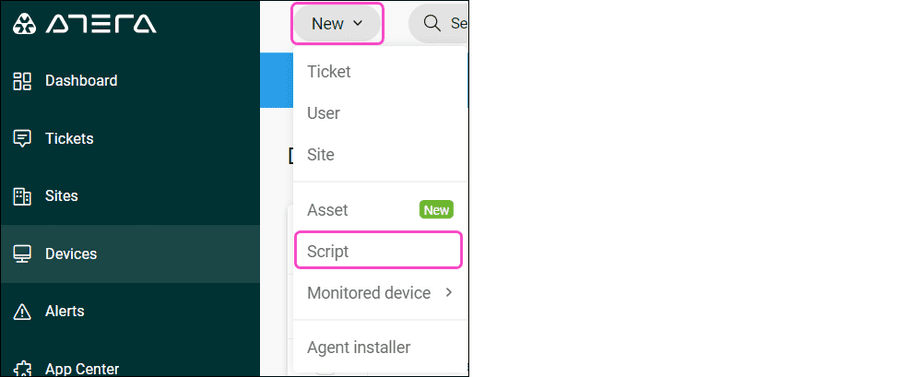
Atera displays the Create script dialog.
-
Enter the following new script information:
Field Description Script Name Enter a suitable script name, for example, "Coro_Uninstall". File type Select ".ps1". Script Description Enter a suitable script description, for example, "This script removes the Coro Agent from specified devices." 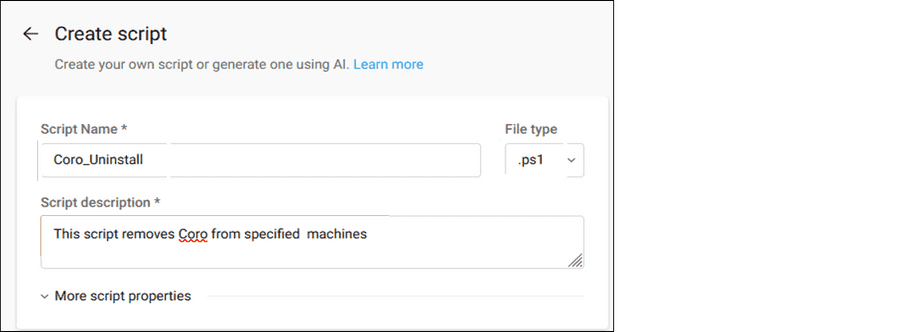
-
Expand
More script properties
, and then enter the following additional script information:
Field Description Category Leave blank. Max script run time (minutes) Enter "10". Arguments Leave blank. Run as Select System. 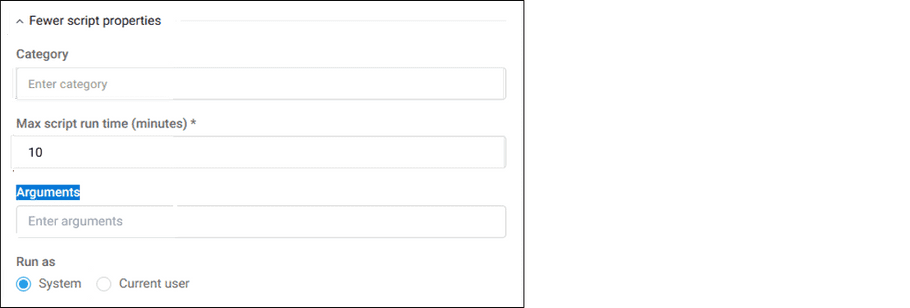
-
Copy and paste your
Coro uninstall script
into the
Script editor
:
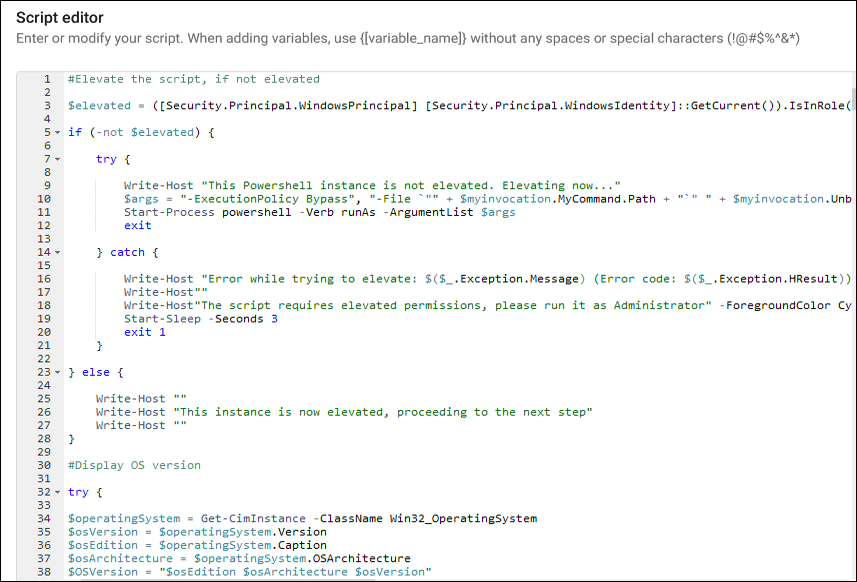
-
Select
Create
:
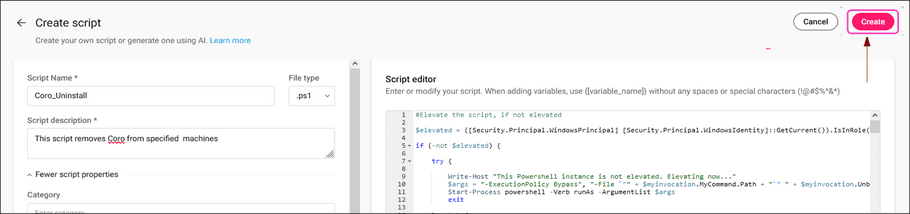
Atera creates the uninstall script, and it appears on the My Scripts tab on the Scripts page ready for deployment:
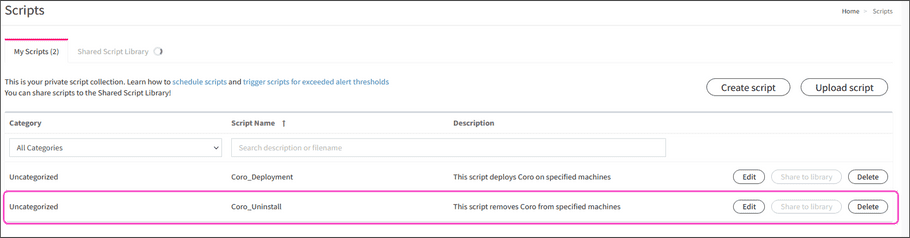
Uninstalling Coro
To uninstall the Coro Agent from selected endpoint devices using the uninstall script, perform the following steps:
- Sign in to the Atera RMM platform using an administrator account.
-
Go to
Devices
:
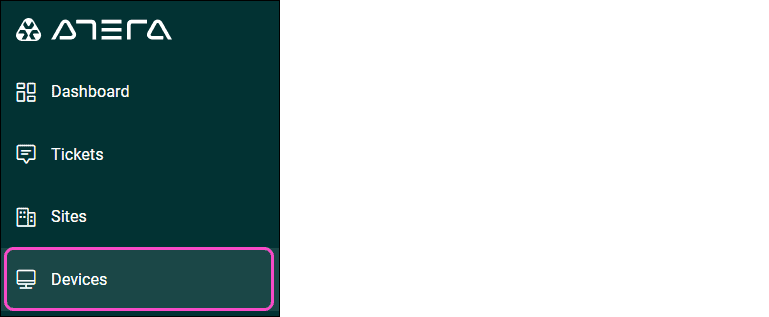
Atera displays a list of all devices.
-
From the
My Scripts
tab, select the checkbox next to each device from which you want to uninstall the Coro Agent, and then select
Run Script
:
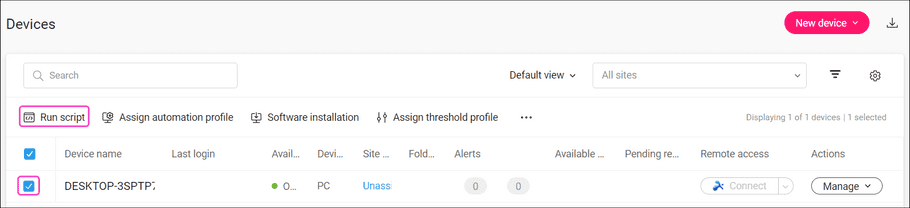
Atera displays the Run script on devices dialog:
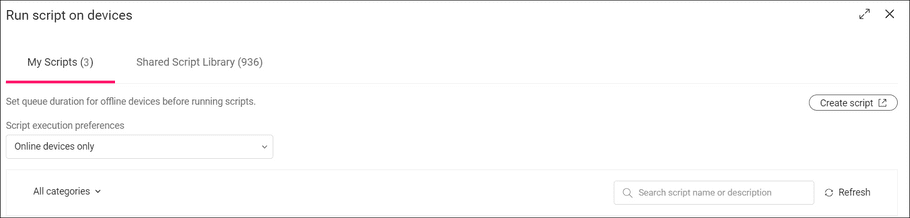
-
Select
Run
, located next to the Coro uninstall script:

Atera executes the uninstall script and displays a notification:

-
To monitor the progress of the script deployment, go to
Reports
>
Classic Reports
>
Recent Processes
:
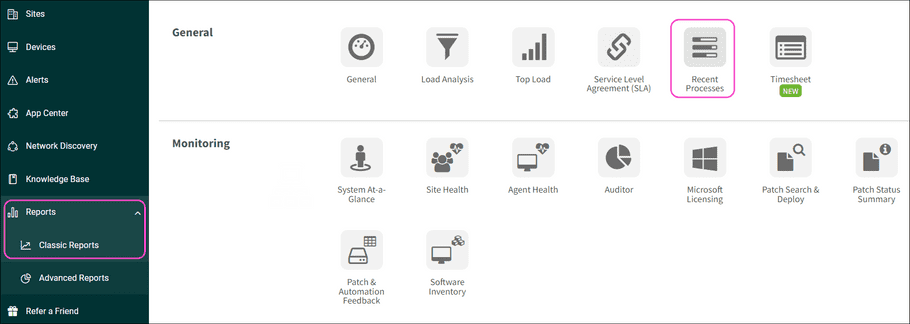
The Current Status displays In Progress:

The Coro Agent is removed from the selected devices.
After script deployment, the Current Status changes to Ended.
-
Hover over
?
to view the script deployment result:

A result of 1 Completed confirms successful deployment.
Known issues
-
You receive the following error when executing a Powershell script from the Atera RMM platform:
'powershell.exe' is not recognized as an internal or external command, operable program or batch file
.
Make sure that the path to the PowerShell executable file is included in the Windows Path environment variable as follows:
Important
These instructions apply to Windows 10 and Windows 11.
- Select Search and enter Environment Variables .
-
Select
Edit the system environmental variables
:
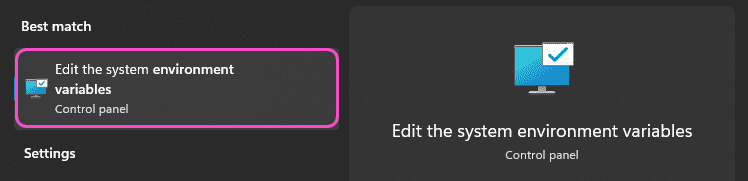
-
Select
Environment Variables...
from the
System Properties
dialog:
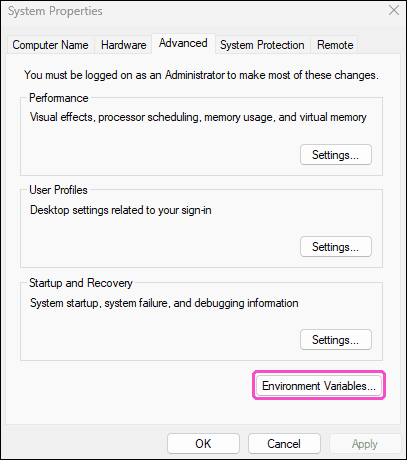
-
From the
System variables
section select the
Path
variable, and then select
Edit...
:
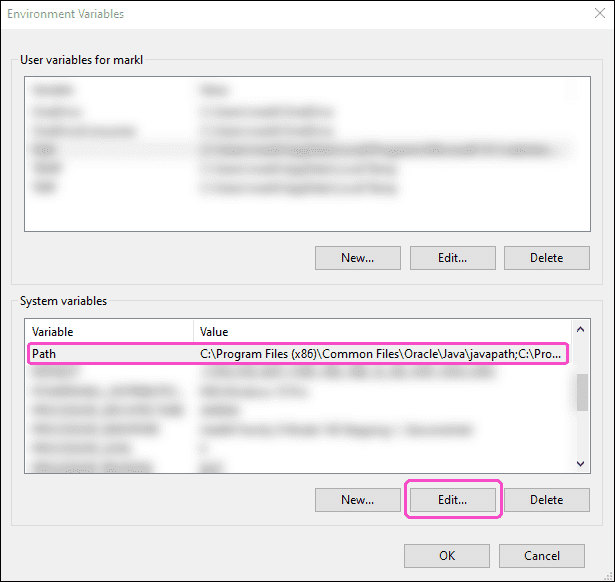
-
From the
Edit environment variable
dialog select
New
:
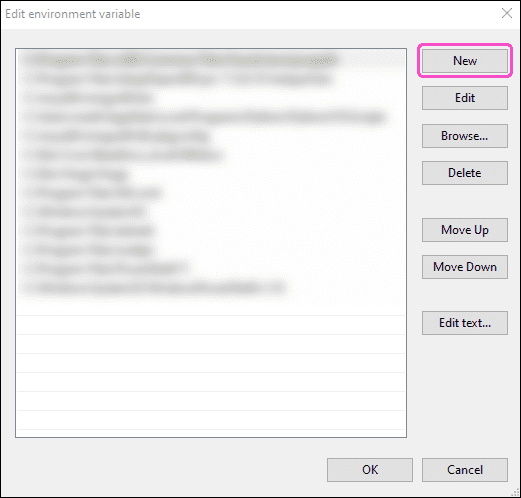
-
Enter the directory path to your Powershell installation. For example:
C:\Windows\System32\WindowsPowerShell\v1.0\
:
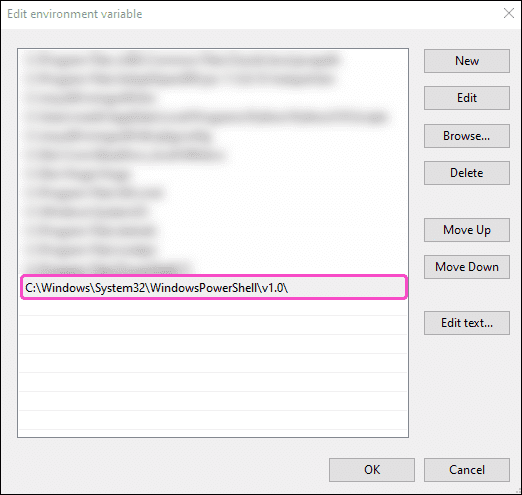
- Select OK .
The path to the PowerShell executable file is added to the Windows System variables list.