Device protection settings
Configure settings for endpoint device protection and monitoring. These settings apply to devices on which the Coro Agent is installed.
To access device settings:
- Sign in to the Coro console .
-
From the sidebar, select
 to access the
Control Panel
.
to access the
Control Panel
.
-
Select
Devices
:
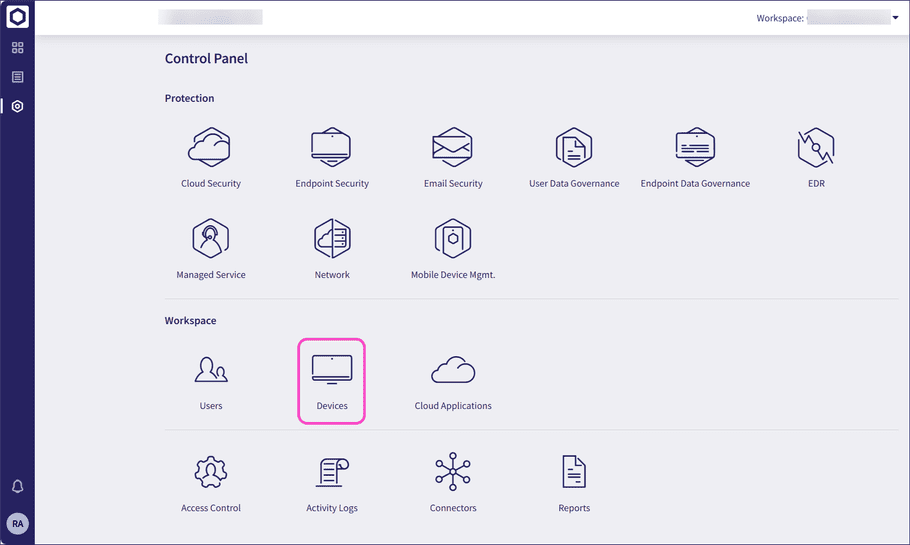
-
Select
Settings
:
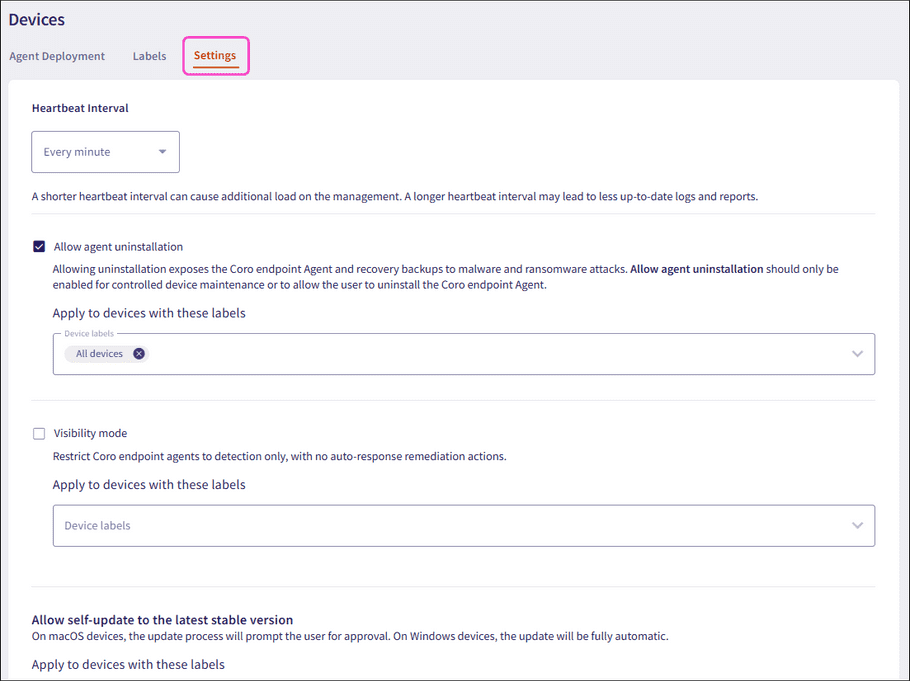
From this screen, add device labels (where shown) for protection settings to apply to specific groups of devices.
Coro includes the following device protection settings:
Heartbeat interval
This setting describes how frequently the Coro Agent on endpoint devices communicates with the Coro service. For example, Every minute indicates that the Agent sends one heartbeat signal to Coro every minute.
The data transmitted during the heartbeat is minimal and is designed to keep the Agent and Coro connected, ensuring stable communication and timely updates. However, there is a trade-off. Shorter intervals can increase management workload, while a longer interval can mean logs and reports are less current.
Coro recommends choosing a heartbeat interval value that provides the best compromise based on your system requirements, network capacity, and the level of real-time updates desired.
Select a value from the Heartbeat Interval dropdown to set the heartbeat interval:
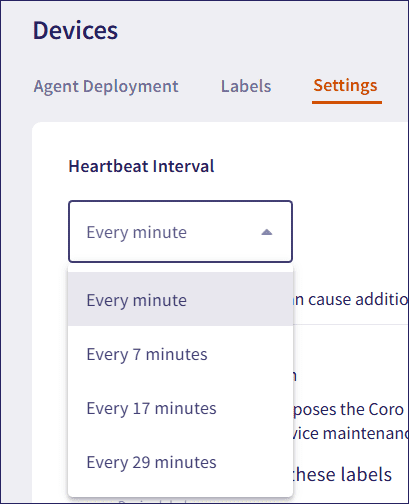
The options include:
- Every minute
- Every 7 minutes
- Every 17 minutes
- Every 29 minutes
Allow agent uninstallation
When enabled, admin users with sufficient permissions can add device labels so that the Coro Agent can be uninstalled from Windows devices. Allow agent uninstallation is disabled by default.
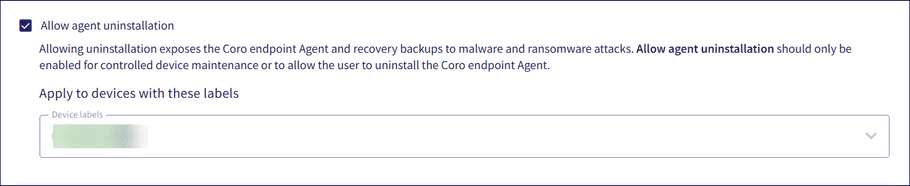
Important
Allow agent uninstallation must only be enabled when uninstalling the Coro Agent from Windows devices.
After uninstalling the Coro Agent from a Windows device, an admin user must disable this option to prevent further uninstallations on other Windows devices.
Uninstalling the Coro Agent may expose your devices to malware, ransomware, and other security risks.
If you are planning a mass deployment or a direct upgrade, you must enable Allow agent uninstallation in your workspace and add device labels before downloading and installing the latest Agent version to your devices.
Visibility mode
When enabled, the Coro Agent generates events and sends notifications to end users, but no automatic remediation (such as quarantine or process kill) is performed. Apply device labels of devices for which visibility mode should apply:

Important
Visibility mode is only available for Windows devices.
Allow self-update to the latest stable version
When enabled, the Coro Agent is silently and automatically updated when new stable versions are released. Apply device labels for devices that you want to automatically update.
The process is fully automatic for both Windows and macOS devices.