Deploying Coro with Datto RMM
This guide describes how to deploy the Coro Agent to your Windows endpoint devices through the Datto Remote Monitoring and Management (RMM) platform.
To configure Datto:
-
Download Coro Agent v2.0.36.1 or later from the Coro console (for instructions, see
Deploying Coro on Windows endpoints
). Make a note of the name of the installer file, typically in the format
CoroInstaller_[workspace-ID].msi. -
Access your Datto dashboard, and go to
Automation > Components
. Select
Create component
:
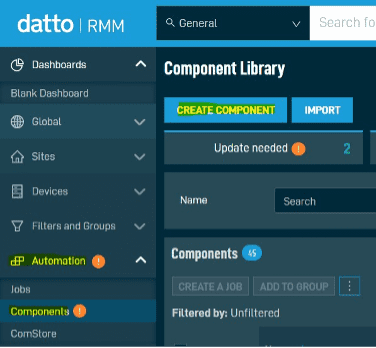
-
Specify a component name, set the
Script
type to
Batch
, and specify the following command string:
msiexec /i CoroInstaller_[Workspace-ID].msi /qnnote
Substitute CoroInstaller_[Workspace-ID].msi with the real name of your downloaded installer file from step 1.
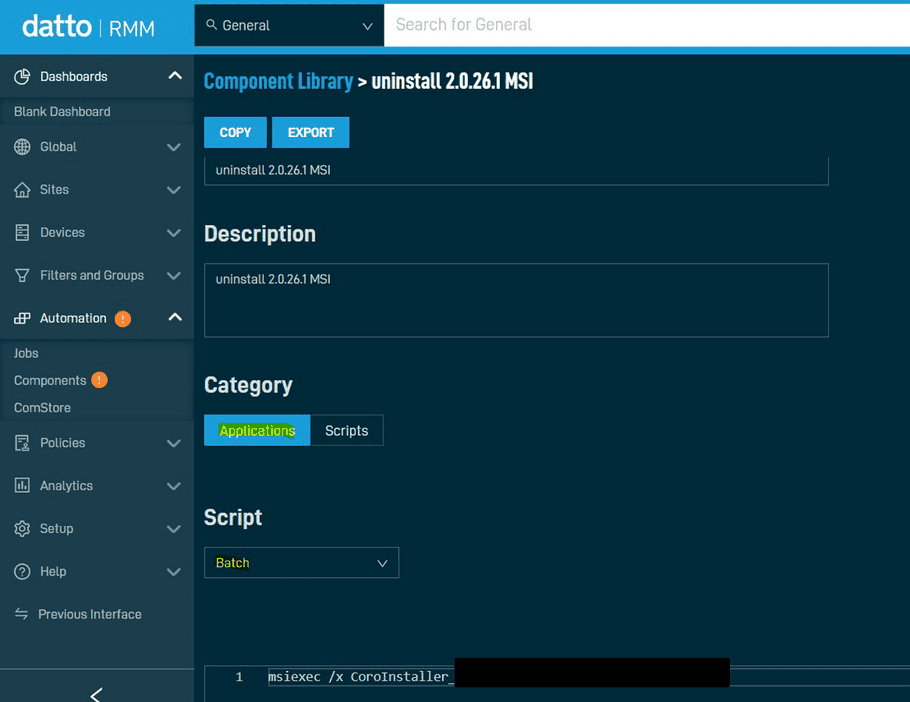
-
In the
Sites
section, select
ADD SITE
. Then, add the groups that require access to the installer:
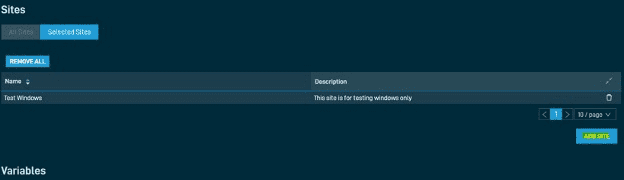
-
In the
Files
section, select
ADD FILE
. Then, choose the Coro Agent installer file you downloaded from the Coro console:
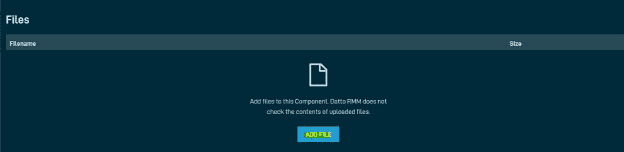
-
Select
CREATE COMPONENT
:

-
Go to
Automation > Jobs
, then select
CREATE JOB
:
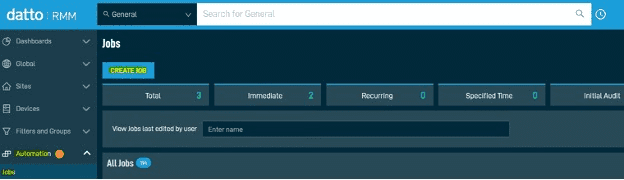
- Specify a name for the new job.
-
In the
Components
section, select
ADD COMPONENT
:
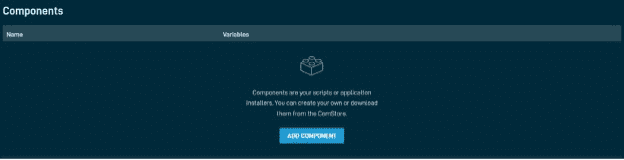
- Choose the component created in the previous steps.
-
In the
Targets
section, select
ADD TARGET
:
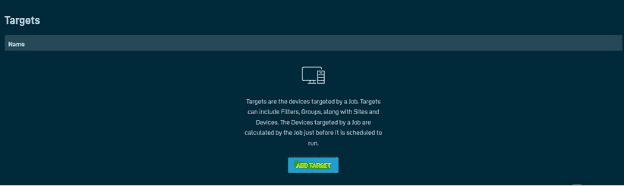
-
Choose the devices or groups for Coro Agent deployment:
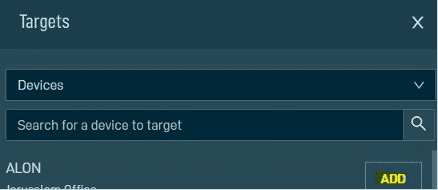
-
In the
Execution
section, select
Run as logged in user
:
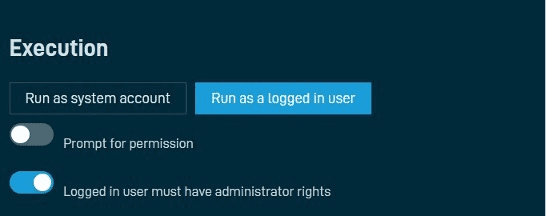
-
Select
CREATE JOB
:
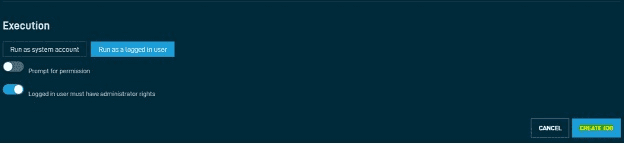
- As the job deploys, use the Datto dashboard to monitor its progress. The installer runs silently in the background to minimize interruption in productivity.