v2.1
Version 2.1 provides new features, existing feature enhancements, and fixes.
New features
This section describes the following new features that we are releasing with version 2.1:
- Security Information and Event Management (SIEM) integration
- Remote public Wi-Fi device connectivity blocking policies
- Remote password policy and session locking policies
- Scheduled sensitive data scans
1 - Security Information and Event Management (SIEM) integration
For further information, see Security Information and Event Management (SIEM) integration.
2 - Remote public Wi-Fi device connectivity blocking policies
Remote device permission policies can now be configured for public Wi-Fi connectivity. These policies allow you to block access to public Wi-Fi networks for specific devices or groups of devices. Policies can be applied to Windows and macOS devices.
For further information, see Wi-Fi Connection.
note
This feature is specific to endpoint devices, and therefore will only function after updating the Coro Agent on your device (Windows-2.1 or macOS-2.0).
3 - Remote password and session locking policies
Remote password and session locking policies can now be configured for Windows and macOS devices. These policies allow you to govern end user password rules and screen lock-out following multiple failed login attempts. These security features help protect sessions on users' devices.
For further information, see Remote Password and Session Locking.
note
This feature is specific to endpoint devices, and therefore will only function after updating the Coro Agent on your device (Windows-2.1 or macOS-2.0).
4 - Scheduled sensitive data scans
Remotely scheduled hard drive scans can now be configured for Windows and macOS devices. These schedules enable you to scan storage drives on endpoint devices at a specified time and frequency, for example, every Friday at 3 a.m.
For further information, see Sensitive data scans.
note
This feature is specific to endpoint devices, and therefore will only function after updating the Coro Agent on your device (Windows-2.1 or macOS-2.0).
Enhancements
This section describes the existing feature enhancements that we’re releasing with version 2.1.
- Active sessions management improvements
- Discovery of file sharing with specific extensions
- Added aliases to Data Permission tab
- Added BitLocker recovery key to all encrypted drives
- Added filter for offline devices
- Search users by alias on Protected Users page
1 - Active sessions management improvements
Pagination has been added to the Active Sessions page in order to reduce excessive memory consumption. The maximum number of entries on the Active Sessions page is now 25.
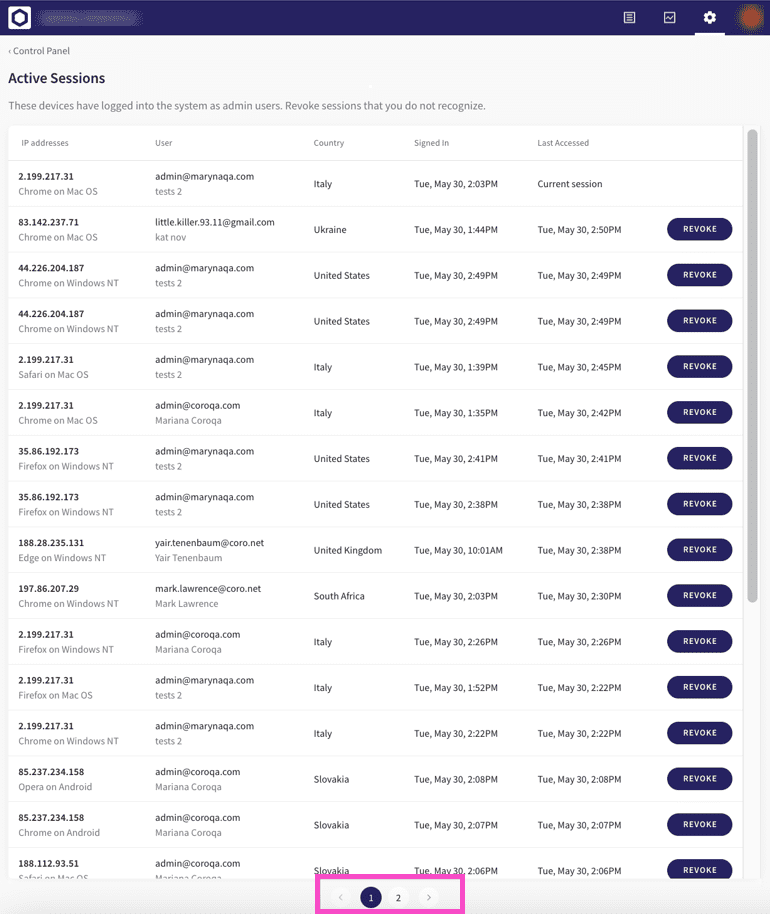
2 - Discovery of file sharing with specific extensions
Files shared with a specific file extension can now be monitored via the Monitoring tab of the Data page by enabling Specific file types and specifying which file extensions to monitor for.
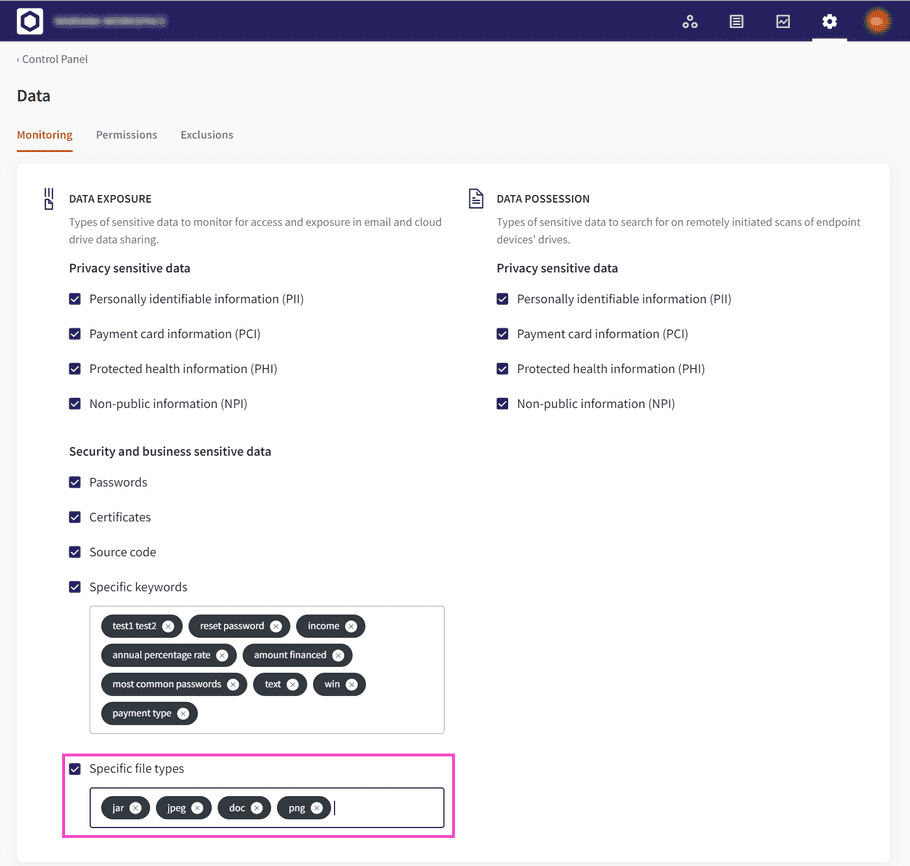
When a file with a specified extension is shared, a Suspicious Exposure of Sensitive File Types ticket is created and is displayed in the Ticket Log.
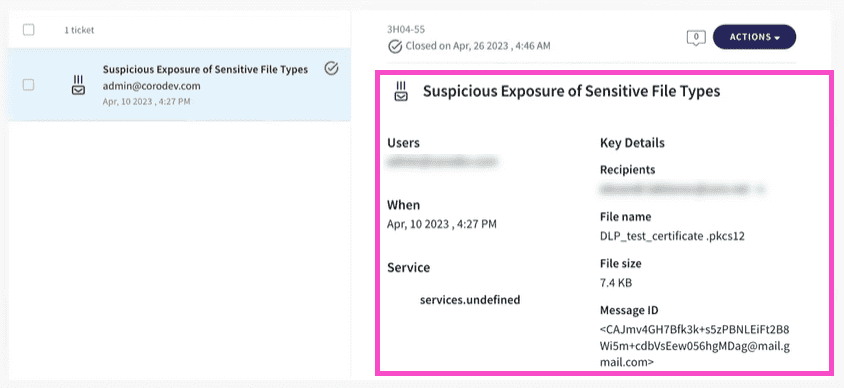
Suspicious Exposure of Sensitive File Types tickets have the same available Actions as other Suspicious Exposure tickets.
Actions available for an open Suspicious Exposure of Sensitive File Types ticket:
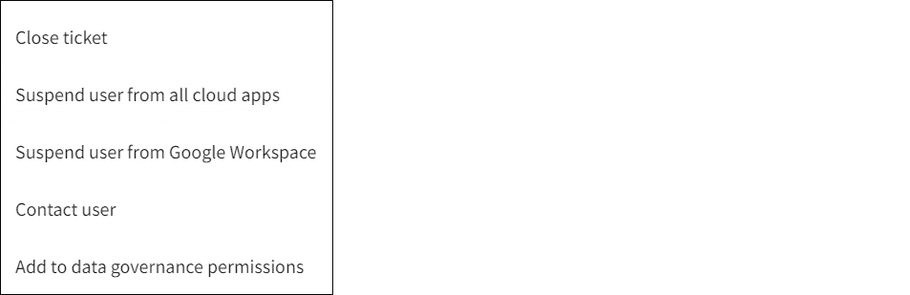
Actions available for a closed Suspicious Exposure of Sensitive File Types ticket:
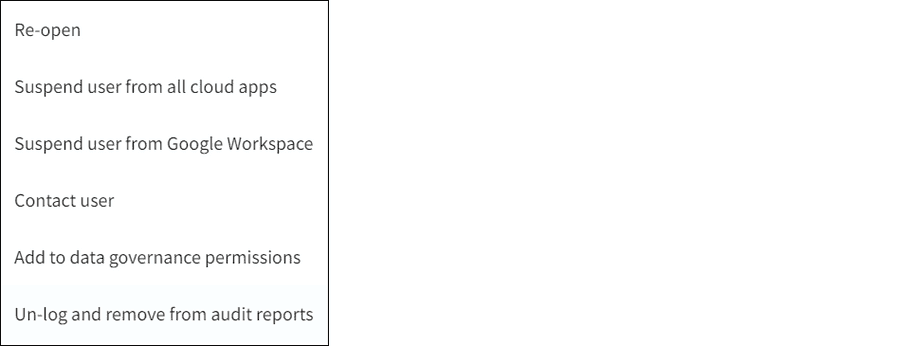
You can filter for Suspicious Exposure of Sensitive File Types tickets from the Type dropdown:
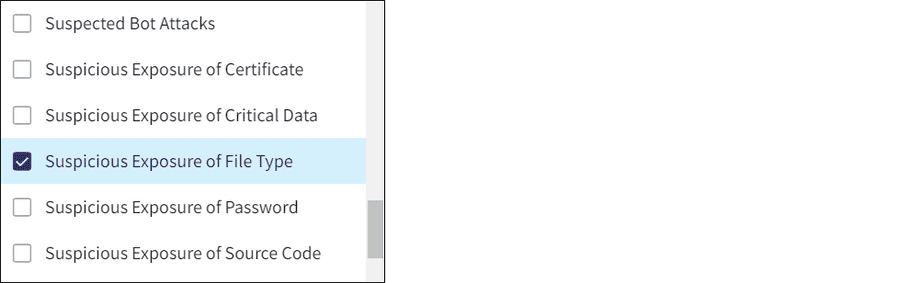
3 - Added aliases to Data Permission tab
Aliases are now included for users listed on the Permissions tab of the Data page.
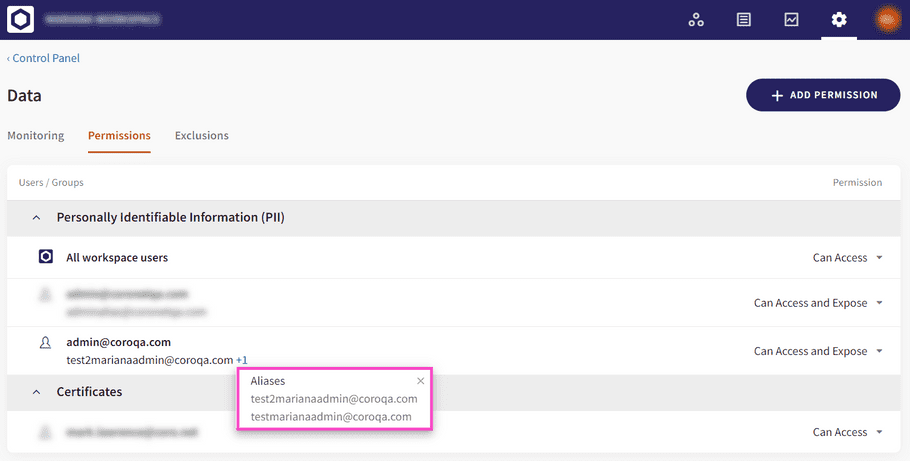
4 - Added BitLocker recovery key to all encrypted drives
Bitlocker recovery keys are now displayed for all encrypted drives on a device. The recovery key is displayed within the Drives section of the Devices page.

5 - Added filter for offline devices
The Label filter on the Devices page has been renamed to Groups, and now includes the ability to filter for offline devices.

The Groups filter includes 2 sections:
-
Status
: Select
Offline
to filter for offline devices only

-
Labels
: Select from the list of predefined or custom labels to filter for specific groups of devices, for example
macOS
filters for all devices using macOS.
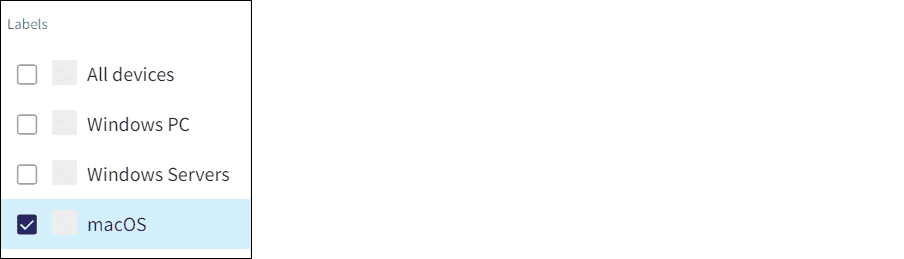
note
The OS type filter has been removed as this functionality is now achieved using predefined label filters, found under the Labels section of the Groups filter.
6 - Search users by alias on Protected Users page
You can now search for protected users using their aliases on the Protected Users page.
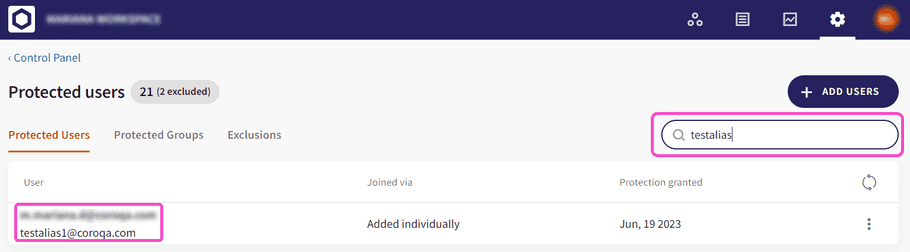
Fixed items
The following fixes are included with version 2.1:
- Fixed text error in dialog message when attempting to connect to a cloud application.
-
Updated the dialog message when approving a file marked as malware:
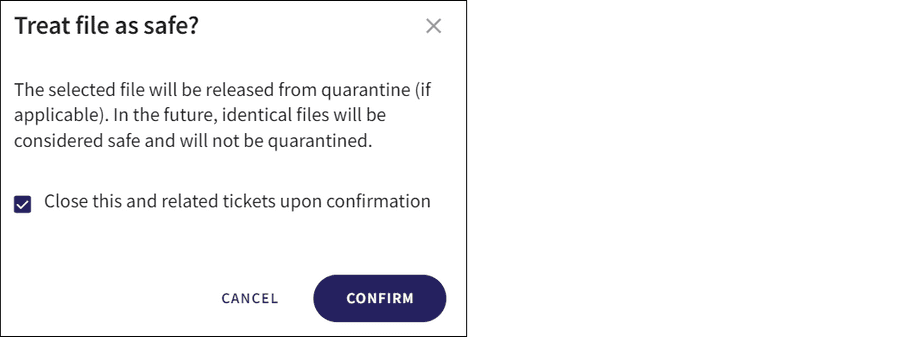
-
Korea
,
Democratic People's Republic Of
and
Korea, Republic of
renamed to
North Korea
and
South Korea
respectively in the cloud application access permissions country list:
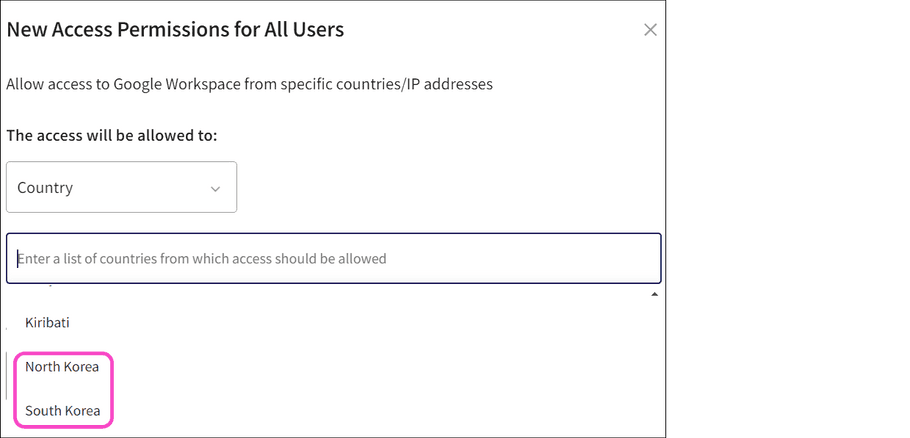
-
Edit Permission
and
Delete Permission
renamed to
Edit
and
Delete
respectively in the cloud application permission options.
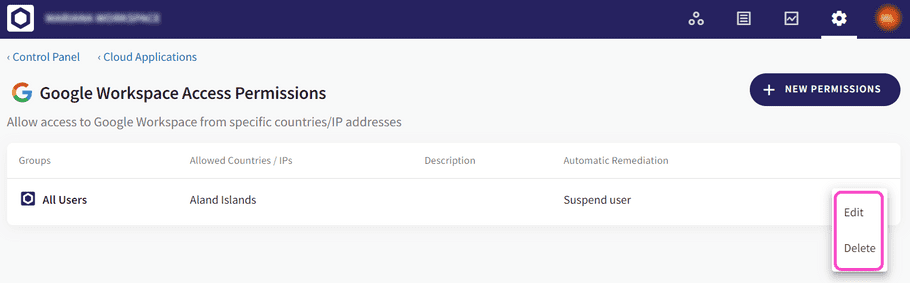
- Fixed issue of notifications not displaying in the Activity Log after a cloud application service is connected.
-
Disabled the option to upgrade the Coro Agent on version 2.0.33.1 and below:
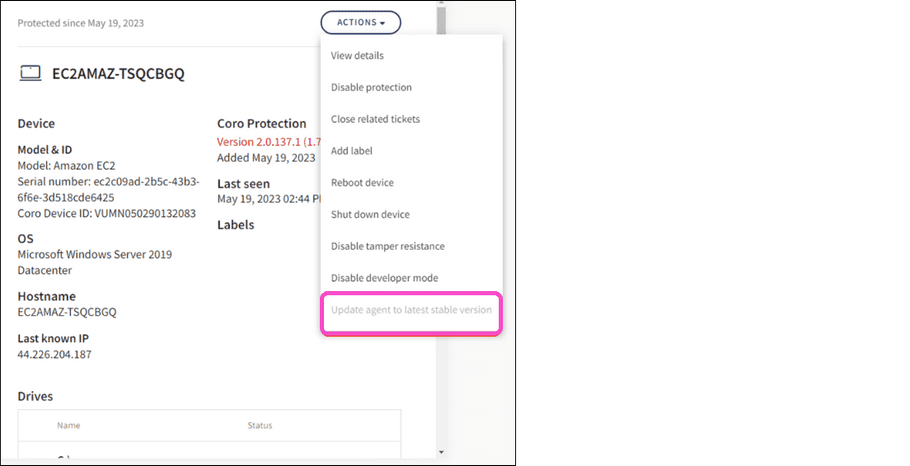
Additional updates
This section describes the following additional updates that we are releasing with version 2.1:
1 - macOS agent 2.0
macOS agent 2.0 releases the week of 23 July 2023, and includes the following:
1.1 - Sensitive data scan support for macOS devices
Coro now supports sensitive data hard drive scans for macOS devices. The functionality is identical to that of Windows sensitive data hard drive scans.
The remote scan feature works by conducting a thorough scan of the specified drives and detecting any sensitive files that are present.
To remotely scan a device, navigate to the Devices panel and use the left-hand pane to view the device list. Choose either all devices (select the View > link), devices that have critical issues (select the red section of the chart), or devices that have no issues (select the green section of the chart):
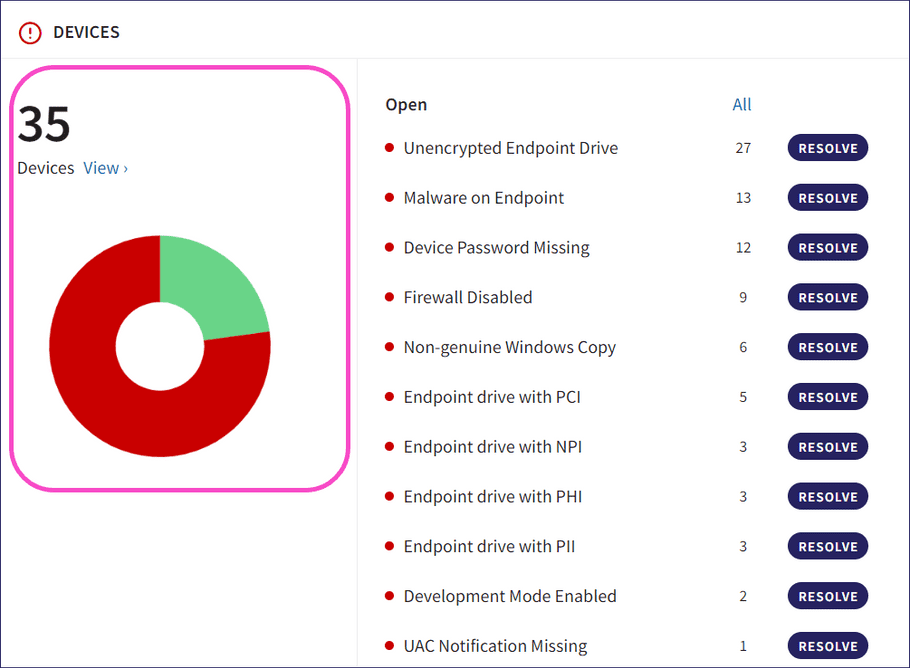
From the list of devices shown, select an active device (not marked Offline) and choose Remote scan for sensitive data from the Actions menu:
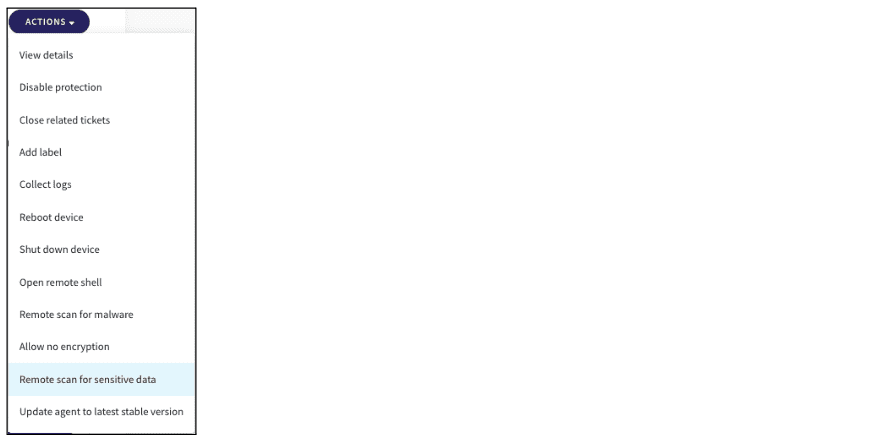
For each drive that is scanned, a ticket is created that contains a list of the sensitive files that have been detected. This information can be used by administrators or security personnel to review and address the issue by remotely encrypting the drive.
Coro uses Optical Character Recognition (OCR) technology from Tesseract to scan image files for sensitive data. For instructions on installing Tesseract, see Installing Tesseract on macOS.
note
This feature also includes Scheduled sensitive data scan policies.
1.2 - Remote public Wi-Fi device connectivity blocking
See: Remote public Wi-Fi device connectivity blocking policies.
1.3 - Scheduled sensitive data scans
See: Scheduled sensitive data scan policies.
1.4 - Remote password policy & session locking
See: Remote password policy & session locking policies.
1.5 - Bug fixes
- Internal bug fixes.
note
The relevant agent must be updated on your endpoint device before changes take effect.
2 - Windows agent 2.1
Windows agent 2.1 releases the week of 23 July 2023, and includes the following:
2.1 - Remote public Wi-Fi device connectivity blocking
See: Remote public Wi-Fi device connectivity blocking policies.
2.2 - Scheduled sensitive data scans
See: Scheduled sensitive data scan policies.
2.3 - Remote password policy & session locking
See: Remote password policy & session locking policies.
2.4 - Bug fixes
- Internal bug fixes.
note
The relevant agent must be updated on your endpoint device before changes take effect.