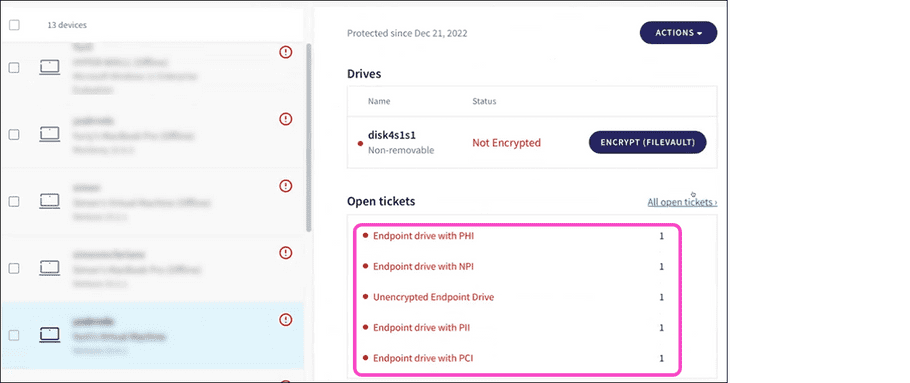Scheduling a sensitive data scan
Coro enables you to create scheduled endpoint device sensitive data scans for storage drives on Windows and macOS devices. These scans activate at a specified time and frequency, for example, every Friday at 3 a.m.
note
Scanning device drives for sensitive data is a resource-consuming (CPU/memory) operation.
note
If a device is offline during a scheduled scan, the scan automatically starts when the device reconnects to Coro.
Important
Tesseract-OCR must be installed on a device for Coro to scan image files during sensitive data scans.
For more information, see:
Configuring a scheduled sensitive data scan
To configure a new scheduled sensitive data scan:
- Sign in to the Coro console .
-
From the sidebar, select
 to access the
Control Panel
.
to access the
Control Panel
.
-
Select
Endpoint Data Governance
:
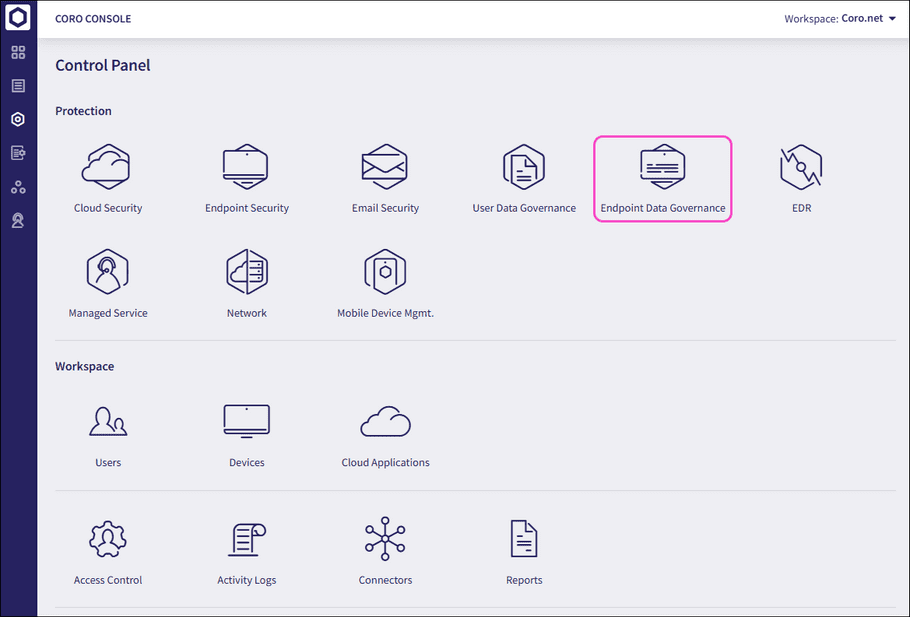
-
Select the
Sensitive data scans
tab:
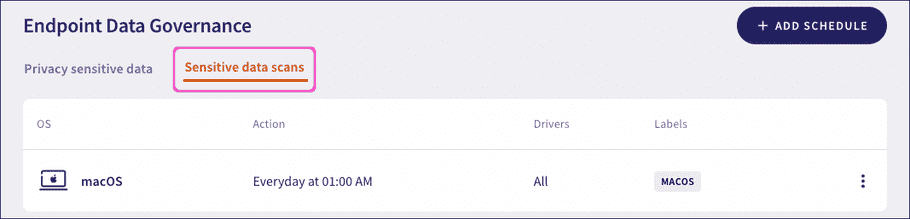
Note
If you have no scans currently scheduled, Coro shows a banner page instead:
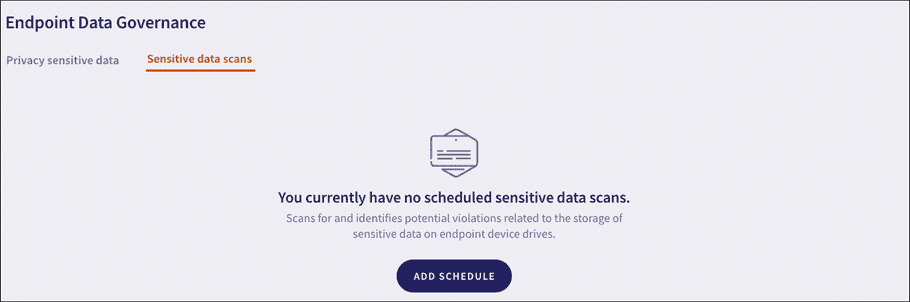
-
Select
+ ADD SCHEDULE
:
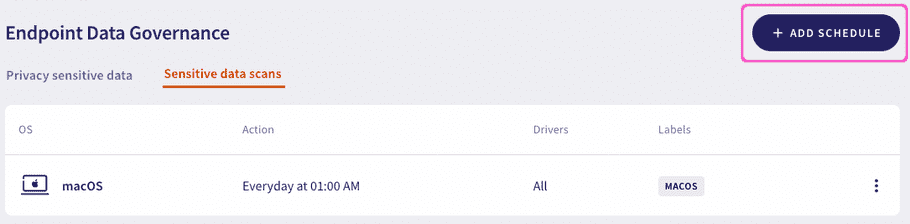
Coro displays the Add new scan schedule dialog:
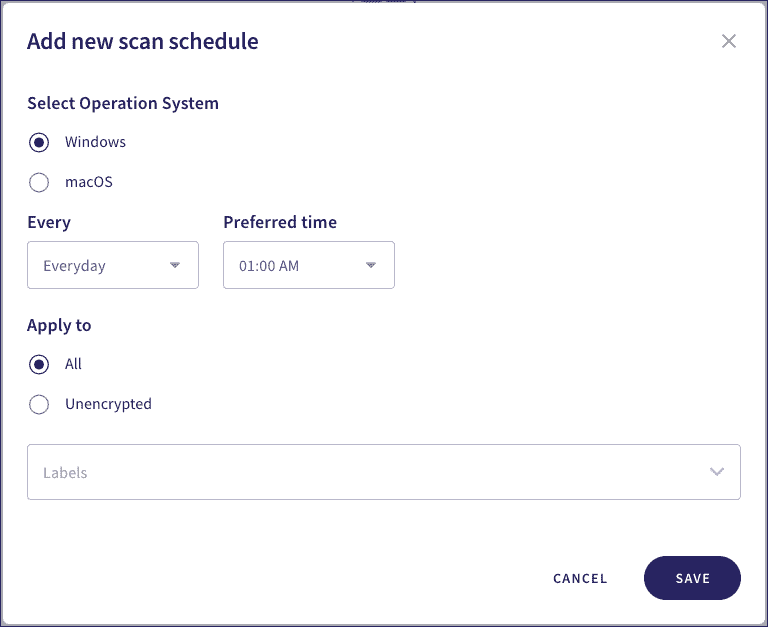
-
Configure the following settings:
- Select Operation System : Select the target device operating system - Windows or macOS .
- Every (days): Specifies how often the scheduled scan runs (maximum value 21 days.)
- Preferred time : Specifies the time to start the scheduled scan. The time corresponds to the current time zone of the device.
-
Apply to
: Specifies which drives are scanned for sensitive data:
- All : All device drives are included in the scheduled scan.
- Unencrypted : Only unencrypted drives are included in the scan.
- Labels : Enter the device label names (predefined or custom) to apply the scan schedule to the specified groups of devices.

- Select SAVE to save your new schedule with the configured settings.
Updating scan schedules
To update or delete a previously created scan schedule, select the three-dot menu adjacent to the schedule you want to change:
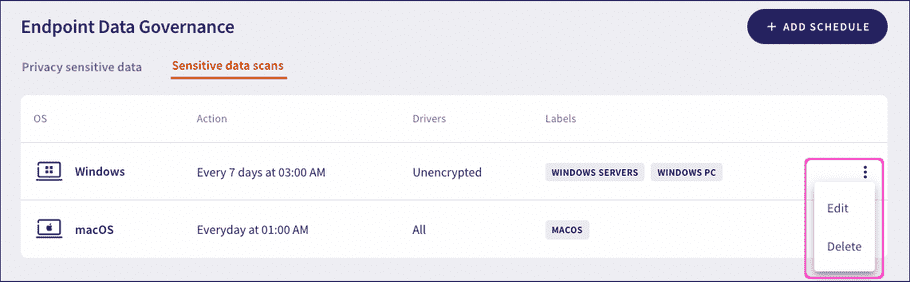
From the menu:
-
Edit
: Presents an
Edit scan schedule
dialog enabling you to update the schedule configuration.
note
You cannot modify the operating system type for an existing schedule. All other settings are editable.
- Delete : Permanently delete this schedule.
Scan notifications and outcomes
After a scheduled scan is activated, the Coro Agent displays a notification in the desktop app:
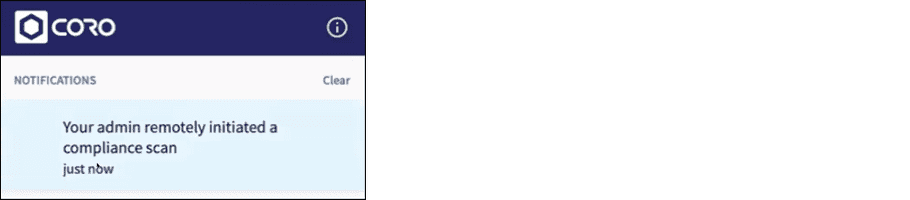
After the scan completes, the Coro Agent displays the following notification:
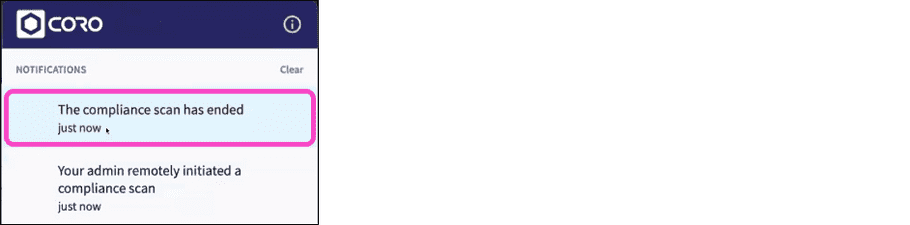
If any tickets were generated by the scheduled scan, you can view them from the Open Tickets section of the device’s Activity Log.