Custom domain records
Custom domain records let admin users with sufficient permissions define fully qualified domain names (FQDNs) and assign them to static IP addresses. These records are added to the DNS managed by Coro and are used in DNS filtering as part of Secure Web Gateway (SWG). This makes it easier to access specific devices, like printers or local servers, by a recognizable domain name instead of an IP address.
For example, instead of remembering 192.168.50.25, you can configure:
printer.company.local = 192.168.50.25
Custom domain records are added to the DNS provided by Coro and used only by devices protected by the Coro Agent and SWG. They do not replace or modify your external DNS configuration.
Custom domain record requirements
Each custom domain must:
- Be unique per workspace : You can’t reuse the same domain across workspaces.
-
Include a top-level domain (TLD)
: A domain such as
printeris invalid. Use formats such asprinter.companyorprinter.company.local. - Map to a single IP address : Each domain maps to one IPv4 address.
- Use IPv4 only : IPv6 is not supported.
note
You can add as many subdomains as needed to each custom domain.
Managing custom domains
From the Custom domain DNS section of SWG, you can view, add, and remove domain-to-IP mappings.
To access the Custom domain DNS section:
- Sign in to the Coro console .
-
Go to
Control Panel > Network > SWG
:

-
Locate the
Custom domain DNS
section:
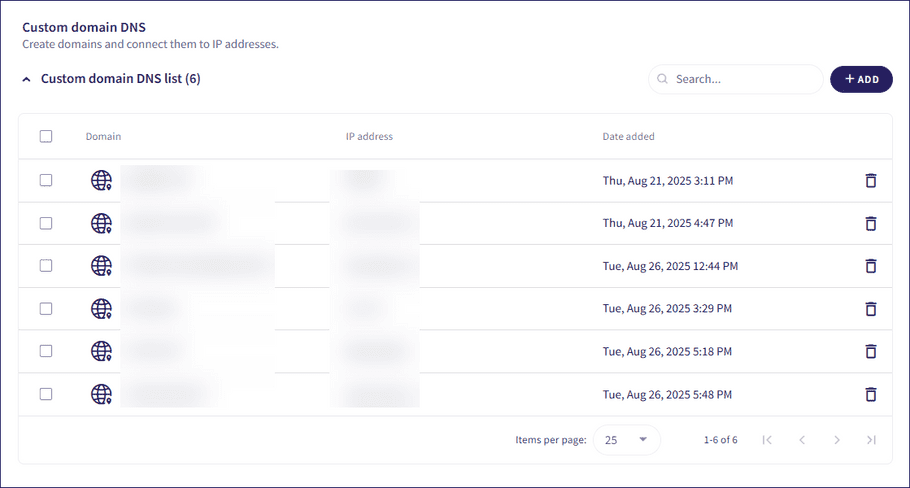
Viewing existing domain records
Coro lists all existing custom domain records in the Custom domain DNS list, which shows the:
- Domain : Fully qualified domain name (FQDN)
- IP address : Assigned IP address
- Date added : Date the custom domain was added
Use the search field to locate a domain by name or IP address.
Adding a domain record
To add a new domain record:
-
In the
Custom domain DNS
section, select
+ ADD
:
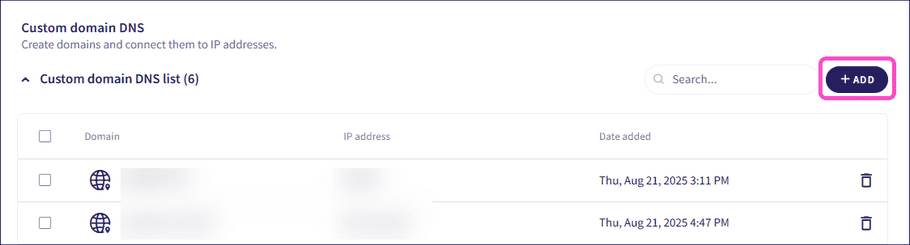
Coro displays the Add custom domain dialog:
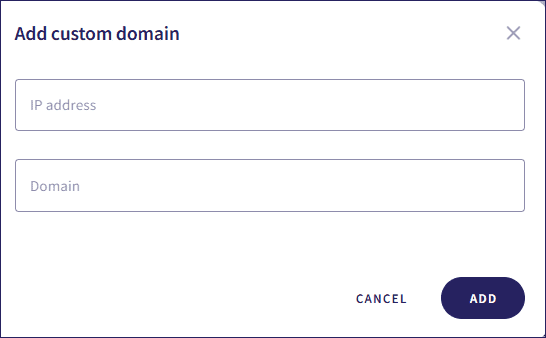
-
Enter an
IP address
and
Domain
.
The domain must be unique and follow the naming rules listed in Requirements.
-
Select
ADD
.
Coro adds the custom domain.
Removing a domain record
To remove a single domain record:
- Locate the domain in the list.
-
Select
 from the right side of the domain.
from the right side of the domain.
-
Select
YES, REMOVE
in the confirmation dialog:
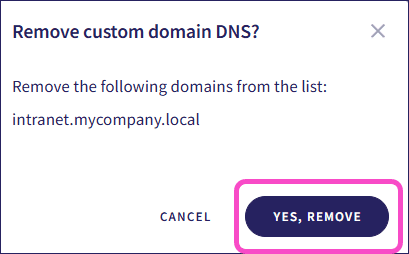
Coro removes the custom domain.
To remove multiple domain records at once:
- Select the checkboxes next to each domain.
-
Select
ACTIONS > Remove domains
:
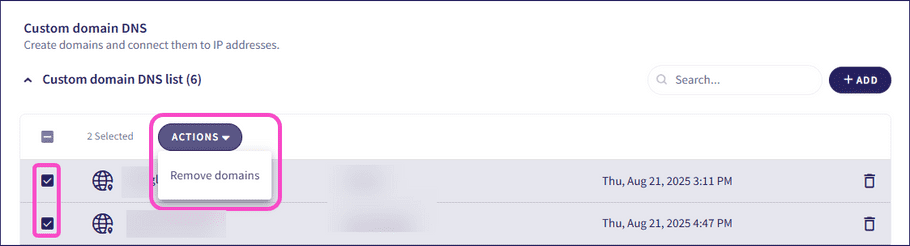
-
Select
YES, REMOVE
in the confirmation dialog:
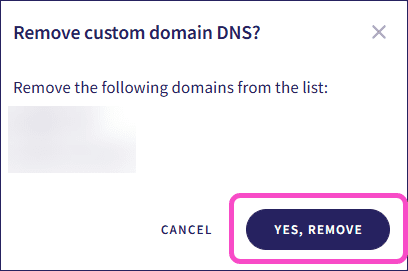
Coro removes the custom domains.