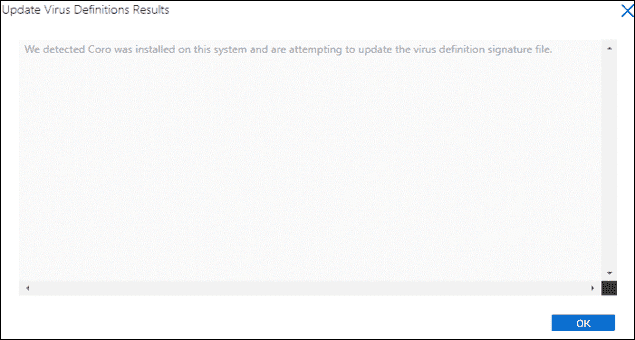Setting up Coro in ConnectWise
This guide describes setting up Coro in ConnectWise Automate, enabling administrators to verify Coro's installation status on devices, check the agent's version, and manage remote updates.
ConnectWise Automate is a remote monitoring and management (RMM) solution that provides complete access and control over agent and agentless endpoint devices across your network. You can remotely access endpoint devices, either manually or automatically, without disrupting users while resolving performance and/or security issues. You can setup Coro in ConnectWise Automate
The procedure in this section describes:
Prerequisites
Before you begin this guide, make sure you have:
- An active Coro subscription
- ConnectWise Control installed on your device
- A ConnectWise Automate subscription
Configuring a Coro antivirus entry
To configure a Coro antivirus (AV) entry:
- Sign in to the ConnectWise Control application.
-
Select
System
:
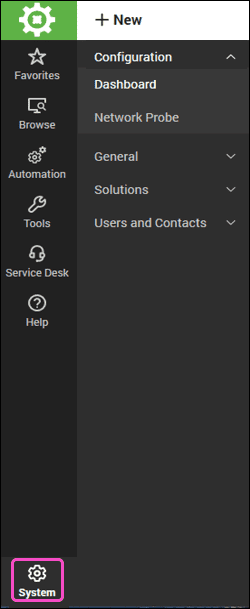
-
Expand the
Configuration
section and then select
Dashboard
:
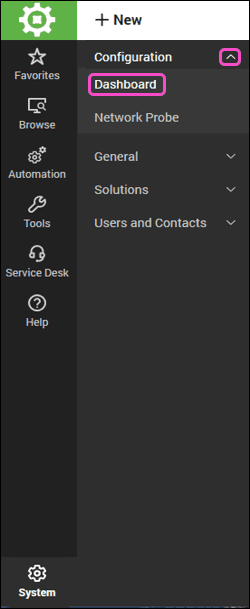
ConnectWise displays the System Dashboard:
-
Go to
Config
>
Configurations
>
Virus Scan
:
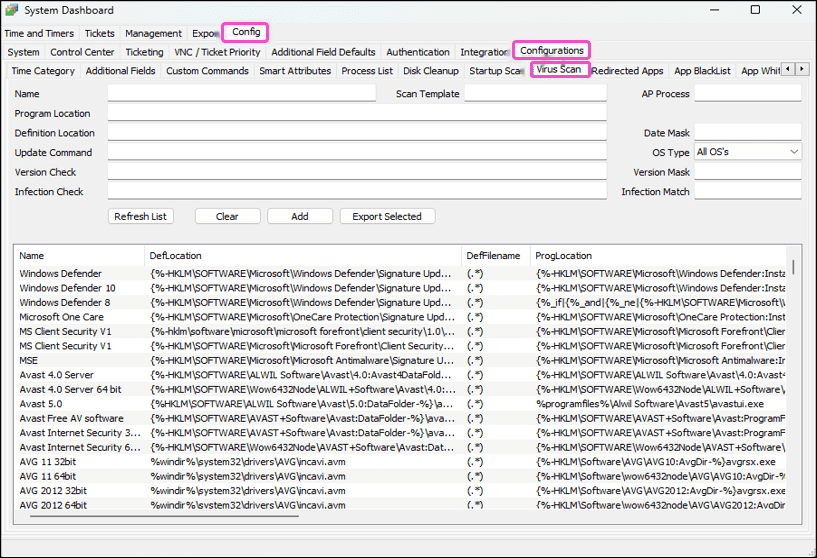
-
Enter the following:
- Name : Coro
- Program Location : %ProgramFiles%\Coro Cyber Security Ltd\Coro\user\Coro.exe
- Definition Location : %ProgramData%\CoroAgent1SRV\p\status\malware db update_time.log
- Update Command : "%ProgramFiles%\Coro Cyber Security Ltd\Coro\updater.exe" /silentall -nogui -nofreqcheck
- Version Check : {%-HKLM\SOFTWARE\Coro Cyber Security Ltd\Coro:Version-%}
- Infection Check : Leave blank
- Scan Template : Leave blank
- AP Process : coro*
- Date Mask : (.*)
- OS Type : 64-bit Windows
- Version Mask : ^\d+(?: . \d+)*$
- Infection Path : Leave blank
-
Select
Add
:

ConnectWise adds the Coro AV entry to the Virus Scan configuration list:
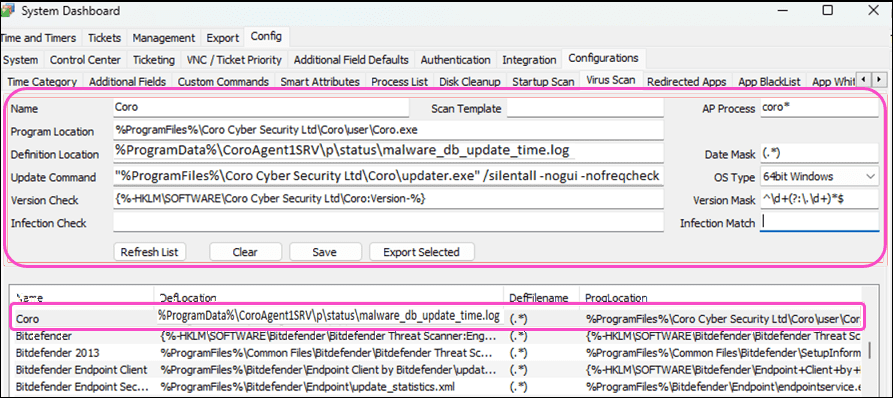
- Close the System Dashboard .
Testing AV configuration on a device
After a Coro AV entry is added to the Virus Scan configuration list, test the AV configuration on a device. The easiest method is to test the AV configuration on a device that already has Coro installed.
To test the AV configuration:
-
From the ConnectWise Control application, select a device that has Coro installed:
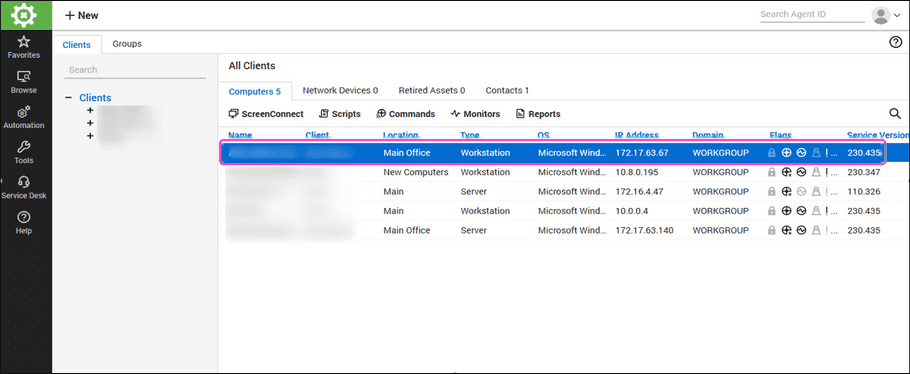
ConnectWise displays the device information page.
-
Select
Device
:
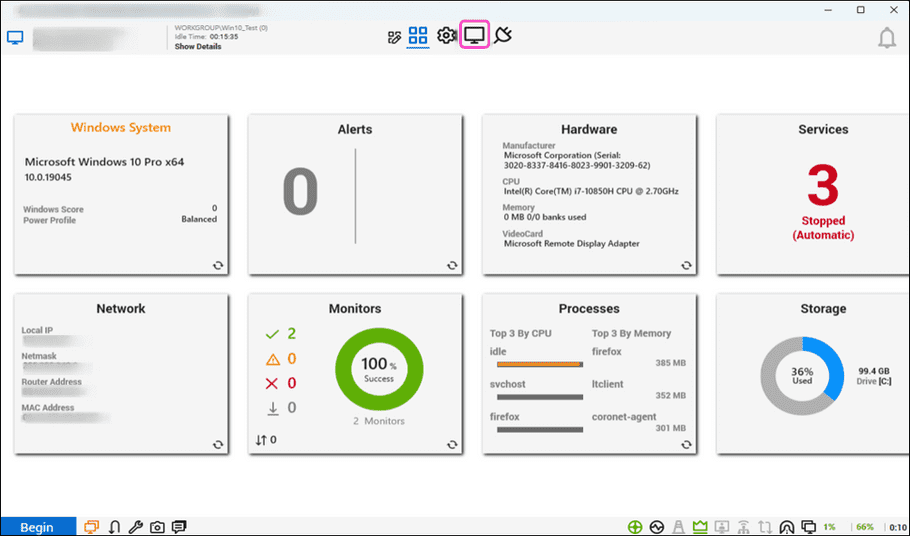
The Antivirus panel displays that the Coro service is running as well as the most recent virus definition update date:
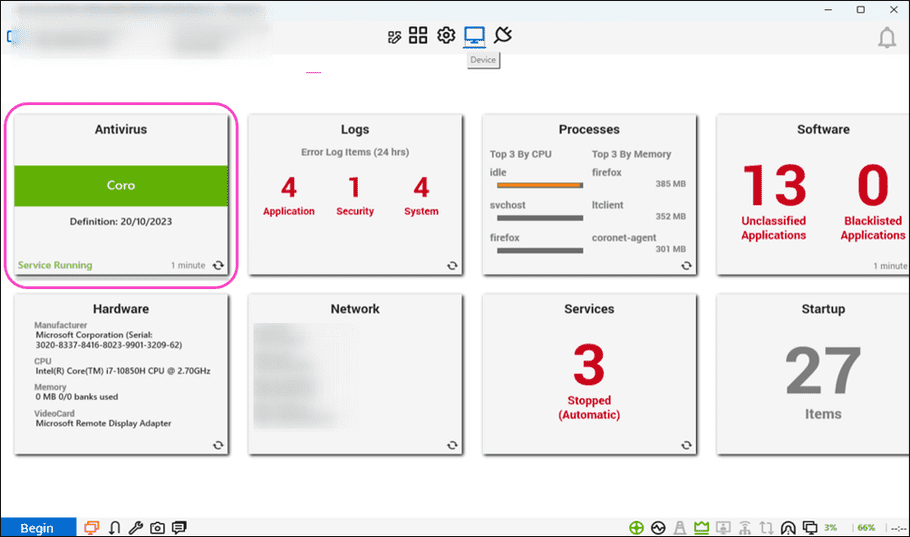
AV scripts can now be executed on the device.
To schedule the execution of a virus definition update script on the device:
- Select Begin .
- Select Scripts , and then select Antivirus .
-
Select
Update Virus Definitions
:
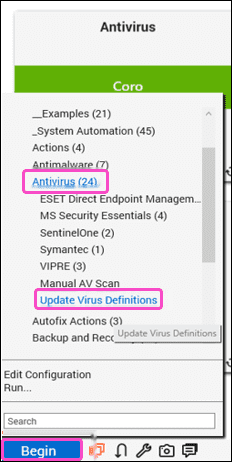
ConnectWise displays a script execution options dialog.
- From the Schedule options, select Once .
-
Select the
Start
date and time, and then select
OK
:
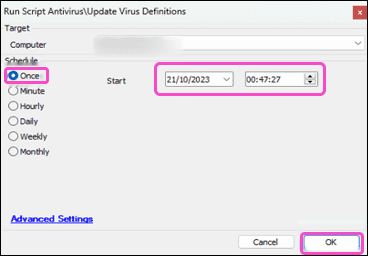
ConnectWise displays the progress of the script execution on the device information page:
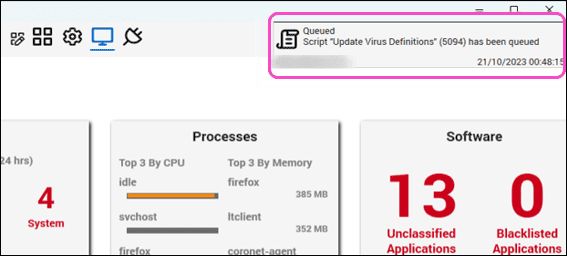
-
Select the gear option and then select the
Commands
panel to check the script execution progress:
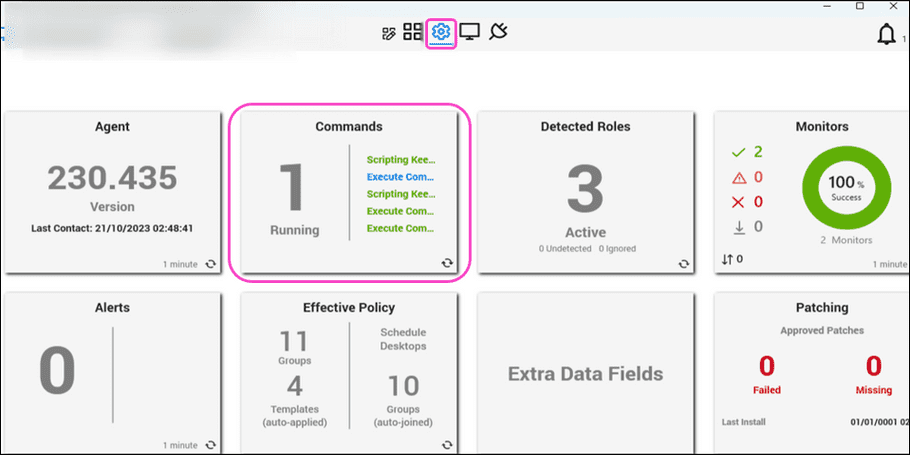
ConnectWise displays the Commands dialog.
-
Select
Scripts
:
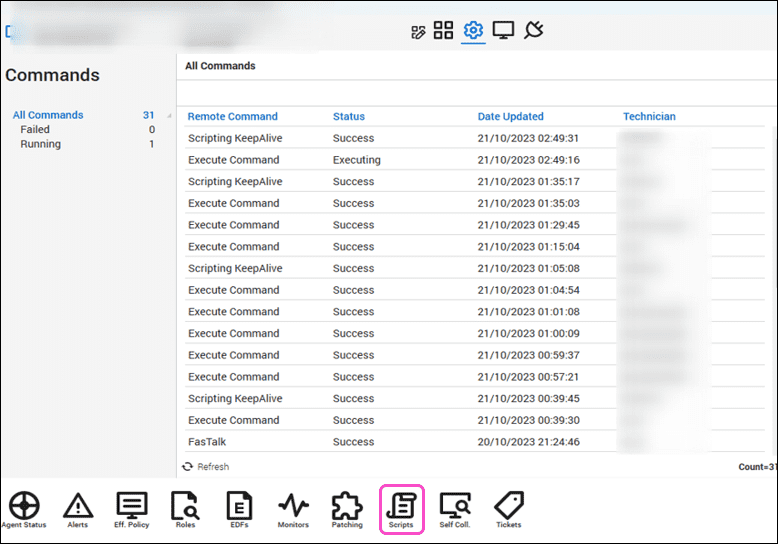
-
Select
Running
.
ConnectWise displays all running scripts:
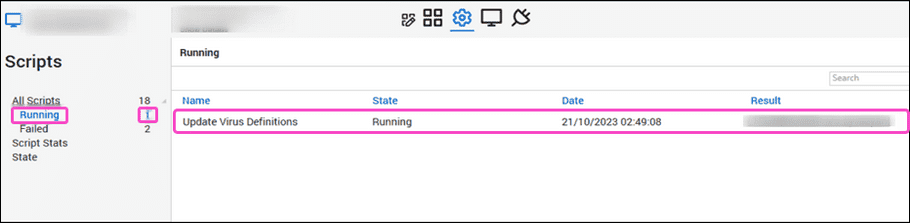
-
Select
All Scripts
.
ConnectWise displays all script information.
The following example entry contains status information for the Update Virus Definitions script:
- Name : Update Virus Definitions
- State : Information
-
Select
View Log
listed under the
Result
column:
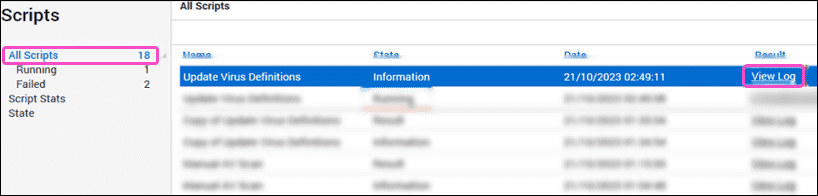
ConnectWise displays the status of the Update Virus Definitions Results, showing the current script status: