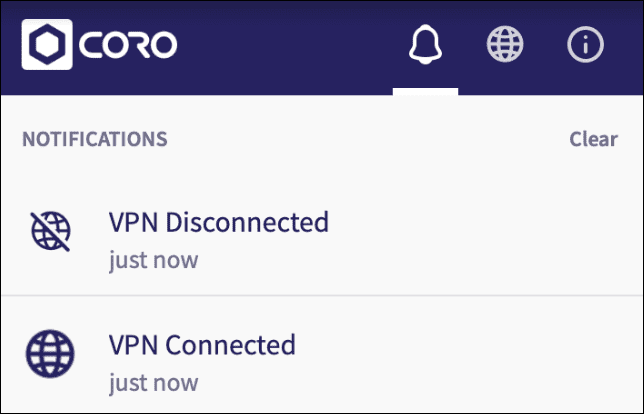Connecting a device to the VPN in the Coro Agent
Virtual private networks (VPNs) establish a secure and encrypted connection over the internet between devices and a remote server. This connection makes it difficult for hackers or third parties to intercept or access the data being transmitted.
By default, protected users can’t disconnect their devices from the VPN, ZTNA, or DNS filtering. Admin users can allow specific devices to be manually disconnected from the VPN.
For users who cannot disconnect from the service, the Coro Agent app looks similar to:
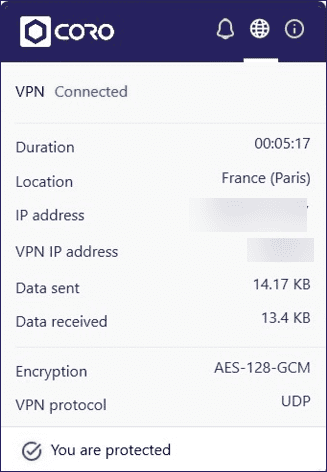
You can view information about the service when it is connected, such as the duration of the VPN connection, the location of the VPN, your IP address and VPN IP address, the amount of data sent and received, encryption, and VPN protocol.
Manually connecting and disconnecting from the VPN in the Coro Agent
Users with devices capable of manual VPN disconnection can use the Coro Agent app on their macOS or Windows device to either connect to or disconnect from the VPN.
To connect or disconnect from the VPN in the Coro mobile app, see Manually connecting or disconnecting from the VPN in the mobile app.
To connect or disconnect from the VPN in the Coro Agent:
-
Select the Coro Agent from your device's system tray or menu bar to open the Agent app:
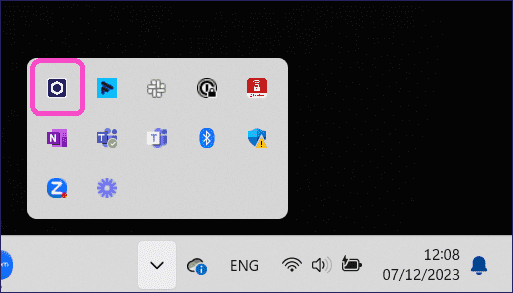
-
Select the VPN tab:
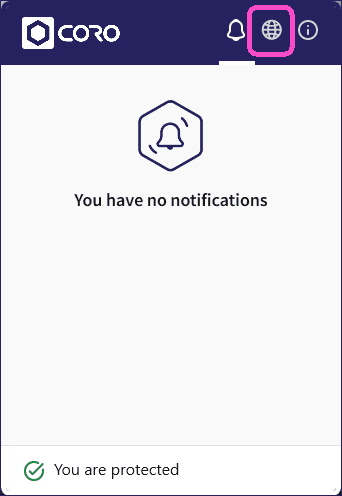
note
The VPN tab only displays if the Network module is enabled.
-
To connect, select
CONNECT
:
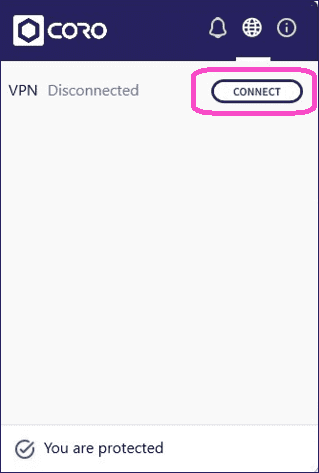
-
To disconnect, select
DISCONNECT
.
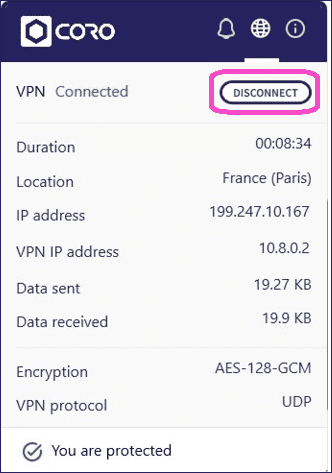
The notifications panel displays the VPN connection status: