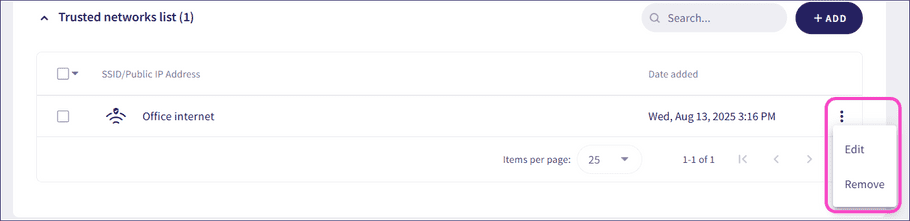Trusted networks
Coro automatically disconnects a device from the VPN or ZTNA when it connects to a trusted network. This improves performance and reduces routing conflicts.
Coro supports trusted networks on macOS, Windows, Android, and iOS.
Adding trusted networks
To add trusted networks:
- Sign in to the Coro console .
-
Go to
Control Panel > Network > Settings
:
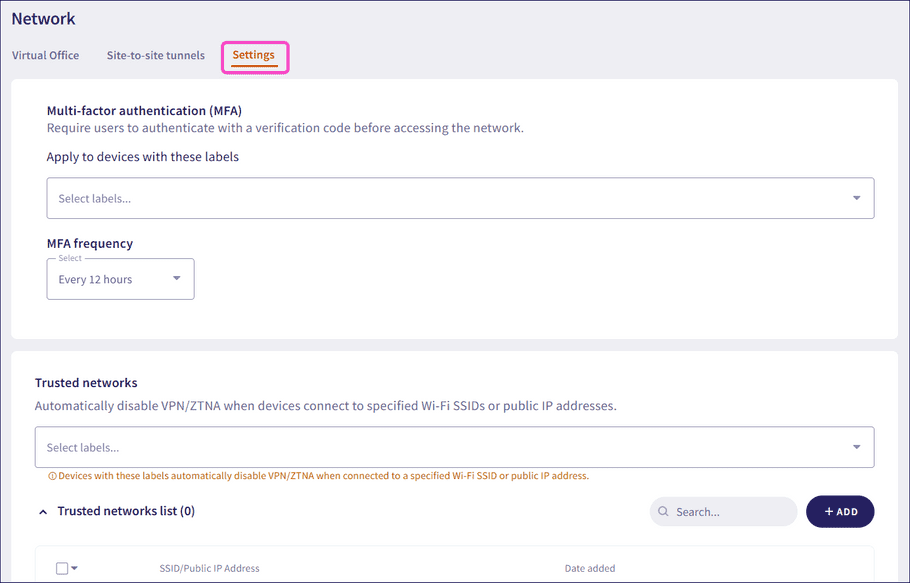
-
Select
+ADD
in the
Trusted networks
section:
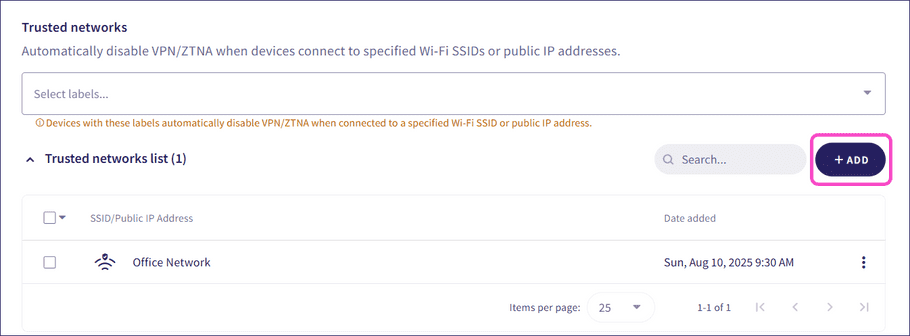
-
Enter an SSID or public IP address, and then select
ADD
:
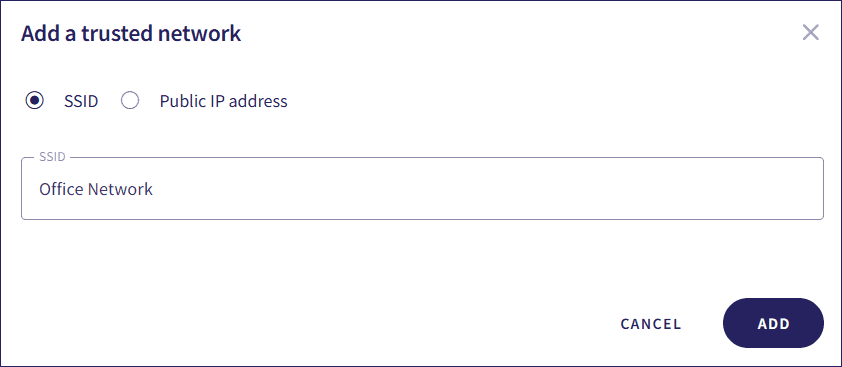
-
Assign your trusted networks to device labels:
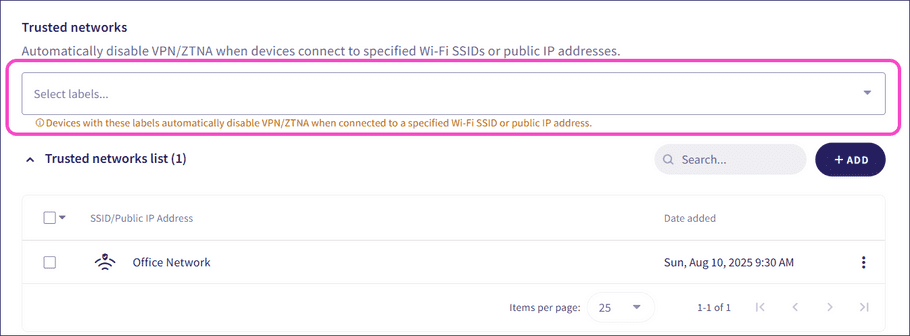
Managing trusted networks
From the three-dot menu next to a trusted network, you can:
- Edit the SSID or public IP address
- Remove the trusted network