Gatekeeper Disabled
Gatekeeper is a security feature that protects users from downloading and running malicious or unauthorized software on macOS devices. Advanced users and developers may need to temporarily disable Gatekeeper to install and run applications that are not signed or notarized by Apple.
Creating a new Gatekeeper Disabled policy
To create a new Gatekeeper Disabled policy:
-
From the
Device Posture
tab, select
+ ADD
:

-
Select
Add to macOS
.
Coro displays the Add new device policy to macOS dialog.
note
The Gatekeeper Disabled device policy is currently supported for macOS devices.
-
Select
Gatekeeper Disabled
from the
Select policy type
dropdown:
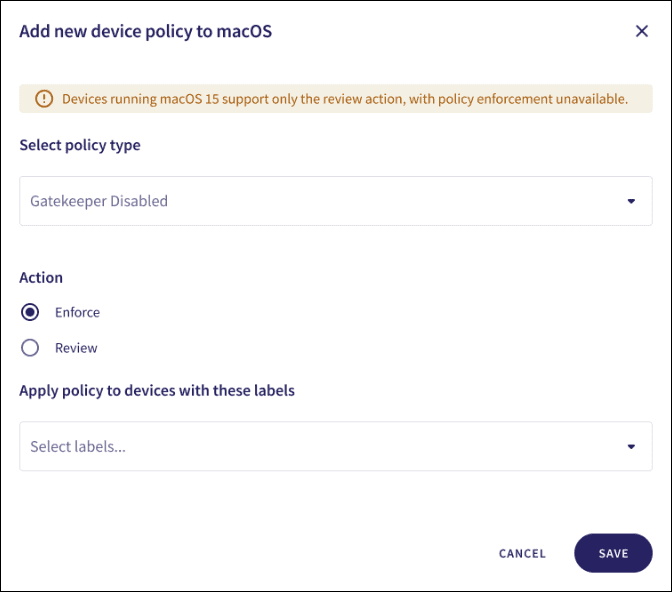
-
Select the policy
Action
:
- Review : No auto-remediation is performed and a ticket is raised and classified as requiring review. The ticket remains open until either the admin user closes it manually or the vulnerability is observed by the Coro endpoint agent as being resolved.
- Enforce : Auto-remediation is performed, recorded in a ticket, and the ticket is auto-closed.
Important
Devices running macOS 15 and later support the Review action. The Enforce action is not available.
-
Enter label names (predefined or custom) to the
Labels
field listed under
Apply policy to devices with these labels
to apply the new policy to specific groups of devices:

-
Select
SAVE
.
Coro creates the policy with the configured settings.
note
When Gatekeeper is disabled on a macOS device, a Gatekeeper disabled ticket type is created.
Select the dropdown next to Gatekeeper Disabled on the Device Posture tab to view the policy. See Device posture configuration overview.
Coro displays the following policy details:
- Device labels applicable to the policy.
-
The actions applicable to the policy, such as
Enforce
.
