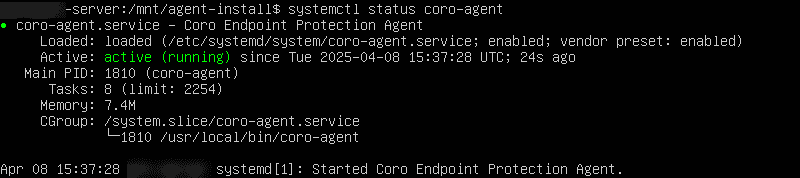Deploying Coro on Linux devices
This guide describes the process for deploying the Coro Agent to Linux devices.
Prerequisites and system requirements
- Linux devices must meet the minimum specifications .
Important
Linux is open-source, and new distributions are constantly introduced. Coro does not officially support untested distributions.
You can install Coro on devices with unsupported distributions, but full functionality, including device actions, might be limited. Use a supported distribution for full functionality.
Before you begin, make sure your Linux device meets the following prerequisites:
- Coro Security Platform utilizes a Bitdefender Software Development Kit (SDK). To avoid conflicts that may interfere with the installation of the Coro Agent, Bitdefender and any other antivirus software based on Bitdefender must be uninstalled prior to installing the Coro Agent.
- You must have administrative permissions to install applications on your Linux device.
Downloading the Agent installation file
Download the Agent from the Devices page:

The Channel column on the Coro Agent deployment list categorizes each available version of the Agent based on its current stage within the Agent release lifecycle as follows:
| Release Stage | Description |
|---|---|
| Beta | The initial development and promotion phase of the Agent. |
| Release Candidate | Quality assurance testing starts, followed by the initial internal deployment of the Agent. |
| Gradual Rollout | Incremental update rollout starts for the stable Agent. Coro gradually rolls out new Agent versions to all customers. |
| General Availability | The incremental rollout concludes, and the Agent is fully released to all Coro protected users. |
The All channels option enables admin users to select which release channels are allowed in the workspace:

The following options are available:
- Stable release channels : Only Gradual Rollout and General Availability release channels are allowed in the workspace.
- All release channels : All release channels are allowed in the workspace.
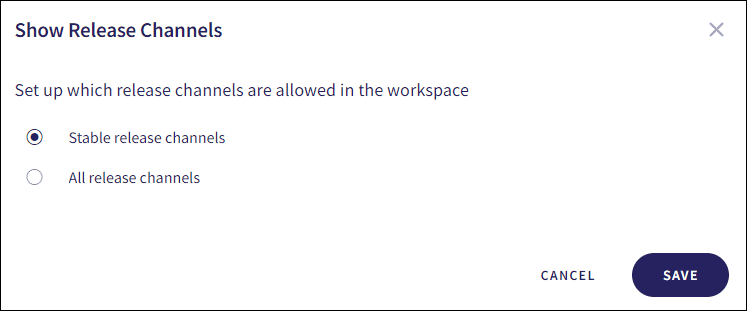
To download and install (or upgrade) the Coro Agent:
- Sign in to the Coro console .
-
From the sidebar, select
Control Panel
:
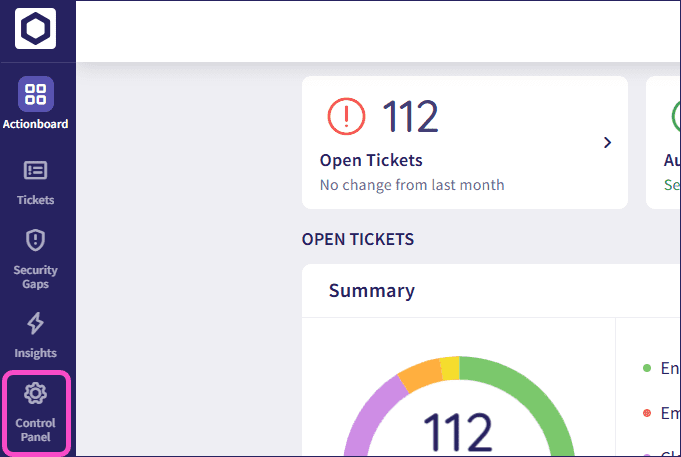
- Select Devices > Agent Deployment .
-
Go to the
Linux
section:
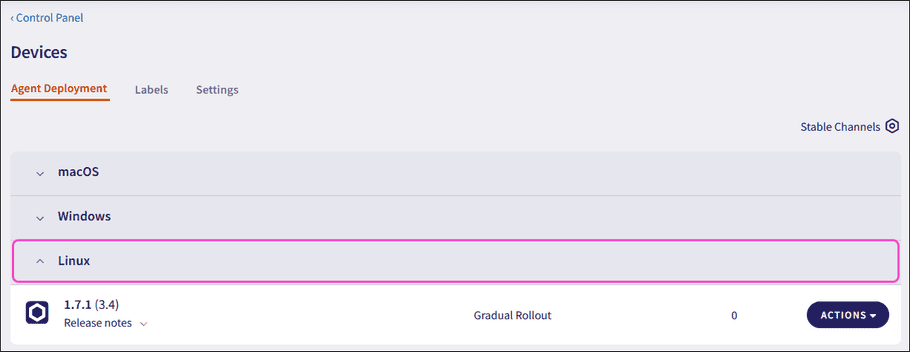
-
Select
ACTIONS
for the version you want to install:

-
Choose from the following actions:
-
Obtain a download link URL for the Agent installer:
-
Select
Copy link
.
Coro displays a Copy Download Link dialog, which contains a URL link to the Agent installation file:
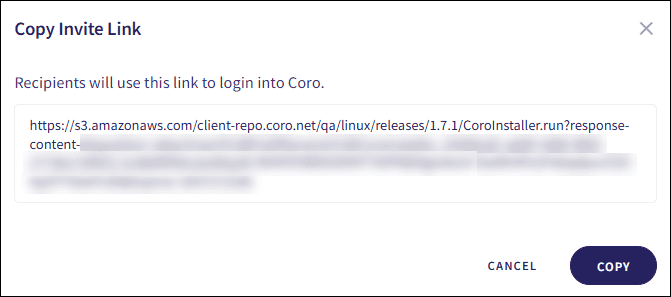
-
Select
COPY
.
Coro copies the download link to your clipboard.
- Paste the link into a web browser to download the installation file.
note
Admin users distribute this link to endpoint device users for direct installation of the Agent.
-
Select
Copy link
.
-
Download the installer file:
-
Select
Download
.
Coro downloads the Agent installation file to your local device.
warning
Do not rename the downloaded Agent installation file.
-
Select
Download
.
-
Obtain a download link URL for the Agent installer:
Installing the Linux Agent
Important
You can also use the installation procedure in this section to upgrade an existing Linux Agent. Linux automatically replaces the previous version during installation.
note
You must run all commands that modify system files or perform administrative actions with root privileges, using sudo.
note
For all commands, replace <workspace_id> with your Coro workspace ID.
After downloading the Agent installation file, install it as follows:
- Access the terminal and go to the directory where the Agent installation file is located.
-
Verify that
systemd
is installed, as it is required to manage the Coro service:
which systemdThe terminal displays the full path to the systemd executable if it's installed.
-
Make the installation file executable:
chmod +x CoroInstaller_<workspace_id>.run -
Run the installation file with root privileges:
sudo ./CoroInstaller_<workspace_id>.runnote
The terminal might prompt you for your password, depending on your device’s sudo configuration.
Linux installs the Agent.
note
Linux automatically uninstalls any existing Agent before proceeding with the new installation. When the installation is complete, Linux restarts the Coro service.
-
Verify that the Agent is running:
systemctl status coro-agentThe terminal displays confirmation the Agent is installed: