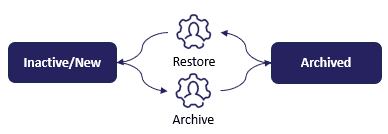The Coro workspace
A Coro workspace is a virtual environment that encapsulates all relevant information related to a customer's organization for an administrator or security operative (admin user). Each admin user can access their workspace to connect to cloud applications, add protected users, and define settings and policies for their subscribed protection modules. Coro workspaces are available in English (US), English (UK), Spanish (Spain), and Italian (Italy).
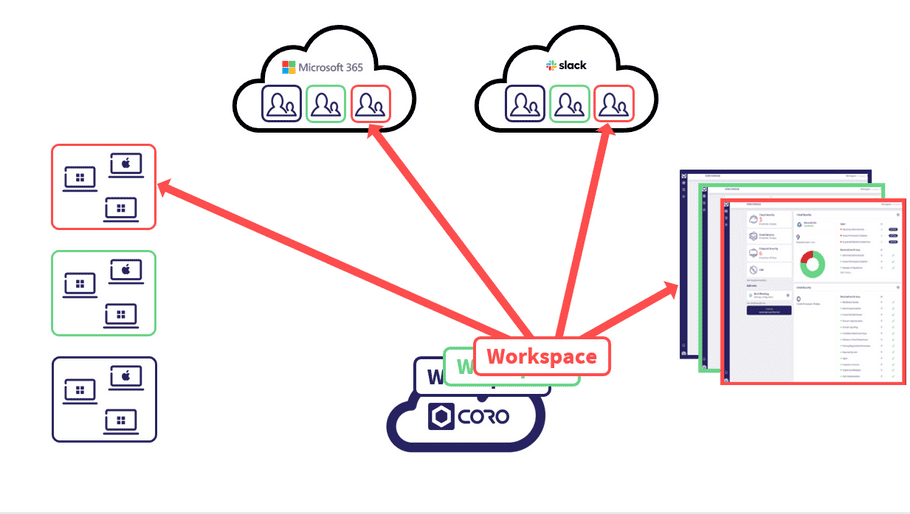
note
Managed Service Providers (MSPs) and partners can create one or more child workspaces for their customers. For more details, see Manage workspaces overview.
Cloud applications
Workspaces are tied to specific domains in connected cloud applications and services. When you connect Coro to a cloud application, you specify a domain or administrative business account on that application.
This enables Coro to connect to the application and identify protectable user accounts which are then manageable within your workspace.
note
User accounts belonging to domains outside the scope of managed credentials are excluded from the workspace. In such cases, you need to subscribe to an additional workspace where you can connect to the cloud application using admin credentials that oversee those domains.
If you have multiple corporate domains and cloud users, connecting the cloud application in the Coro workspace through coro.net allows access via an admin account. Only users from this specific domain are considered protectable and can be safeguarded.
Devices and users
The Agent enables Coro to monitor user activity on endpoint devices in accordance with the security policies and device posture settings configured in your workspace.
Through the workspace console, Coro provides subscribers with a link to an Agent installer package uniquely tied to your workspace:
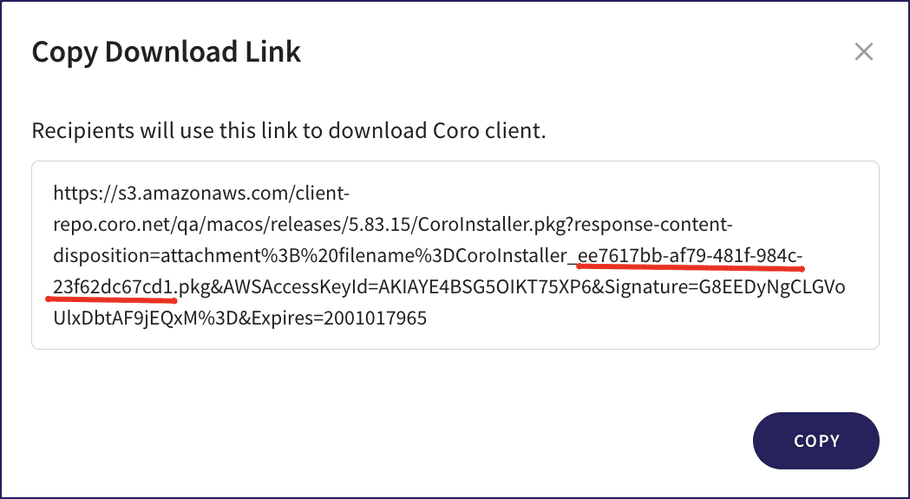

The installer filename is automatically generated for each workspace. Installing the Agent on your endpoint devices allows seamless integration with the designated workspace ensuring smooth information flow between the Agent and the Coro service.
To learn more about deploying and using the Coro Agent, see using the Coro endpoint agent.
To learn more about configuring endpoint device settings and protection, see endpoint security.
The Coro console
To learn more about using the Coro console, see understanding the display.
Workspace status
Coro workspaces transition through status levels, each defining specific operational capabilities and access levels within the Coro platform. These status levels are:
Each status represents a different stage in the workspace's lifecycle, from initial creation to full operational capability, and impacts how cloud applications, endpoint devices, and users are managed and protected.
MSP admin users and Coro administrators view their workspace statuses from the Workspaces page in Global view.
New
Coro assigns the New status to a workspace upon creation. In this initial state, no real cloud applications, endpoint, or protected users are connected. After a workspace transitions to a different status, it cannot revert to new.
New workspaces created through the sign-up page are automatically placed in demo mode for 14 days. Demo mode allows admin users to explore the Coro platform with pre-filled demo data before transitioning to a trial or subscription status. This mode is only available for new workspaces and provides a temporary experience with full access to all modules using simulated data.
Features of demo mode
Admin users see pre-populated data across all modules, including tickets, devices, and settings. The demo period lasts 14 days, and Coro displays a notification at the top of the console that tracks the workspace's demo period:
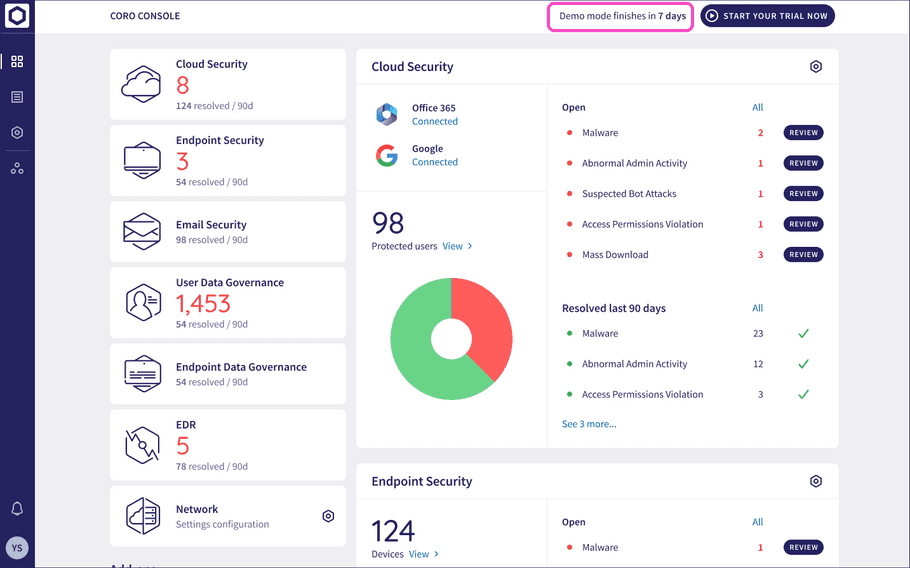
Transitioning from demo mode
Coro displays a START YOUR FREE TRIAL option at the top of the console:
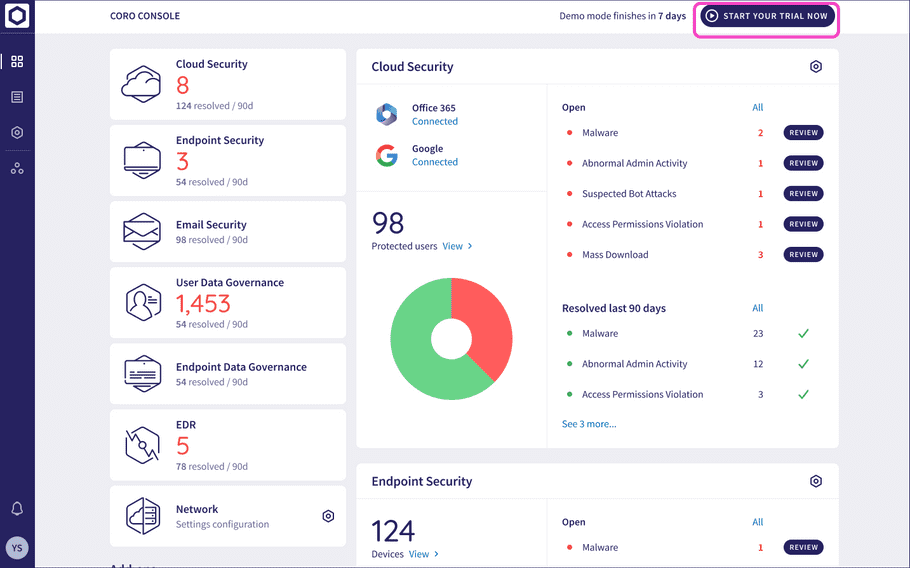
When you select this, Coro moves the workspace to Trial status. Coro also moves the workspace to Trial status if you connect a cloud application or device, set up an inbound gateway, or create a virtual office.
After a workspace exits demo mode, it cannot be re-enabled, and all demo data is deleted.
Trial
Coro transitions a new workspace to Trial status when an onboarding event occurs for the first time, such as connecting a cloud application, initialization of first device, setting up an inbound gateway, or activating the Network module.
note
Coro does not consider signing in as an onboarding event and therefore does not transition a workspace from New to Trial status.
Coro extends a workspace trial when an initial device is activated before the expiration date, based on the workspace type.
For a channel workspace:
- Coro sets the workspace trial period to 30 days if no endpoint devices are activated.
- When an initial device is activated within a trial workspace prior to the expiration date, Coro extends the trial by 30 days .
- For example, if 10 days remain in the trial when an initial device is activated, Coro extends the trial to 40 days .
- If a protected or protectable user then activates additional devices within a trial workspace prior to the expiration date, Coro reverts the workspace to Inactive status 30 days after the initial device activation.
For a child or regular workspace:
- Coro sets the workspace trial period to 14 days if no endpoint devices are activated.
- When an initial device is activated within a trial workspace prior to the expiration date, Coro extends the trial by 14 days .
- For example, if 10 days remain in the trial when an initial device is activated, Coro extends the trial to 24 days .
- If a protected or protectable user then activates additional devices within a trial workspace prior to the expiration date, Coro reverts the workspace to Inactive status 14 days after the initial device activation.
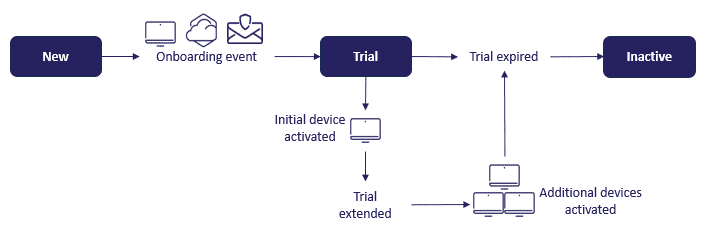
note
Coro also sets the workspace's status to Inactive if a trial ends without an active subscription.
note
You cannot manually extend a workspace's trial period.
When a channel or regular workspace enters a trial state, Coro:
- Monitors data and generates tickets for both protected and protectable users.
- Remediates issues automatically for protected users.
- Displays all tickets for protected and protectable users in the Actionboard.
- Generates tickets for all devices in both Visibility mode and regular mode for protected and protectable users.
note
Coro does not automatically remediate tickets for protectable users in channel and regular workspaces.
Subscription
Coro classifies a workspace as a subscription based on the workspace type.
For root channel and regular workspaces:
- Coro classifies a workspace as a subscription when a Coro administrator with sufficient permissions selects Start Subscription from the actions menu of the workspace within the Workspace page in Global view .
For descendant channel and child workspaces:
- Coro classifies a workspace as a subscription when an MSP admin user selects Start Subscription from the actions menu of the workspace the Workspace page in Global view .
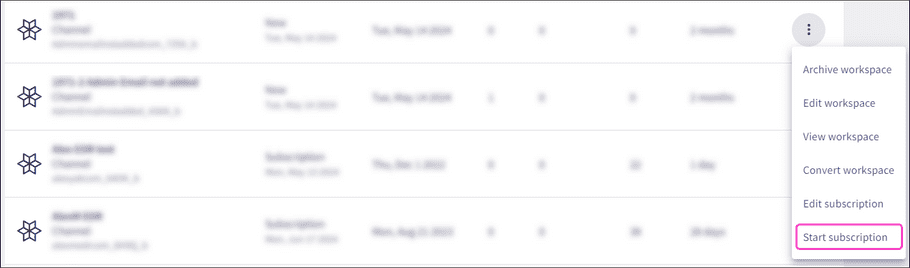
note
Workspaces in New, Trial, or Inactive status can access the Start Subscription action.
When a workspace is in a subscription state Coro provides the following functionality based on the workspace type.
For a channel workspace, Coro:
-
Monitors data and generates tickets in both
Visibility mode
and regular mode for
protectable
users based on the
Scan unprotected users
option selected when
creating the workspace.
note
When Scan unprotected users is enabled, Coro monitors data but does not automatically remediate tickets for protectable users.
- Displays all tickets for protected and protectable users in the Actionboard.
For a regular workspace, Coro:
- Monitors data and generates tickets in both Visibility mode for protected users.
- Stops monitoring data and generating tickets for protectable users.
- Displays all tickets for protected users in the Actionboard.
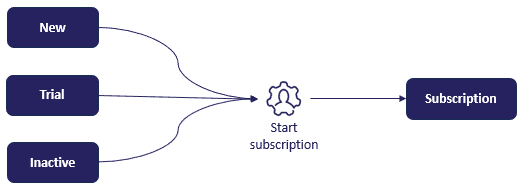
For more information on channel workspace hierarchy, see Channel hierarchy.
Inactive
Coro classifies a workspace as inactive if it is in Trial or Subscription status and the trial or subscription expires. Additionally, if a trial ends without an active subscription following it, Coro automatically changes the workspace's status to Inactive.
When a workspace is in an inactive state, Coro:
- Stops monitoring data and generating tickets.
- Retains module-independent assets such as users, cloud applications, and devices associated with the workspace. This ensures efficient onboarding if the workspace subscription is renewed.
- Discards module-dependent assets, such as the infrastructure required to keep specific module features functioning.
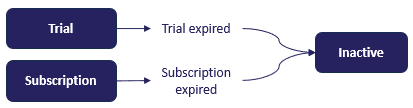
Archived
MSP admin users can archive child workspaces belonging to their MSP that are in New or Inactive status.
Coro administrators can archive channel, child, and regular workspaces that are in New or Inactive status.
When a workspace is archived, any cloud applications are disconnected and network settings are cleared. You can't sign into archived workspaces. For more information, see Archive a workspace.
Coro administrators can restore archived channel, child, and regular workspaces as inactive workspaces. For more information, see Restore a workspace.