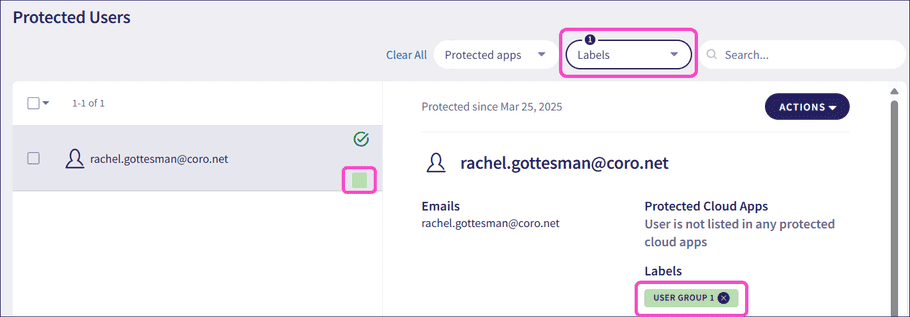User labels
User labels group related protected users, simplifying their management. After assigning labels to users, use them as filter criteria to search for specific users or apply policies to user groups. The Labels tab on the Protected Users page displays all user labels and the number of protected users associated with each label.
Accessing user labels
To access user labels:
- Sign in to the Coro console .
-
From the sidebar, select
Control Panel
:
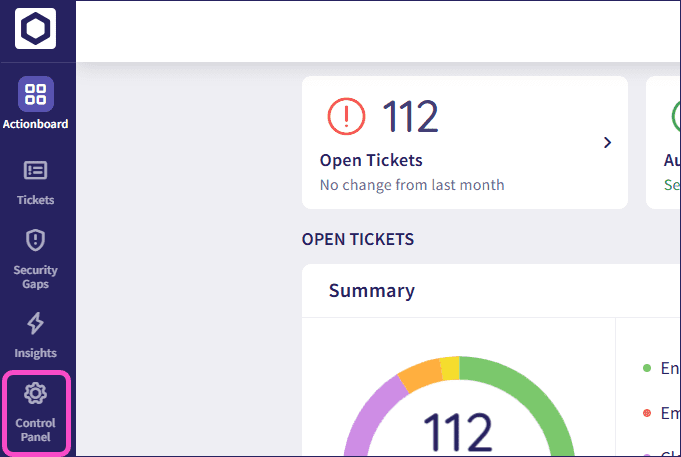
-
Select
Users
:
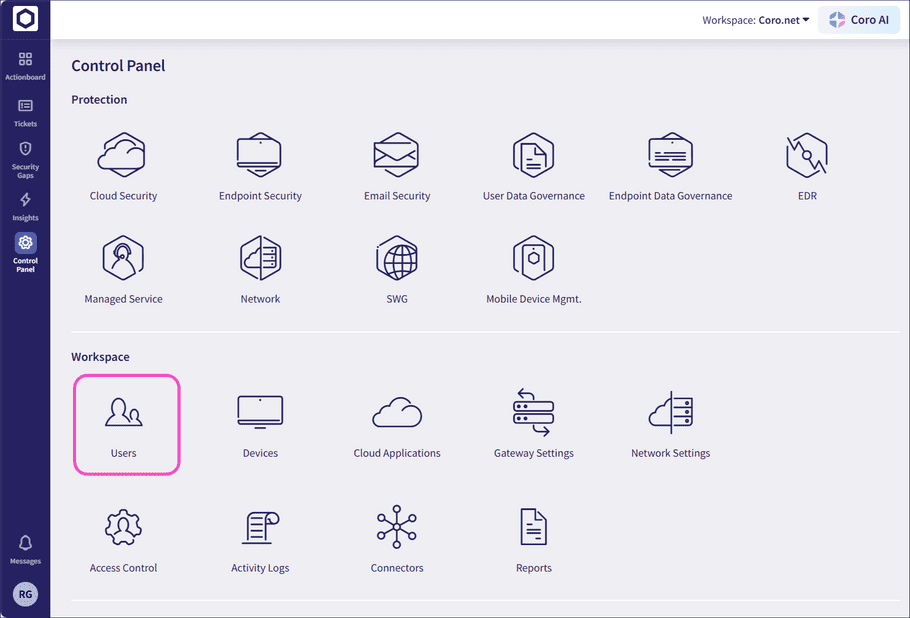
-
Select
Labels
:
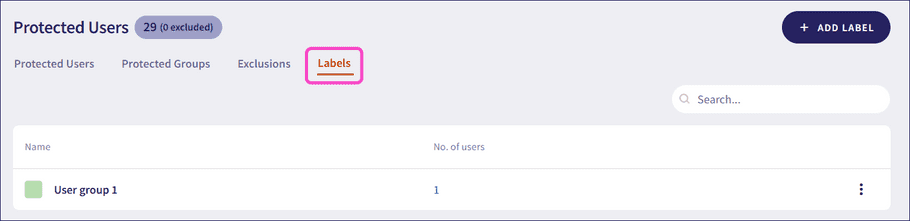
Managing user labels
Create and use custom user labels to group related protected users. For example, you can create a custom user label titled Sales department and assign it to all protected users within your organization that belong to the sales department.
The following sections provide more information about user labels:
- Creating a user label
- Editing a user label
- Removing a user label
- Adding user labels to protected users
- Removing user labels from protected users
note
Coro identifies user labels by a unique assigned color.
Creating a user label
To create a user label:
-
From
Labels
, select
+ ADD LABEL
:
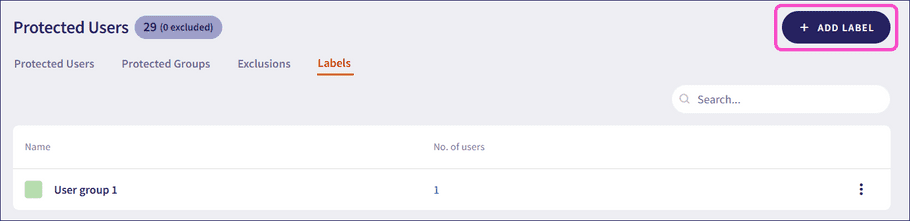
Coro displays the Add Label dialog.
-
Enter a label
Title
, choose a user label color from the
Select Color
section, then select
ADD
to create the label:
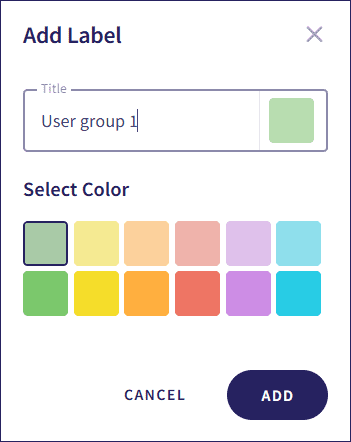
Important
User label titles are case-insensitive and must be unique within a workspace.
Editing user labels
To edit existing user labels:
-
Select the three-dot menu to the right of a user label, and then select
Edit
:
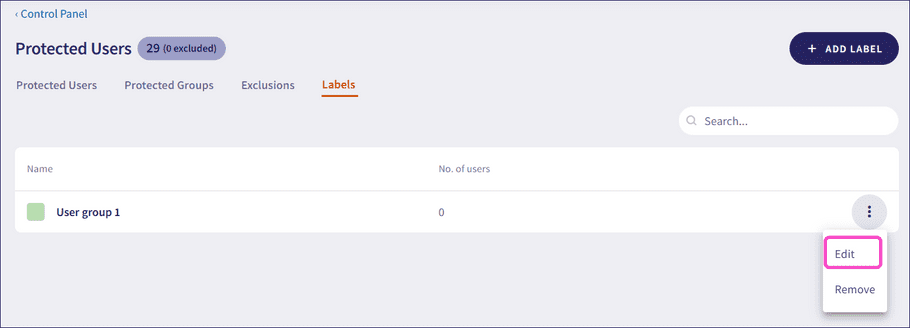
Coro displays the Edit Label dialog, where you can modify the title and color of the user label:
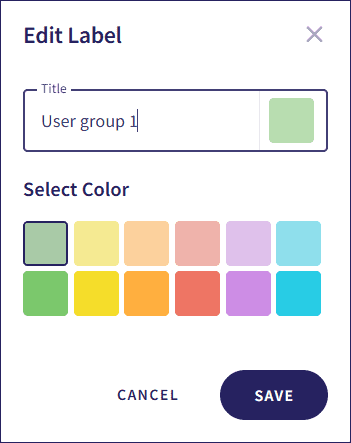
-
To save your changes, select
SAVE
.
Coro saves the changes to the user label.
Removing user labels
To remove existing user labels:
-
Select the three-dot menu to the right of a user label, and then select
Remove
:
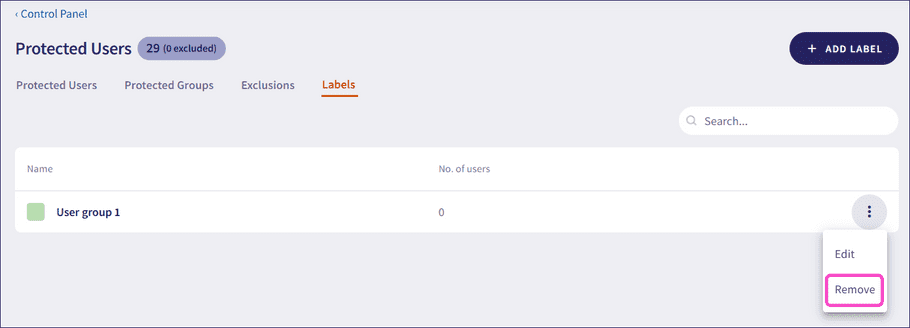
note
You can only remove a user label when no protected users are assigned. If any users are assigned to the label when you try to remove it, Coro displays an error message:
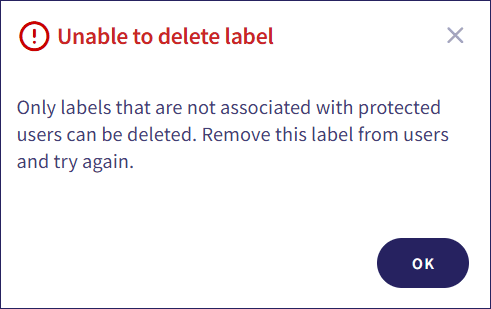
-
Select
YES, DELETE
:
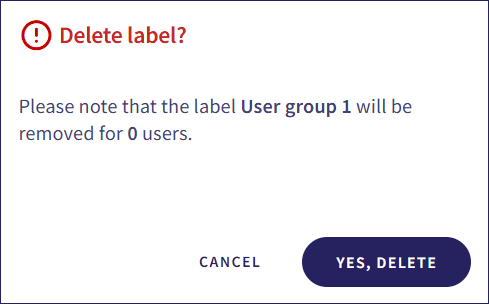
Coro deletes the user label.
Adding user labels to protected users
Use the users page to add user labels to protected users. You can add user labels to:
- A single user.
- Multiple users simultaneously.
To add a user label to protected users:
-
From the user list, select a protected user. Then, in the right-hand pane, select
ACTIONS > Add label
:
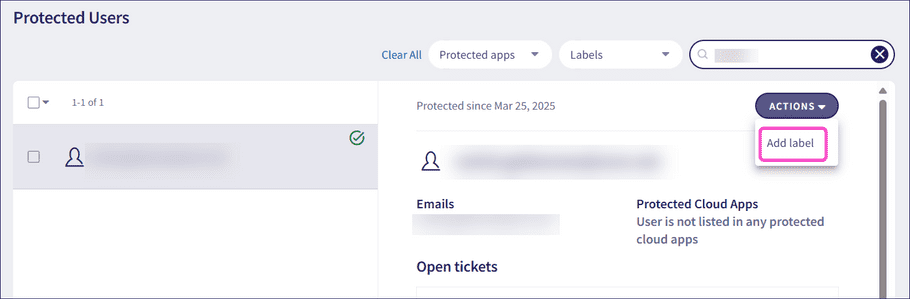
Info
To add a user label to multiple protected users, select the checkboxes adjacent to each required user in the list, then select ACTIONS > Add label:
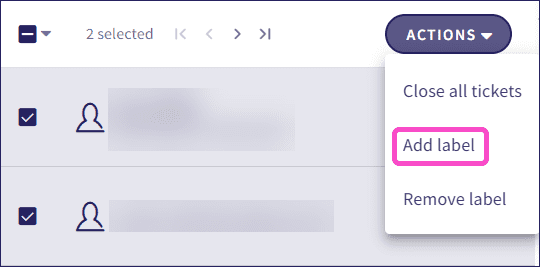
Coro displays the Add label dialog:

Info
Select Manage labels to access the Labels tab and manage user labels.
- Select the Name dropdown and choose a user label.
-
To apply the user label to the protected user, select
SAVE
.
Coro adds the user label to the protected user.
Removing user labels from protected users
You can remove user labels from:
- A single user.
- Multiple users simultaneously.
To remove a user label from a single protected user:
-
From the protected user list, select a user. Then, in the right-hand pane, select
X
in the user label:
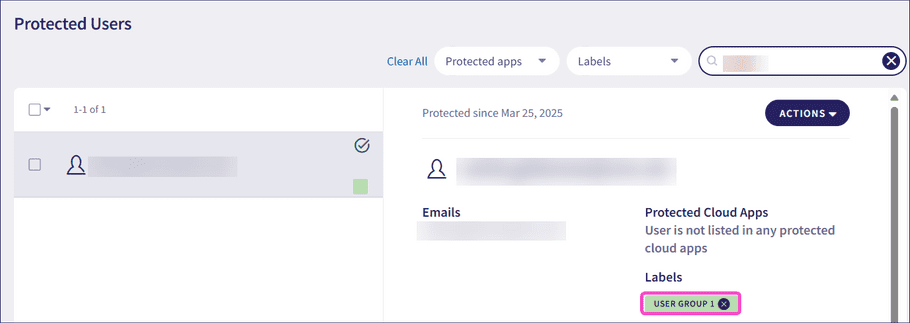
Coro removes the user label from the protected user.
To remove a user label from multiple protected users:
-
Select the checkboxes adjacent to each required user in the list, then select
ACTIONS
:
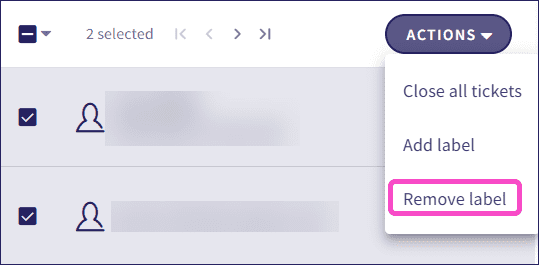
-
Select
Remove label
.
Coro displays the Remove label dialog.
-
Select the user label from the
Name
dropdown:
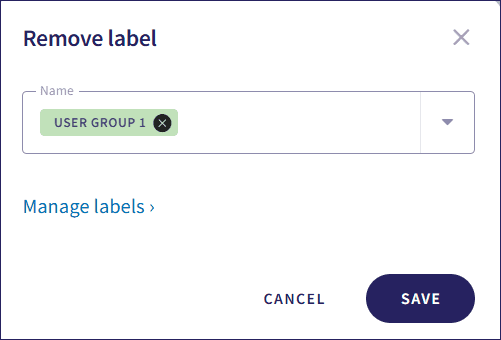
note
Start typing a name to automatically find the user label in the Name dropdown.
-
Select
SAVE
.
Coro removes the user label from the selected protected users.
Viewing user labels assigned to protected users
View a list of protected users to which a user label applies.
To view user labels assigned to a protected user:
- Access user labels .
-
Select the number listed under
No. of users
:
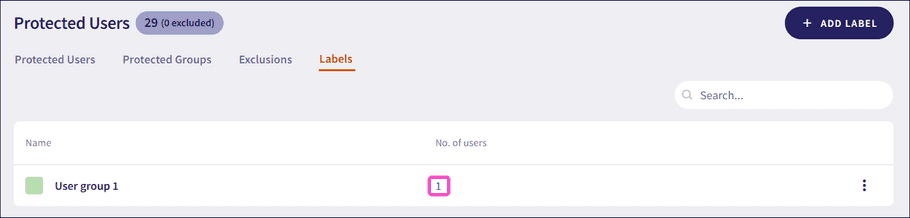
Coro displays the Protected Users page, filtered to show only those protected users with the selected user label: