Adding users and user groups for protection
Admin users can add users to protection individually, in groups, or by uploading a comma-separated value (CSV) file of user details. Coro can also automatically add all protectable users registered in a connected cloud application.
Important
User accounts must be able to receive external emails for Coro to automatically identify them as protectable. If you want to extend protection to users with restricted external access, add the user details individually or as part of a CSV file upload.
Adding individual users
To add specific users individually:
- In Protected Users , select ADD USERS .
-
Select
Add Specific Users
:
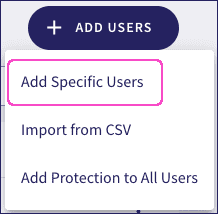
Coro displays the Add users to Coro protection dialog:
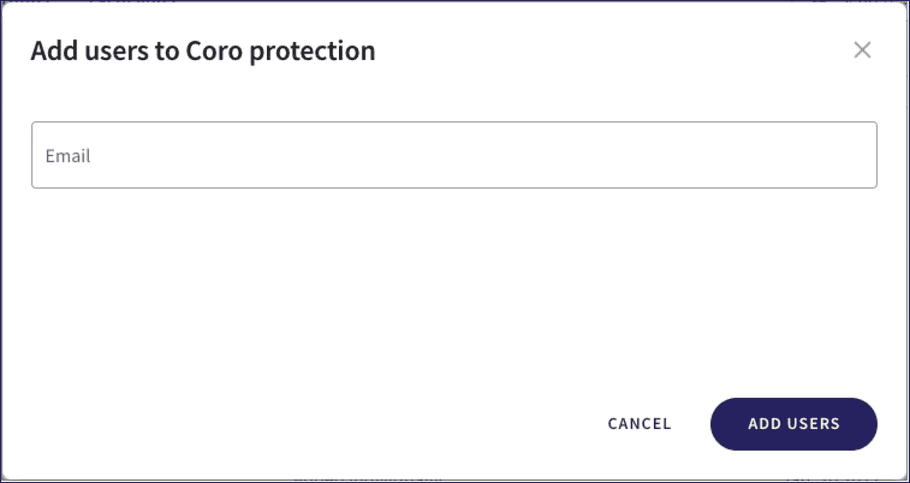
- Enter the email addresses of users you want to protect.
- Select ADD USERS to confirm.
Adding groups of users
To add a group of users:
- In Protected Groups , select ADD GROUPS .
-
Select
Add Specific Groups
:
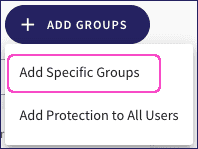
Coro displays the Add groups to Coro protection dialog:
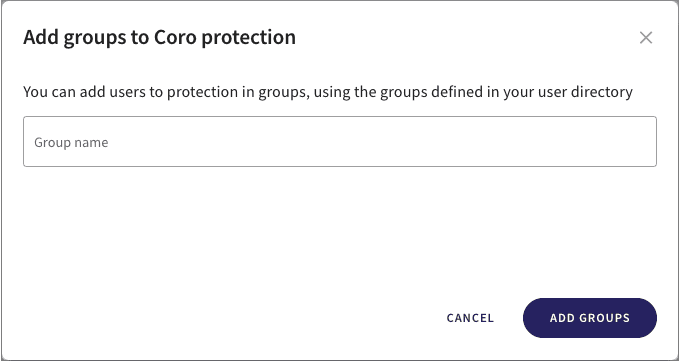
- Enter the names of the user groups you want to protect. Coro attempts to auto-complete group names as you type.
- Select ADD GROUPS to confirm.
Protected Groups displays the added groups, while Protected Users shows individual members of the group.
note
The ADD GROUPS menu also contains a link to Add Protection to All Users. For more information about this option, see Adding protection to all users in a connected cloud application.
Adding users for protection by importing a CSV file
You can add users for protection through an imported comma-separated (CSV) file containing a list of user email addresses.
note
To avoid validation issues, Coro provides a downloadable template file linked from the Upload a CSV file dialog.
When creating a CSV file, ensure the following:
- Each email address is specified on a separate line.
- The first column of the CSV file must contain the valid email addresses of all users to be added to Coro protection. Additional columns and invalid entries are ignored.
- The maximum CSV file size is 5 MB.
- A maximum of 100,000 records are permitted.
To import users from a CSV file:
- In Protected Users , select ADD USERS .
-
Select
Import from CSV
:
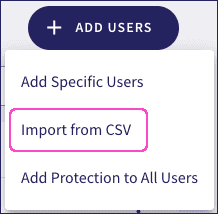
Coro displays the Upload a CSV file dialog:
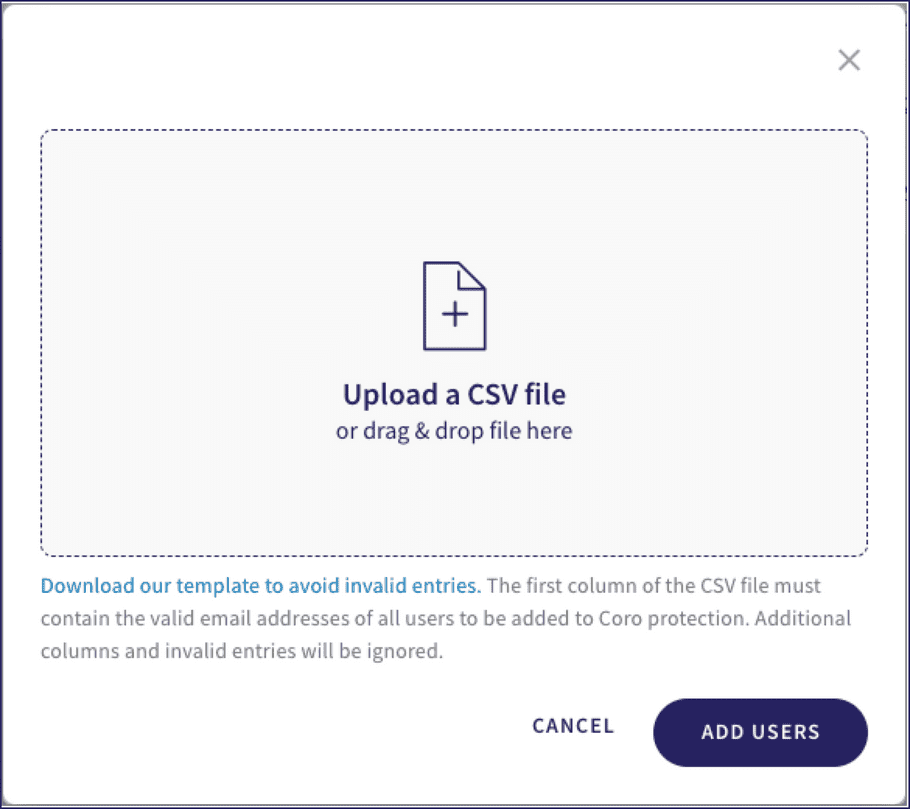
-
Select the
Upload a CSV file
area and locate the required CSV file in the file browser. Alternatively, drag and drop a CSV file into the dialog.
Coro shows the uploaded CSV file in the dialog:
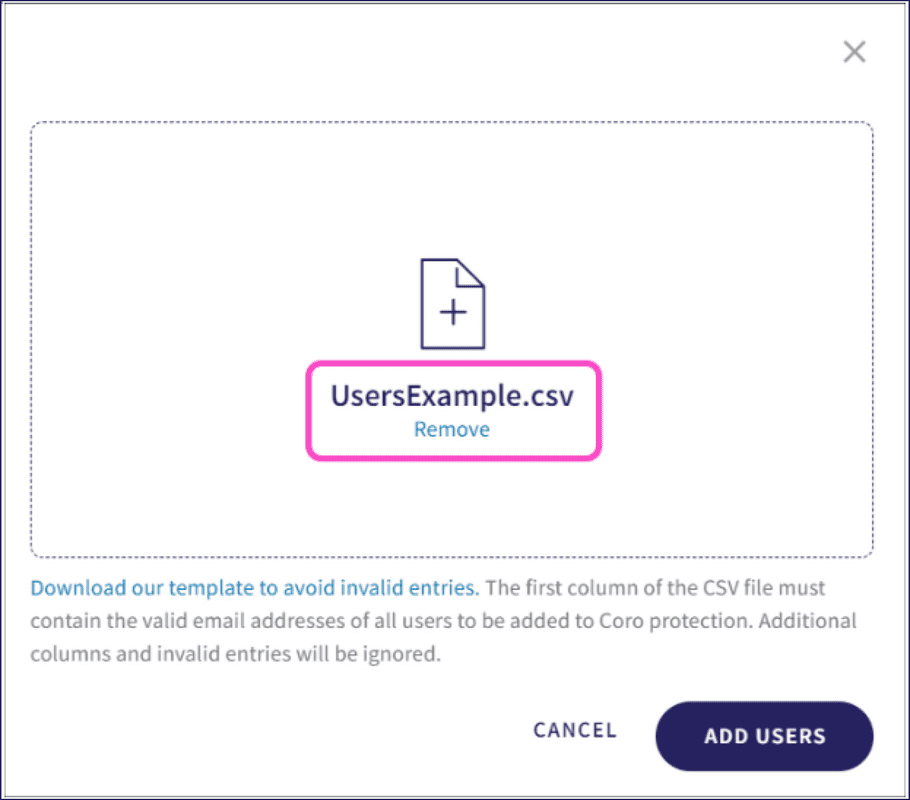
-
Select
ADD USERS
.
Coro displays a confirmation dialog to show that the import is in progress:
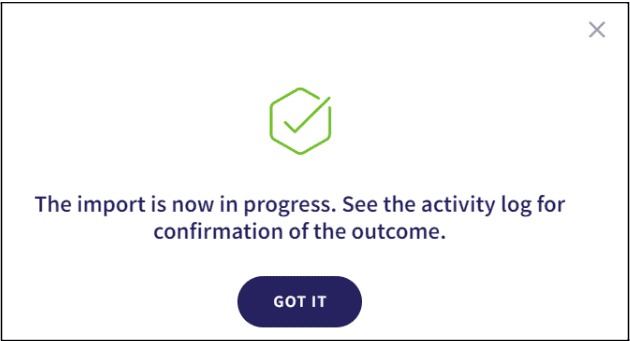
- To acknowledge and complete the process, select GOT IT .
After the import completes, Coro shows a confirmation in the console and logs the import details in the Activity Log:

Adding protection to all users in a connected cloud application
Coro can add protection to all protectable users that it identifies through a connected cloud application in one action.
To apply protection to all users:
- In Protected Users , select ADD USERS .
-
Select
Add Protection to All Users
:
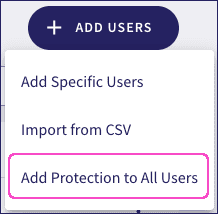
Coro displays the Add protection to all users dialog, showing the cloud applications you have connected to your Coro Workspace:
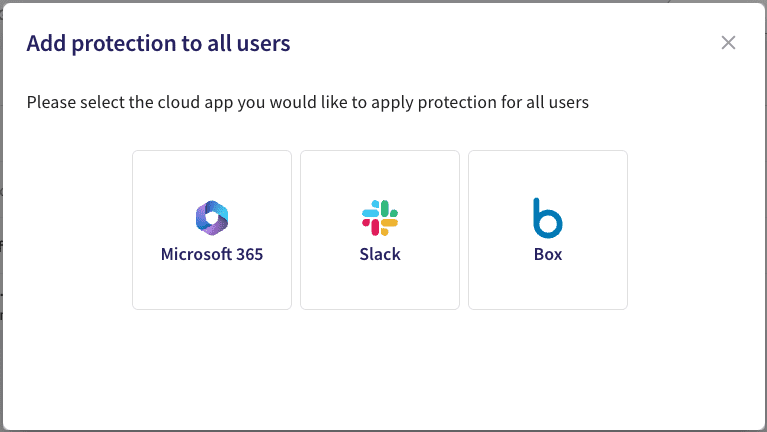
-
Choose one of the connected cloud applications.
Coro presents a confirmation dialog:
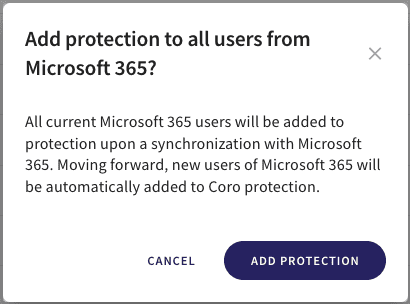
- To complete the process, select ADD PROTECTION .