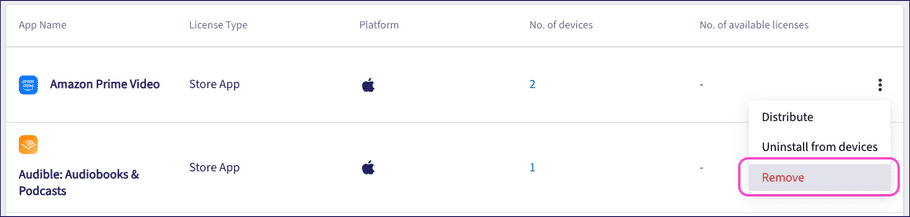Managing apps
Coro enables admin users to centrally manage application deployment, installation, and removal. Together with application allowlist and restriction policies, admin users can control and manage the applications users are permitted to use on their company-provided devices, or in their work profile on their own devices.
Admin users can set up separate managed app lists for iOS/iPadOS and Android devices based on the respective app stores (Apple AppStore and Google Play store). Coro also supports iOS/iPadOS app installation from a synchronized Apple VPP (Volume Purchase Program) list.
To view and manage your app lists:
- Access the Mobile Device Management module .
-
From the
Mobile Device Management
page, select the
Apps
tab:
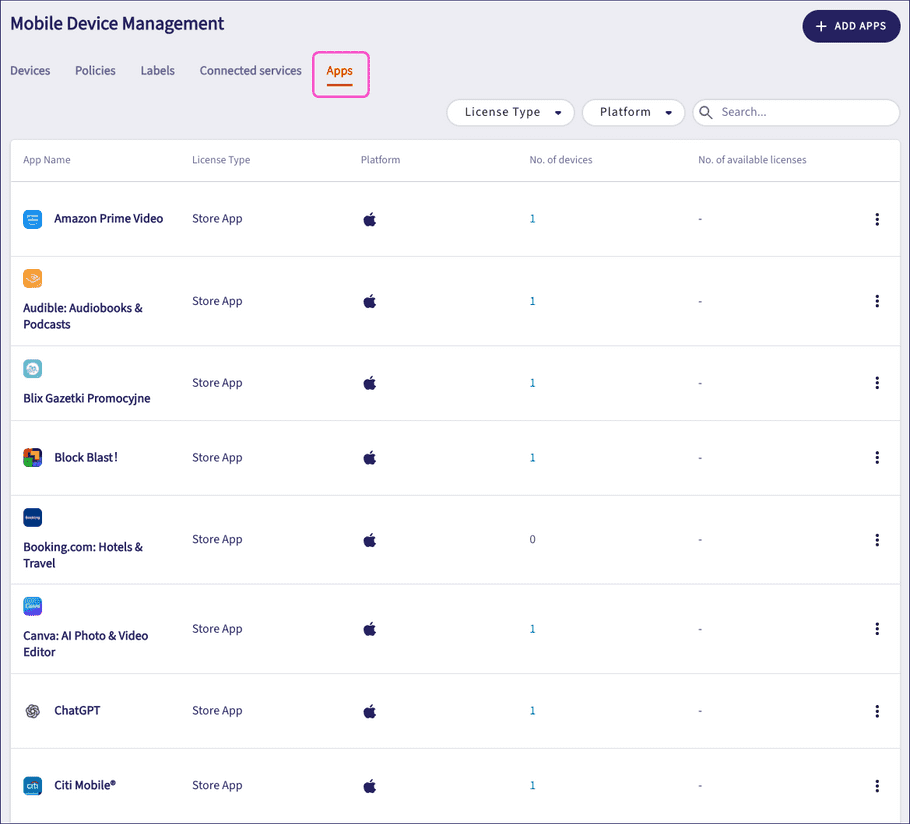
On this tab, you can:
- View the list of centrally managed apps, showing the total number of devices to which each app is deployed.
- Filter the app list by License type and Platform .
- Search for specific apps.
- View the number of used and available licenses for paid apps added through Apple VPP.
- Add new apps.
- Synchronize a VPP app list.
- Edit or remove existing apps.
- Deploy or uninstall apps on applicable devices.
Important
Coro enables admin users to configure application allowlist and restrictions policies. These policies take precedence over your managed app lists, and can restrict deployment to devices where an app in the list does not appear in an applied allowlist (or where app installation is disabled).
Adding store apps
note
Coro supports adding only free apps from each app store. Paid apps are typically subject to licensing restrictions incompatible with mass deployment.
To add paid apps on iOS/iPadOS devices, use the Apple VPP service.
To add a new app to the list from the Apple AppStore or Google Play store:
-
Select
+ ADD APPS > Store apps
:
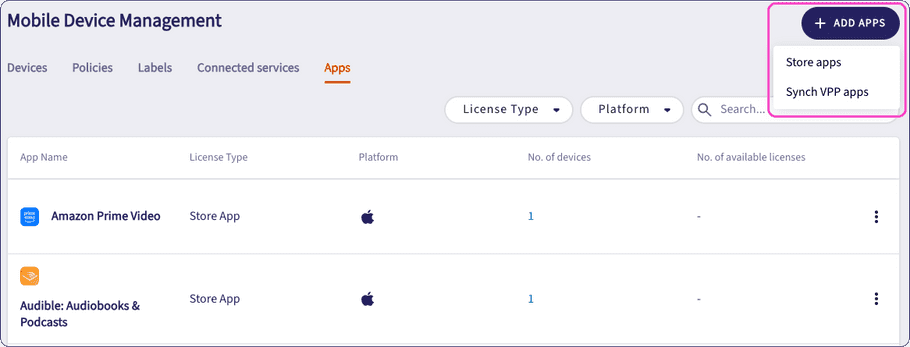
-
Select a platform:
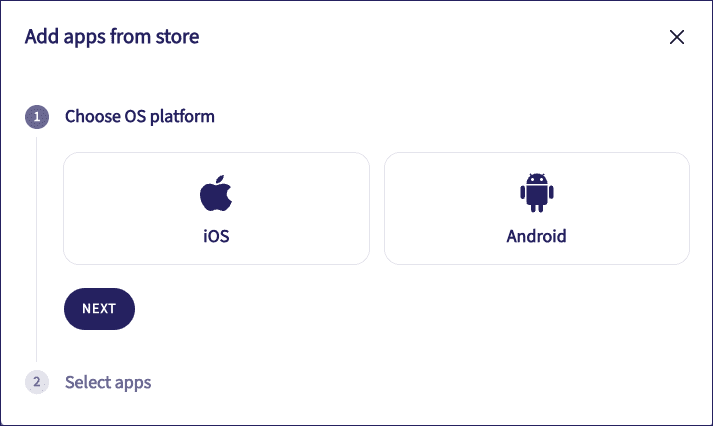
Select Next to continue.
-
Enter the app bundle ID you want to add. Coro displays matching entries for the text you type:
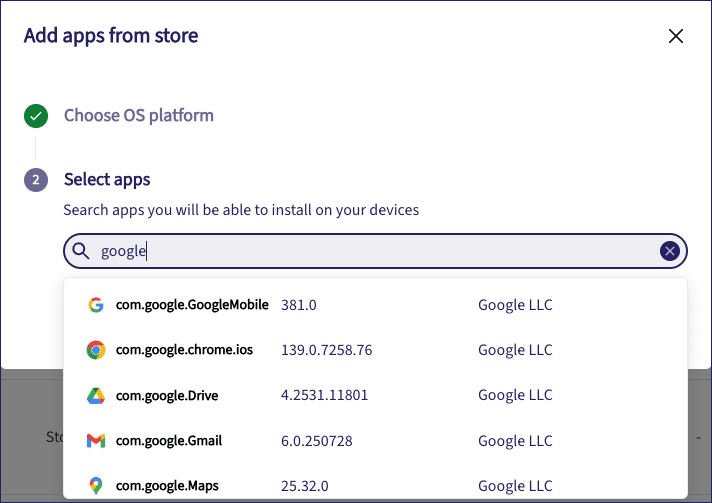
-
Select the app you want to add. Repeat for each additional app you want to add:
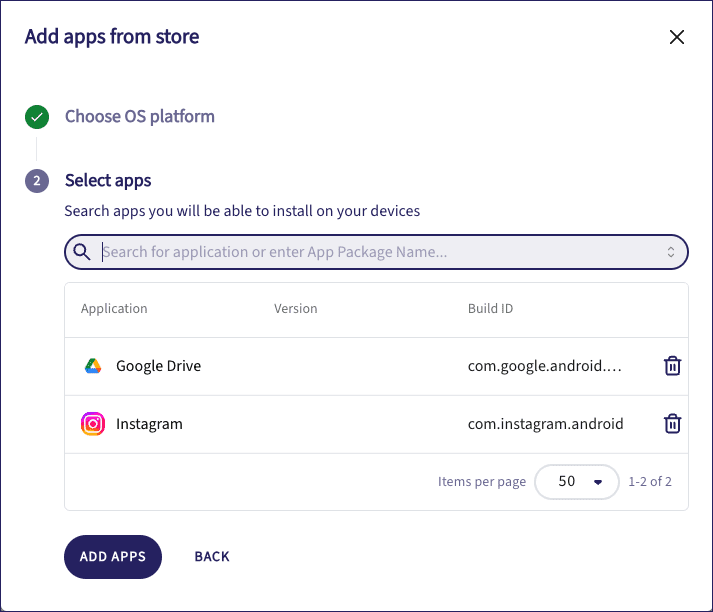
- Select ADD APPS to finish.
Coro adds the selected apps to the managed app list, ready for deployment. Apps might appear up to three times in the list if you add them for both Android and iOS/iPadOS devices from the respective app stores, and then again for the version in VPP.
Synchronizing VPP apps
Important
To synchronize the app list with VPP, you must first configure a connection to your Apple VPP service. See Configuring connected services.
To synchronize the app list with your VPP service, select + ADD APPS > Synch VPP apps:
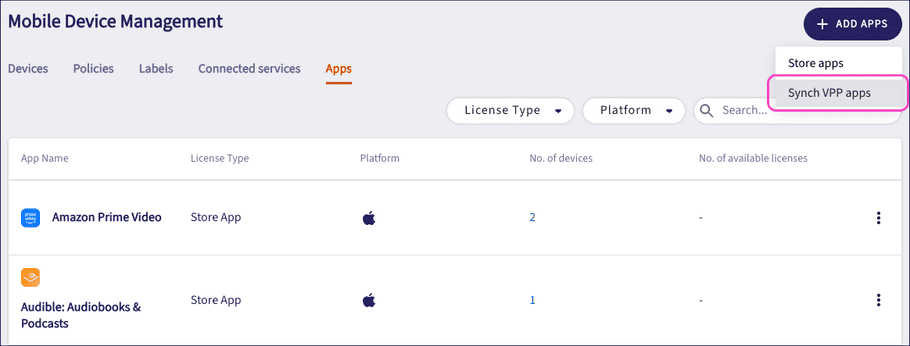
Coro contacts your VPP service and synchronizes the managed app list to it.
Deploying apps
To deploy an app to your devices:
- Locate the app you want to distribute from the apps list.
-
From the three-dot menu, select
Distribute
:
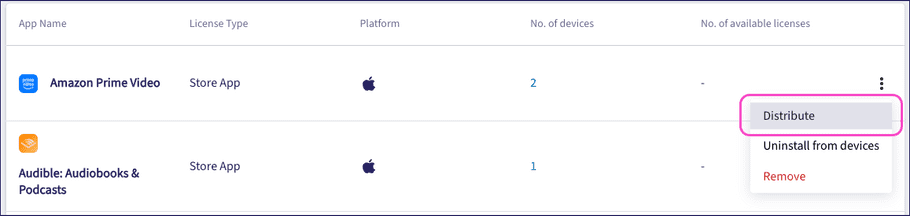
Coro displays the Distribute <app> page, enabling you to select the devices to which you want to deploy the app:
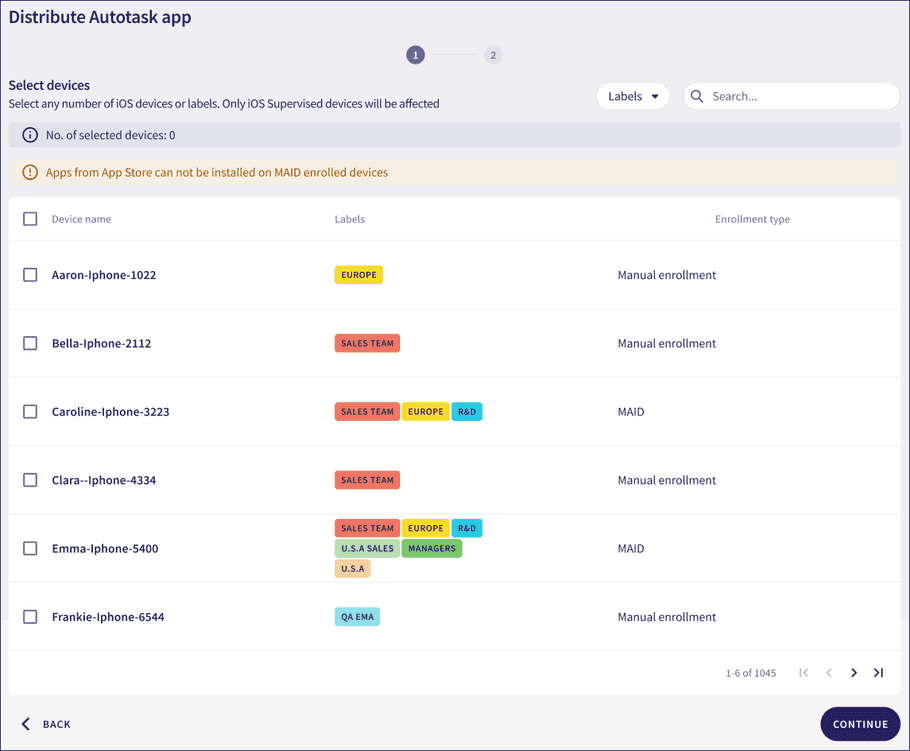
-
Select devices by:
- Browsing and selecting the checkboxes for one or more devices from the displayed list.
- Using the checkbox at the top of the list to select all displayed devices.
- Filtering by device label to select all devices with a particular label.
- Searching for a specific device.
Important
If you are deploying a paid app synchronized from your VPP service, make sure the number of free licenses exceeds the number of proposed devices.
Select CONTINUE when done.
-
Review your selections on the
Summary
step:

-
(Optional) On iOS/iPadOS devices, Coro provides the following additional settings:
- Remove app on MDM Profile Disenrollment : Uninstall the managed app from the device if the MDM profile is disenrolled.
- Restrict backup for app data in iTunes and iCloud : Do not include app data for managed apps in a device backup to iTunes or iCloud.
- Select INSTALL APPS ON DEVICES to deploy the app.
Coro deploys and installs the app on all named devices. Supervised/company-owned devices install the app silently without user intervention. BYOD devices require the user to manually accept installation.
If a device is offline, the installation completes when the device next connects to Coro.
Uninstalling managed apps
To uninstall a managed app:
- Locate the app you want to uninstall from the apps list.
-
From the three-dot menu, select
Uninstall from devices
:
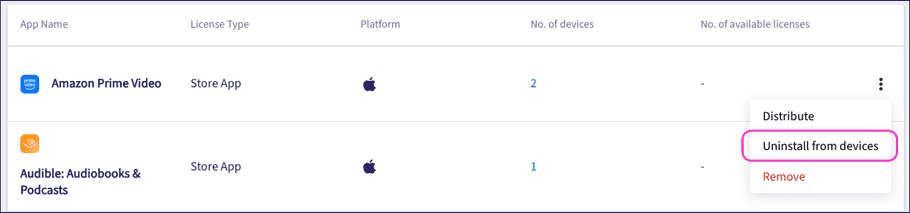
Coro displays an uninstall dialog:
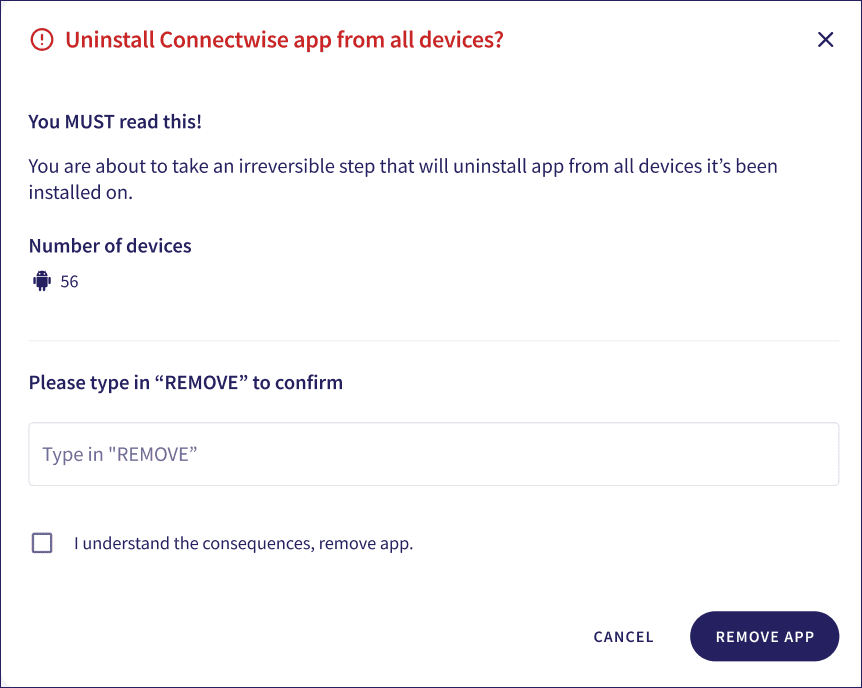
- Type REMOVE in the box provided, then select I understand the consequences, remove app. .
- Select REMOVE APP .
Coro uninstalls the app from all active devices. If a device is offline, the uninstallation completes when the device next connects to Coro.
Removing an app
To remove an app from the managed apps list:
- Locate the app you want to remove from the apps list.
-
From the three-dot menu, select
Remove
: