Profile settings and password
Use the Account page to manage your account details, such as:
- Display name
- Password
- Language
- Login authentication
- Email notifications
To view the Account page, sign in to the Coro console, select the User Profile icon in the sidebar (an avatar, typically set to your initials), and then select Account:
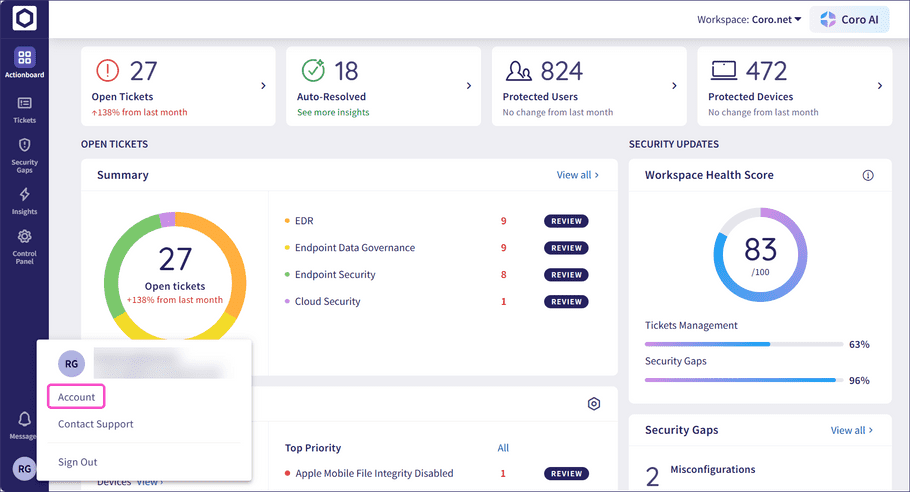
Coro displays the Account page:
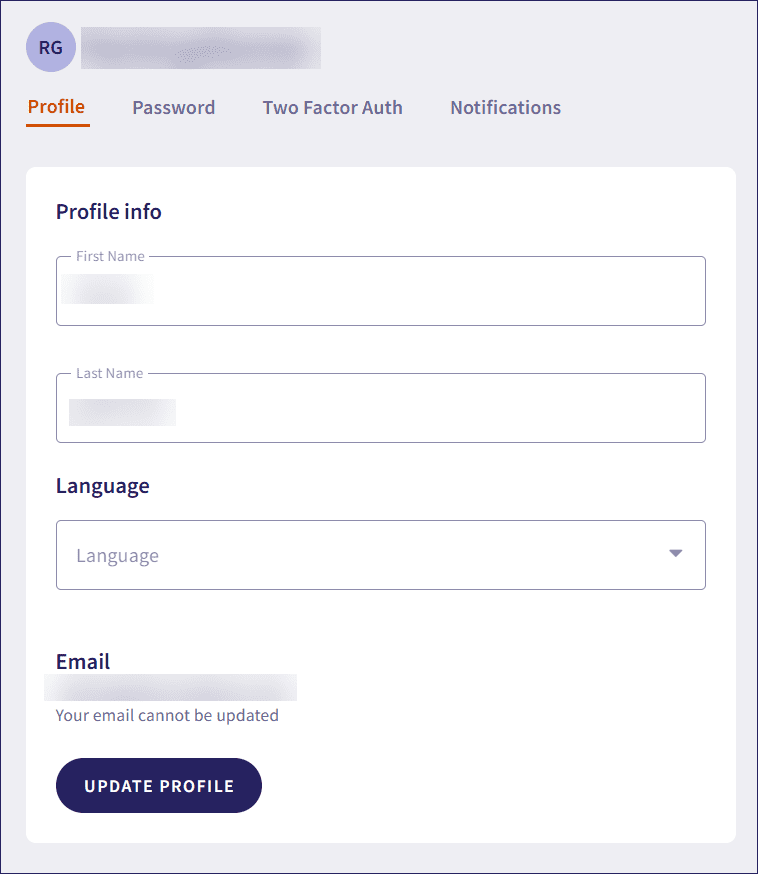
Profile
Use this tab to set your first name, last name, and default language for the Coro console. Select Update profile to save your changes.
The language options include English (US), English (UK), French (Canada), French (France), Italian (Italy), and Spanish (Spain). At the user level, this language setting overrides the workspace level language.
Password
Use this tab to set your account password. Provide your old password as verification, enter a new password, then select Set password to save your changes.
Two Factor Auth
Use this tab to configure two-factor authentication (2FA) for your Coro console sign in.
To learn more, see Enabling 2FA.
Notifications
Use this tab to choose how you would like to be notified of status updates and activity in your Coro service.
To learn more, see Configuring notifications.