Two-factor authentication (2FA)
Two-factor authentication (2FA) is a security method that requires users to provide two distinct forms of verification, typically a password and a unique code sent to a device, enhancing protection by adding an extra layer of defense against unauthorized access to accounts and systems.
2FA is supported by Coro to reduce the risk of unauthorized access to your Coro console.
note
To learn more about the User Profile page, see User Profile settings.
Setting up 2FA with Coro
The first factor is your user credentials (username and password) and the second factor is provided through a mobile app.
There are two methods for enforcing 2FA:
Enabling 2FA from an admin user's profile
To enable 2FA from an admin user profile:
- Install an authenticator app on your mobile device (such as Google Authenticator).
-
Sign in to the Coro console
, select the
User Profile
icon in the sidebar (an avatar, typically set to your initials), and then select
Account
:
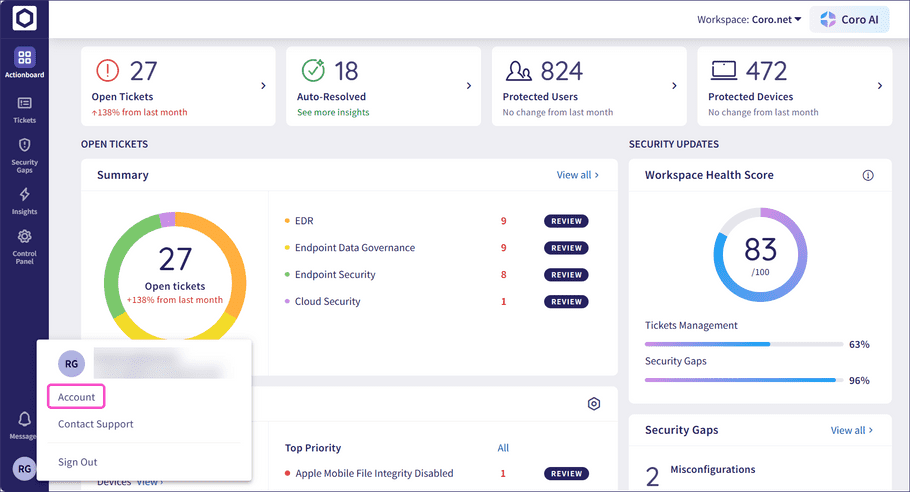
-
Select the
Two Factor Auth
tab:
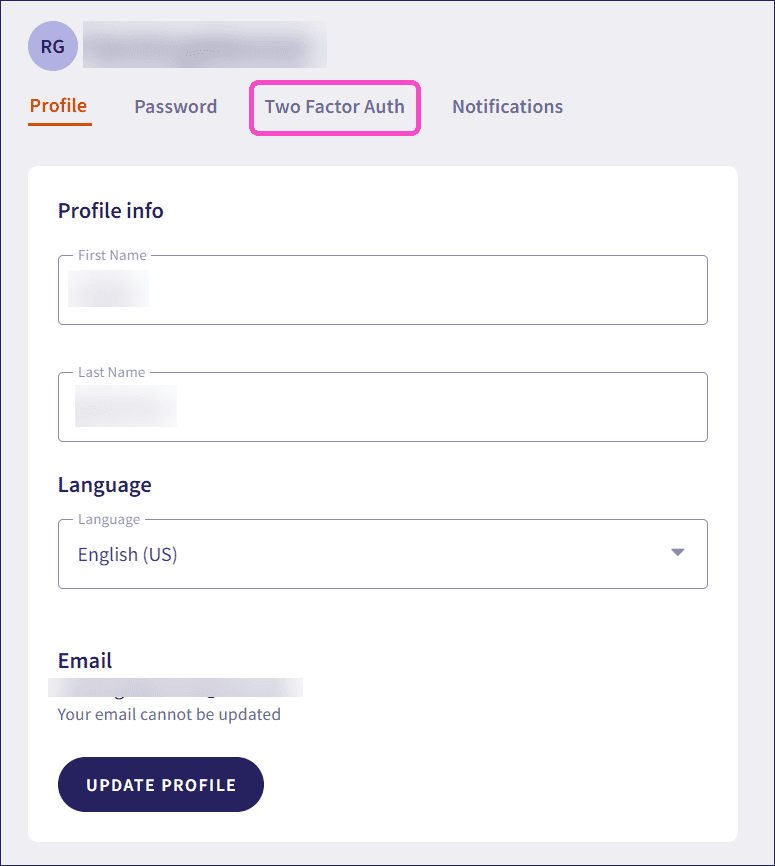
-
Scan the QR code into the mobile authenticator app.
The app generates a trusted unique code for use with every login attempt.
- Enter the authentication code in the box provided.
-
Select
Confirm
.
2FA is enabled.
You can choose to remove 2FA by selecting Delete two factor auth data at any time after it has been set up:
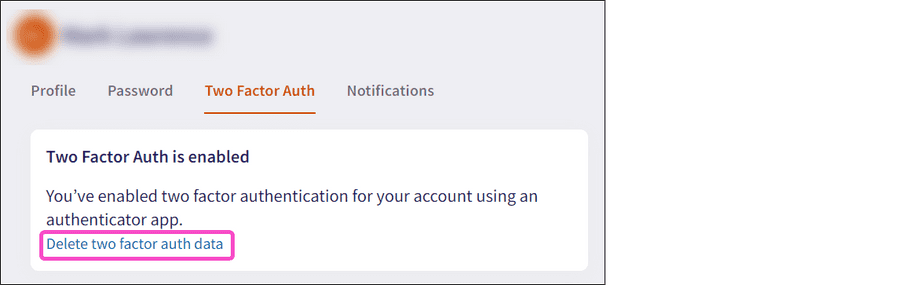
Important
Deleting 2FA data is not possible if 2FA is enforced for all admin users. Performing this process will prompt the user to configure 2FA upon their next login attempt. This option must be disabled before a user's 2FA data can be deleted.
Enforcing 2FA for all admin users
To enforce 2FA for all admin users:
- Sign in to the Coro console .
-
From the sidebar, select
Control Panel
:
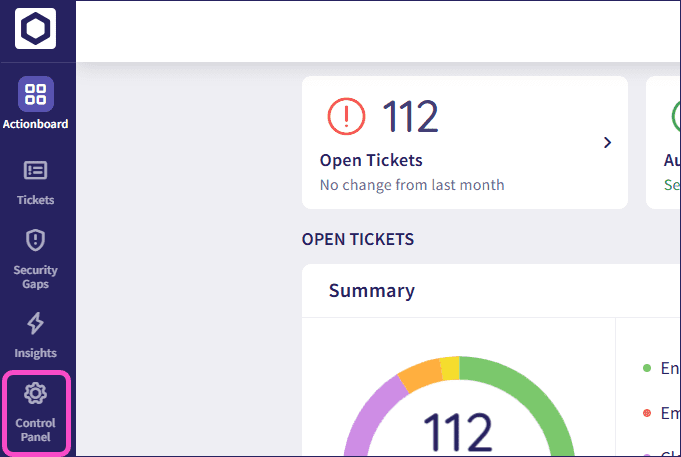
-
From the
Workspace
section, select
Access Control
:
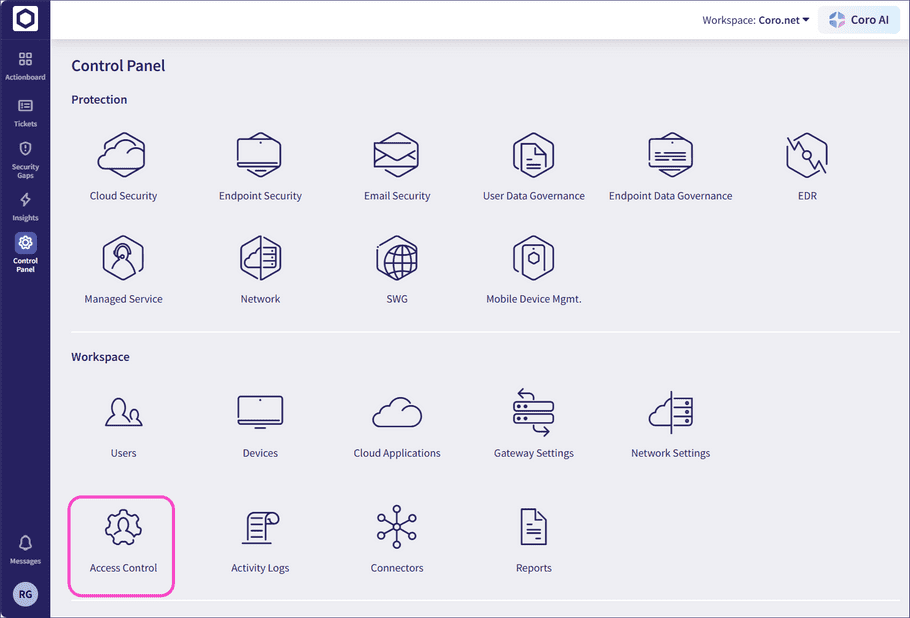
-
Select the
Admin users
tab:
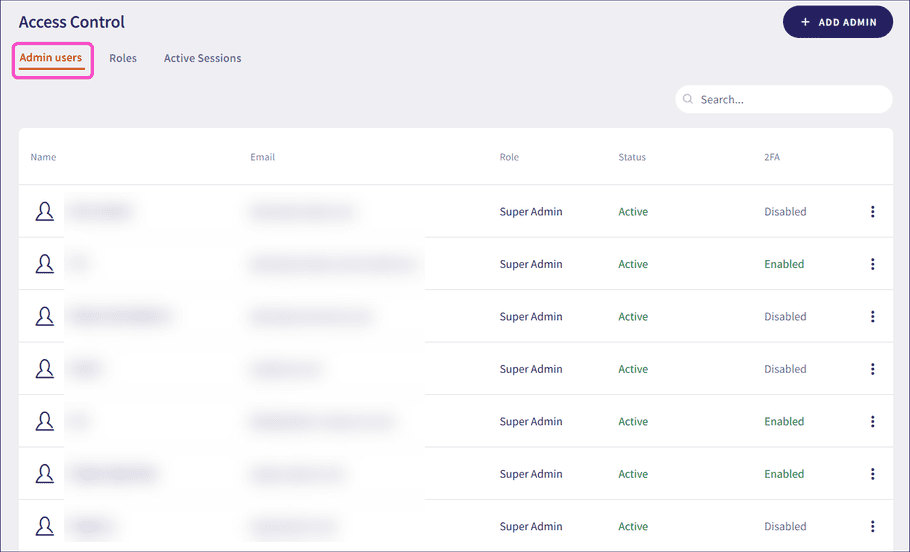
-
Scroll down and enable
Require two-factor authentication for all admins
:

2FA is enforced for all admin users.
Resetting 2FA on an admin user account
In the event that an admin user has lost their mobile device or access to their authenticator app, another admin user with sufficient permissions from the user's workspace can reset 2FA by deleting the user's 2FA data and requiring the user to re-enable 2FA upon their next login. Alternatively, they can contact Coro Support for assistance with resetting 2FA.
Important
Deleting a user's 2FA data is not possible if 2FA is enforced for all admin users. Performing this process prompts the user to configure 2FA upon their next login attempt. This option must be disabled before a user's 2FA data can be deleted.
For an admin user to delete another user's 2FA data:
- Sign in to the Coro console .
-
From the sidebar, select
Control Panel
:
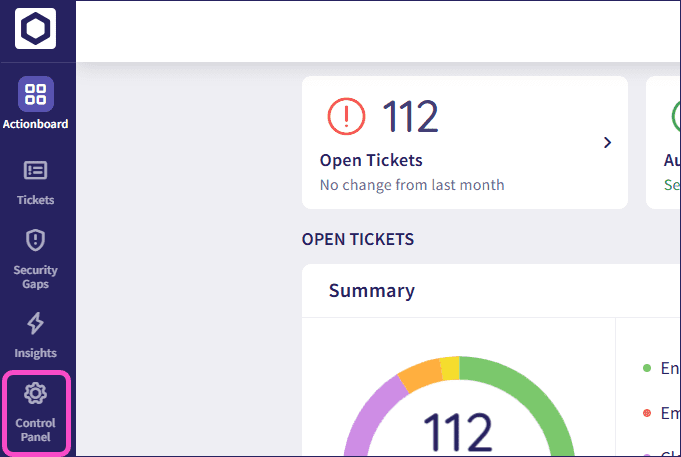
-
From the workspace section, select
Access Control > Admin users
:
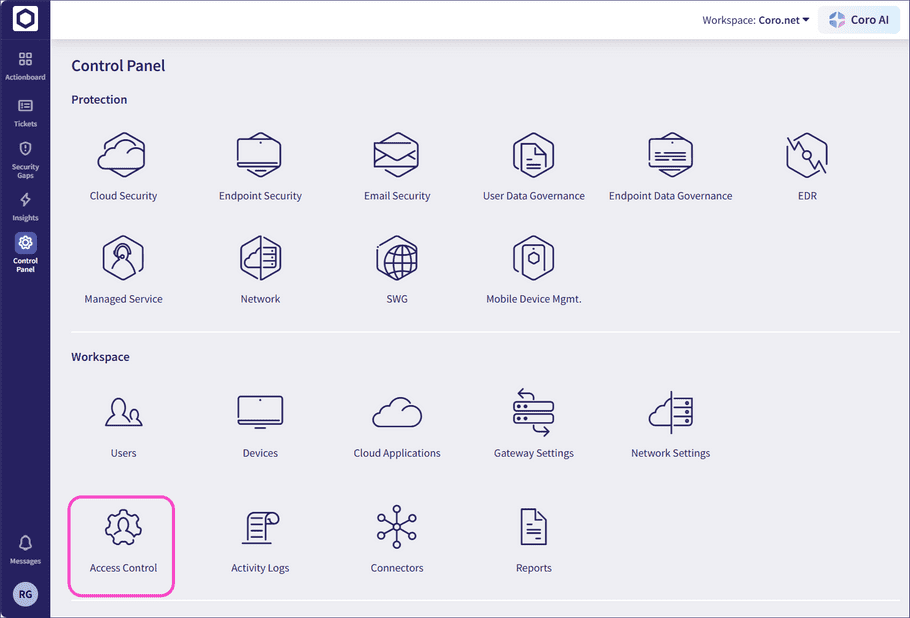
-
Select the 3-dot action menu to the right of a 2FA enabled admin user's account:
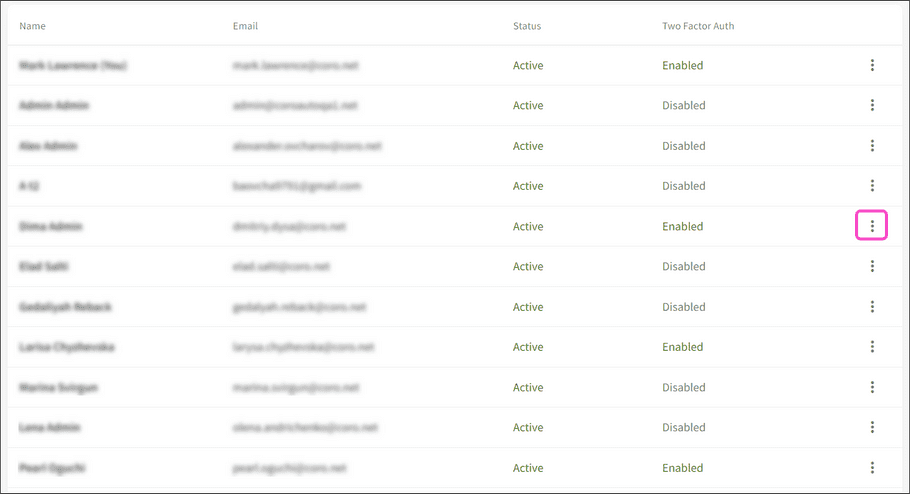
-
Select
Delete 2FA Data
.

The Delete 2FA Data confirmation dialog is displayed:
-
Select
YES, DELETE
.
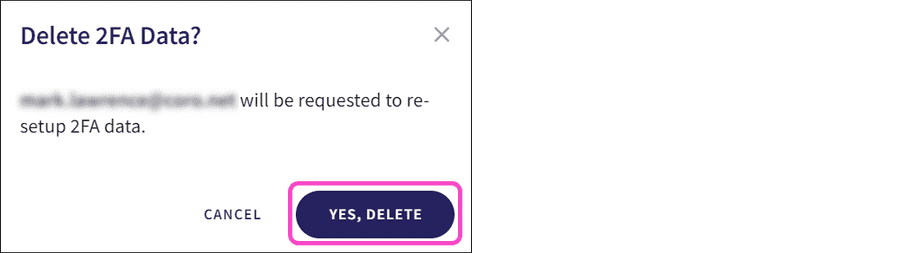
2FA is removed from the selected admin user's account, and an update message is displayed:

The admin user can repeat the 2FA setup process.