Managing security gaps
Admin users with sufficient permissions can review and fix security gaps for their workspace using the Security Gaps page.
Important
Managed Service Provider (MSP) admin users with sufficient permissions can review and fix global security gaps across parent and descendant workspaces using the global Security gaps page.
Fixing security gaps automatically
Coro can automatically fix security gaps that do not require admin user input, such as misconfigured endpoint protection or device workspace settings.
Coro can automatically fix the following gaps:
| Security category | Security gap | Automated action |
|---|---|---|
| Devices | Visibility Mode Enabled | Disables Visibility mode. |
| Allow Self-Update Not Enabled | Applies the ALL DEVICES workspace label to Allow self-update to the latest stable version. | |
| Email Security | Email Protection Disabled | Enables Scan emails for the following threat types. |
| Endpoint Security | NGAV Real-Time Malware and Ransomware Protection Disabled | Enables Real-Time Malware and Ransomware Protection. |
| NGAV ATC Disabled | Enables Advanced Threat Control (ATC). | |
| NGAV Security Shadow Backups Disabled | Enables Secured Shadow Backups. | |
| Wi-Fi Phishing Not Activated | Enables Wi-Fi Phishing. |
Important
Admin users can fix gaps in their workspace, while MSP admin users can fix global gaps for their parent and descendant workspaces.
To automatically fix a gap:
- Access Security gaps .
-
Locate the gap in the active gap list.
note
Make sure you select Active from the State dropdown list to see all active gaps.
-
Select
FIX
:
Coro displays the Review and apply auto fix dialog:
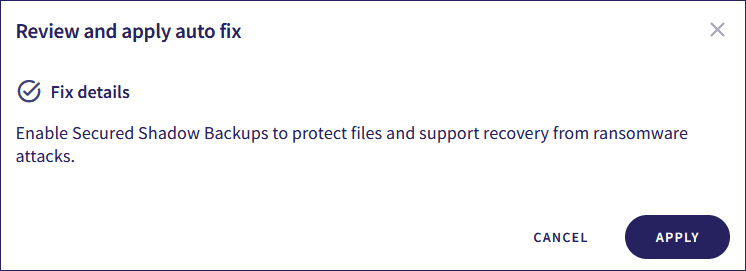
- Review the Fix details section of the Review and apply auto fix dialog.
-
Select
APPLY
.
Coro applies the fix and removes the gap from the active gap list.
Fixing global security gaps automatically
Important
This section only applies to MSP admin users.
To automatically fix a global gap:
- Access global Security gaps .
-
Locate the global gap from the active gap list.
note
Make sure you select Active from the State dropdown list to see all active gaps.
-
Select
FIX ALL
:
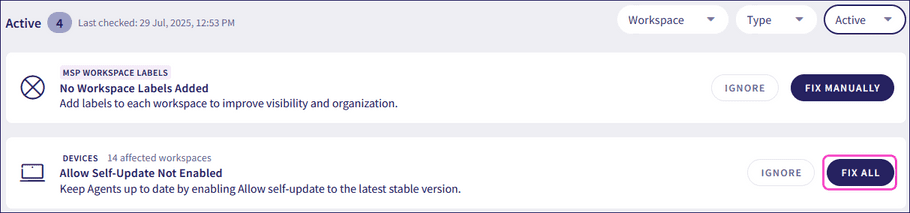
Coro displays the Review and apply auto fix dialog.
-
From the
Workspace
list, select the required workspaces to which to apply the fix:
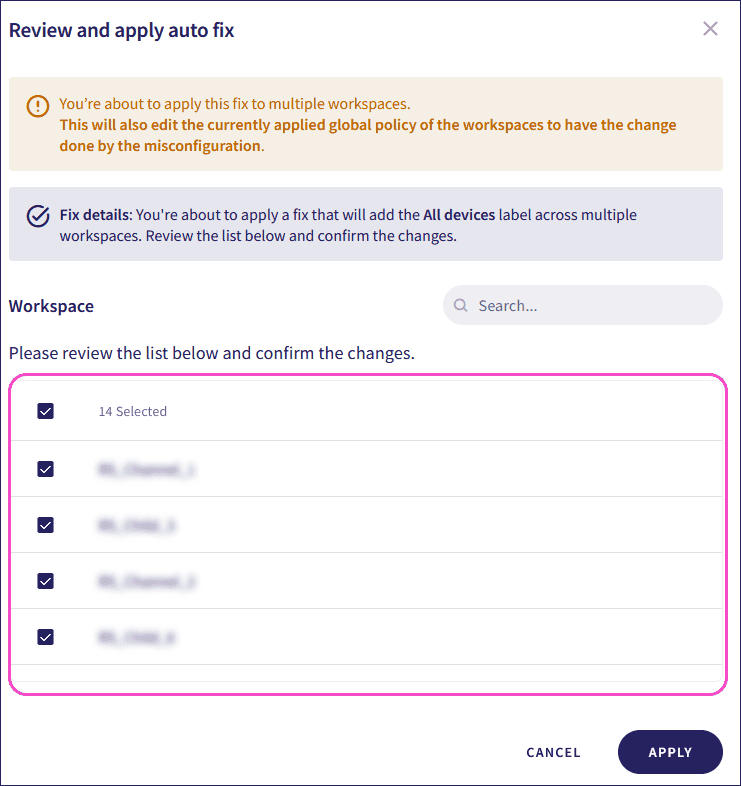
note
Use the search field to find workspaces.
-
Select
APPLY
.
Coro applies the fix for the affected workspace and removes that workspace from the Workspace list for that global gap.
note
Coro removes the global gap from the active gap list after you resolve it across all workspaces in the Workspace list.
Fixing security gaps manually
Coro requires manual fixes for security gaps it cannot resolve without user input. These issues require administrative action, elevated platform permissions, or external configuration steps.
You can manually fix the following gaps:
| Security category | Security gap | Notes |
|---|---|---|
| Cloud Security | No Cloud Application Connected | |
| Cloud Security | No Access Permission Rules Configured | |
| Devices | Add Devices Labels to Workspaces | |
| Devices | Coro Agent Protection Limited by Security Software Conflict | Coro checks for conflicting security software on devices every four hours. The gap remains active until no devices in the workspace report a security software conflict. |
| Endpoint Data Governance | No Scheduled Scan Added | |
| Endpoint Data Governance | Privacy Sensitive Data Types Not Configured | |
| Endpoint Security | No Endpoints Added for Monitoring | |
| MSP Workspace Labels | No Workspace Labels Added | |
| Users | No Protected Users Added | |
| User Data Governance | Privacy Sensitive Data Types Not Configured |
To manually fix a gap:
- Access Security gaps .
-
Locate the gap in the active gap list.
note
Make sure you select Active from the State dropdown list to see all active gaps.
-
Select
FIX MANUALLY
:
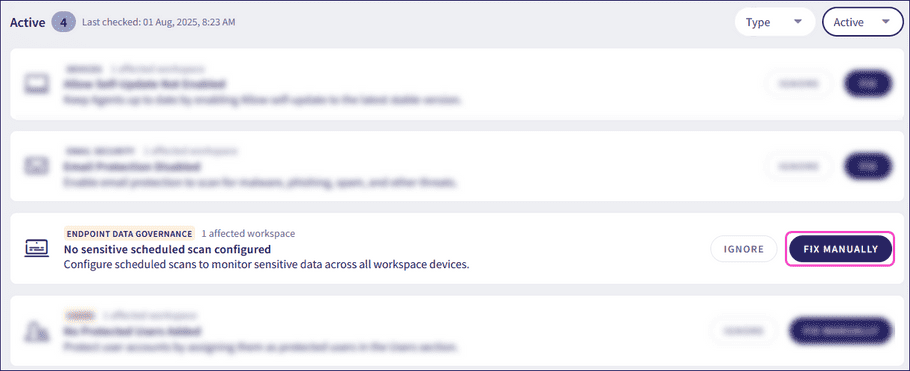
Coro displays the Review steps to fix dialog, which includes the steps to perform to manually fix the gap. Review and note these steps before proceeding.
-
Select
go to setting
:
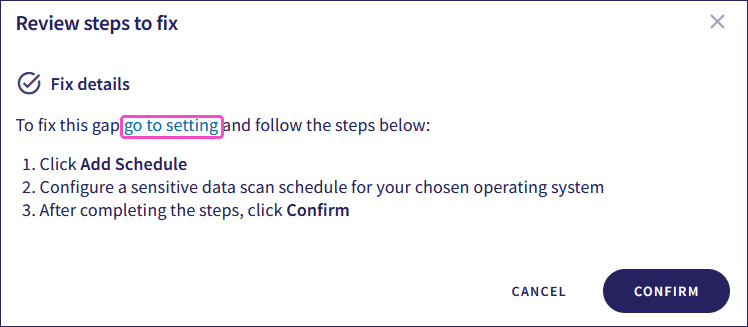
Coro opens the settings page corresponding to the security gap in the affected workspace.
-
Update the misconfigured setting according to the previously noted
Fix details
section of the
Review steps to fix
dialog.
Coro removes the gap from the active gap list after the issue is resolved.
Fixing global security gaps manually
Important
This section only applies to MSP admin users.
To manually fix a global gap:
- Access global Security gaps .
-
Locate the global gap from the active gap list.
note
Make sure you select Active from the State dropdown list to see all active gaps.
-
Select
FIX MANUALLY
:
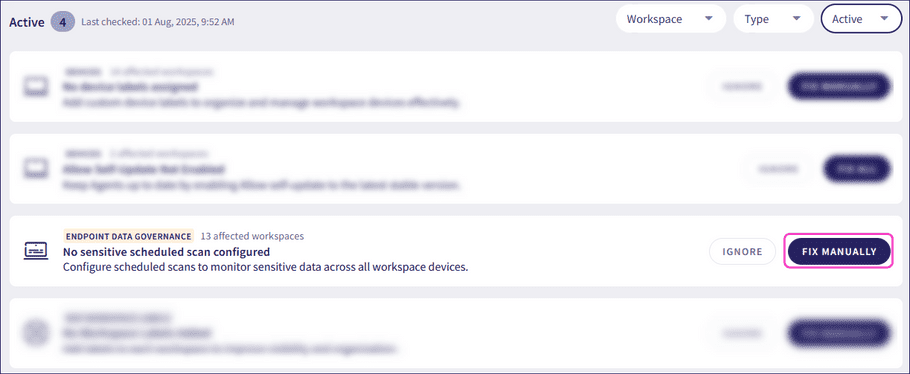
Coro displays the Review steps to fix dialog, which includes the steps to perform to manually fix the global gap. Review and note these steps before proceeding.
-
From the
Affected workspaces
list, select
Go to setting
for the corresponding workspace:
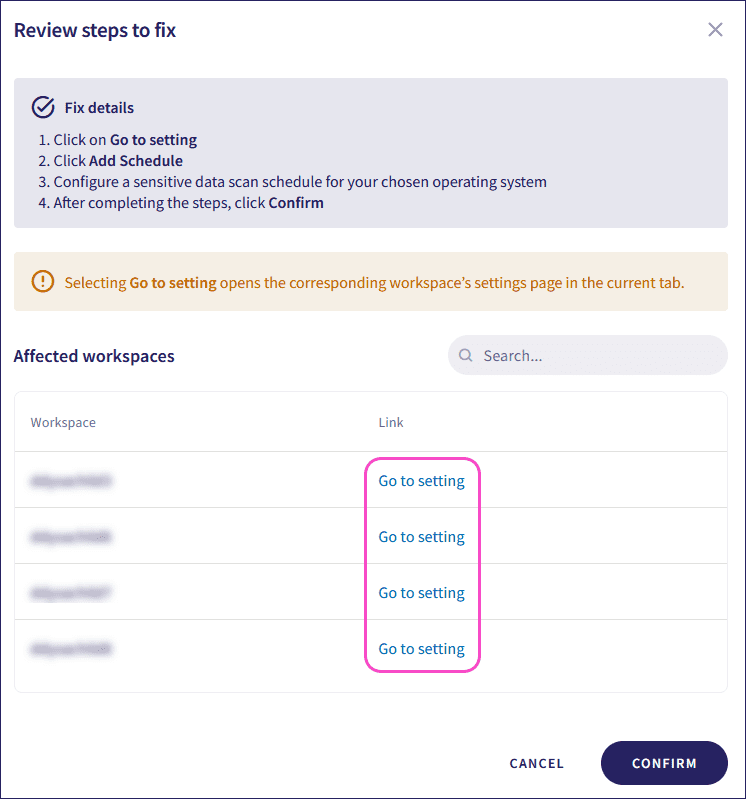
Coro opens the target workspace's settings page.
-
Update the misconfigured setting according to the previously noted
Fix details
section of the
Review steps to fix
dialog.
Coro removes the workspace from the Affected workspaces list for that global gap.
-
Select
Back to Security Gaps
to go back to the
Review steps to fix
dialog:
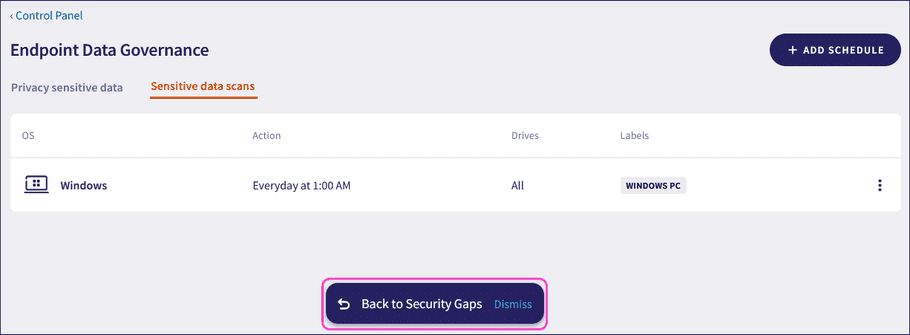
-
Select
CONFIRM
to close the
Review steps to fix
dialog:
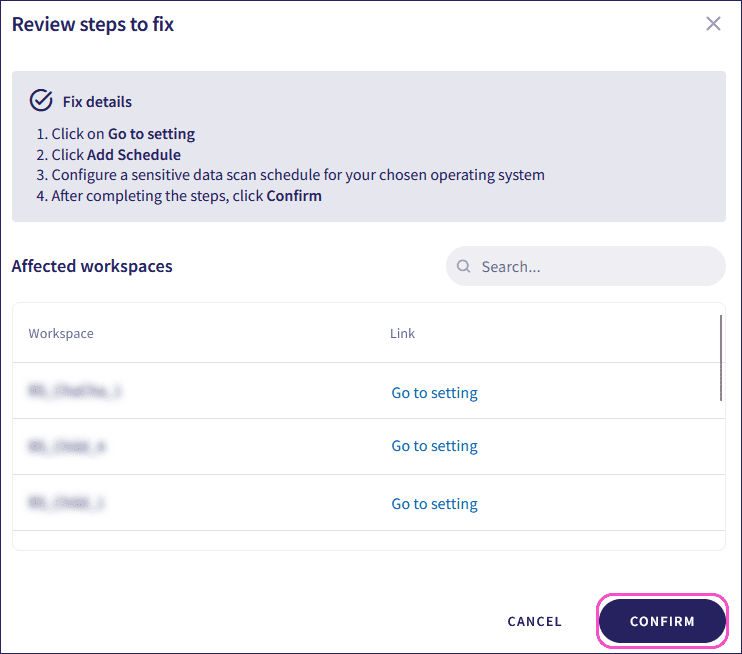
note
Coro removes the global gap from the active gap list after you resolve it across all workspaces in the Affected workspaces list.
Ignoring and restoring security gaps
You can choose to ignore gaps that are not immediately actionable or are being addressed through other workflows. Coro removes ignored gaps from the active list, but they remain accessible for review. You can also restore ignored gaps to the active gap list.
To ignore an active gap:
-
Locate the gap in the active gap list.
note
Make sure you select Active from the State dropdown list to see all active gaps.
-
Select
IGNORE
:

Coro displays the Confirm security gap ignore dialog.
-
Select
CONFIRM
to ignore the gap:
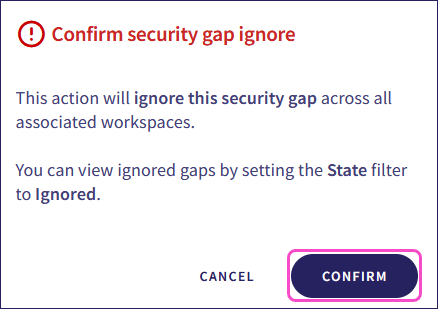
Coro moves the gap to the ignored gap list.
note
For global gaps, Coro adds the gap to the ignored gap list in the parent workspace's global view, which automatically applies to all affected descendant workspaces.
To restore an ignored gap to the active gap list:
-
Locate the gap in the ignored gap list.
note
Make sure you select Ignored from the State dropdown list to see all ignored gaps.
-
Select
MARK AS ACTIVE
:

Coro restores the gap to the active gap list.
note
For global gaps, Coro restores the gap to the active gap list for all affected workspaces.