General
What is the difference between a module and an add-on?
Module: A standalone cybersecurity feature, for example, Email Security.
Add-on: An optional component that can be added to any purchase for a fee but is not required to obtain full functionality from the module itself and is dependent on the module for which it is an add-on.
For further information, see Modules and add-ons.
For how long are Coro console workspace invitation links valid?
Workspace invitation links are valid for seven days.
Can admin users sign in to Coro using Microsoft 365 or Google authentication?
Yes, any admin user who is part of the organization's Microsoft 365 or Google directory can sign in to Coro using those credentials.
Where can I find my workspace ID?
Coro displays your workspace name and workspace ID at the bottom of the Control Panel.
Why does my console not work following a Coro update?
If your Coro console experiences functionality issues following a Coro update, it may be necessary to clear your browser cache. Please refer to the instructions below for clearing the cache in your specific browser:
As a Coro managed service client, if my organization is targeted by a cyber attack, how does Coro notify me?
Admin users create managed service contacts from Control Panel > Managed Service > Contacts.
For more information, see Managed service contacts.
Is the Coro platform available in languages other than English?
The Coro platform supports the following languages:
- English (US and UK)
- French (Canada)
- French (France)
- Italian (Italy)
- Spanish (Spain)
What percentage of my day-to-day security operations can Coro automate?
Coro automatically handles at least 95% of your daily security tasks by automating best practices and employing various AI techniques to automatically classify and resolve tickets. This means you only need to devote 5% of your current time to daily security operations management.
Where can I view the SE labs analysis report?
You can view the SE labs analysis report by visiting Reports and selecting GET THE REPORT.
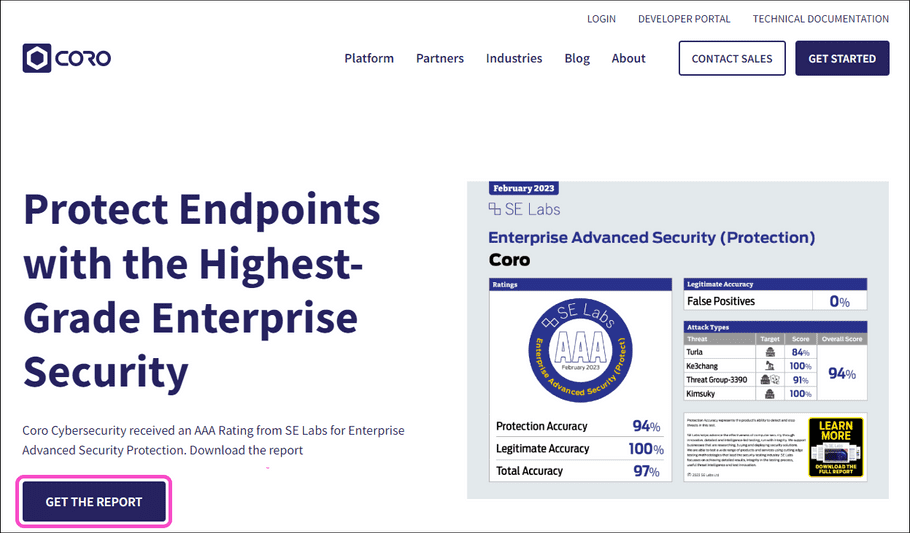
Can Coro be provided to clients in other countries?
Depending on the country, using Coro effectively requires local language support as well as language and country-specific data governance modules.
The Coro platform supports the following languages:
- English (US and UK)
- French (Canada)
- French (France)
- Italian (Italy)
- Spanish (Spain)
How do I contact technical support?
Contact support at: support@coro.net.
Why is my workspace displaying as Unknown on my macOS device?
After installation, if on your device you see a You are not protected message and <Unknown> workspace, you need to adjust your Privacy & Security preferences.
To adjust your Privacy & Security preferences:
macOS 15:
-
Select
Apple menu
 .
.
- Select System Settings .
-
Go to
Privacy & Security
 in the sidebar.
in the sidebar.
- Select Full Disk Access .
-
Make sure that
CoroService
and
Coro Endpoint Protection
are enabled:
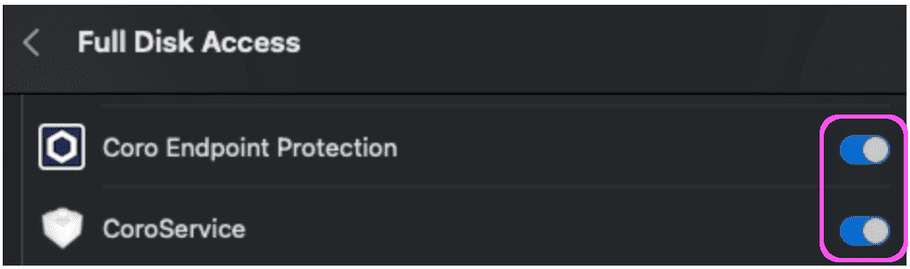
macOS 13:
-
Select
Apple menu
 .
.
- Select System Settings .
- In the left sidebar, scroll down and select Privacy & Security .
- Select Full Disk Access .
- Make sure that CoroService and Coro Endpoint Protection are enabled.
macOS 11:
-
Select
Apple menu
 .
.
- Select System Preference .
- Select Security & Privacy .
- Select Full Disk Access .
- Make sure that CoroService and Coro Endpoint Protection are enabled.
How do I re-open tickets in bulk from the Ticket Log?
To re-open tickets in bulk from the Ticket Log:
- Select the Closed filter option to filter closed tickets.
-
Select the checkbox next to each individual ticket:
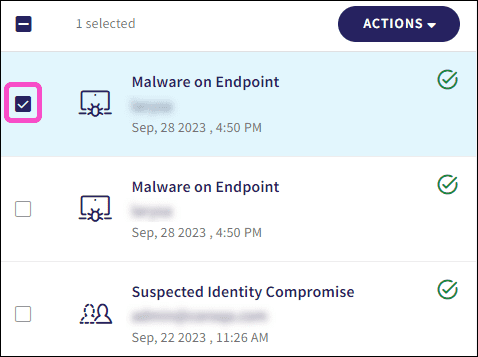
Alternatively, select the checkbox above the list to select all closed tickets:
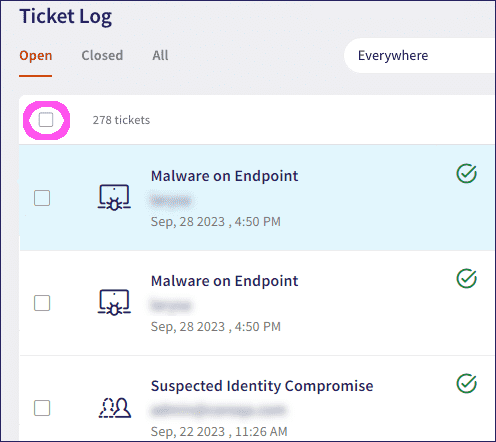
- Select ACTIONS .
-
Select
Re-open tickets
:
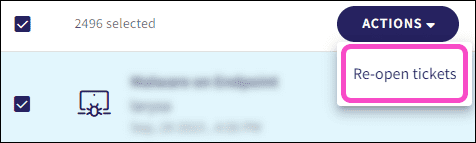
Can I add and remove admin users and protected users?
Yes, admin users with sufficient permissions can add and remove additional admin users and protected users. New admin users and protected users are added to your invoice. When you remove admin users or protected users, you receive a credit which is reflected on your next invoice.
For more information, see:
Does Coro's antivirus (AV) work despite China's firewall restrictions?
No, due to China's firewall restrictions, connections to the Coro servers are blocked resulting in the inability to use Coro's AV functionality.
Can I add my company logo to reports?
No, you cannot add company logos to Coro reports.
Can the retention period for audit logs be extended beyond seven years?
No, The retention period for audit logs cannot be extended beyond seven years. HIPAA (Health Insurance Portability and Accountability Act) only mandates a retention period of six years.
What's the earliest version of Windows supported by the Coro Agent?
Coro provides support for Windows 7 and later.
As an admin user, how can I see which workspaces I am assigned to?
To view your assigned Coro workspaces:
- Sign in to the Coro console .
-
Select the
Workspace
dropdown from the toolbar.
Coro displays a list of all workspaces in which you are an admin user:
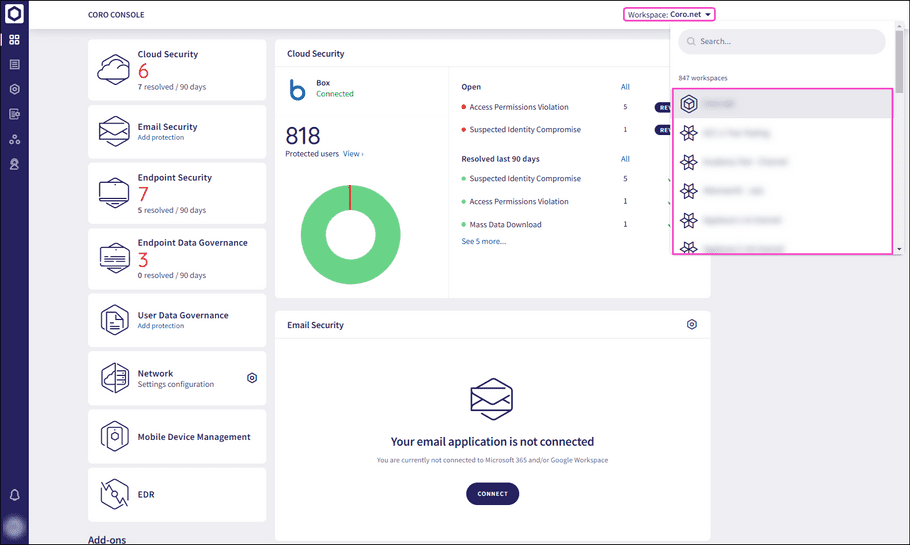
Can admin users review and confirm actions triggered by the buttons in ticket-related emails before they take effect?
Yes, selecting the action button in the email opens the Tickets Log to the action confirmation dialog for ticket remediation. The admin user must then review and confirm the action to complete the process.
Why are the names of Coro modules not translated when I set my workspace to a language other than English?
The names of modules, bundles, and add-ons remain in English because they are designated product names.
What is the difference between the English (US) and English (UK) language settings?
The primary difference between English (US) and English (UK) settings is the date format. English (US) uses MM-DD-YYYY format, while English (UK) uses DD-MM-YYYY format.
Can I configure two-factor authentication (2FA) for my Coro workspace?
Yes, 2FA is supported by Coro to reduce the risk of unauthorized access to your Coro workspace.
For further information, see Two-factor authentication (2FA).
How can I disable the automated daily security analysis email?
To disable the daily security analysis email, use one of the following methods:
- Per admin user: Go to User profile > Account > Notifications , then unselect the relevant notification boxes.
- Per workspace: Go to Global view > Workspaces , select the three-dot menu next to the workspace and then select Edit workspace . Set the notification level to None to disable all workspace notifications.
How long does Coro retain ticket and activity log data?
Coro retains ticket data for five years and activity logs for seven years. This retention period helps support auditing, compliance, and forensic investigation needs.
How frequently does the Coro Actionboard update, and when do email statistics appear after connecting Microsoft 365?
The Coro Actionboard refreshes data every five minutes or whenever the page is manually refreshed. However, Coro may temporarily cache some metrics for a few minutes. After connecting Microsoft 365, Coro needs up to 30 minutes to set up mailbox subscriptions before it can begin processing emails. After processing begins, email statistics, like emails processed over 90 days, typically appear on the Actionboard within five minutes, based on cache timing.
I am attempting to configure two-factor authentication (2FA). Why am I not prompted to sign in with 2FA the next time I sign in to Coro?
You can only use 2FA if you sign in with a username and password. Social logins (Microsoft 365 or Google Workspace) bypass 2FA. An admin user can disable 2FA from their user profile. You can only configure 2FA for social accounts directly from your Google or Microsoft account.
For more information, see Two-factor authentication (2FA).
Will the end of Windows 10 support on October 14, 2025 affect Coro?
No. The end of support for Windows 10 by Microsoft on October 14 does not affect Coro’s functionality. However, Microsoft will stop providing security updates for that version, which may increase overall system risk. Customers can opt into Microsoft’s Extended Security Updates (ESU) program to continue receiving patches if needed.
Under what conditions does Coro create a ticket and leave it open for an admin user to review and take action?
When a ticket requires manual review and remediation, Coro keeps it open in the console for admin user review. Admin users can access a categorized list of open tickets that need attention. If the ticket remains unresolved after a set period, Coro automatically closes it and logs the event in the Activity Log.
note
Coro keeps some ticket types open for manual review, while it automatically remediates and closes others.
How do I generate a ticket summary for my workspace?
To generate a summary of tickets across your workspace, select Coro AI > Generate a summary overview. Coro analyzes the selected tickets and provides:
- A high-level summary paragraph.
- Bullet points for recurring issues, trends, and anomalies.
- Natural language remediation recommendations.
- Links to relevant documentation, if available.
Use this summary to review recent activity and take informed remediation actions.
What do the graphs in each module's dashboard panel show in the Open Tickets section of the Actionboard?
Each graph displays the daily number of tickets generated for that specific module over the past 30 days. This helps you track ticket activity and identify trends in security events over time.
How can I improve my Workspace Health Score?
Your Workspace Health Score is based on two factors: open tickets and security gaps.
Improve your score by:
- Reviewing and closing open tickets.
- Fixing security gaps by configuring your workspace settings according to Coro's recommendations.
What are security gaps?
Coro's Security gaps help you identify and resolve workspace misconfigurations that are not aligned with Coro's best practices and might reduce protection. You can monitor these gaps and take corrective action to maintain a unified security posture across your Coro workspace.
For more information, see Introducing Security gaps.
What is the workspace hierarchy tree?
The workspace hierarchy tree view enables MSP admin users explore their full workspace structure without pagination. You can expand branches, switch into any workspace, search the hierarchy, and view workspace information such as open tickets, protected users, protected devices, workspace labels, and subscription details.
For more information, see Viewing workspaces in hierarchy view.
What is the Setup Hub?
The Setup Hub provides an onboarding checklist for new workspaces. The checklist is based on the modules enabled in the workspace and includes guided steps to add protection for your users and devices.
For more information, see Using the Setup Hub.