Setting access permissions
Data governance regulations, including GDPR, HIPAA, SOC2, PCI DSS, and CPA, require organizations to monitor sensitive information for unauthorized exposure and access. By default, users have access to sensitive data. To meet compliance requirements, use the Permissions tab to define an access strategy and apply necessary restrictions based on your organization's needs.
To configure your permissions:
- Sign in to the Coro console .
-
From the sidebar, select
Control Panel
:
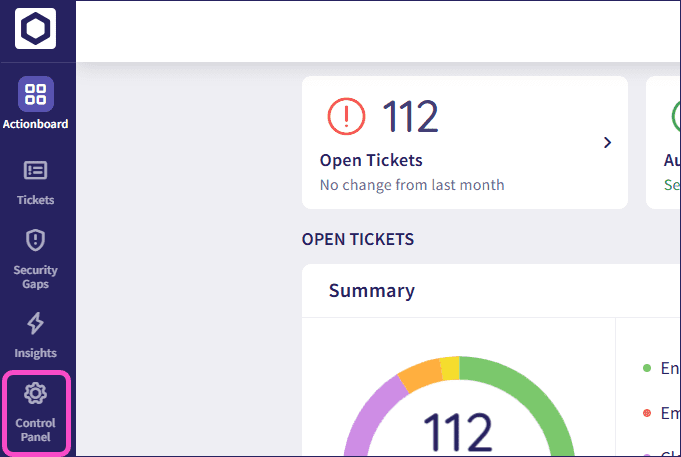
-
Select
User Data Governance
:
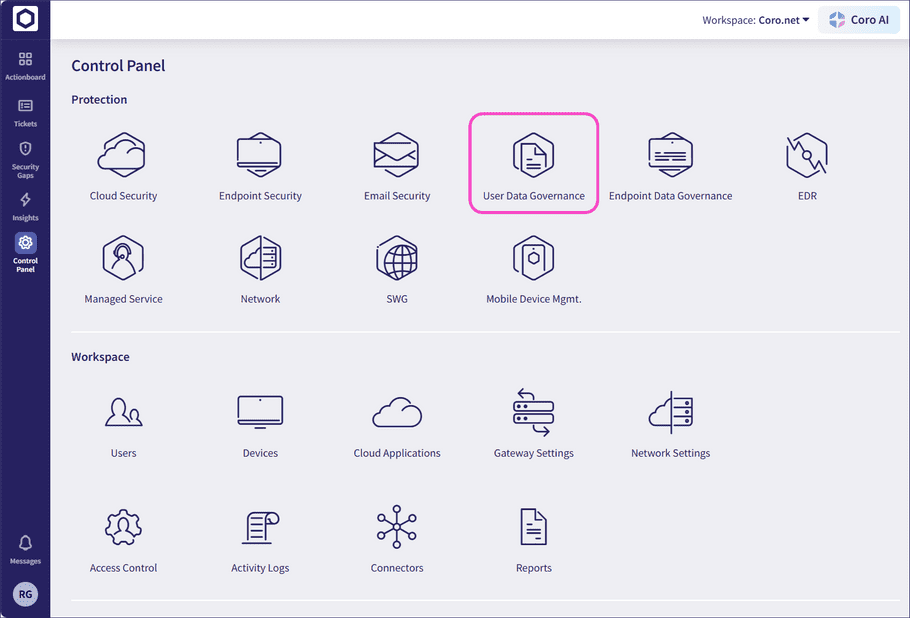
-
Select the
Permissions
tab:
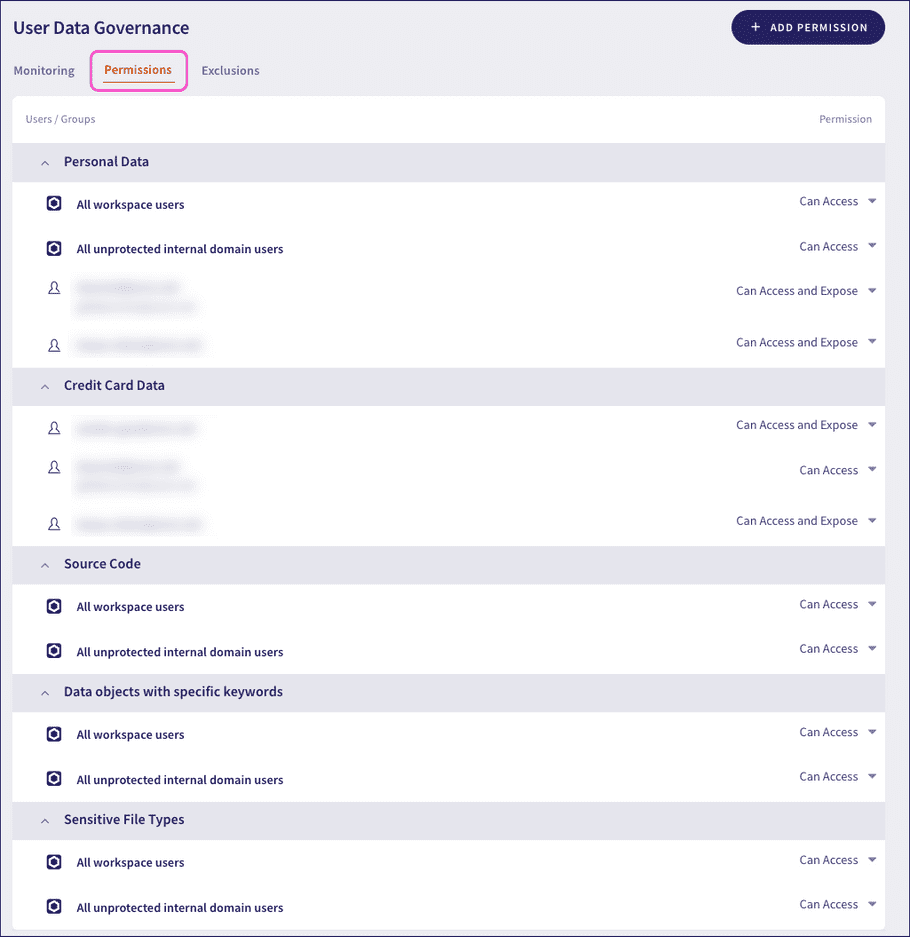
note
Coro displays sections matching the selected data types in the Monitoring tab.
Adding a new permission
To add a new access permission for a selected user or group, perform the following steps:
-
Select
+ ADD PERMISSION
to include new permission settings for:
- All Users : All protected workspace users.
- Specific Groups of Users : A named group of users, identified from the connected cloud applications.
- Specific Users/Domains : A named user or email domain.
-
All unprotected internal users
: All unprotected/protectable users that belong to an internal domain in this workspace.
note
Admin users can only permit unprotected internal users to access sensitive data. Coro does not allow expose permissions in this case.
-
Coro displays a dialog enabling you to add a new permission for the selected user or group:
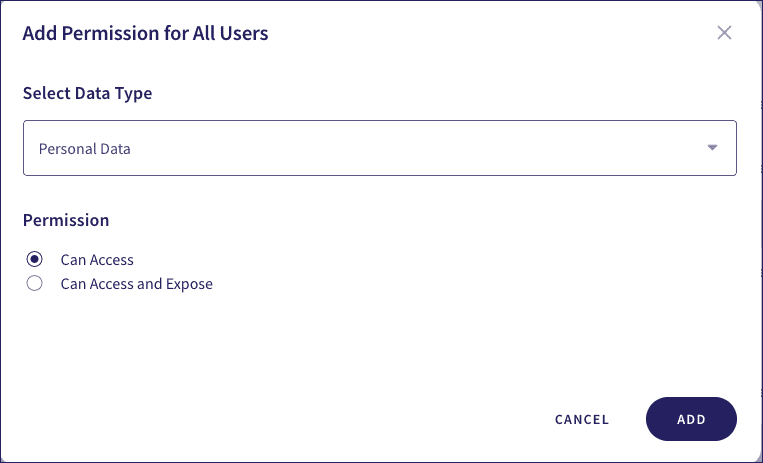
-
Use the
Select Data Type
dropdown to select the privacy-sensitive or business-sensitive data type to monitor:
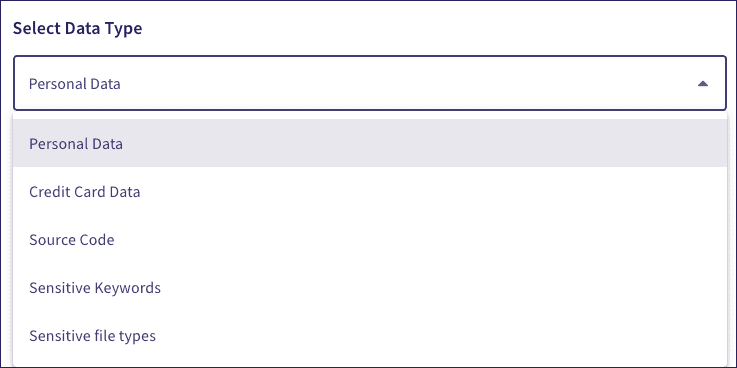
note
Coro shows a list reflecting the selected data types in the Monitoring tab.
-
Select one of the following permissions from the
Permission
dropdown:
- Can Access : Enable the named users or groups to view information.
- Can Access and Expose : Enable the named users or groups to view and share information with anyone (regardless of that person's own permission settings).

-
If you selected
Specific Groups of Users
or
Specific Users/Domains
, enter the names of the users, groups, or domains to which you want this permission to apply:

-
Select
ADD
to save your changes.
Coro saves the permission and adds it to the list on the Permissions page.
Editing or removing an existing permission
To edit or remove an existing permission, perform the follwoing steps:
-
For the permission you want to edit or remove, select the existing permission setting:
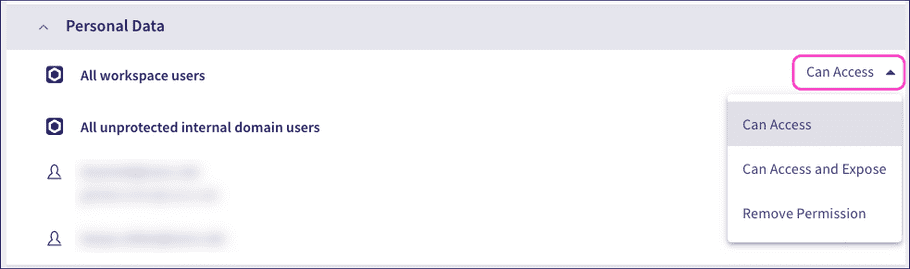
-
Select from one of the following options:
- Can Access : Enable the named users or groups to view information.
- Can Access and Expose : Enable the named users or groups to view and share information with anyone (regardless of that person's own permission settings).
- Remove Permission : Revoke and remove this permission.