The workspace lifecycle
Coro classifies workspaces into lifecycle statuses. The status of a workspace defines its operational capabilities and access within the Coro platform. Workspaces can be in one of the following statuses during their lifecycle:
MSP admin users with sufficient permissions can view their respective workspace statuses from the list of workspaces in the Manage Workspaces portal.
New
Coro assigns the New status to a workspace upon creation. After a workspace transitions to a different status, it cannot revert to the New status. New workspaces are granted access to the following modules:
- Cloud Security
- Endpoint Security
- Email Security
- Endpoint Detection and Response (EDR)
note
A workspace with a New status does not automatically move to Trial status. There must be an onboarding event trigger for a new workspace to transition to Trial status.
Inactive
Coro classifies a workspace as inactive if it is in Trial or Subscription status and the trial or subscription expires. If a trial ends without an active subscription following it, Coro automatically changes the workspace's status to Inactive.
note
For a channel workspace:
- When an MSP admin user with sufficient permissions activates an initial device within a trial workspace prior to the expiration date, the trial extends by 30 days.
- For example, if 10 days remain in the trial when an initial device is activated, Coro extends the trial to 40 days.
- If an MSP admin user then activates additional devices within a trial workspace prior to the expiration date, Coro reverts the workspace to Inactive status 30 days after the initial device activation.
note
For a child or regular workspace:
- When an MSP admin user with sufficient permissions activates an initial device within a trial workspace prior to the expiration date, the trial extends by 14 days.
- For example, if 10 days remain in the trial when an initial device is activated, Coro extends the trial to 24 days.
- If an MSP admin user then activates additional devices within a trial workspace prior to the expiration date, Coro reverts the workspace to Inactive status 14 days after the initial device activation.
When a workspace is inactive:
- No data is monitored, and no tickets are generated.
- Module independent assets remain associated with the workspace, for example, users, cloud apps, and devices. This ensures efficient onboarding if the workspace subscription is renewed.
- Module dependent assets, for example, infrastructure required to keep a particular module feature functioning are discarded.
Trial
Coro classifies a workspace as trial when it is currently in New status and an onboarding event trigger occurs for the first time, for example, a cloud application is connected, a device is activated, or an inbound gateway is set up.
note
Signing into the Coro platform is not considered an onboarding trigger, and therefore does not transition a workspace from New to Trial status.
After activation, a workspace remains in Trial status for a period of 30 days if no endpoint devices are activated.
note
Activating a device within the workspace extends its trial period by an additional 30 days.
note
You cannot manually extend a workspace's trial period.
When a workspace is in a trial period:
- Data is monitored, and tickets are generated for both protected and protectable users.
-
All tickets (for
protected
and
protectable
users) are displayed in the Actionboard.
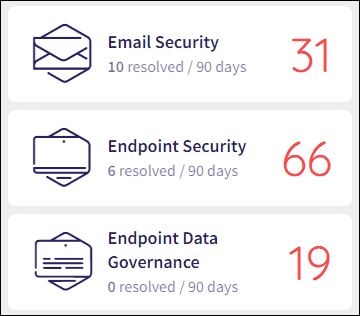
- Tickets are generated for all devices in both Visibility mode and regular mode.
Subscription
Coro classifies a workspace as subscription when an MSP admin user selects Start Subscription from the actions menu of the workspace within the Manage Workspaces portal:
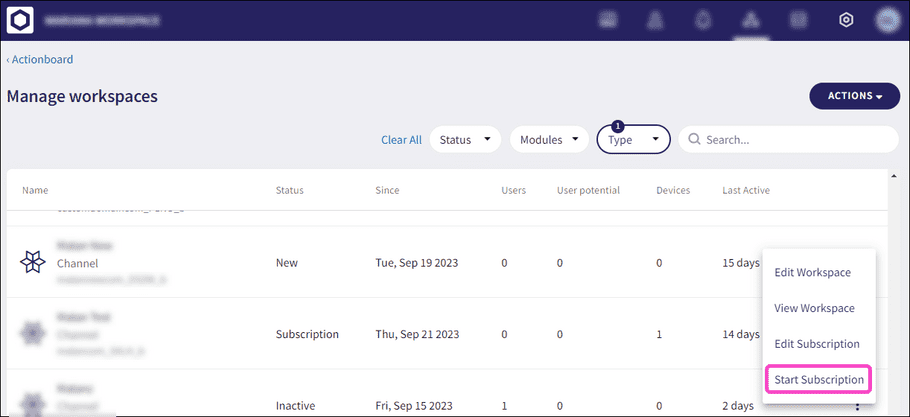
note
The Start Subscription action is available to workspaces in Inactive, Trial, or New state.
When a workspace is in a subscription state:
- Data is monitored, and tickets are generated for protected users.
- Tickets are generated for all devices (Visibility mode and regular mode.)
Archived
MSP admin users with sufficient permissions can archive Inactive channel, child, and regular workspaces. When a workspace is archived, any cloud applications are disconnected and network settings are cleared. You can’t sign into archived workspaces. For more information, see Archive a workspace.
You can restore an archived workspace as an inactive workspace. For more information, see Restore a workspace.