Processes
The EDR Processes page compiles information on device processes executed within the organization. This centralized aggregation enables quick analysis and detailed investigation of specific processes, giving admin users with sufficient permissions visibility into potential security threats.
note
If a device loses network connectivity or the Coro Agent becomes inactive, Coro preserves the process data. After the device regains connectivity or the Coro Agent resumes operation, Coro makes this saved data accessible.
Important
Coro retains customer process data for 90 days.
This article discusses the following topics:
- Accessing the Processes page
- Types of process information
- Sorting of process information
- Process actions
- Searching process information
Accessing the Processes page
To access the EDR Processes page:
- Sign in to the Coro console .
-
From the
Actionboard
, select
Control Panel
from the top of the
EDR
dashboard panel:
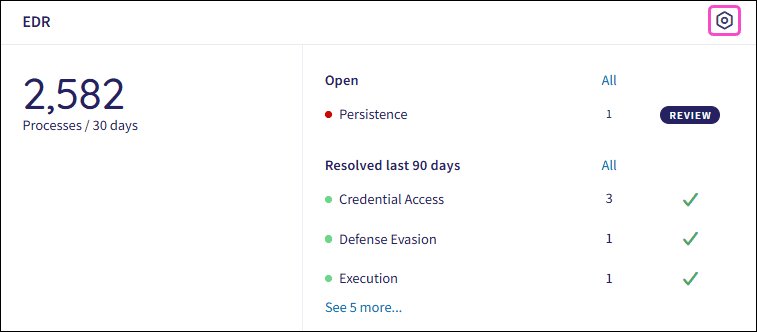
-
Alternatively, from the sidebar, select
 to access the
Control Panel
.
to access the
Control Panel
.
-
Select
EDR
:
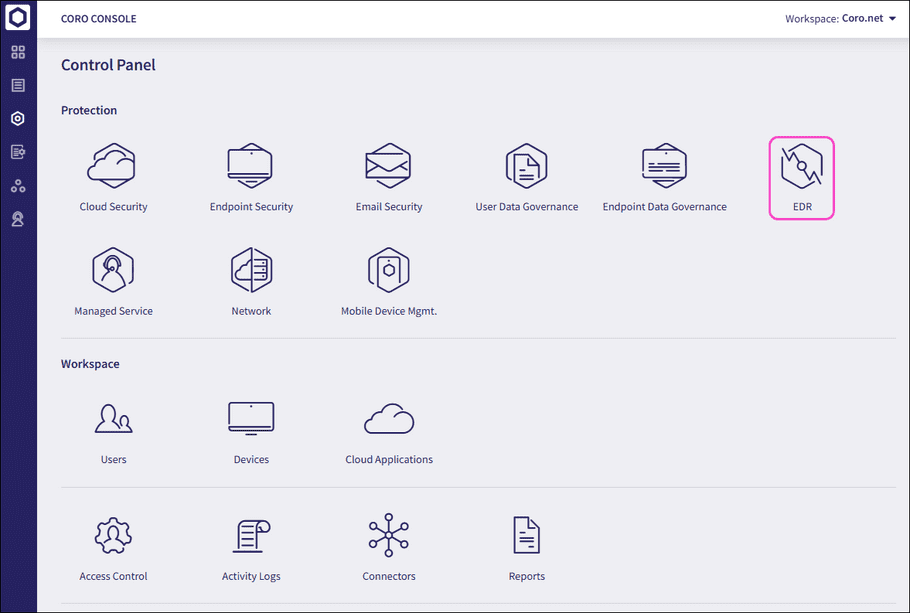
-
Select the
Processes
tab:

Coro displays the Processes page, which lists all processes:
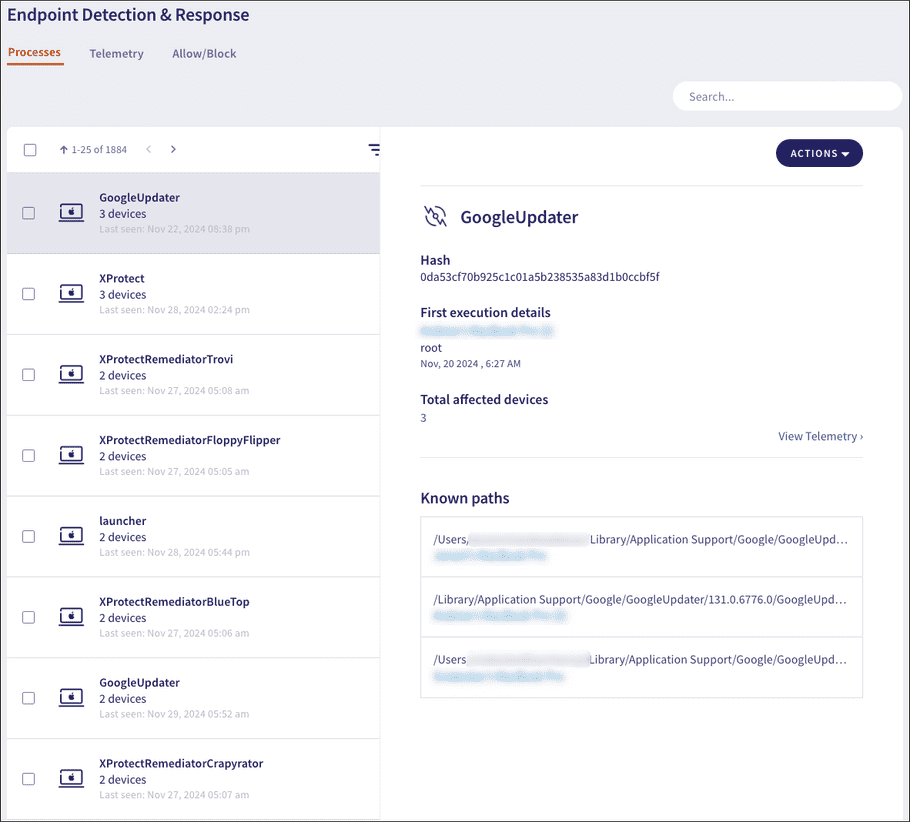
- Select any process to view detailed process information.
Types of process information
The Processes page displays the following process information:
-
Hash
: The unique process identifier hash value.
Select View Telemetry to display the Telemetry page, filtered by the process hash value:
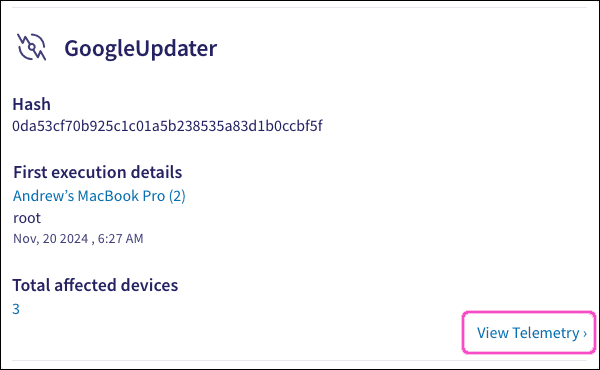
-
First execution details
: Details about the process’s first execution:
- Device name : The device that first executed the process.
- User : The user account that first executed the process.
- Timestamp : The date and time when the process was first executed.
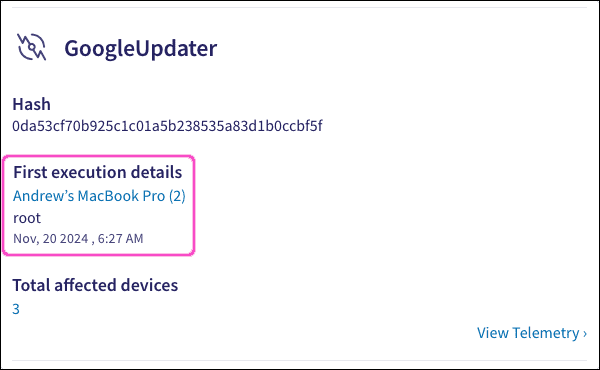
-
Total affected devices
: The total number of monitored endpoint devices on which this process is running.
Select the devices counter to view the Devices page, filtered by the process hash value:
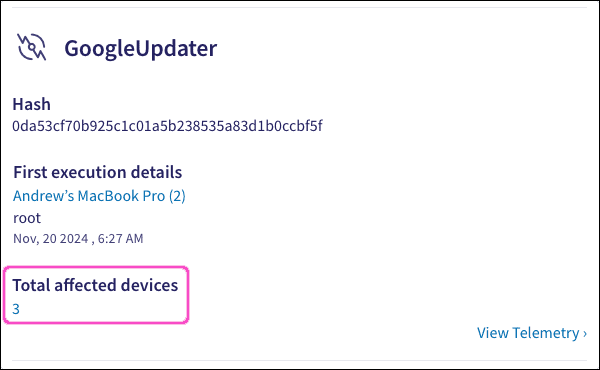
-
Known paths
: All directory paths from which the process was executed. Each directory path includes the hostnames (devices) affected.
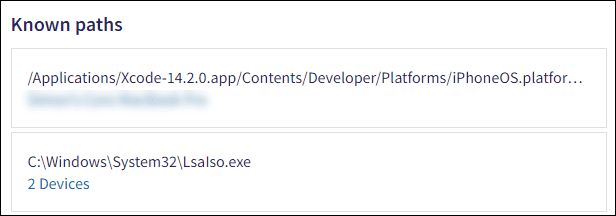
note
If a single device is affected, its name appears as a link to the Devices page below the directory path. If multiple devices are affected, Coro displays a counter showing the number of affected devices. This counter directs you to the Devices page, filtered by the process hash and directory path.
-
Process aliases
(if applicable): If a process has more than one name, all aliases are displayed.
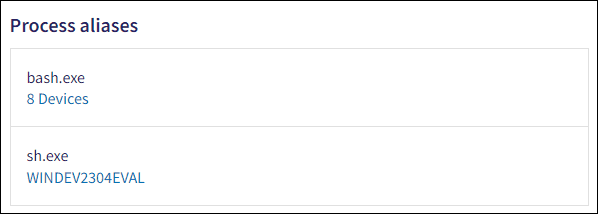
note
If a single device is affected, its name appears as a link to the Devices page below the directory path. If multiple devices are affected, Coro displays a counter showing the number of affected devices. This counter directs you to the Devices page, filtered by the process hash and directory path.
note
Coro does not display the Process Aliases section if a process has no additional aliases.
-
Open tickets
: A list of all open EDR tickets associated with this process, including a count for each ticket type.
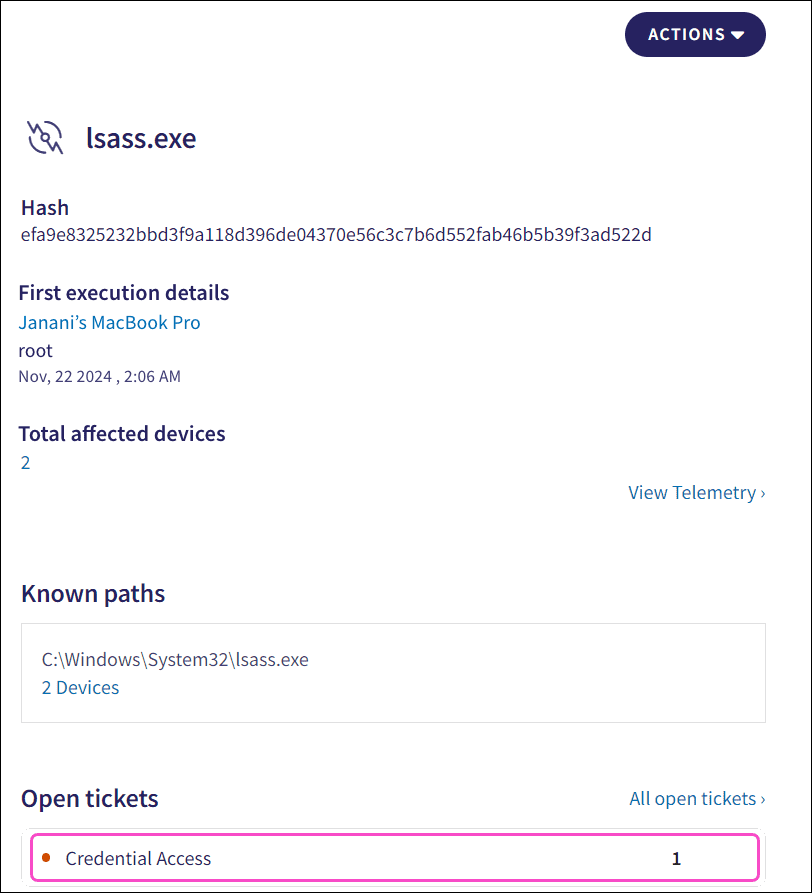
Select All Open Tickets to view the Ticket log, filtered by the process hash value:

Sorting process information
Sort the Processes page by the following fields:
- Number of devices : The number of devices associated with a particular process hash.
-
Last seen
: The timestamp at which the process was last seen.
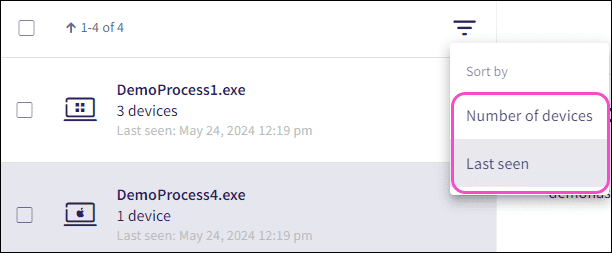
Process actions
Each process listed on the Processes tab has a set of actions you can apply to a selected process:
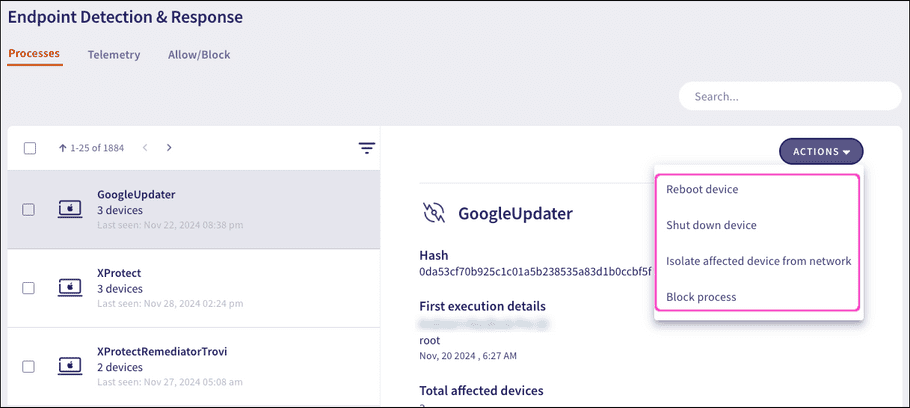
Perform the following process actions:
- Reboot device(s) : Reboots the affected device(s).
- Shut down device(s) : Shuts down the affected device(s).
-
Isolate affected device(s) from network
: Used in the case of severe attacks. The action isolates the affected device(s) from the network. An isolated device cannot communicate with any resource on the network or the internet. Communication with the Coro servers remains functional while the device is isolated.
warning
If MacOS Agent v2.1 or higher/Windows Agent v2.2 or higher is not installed, the Isolate affected devices from network action is not available. Isolated devices are only be able to communicate with Coro's servers.
note
Reconnect isolated devices to the network from the Devices page.
note
Isolate a process if at least one of the associated devices has either:
MacOS Agent v2.1 or higher installed.
Windows Agent v2.2 or higher installed.
-
Block process
: Blocks a process and adds it to the
Endpoint Security
and
EDR
blocklist:
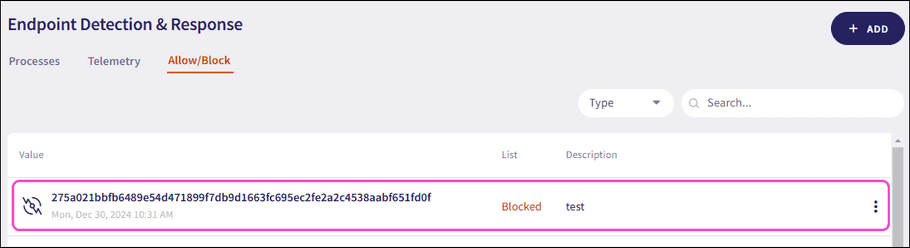
Coro labels the process as Blocked in the Processes list. When you select a blocked process, Coro displays the status in the format: Process blocked on MMMM DD, YYYY.

For further information on blocking processes, see EDR Allow/Block lists and Endpoint Security Allow/Block lists.
note
You can perform additional process actions from the Devices page.
Mass process actions
Apply mass actions to multiple processes simultaneously. The following mass actions are available:
- Block processes
- Unblock Processes
To apply a mass action to multiple processes:
- Select the required processes from the process list.
-
Select
ACTIONS
>
Block processes
/
Unblock Processes
:
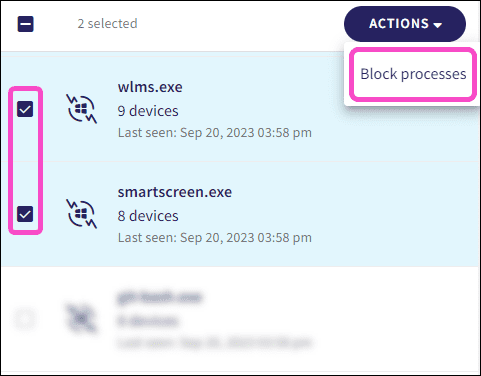
Coro displays a confirmation dialog:
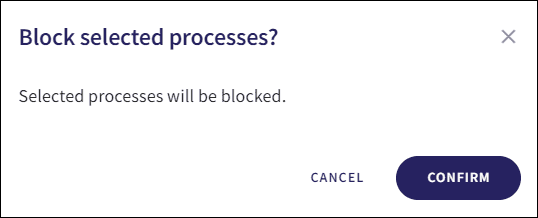
-
Select
CONFIRM
.
The selected mass action is performed, and a confirmation message appears:

Searching process information
Use the Search field to search and filter telemetry information in the following ways:
Prefixed search
Perform a prefixed search using the following terms:
- EnrollmentCode : The Coro device ID.
- Hostname : The name of the device(s) linked to a process.
- ProcessHash : The unique process identifier.
- ProcessName : The name of the process.
- Blocked : Enter true to search for all blocked processes.
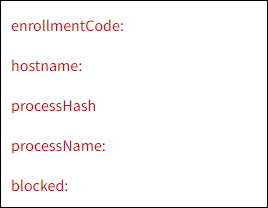
note
Prefixed searches use exact matches for the selected prefixed term value entered.
Free text search
Perform a free text search without using prefixed terms.