Exporting endpoint device lists to CSV
Export a list of selected workspace endpoint devices to a CSV file for auditing or device security monitoring.
Important
Managed Service Provider (MSP) admin users with sufficient permissions can extend this functionality across parent (channel) and child workspaces. Additionally, they can export a list of global devices based on selected criteria.
Exporting selected devices to CSV
Export a list of selected workspace devices to a CSV file.
To export a list of devices:
-
Access the devices page
.
Important
MSP admin users can access the global devices page to view all global devices across parent (channel) and child workspaces.
- Select the checkbox next to each required device, then, select ACTIONS in the left-hand pane.
-
Select
Export CSV
:
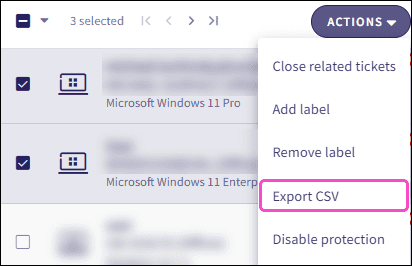
Coro processes the export and creates a CSV file containing the following fields (where applicable):
- Workspace ID (global devices only)
- Customer name (global devices only)
- Enrollment code
- Host name
- Client version
- Marketing version
- Protected since
- OS type
- OS
- Labels
- Last logged-in users
- Outdated
- Offline
- Isolation status
- Serial number
- Last seen
- Device removed
After the export completes, Coro adds the CSV file to the workspace's Activity Log.
note
When a field has more than one value, Coro separates the values with a line break.
Exporting global devices to CSV
note
This functionality is available to MSP admin users when viewing the console in global view.
Export a list of global devices to a CSV file, based on selected criteria.
To export a list of devices:
- Access the global devices page .
- Select Devices .
-
From the top of the page, select
Export CSV
:

Coro displays the New global devices export dialog:
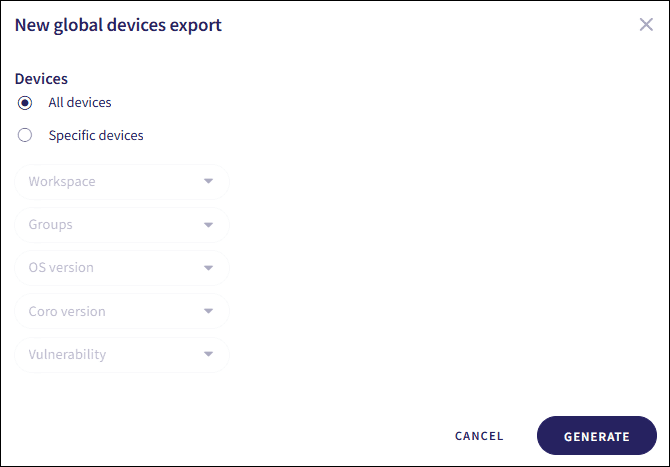
-
Select
All devices
to include all your global devices in the CSV file. Alternatively, select
Specific devices
to filter devices based on selected attributes, including:
- Workspace : The device's workspace name
- Groups : The groups to which the device belongs
- OS version : The operating system (OS) installed on the device.
- Coro version : The installed Coro Agent version build number
- Vulnerability : The detected vulnerabilities on the device
-
Select
GENERATE
.
Coro processes the export and creates the CSV file.
After the export completes, Coro adds the CSV file to the workspace's Activity Log.
note
When a field has more than one value, Coro separates the values with a line break.