Third-party applications
Users can access third-party applications such as plug-ins, add-ons, and extensions, which can pose security risks to the protected cloud application.
The Third-party applications tab shows the name of the third-party application, the protected application through which it was connected, the number of protected users connected to the third-party application, and a BLOCK or ALLOW action:
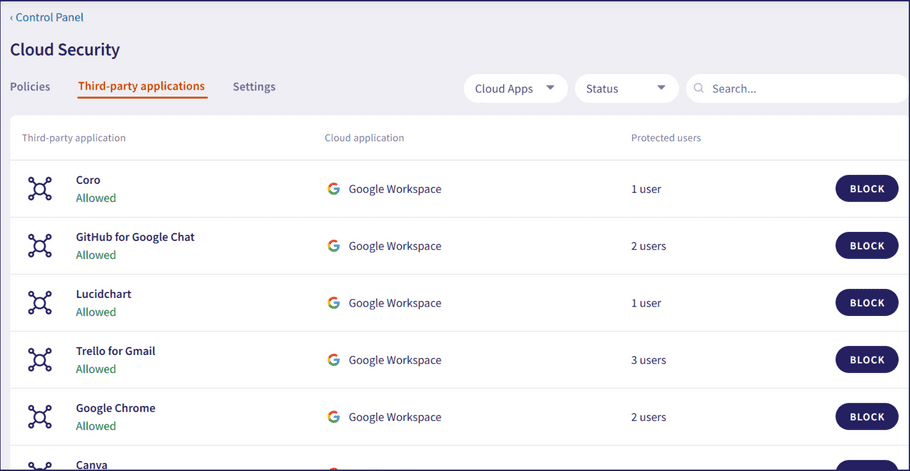
note
If Coro is unable to access third party applications for a connected cloud application, the Third-party applications tab displays a banner. For example:
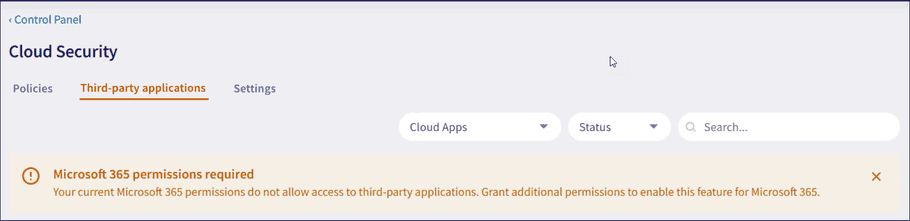
For information on granting permissions for your cloud application, see Introducing cloud security.
Filter the list using the following options:
- Cloud apps : Show third-party applications only for selected connected cloud applications.
- Status : Filters third-party applications by status (blocked/allowed)
Use Search to locate a named application.
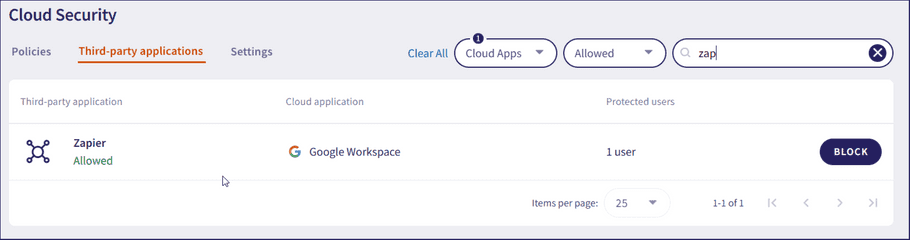
To reset the filters and Search, select Clear all.
Blocking a third-party application
To configure third-party application permissions for a connected cloud application:
- Sign in to the Coro console .
-
From the sidebar, select
Control Panel
:
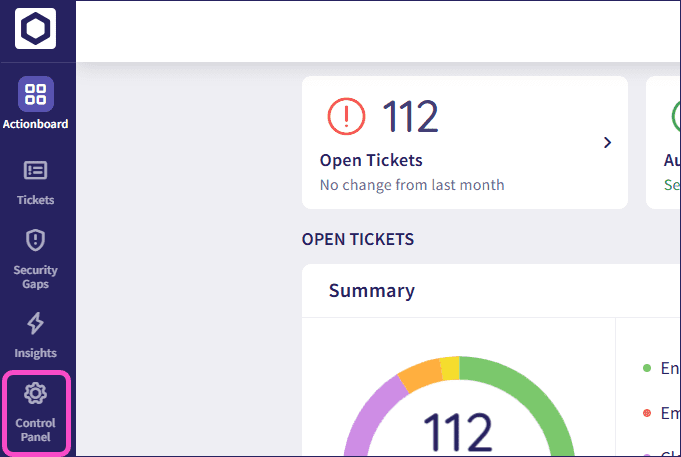
-
Select
Cloud Security
:
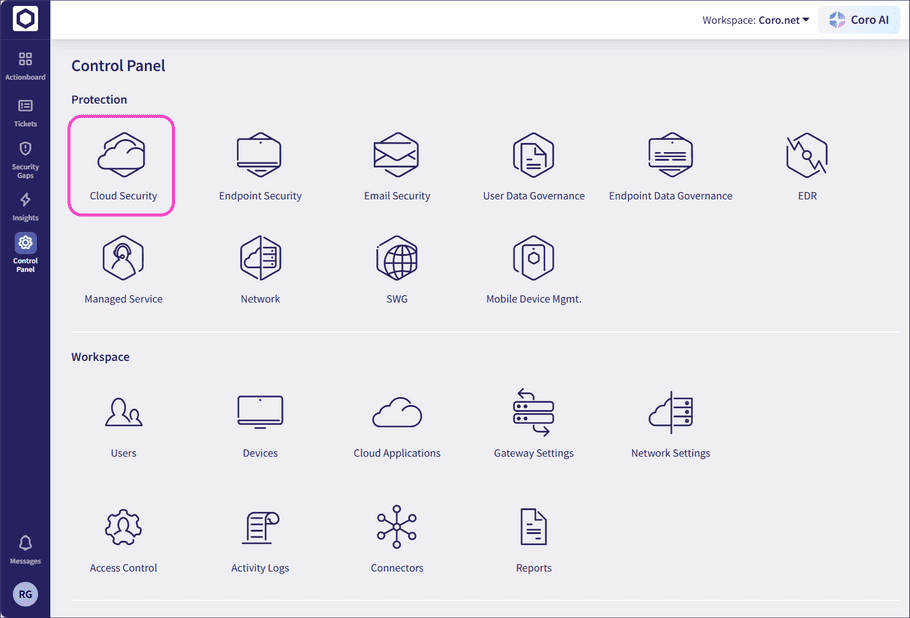
-
Select
Third-party applications
:
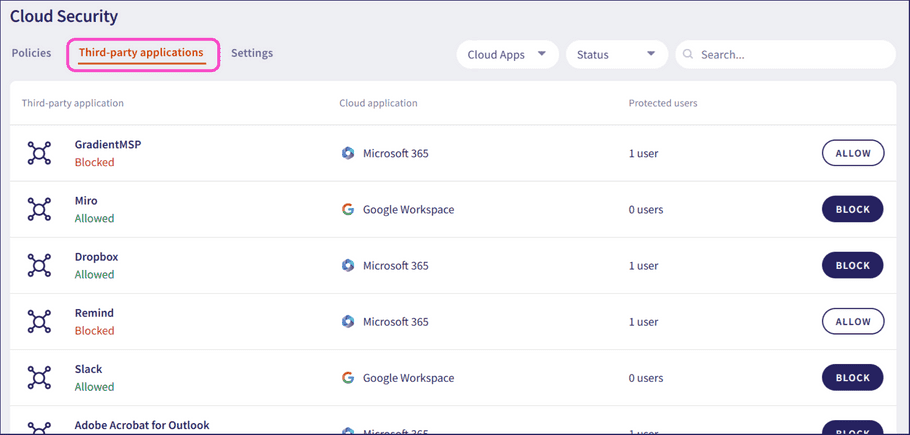
Coro displays the third-party applications connected to your cloud applications.
-
Locate the third-party application, and then select the adjacent
BLOCK
:
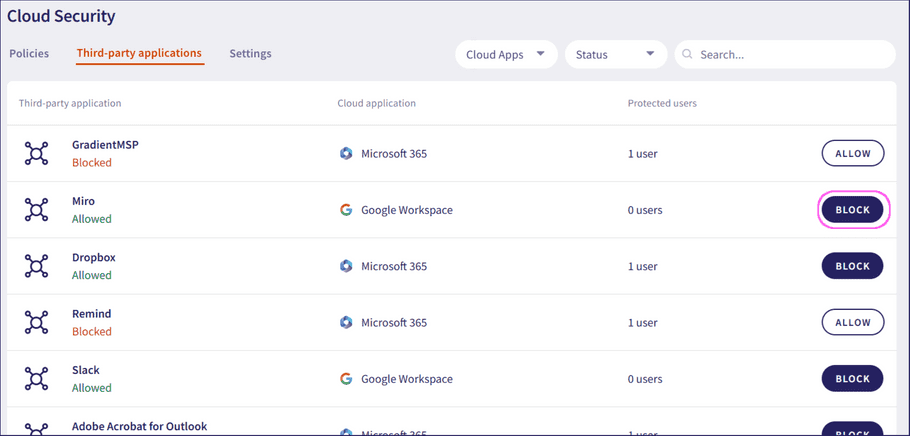
-
Coro displays a confirmation dialog. Select
YES, BLOCK
:
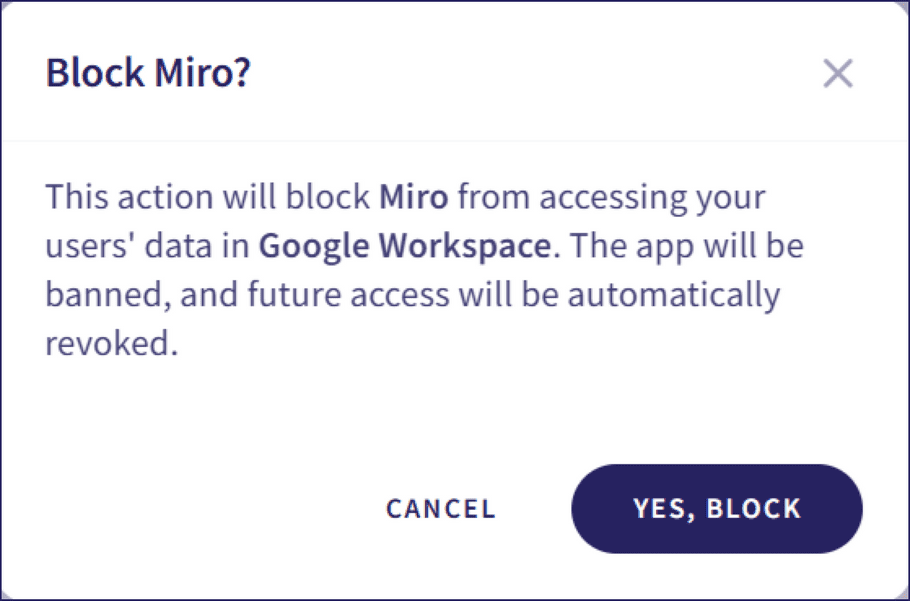
The third-party application is now blocked.
Allowing a third-party application
To configure third-party application permissions for a connected cloud application:
- Sign in to the Coro console .
-
From the sidebar, select
Control Panel
:
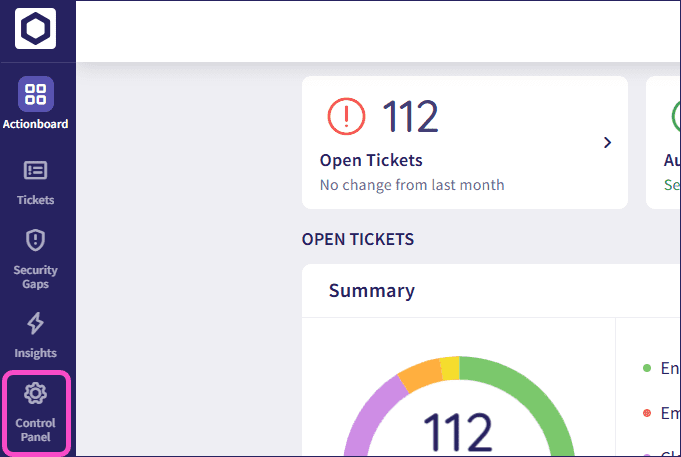
-
Select
Cloud Security
:
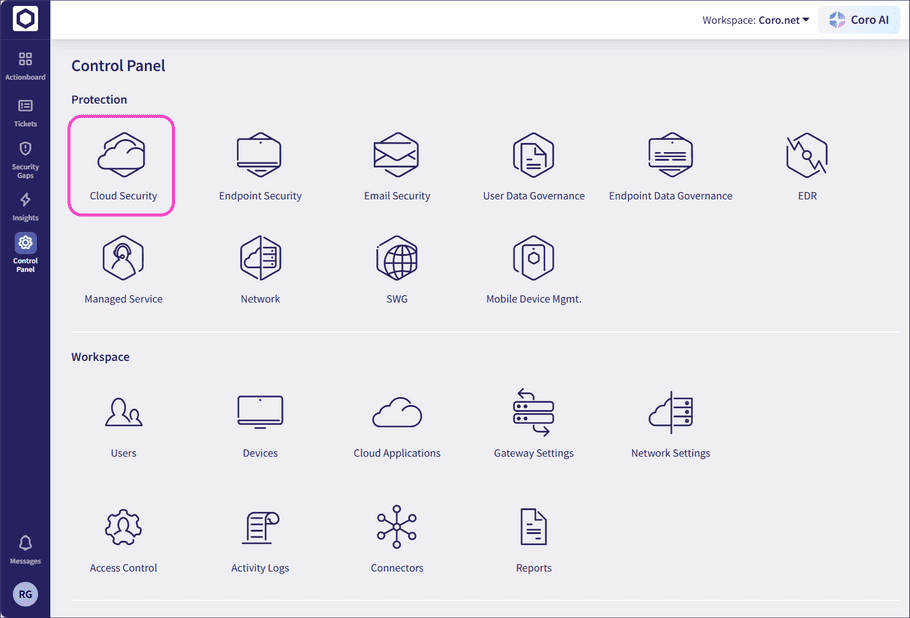
-
Select
Third-party applications
:
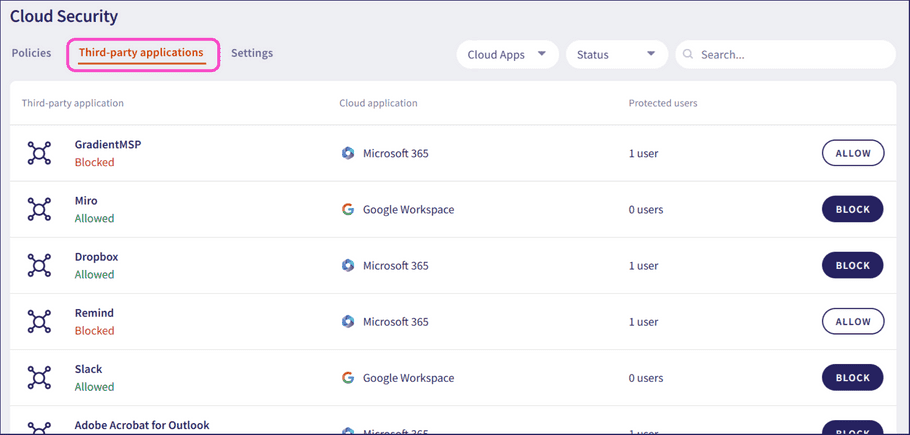
Coro displays the third-party applications connected to your cloud applications.
-
Locate the third-party application, and then select the adjacent
ALLOW
:
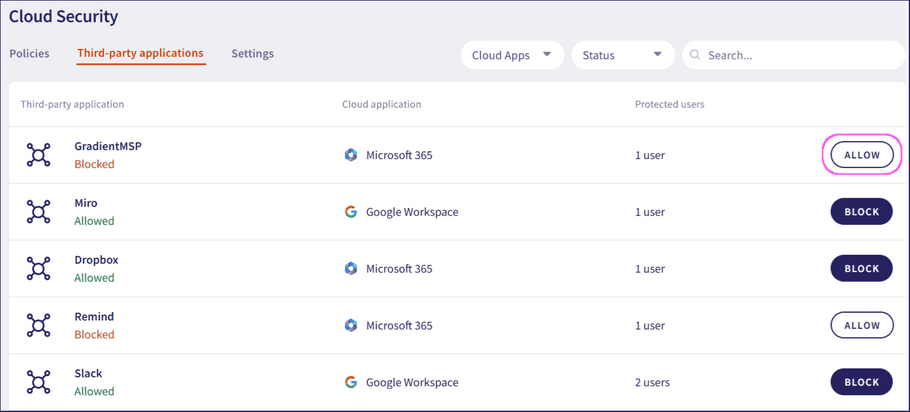
The third-party application is now allowed.