Signing up for Coro
Important
To sign up for Coro you need a business email account.
When you sign up for Coro, you gain access to a Coro workspace, a virtual environment that encapsulates all relevant information related to a customer's organization for an administrator or security operative (admin user). Each admin user accesses their workspace to connect to cloud applications, add protected users, and define settings and policies for their subscribed protection modules. Sign up and create a Coro workspace using:
Signing up with Microsoft 365
To sign up for Coro with Microsoft 365:
- Go to the Coro sign-up page, according to region . Select a region based on factors such as geographical proximity, data residency requirements, and compliance regulations. If you're unsure which region to choose, consult with Coro in advance to determine the best option for your needs:
-
Select your default workspace language from the dropdown:
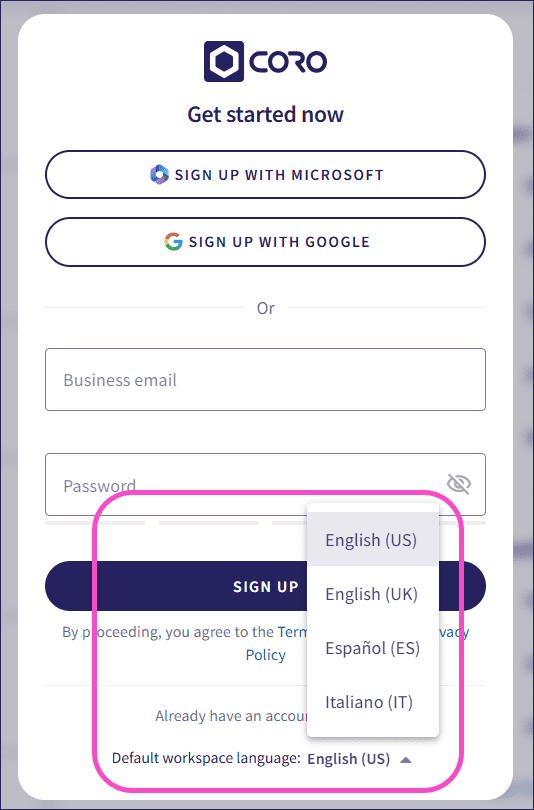
-
Select
SIGN UP WITH MICROSOFT
:
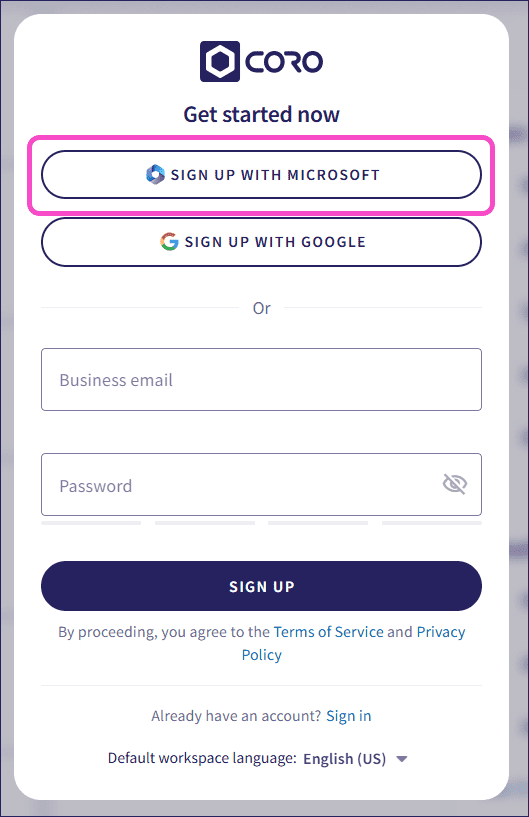
-
Select your Microsoft 365 business account:
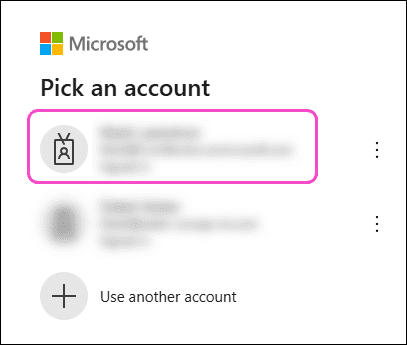
Coro creates a new workspace, with demo mode activated.
Signing up with Google Workspace
To sign up for Coro with Google Workspace:
- Go to the Coro sign-up page, according to region . Select a region based on factors such as geographical proximity, data residency requirements, and compliance regulations. If you're unsure which region to choose, consult with Coro in advance to determine the best option for your needs:
-
Select your default workspace language from the dropdown:
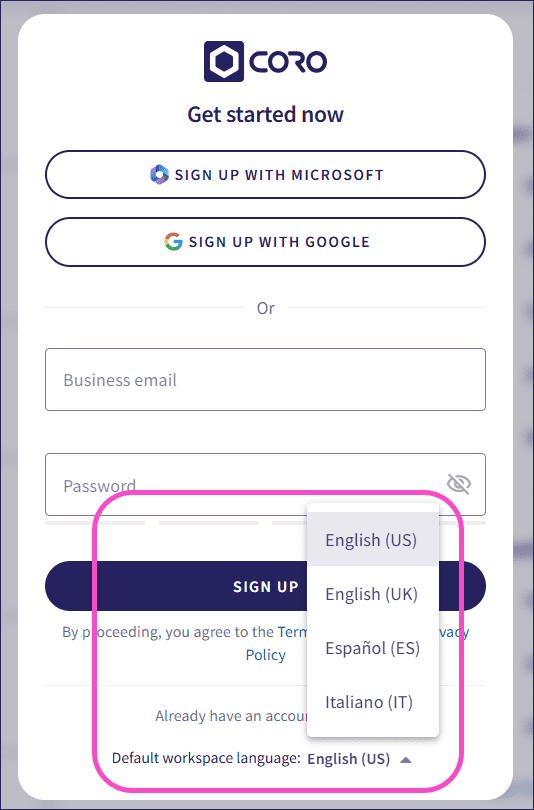
-
Select
SIGN UP WITH GOOGLE
:
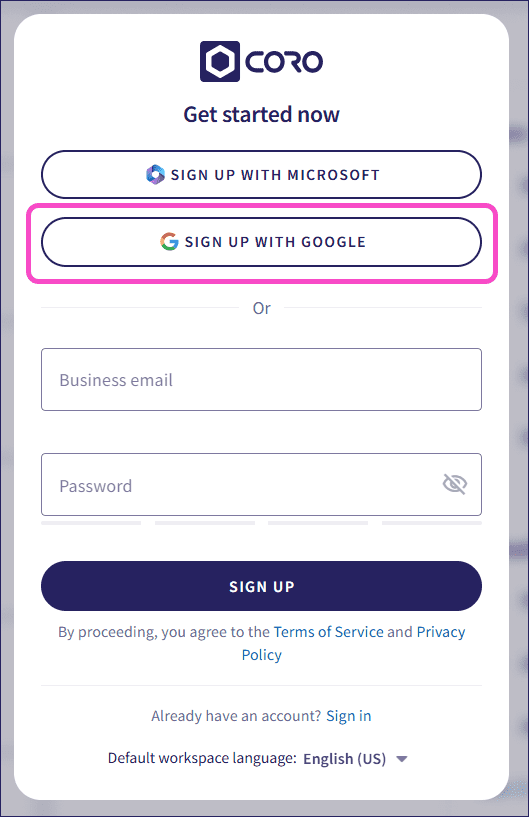
-
Select your Google Workspace business account:
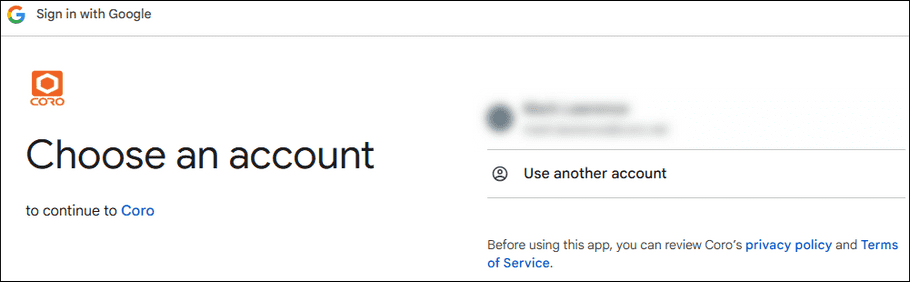
Coro creates a new workspace, with demo mode activated.
Signing up with a business account
To sign up for Coro with a business email account:
- Go to the Coro sign-up page, according to region . Select a region based on factors such as geographical proximity, data residency requirements, and compliance regulations. If you're unsure which region to choose, consult with Coro in advance to determine the best option for your needs:
-
Select your default workspace language from the dropdown:
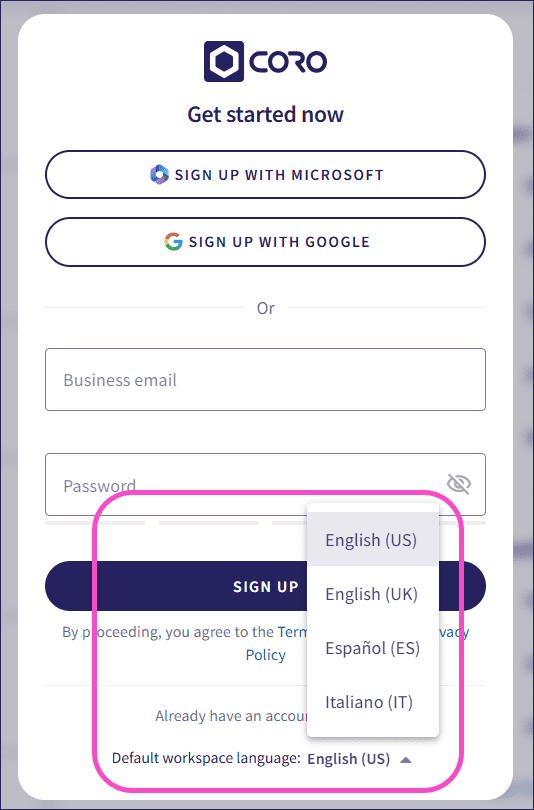
-
Enter your business email address and password, and then select
SIGN UP
:
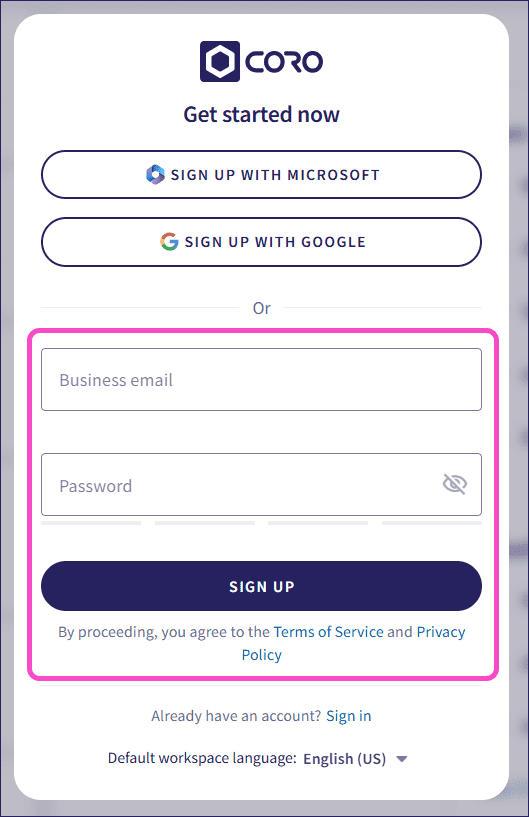
Coro sends a verification code to the email address you entered.
note
If you don't receive the code, check your spam folder or send a new code:
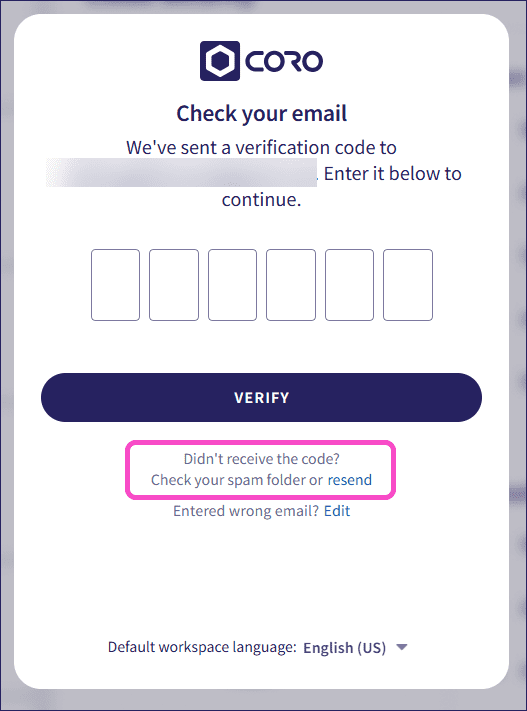
-
Enter the verification code from the email, and then select
VERIFY
:
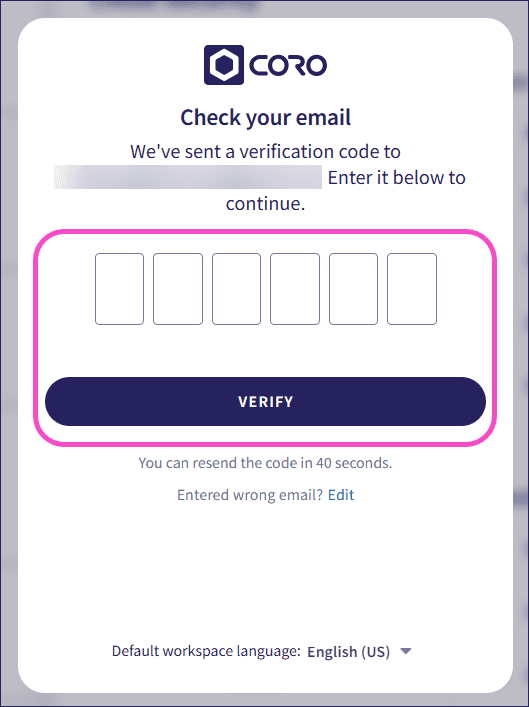
Coro creates a new workspace, with demo mode activated.