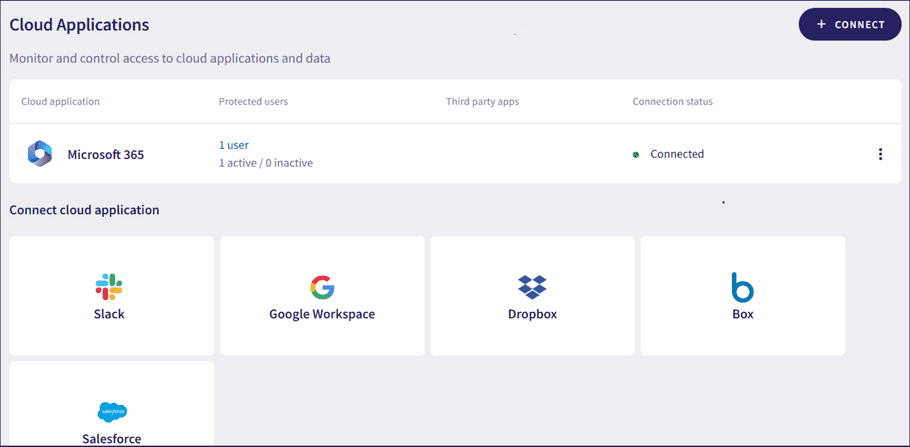Connecting a GoDaddy Microsoft 365 account to Coro
For organizations that host their Microsoft 365 (M365) account through GoDaddy, follow the steps in this article to connect your service to Coro.
To connect your GoDaddy M365 account to Coro:
- Sign in to your GoDaddy account ( https://account.godaddy.com ).
-
From the GoDaddy console, go to
Email & Office
:
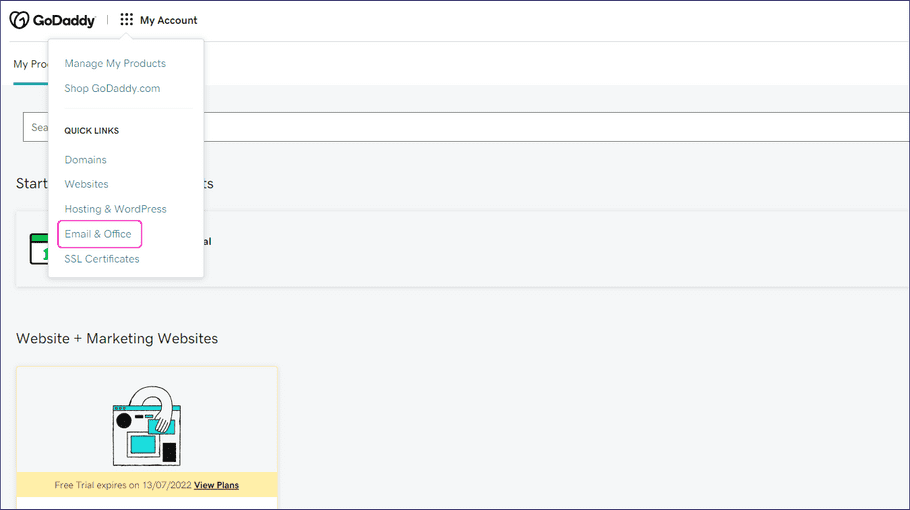
-
From the
Email & Office
dashboard, select
Admin > Advanced
:
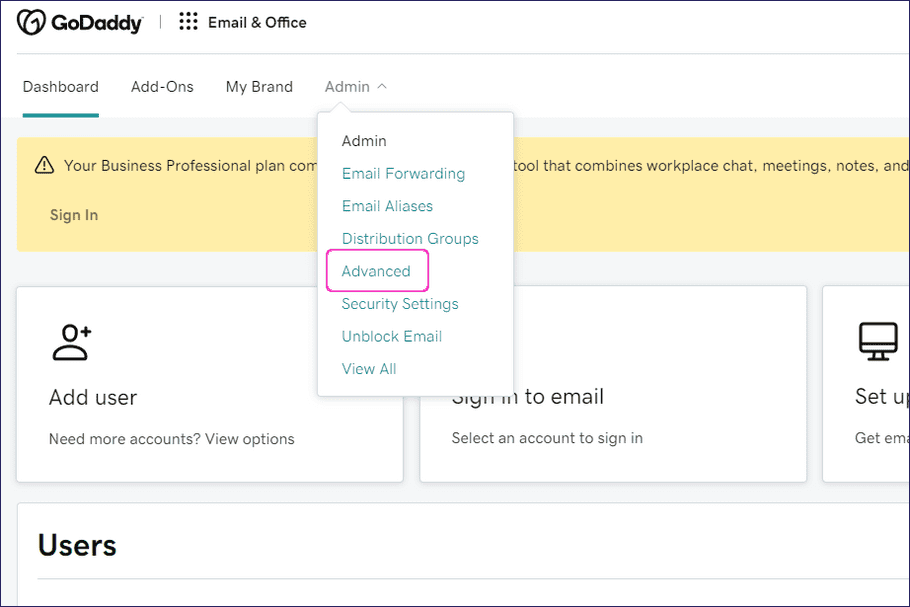
-
From
Advanced Admin Centers
, select
Exchange > Sign In
:
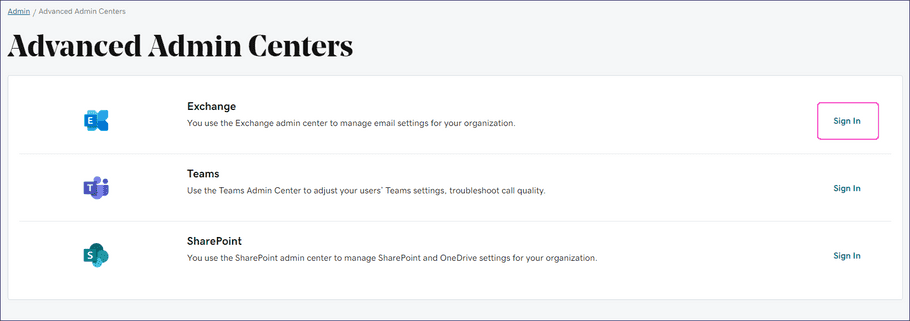
-
Sign in with your M365 admin account credentials:
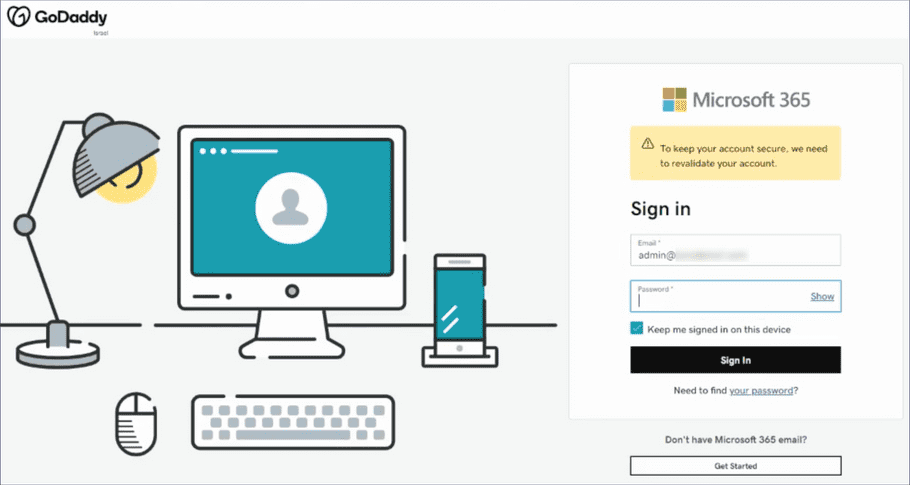
- Without signing out of GoDaddy or M365, open a new browser tab and sign in to your Coro workspace .
- From the sidebar, select Control Panel .
-
Select
Cloud Applications
:
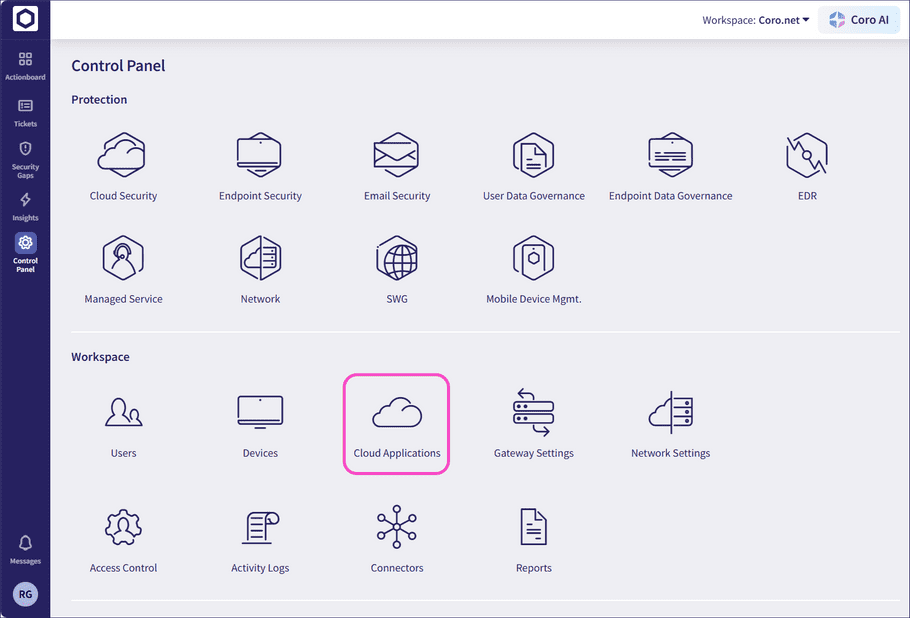
-
On the
Cloud Applications
page, select
Microsoft 365
or select
+ CONNECT
at the top:
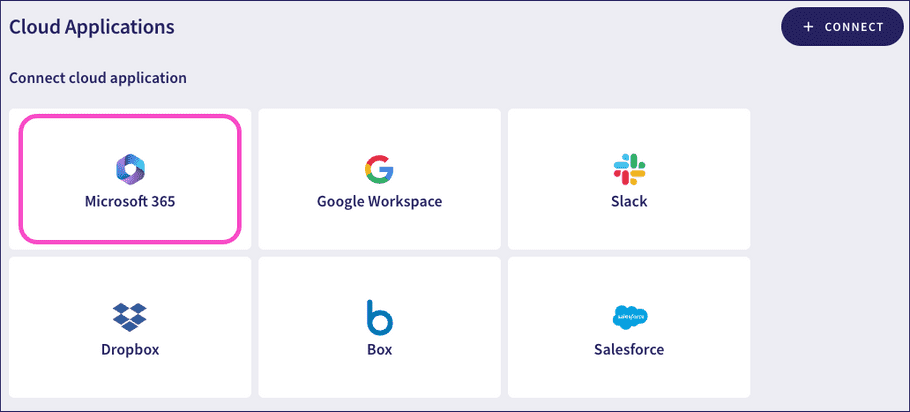
attention
If you have no connected applications, Coro shows a banner page instead:
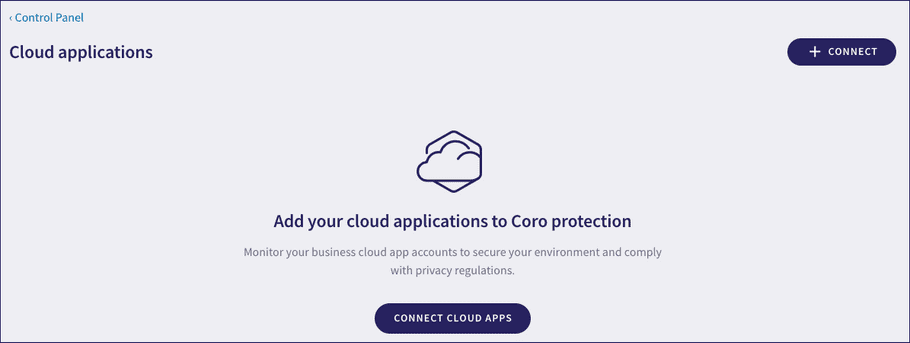
In this scenario, select CONNECT CLOUD APPS or + CONNECT to start the process. Then, select Microsoft 365 from the application selection dialog that follows.
-
In
Step 1
of the
Connect to Microsoft 365
dialog, select
CONNECT
:
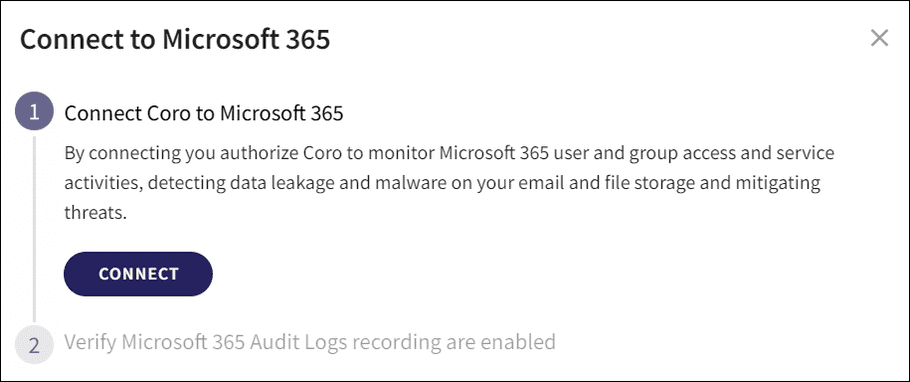
-
In the Microsoft
Sign in to your account
dialog, select the Microsoft admin account you are currently logged in as:
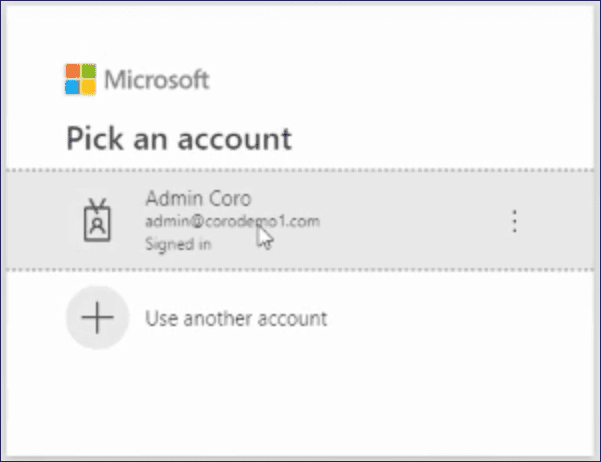
-
Microsoft requires you to accept Coro's request for permission to access your Microsoft 365 service. Select
Accept
to agree and continue:
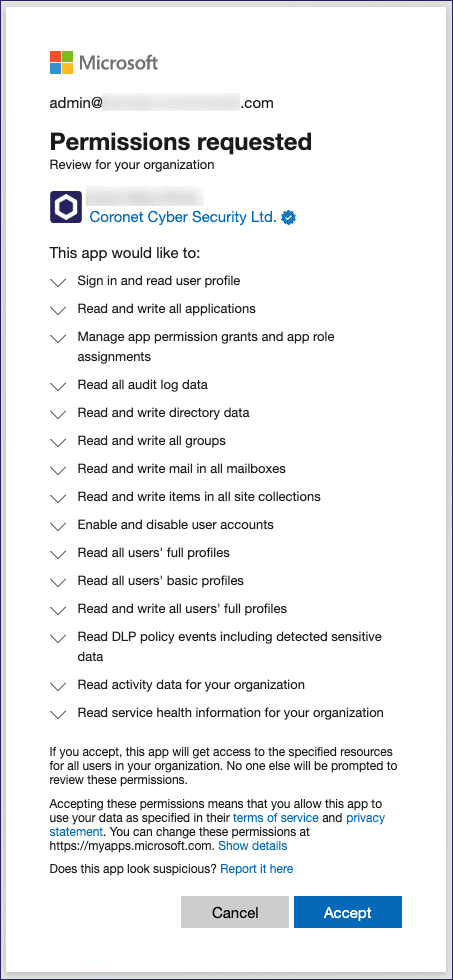
-
In
Step 2
of the
Connect to Microsoft 365
dialog, Coro asks you to verify that Microsoft 365 audit log recording is enabled:
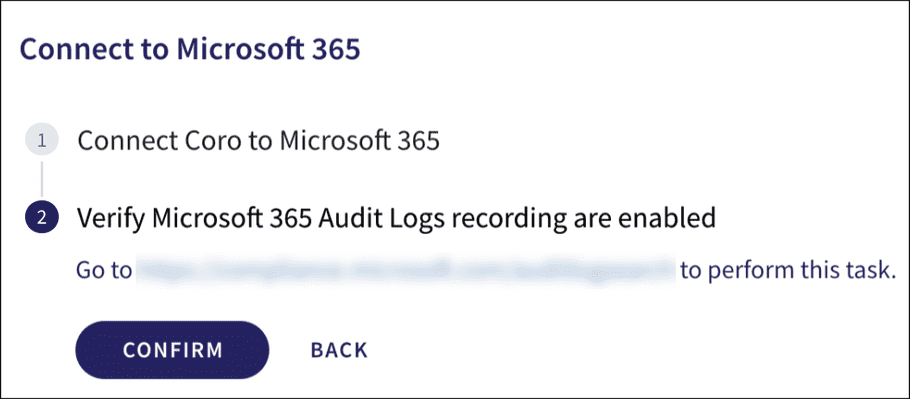
To verify your audit log recording status, go to https://purview.microsoft.com/audit/auditsearch.
-
In the Microsoft Purview portal, select
Start recording user and admin activity
to enable audit log recording:

note
If audit log recording is already enabled, Start recording user and admin activity is disabled.
- Return to the Coro console and select CONFIRM .
Your GoDaddy Microsoft 365 account is now connected to Coro and shows as Connected: