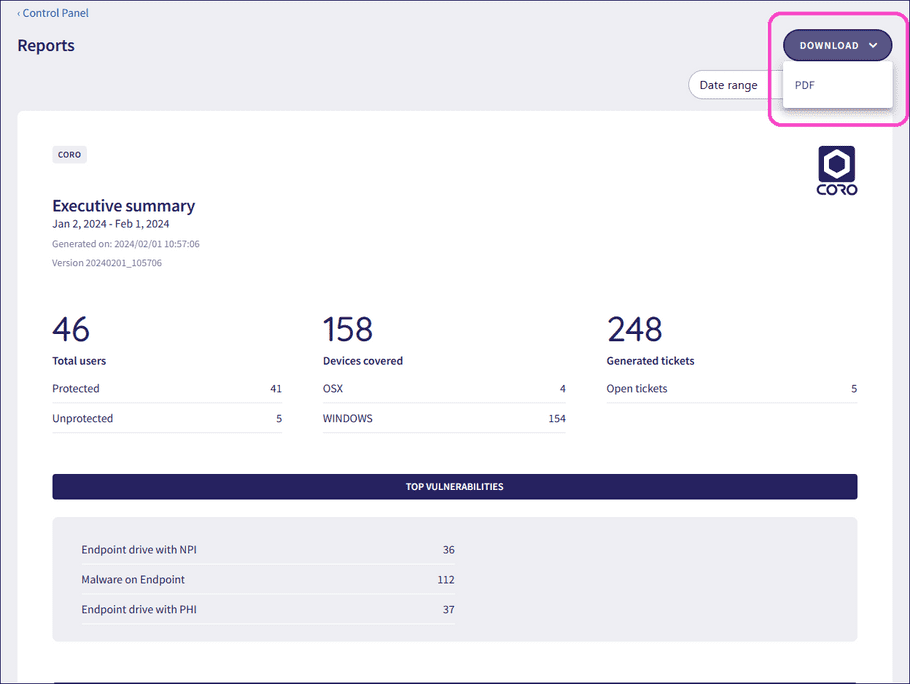Workspace reports
Coro provides insight into your workspace activity through reports. Reports include activity across the workspace, or summary information and data for individual modules or protection components.
note
The reports offered through this page vary according to the modules and services in your subscription.
Coro provides the following reports:
-
Executive summary
: A detailed overview of the security status and activities within a workspace. It features a dynamic structure that adapts to the specific modules enabled in the workspace and the tickets generated within the selected reporting period.
The report is divided into several sections, including:
- A general overview highlighting protected users, devices covered, and generated tickets
- The top detected vulnerabilities for the workspace
- Relevant statistics such as tickets and vulnerabilities for each subscribed module
-
DNS summary
: A summary of the DNS activity in a workspace.
The report is divided into several sections, including:
- Top queries and top blocked queries
- Top allowed and blocked domains
- Top allowed and blocked clients
- Blocked domains and the users or devices that attempted to access them
- Managed services summary : A summary of the tickets resolved through Coro's managed services team.
- Secure Messages summary : A summary of the secured messages sent by protected users.
-
Phishing simulations summary
: A summary of phishing simulation activity and engagement through the Security Awareness Training module.
The report is divided into several sections:
- A summary of simulation emails sent by Coro, with a breakdown of response (no action taken, email reported as phishing, or simulation engaged/failed).
- The failure percentage rate by month.
- A breakdown of simulation engagement, showing top failed simulation types and the users who failed a phishing test the most often.
- A list of all users showing comparative simulation engagement metrics. Select Export all users to export a CSV file of this data.
-
Security training summary
: A summary of Security Awareness Training courses scheduled, completed, and overdue for your protected users.
The report is divided into several sections:
- A summary of training courses sent, with a breakdown of completed, pending, and overdue courses.
- A breakdown of course engagement, showing the completion rate per course and a list of users having the most overdue training.
- A list of all users with the ability to view their individual course history, showing the courses they are enrolled in, the completion status, and average score. Select Export all users to export a CSV file of this data.
note
Assigned courses become overdue after 30 days.
For each report, Coro enables you to select a predefined or custom date range and offers the option to download the report as a PDF.
Viewing reports
To view and run reports:
- Sign in to the Coro console .
-
Navigate to
Control Panel > Reports
:
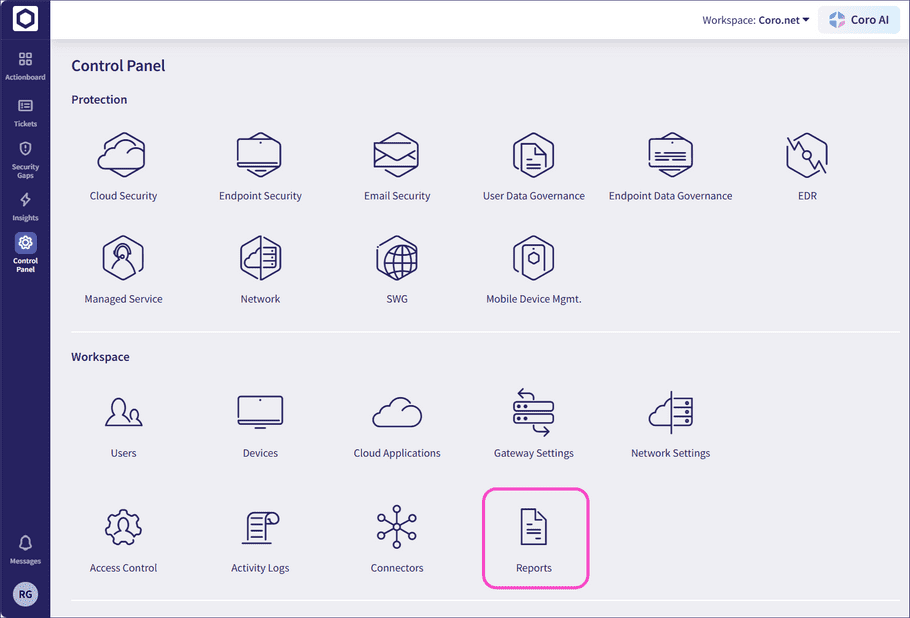
-
Select a report:
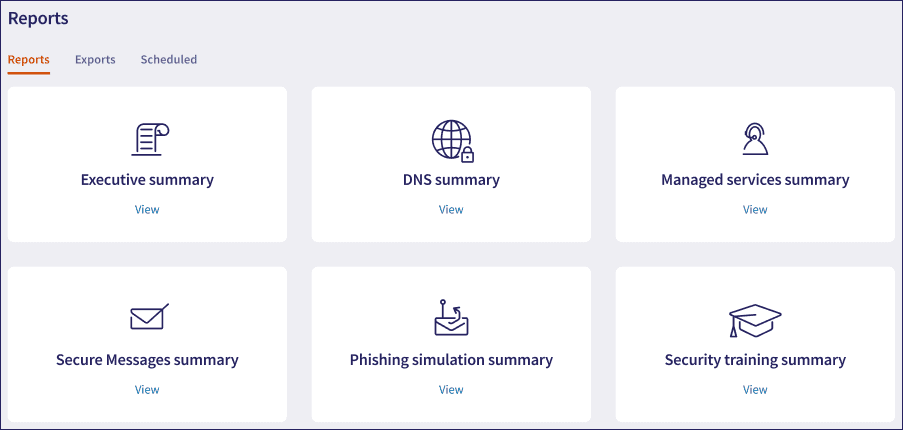
Coro displays the report with a default time range of the previous 30 days.
-
To filter by date range, select
Date range
:
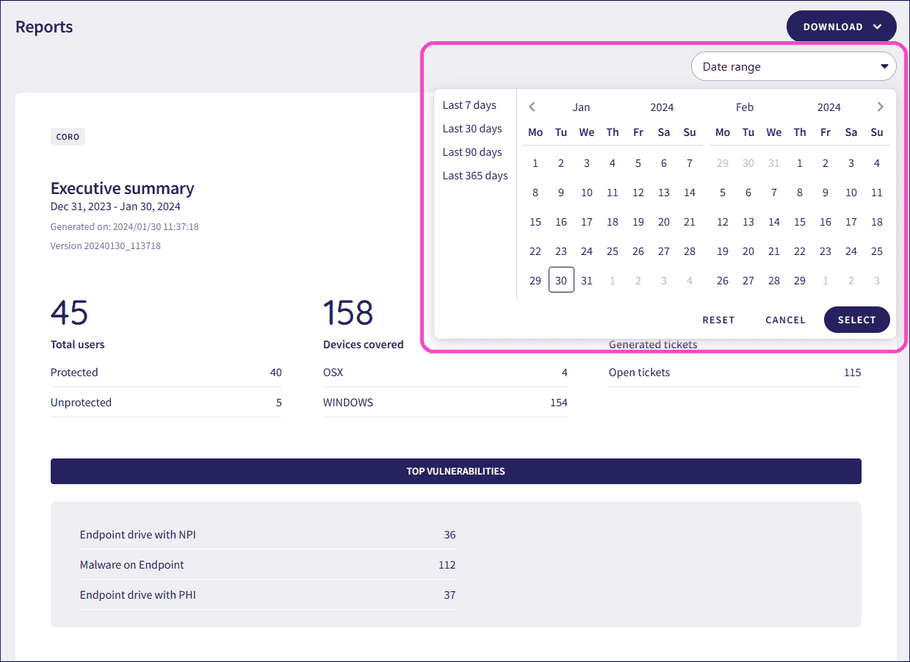
-
To download the report, select
Download > PDF
: