Managing managed service contacts
Admin users with sufficient permissions can manage managed service contacts and create new ones. Coro can email these contacts regarding all issues or limit notifications to critical issues only. The Coro managed service team determines whether an issue is classified as critical.
From the Contacts tab, you can:
- Create a new managed service contact .
- Edit a managed service contact .
- Remove a managed service contact .
Creating a managed service contact
To create a managed service contact:
- Sign in to the Coro console .
-
From the sidebar, select
Control Panel
:
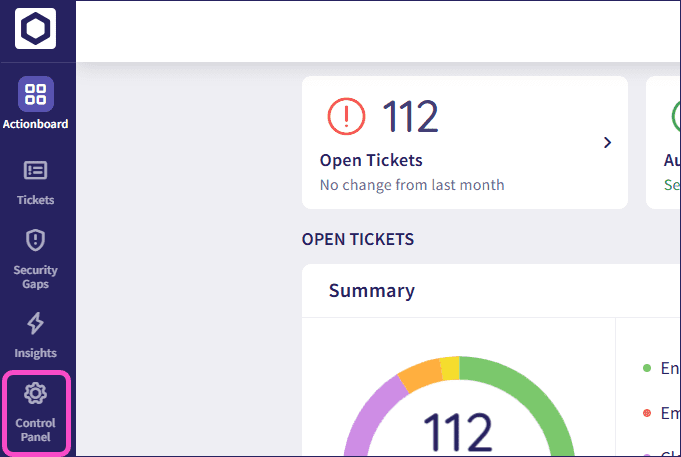
-
Under
Protection
, select
Managed Service
:

-
Select
+ ADD MANAGED SERVICE CONTACT
from the
Contacts
tab:
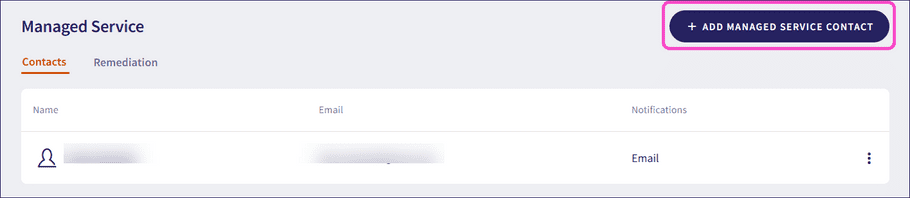
Coro displays the Create managed service contact dialog:
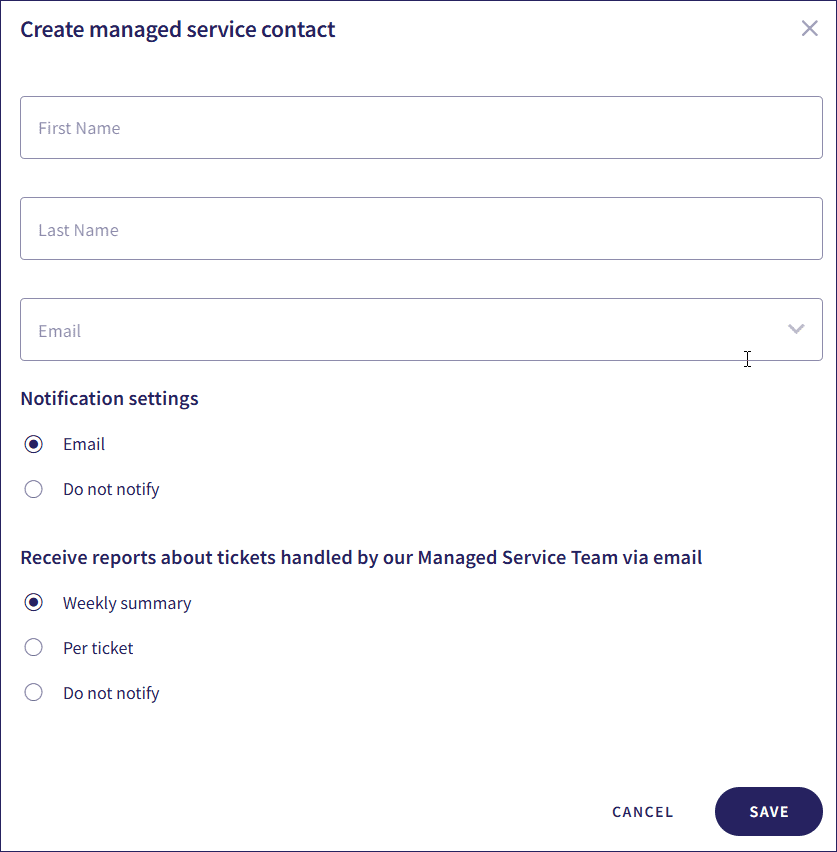
-
Complete the following:
- First name : Enter the first name of the contact.
- Last name : Enter the last name of the contact.
- Email : Select the field and, from the dropdown that appears, select an email address.
note
The contact must be an existing admin user of the workspace.
-
Select a
Notification settings
option:
- Email : Notifications are sent for all issues via email.
- Do not notify : Issues do not trigger notifications.
-
Select a
Receive reports about tickets handled by our Managed Service Team via email
option:
- Weekly summary : Receive a weekly email summarizing the tickets taken care of by the Managed Service team in the previous week.
- Per ticket : Receive an email every time a ticket is taken car of by the Manage Service team.
- Do not notify : Do not receive emails about tickets taken care of by the Managed Service team.
-
Select
Save
.
Coro creates the managed service contact and displays it on the managed service list.
Editing a managed service contact
To edit an existing managed service contact:
- Sign into the Coro console .
-
From the sidebar, select
Control Panel
:
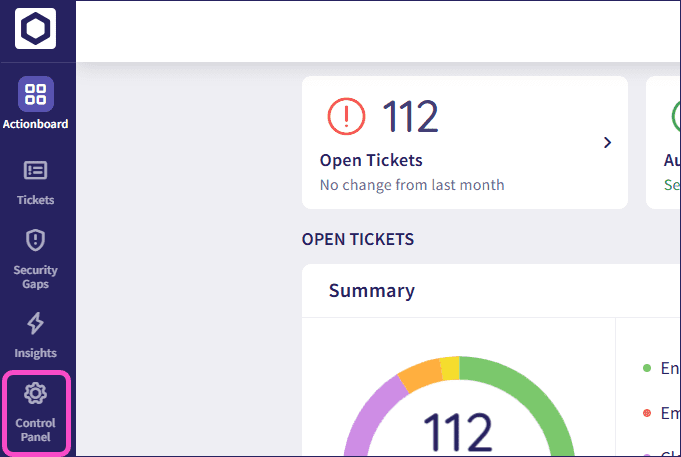
-
Under
Protection
, select
Managed Service
:

-
Select the three-dot menu adjacent to the managed service contact from the
Contacts
tab:
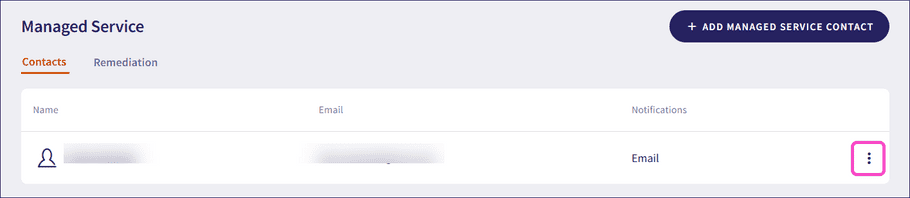
-
Select
Edit
:
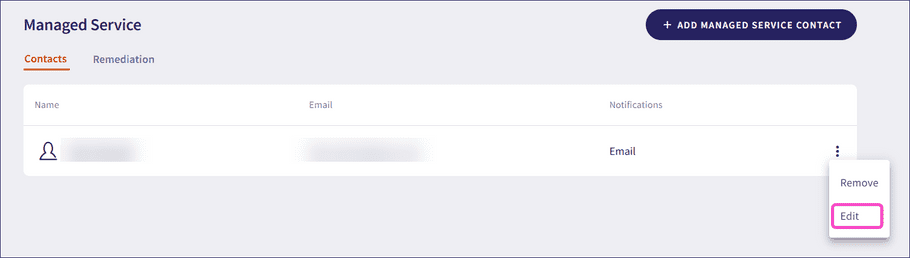
-
Edit the managed service contact and select
SAVE
.
Coro updates the managed service contact details.
Removing a managed service contact
To remove a managed service contact:
- Sign into the Coro console .
-
From the sidebar, select
Control Panel
:
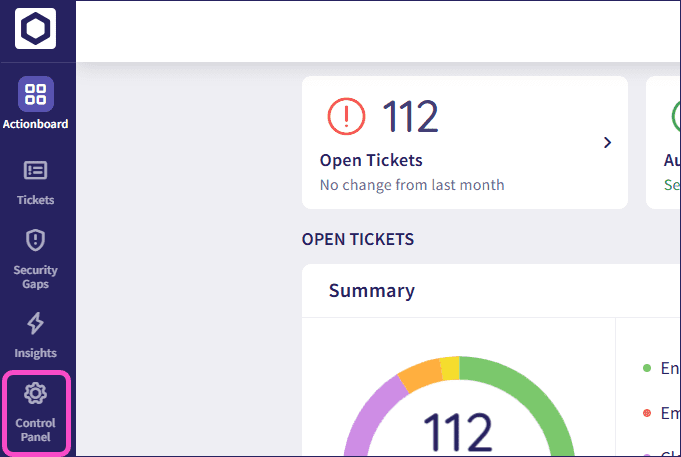
-
Under
Protection
, select
Managed Service
:

-
Select the three-dot menu adjacent to the managed service contact from the
Contacts
tab:
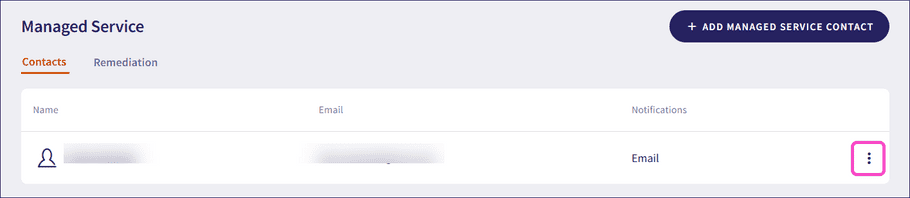
-
Select
Remove
:
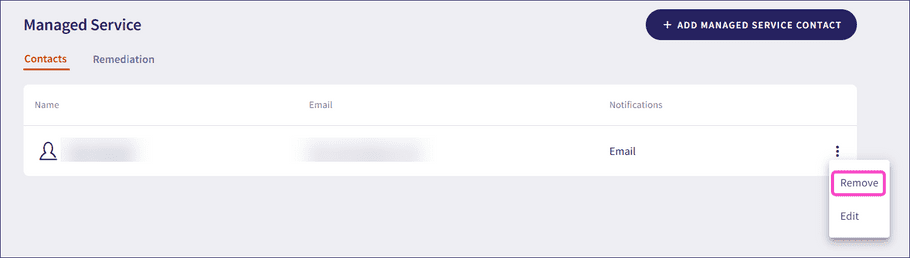
Coro displays the Remove managed service contact confirmation dialog:
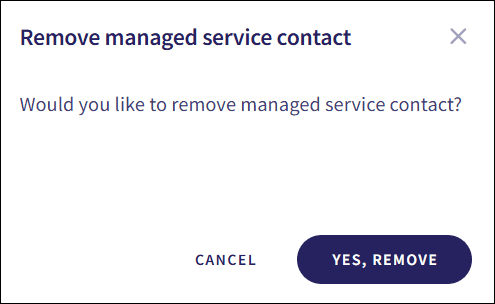
-
Select
YES, REMOVE
.
Coro removes the managed service contact.