Reading secure messages from Coro
This guide introduces Coro's Secure Messages service and gives advice on what to do when you receive a message.
Important
Secure Messages can be received by anyone, not just users in a Coro-protected organization. This guide provides instructions for all recipients when they receive notification of a new secure email message.
What are secure messages
Coro's Secure Messages service is a sender-to-recipient encryption capability for emails. It accompanies Coro's Email Security module, and provides an extra layer of security for organizations that need to send messages that contain sensitive or private information and documents.
Only users within an organization protected by Coro can compose and forward messages, but anyone with a valid email address can receive and reply to encrypted emails.
Encrypted emails are not sent directly to a recipient. Instead, Coro sends a notification that an email is waiting to be read through the Secure Messages web portal. This portal requires users to create an account based on the email address to which the secure message was sent. For more information, see What do I do when I receive a secure message below.
note
Depending on the message expiration settings used by the sender, emails sent through the Secure Messages service might be automatically deleted after a set period of time.
What do I do when I receive a secure message
Recipients are notified via automated email that a secure message is waiting for them at Coro's Secure Messages web portal:
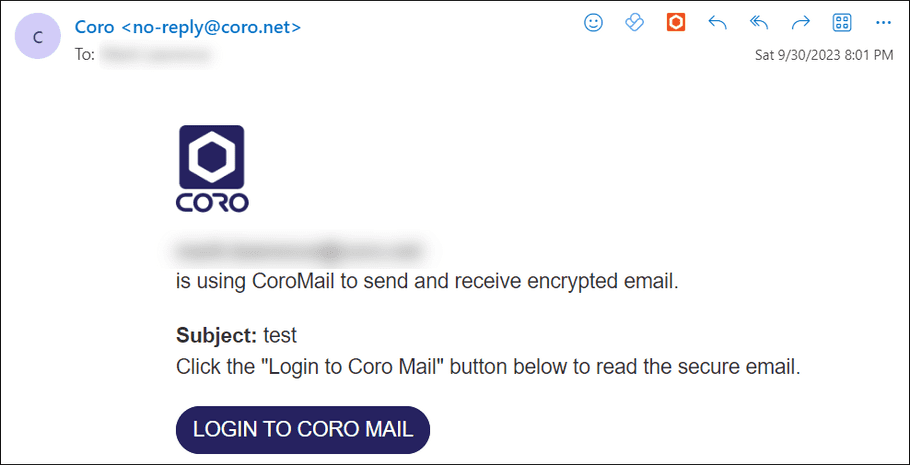
The email contains a link to sign into the Coro Secure Messages portal where the message can be viewed. Follow the procedure outlined below to read your message:
- From the email, select LOGIN TO CORO MAIL to view the Secure Message web portal. Alternatively, enter the portal URL directly into your browser:
-
At the sign in page, choose your sign-in method. Coro supports a Google or Microsoft social sign-in linked to the recipient's email address, or with a one-time link sent to your inbox:
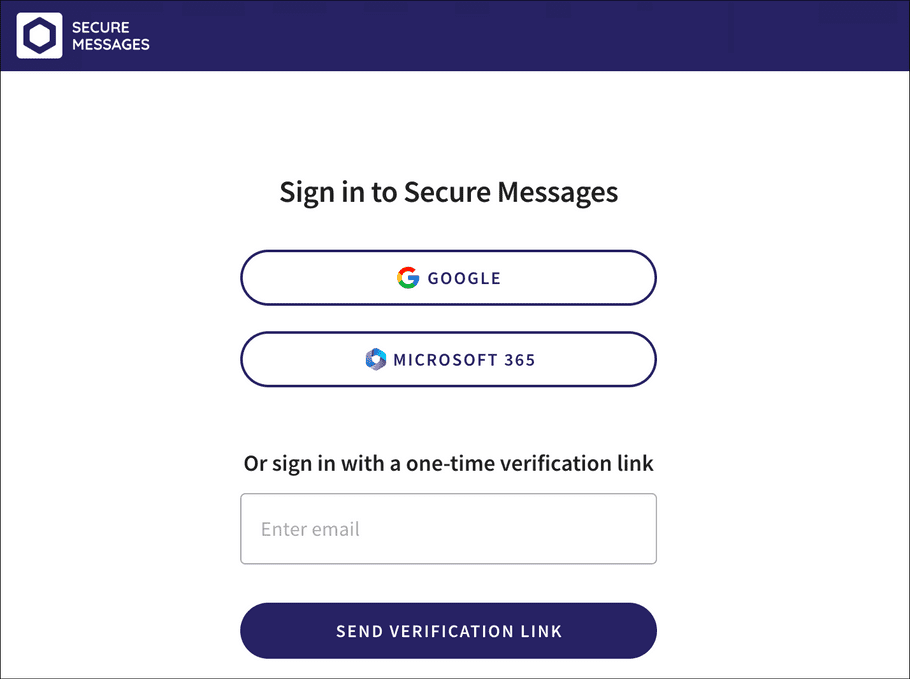
Important
You must sign in with the email address at which you received the notification email.
- For Google and Microsoft accounts, if your Secure Messages account does not yet exist, review and accept any additional permission requests.
-
Coro displays the
Secure Messages
web portal (showing your
Inbox
by default). Select your new message to open it:
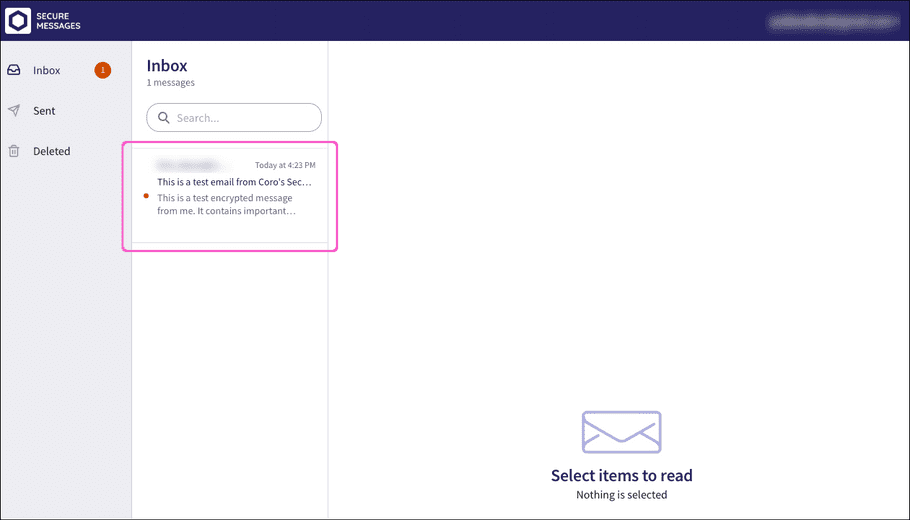
-
Coro shows the message in the main viewing pane:
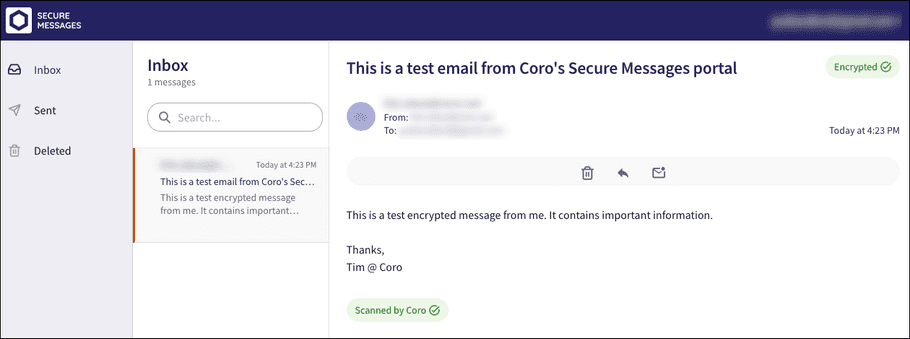
Coro automatically signs you out of the portal after a period of inactivity.
What else can I do in the portal
The Secure Messages web portal groups messages together into three folders:
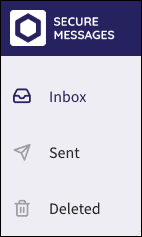
- Inbox : New messages
- Sent : Sent replies
- Deleted : Deleted messages (your deleted messages are permanently removed after two weeks)
When you select a message to read, use the options above the message body to delete, reply, or mark the message as unread:
![]()
note
Depending on the message forwarding settings used by the sender, users in a Coro-protected organization might additionally have the option to forward secure messages to other users.
When you're done, sign out of the Secure Messages portal from the dropdown next to your email address:
