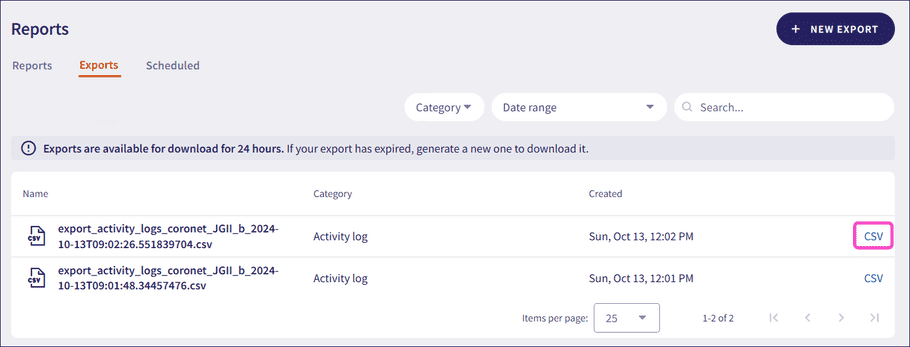Viewing and creating exports
Coro enables admin users to export data from their workspace in CSV format. The data that can be exported includes:
- Activity logs
- Ticket logs
- Protected users
- Devices
note
Coro provides ticket log exports as ZIP archives that contain one or more CSV files. Each ticket type is exported as a separate CSV file to maintain a clear and organized file structure.
To view generated exports:
- Sign in to the Coro console .
-
Go to
Control Panel > Reports
:
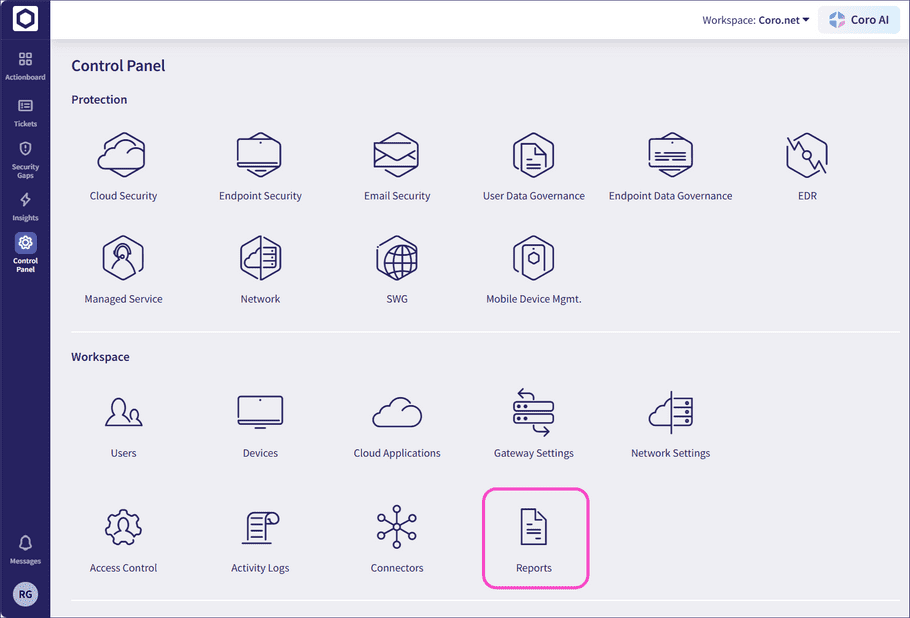
-
Select
Exports
:
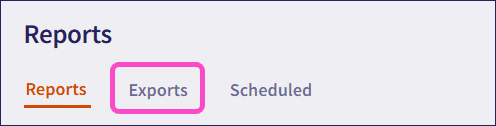
Coro displays the Exports page:
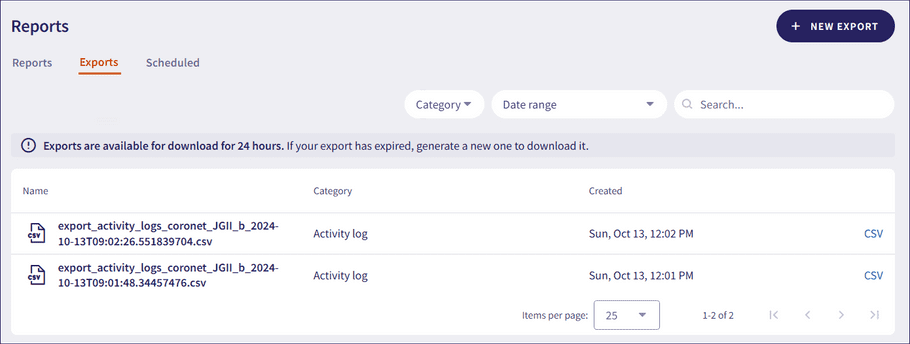
Coro lists exports generated in the past 24 hours. Admin users can download exports by selecting CSV:
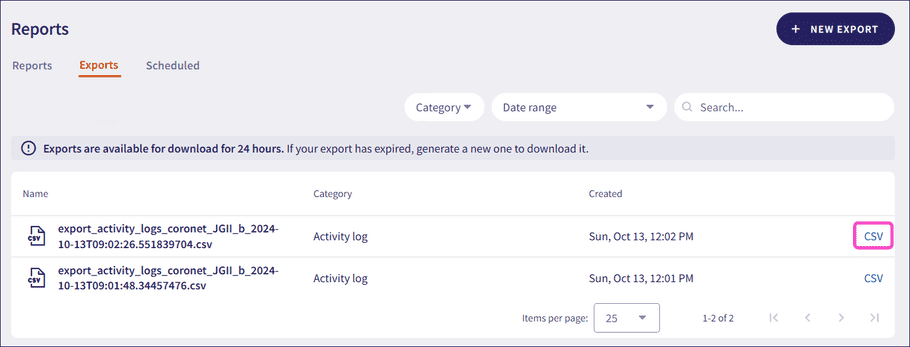
After 24 hours, the export expires and a new one must be generated.
To create an export:
-
Select
+ NEW EXPORT
:
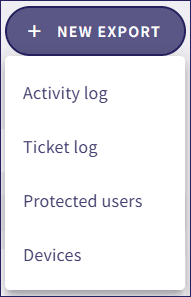
- Select the export.
-
Enter the details to include in the export:
- Activity log : Select all activities in the last 90 days, or specific activities such as Email Security or Endpoint Data Governance within a selected date range.
- Ticket log : Select all tickets in the last 90 days, or specific tickets from selected modules or ticket types in a selected date range.
- Protected users : Select all protected users, or users from specific cloud applications such as Google workspace or Microsoft 365.
- Devices : Select all protected devices, or devices with specific operating system (OS) versions, Coro versions, vulnerabilities, or associated with specific group labels.
-
Select
GENERATE
.
Coro displays the export in the list.
-
Select
CSV
to download the export: