Editing workspace subscriptions
Coro automatically assigns the Coro Essentials bundle when a Managed Service Provider (MSP) admin user creates a new workspace. MSP admin users with sufficient permissions and admin users with sufficient permissions can edit the workspace subscription by selecting different packages or bundles, or by enabling or disabling individual modules and add-ons through the Edit Subscription dialog.
Important
Modifying a subscription alters the billing amount.
To access the Edit subscription dialog:
-
Select the three-dot menu adjacent to the specific workspace:
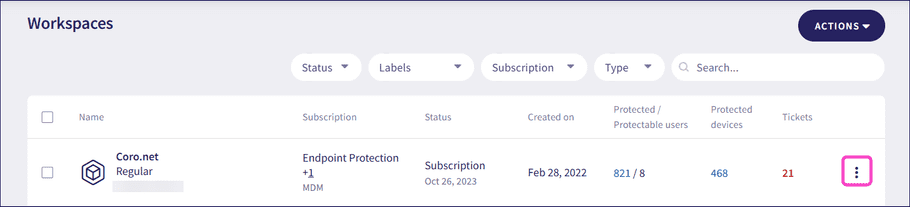
-
Select
Edit Subscription
.
Coro displays the Edit subscription dialog.
Adding new bundles to a workspace
To add new bundles to a workspace:
- From the Bundles tab, select the desired bundles.
- Enable Unmanaged or Managed for the managed service .
-
Select
SAVE
.
Coro saves the selected bundles to the workspace subscription.
Coro applies the workspace subscription to the workspace and displays a confirmation message.
Adding new modules or add-ons to a workspace
To add new modules or add-ons to a workspace:
-
From the
Modules
tab, select the desired modules and add-ons:
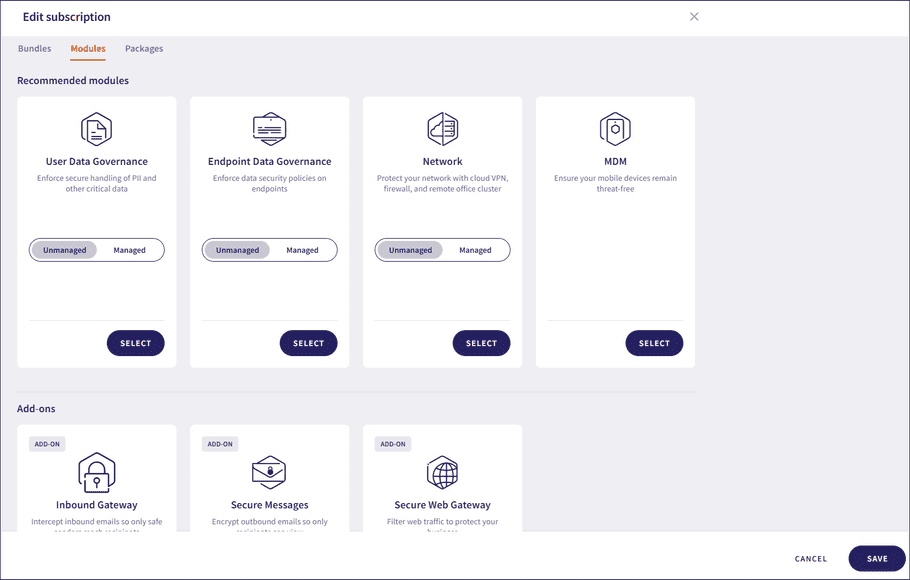
- Enable Unmanaged or Managed for the managed service .
-
Select
SAVE
.
Coro saves the selected modules to the workspace subscription.
Coro applies the workspace subscription to the workspace and displays a confirmation message.
note
You must be signed in as an MSP admin user to edit subscriptions for MSP child workspaces.