Creating and editing workspace subscriptions
When a new workspace is created, the "Coro Essentials" bundle is automatically assigned. Managed Service Provider (MSP) admin users with sufficient permissions can edit the workspace subscription by selecting a different bundle or by enabling/disabling individual modules and add-ons via the Edit Subscription page.
Important
Modifying a subscription alters the billing amount.
Editing a workspace subscription
To edit a workspace subscription:
-
Select the three-dot action menu adjacent to the specific workspace:
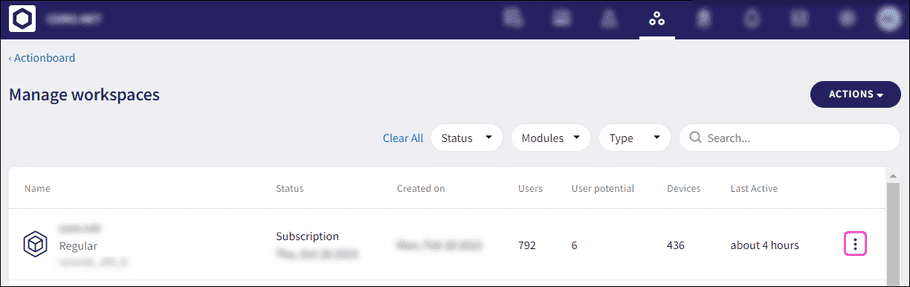
-
Select
Edit Subscription
.
The Edit subscription dialog appears:
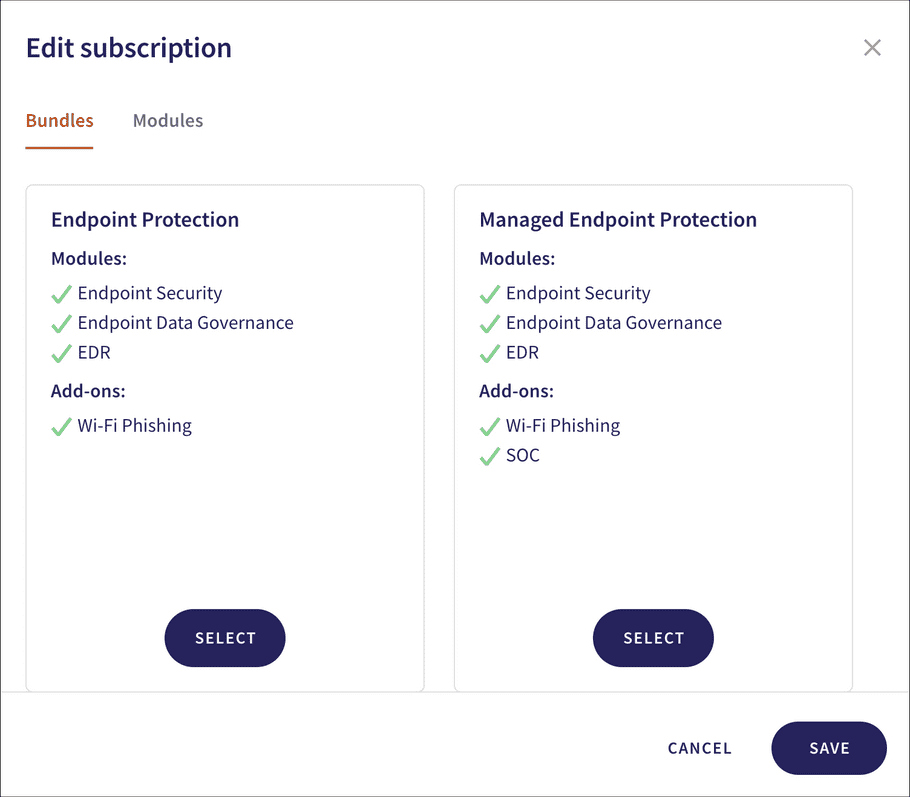
Adding a new bundle to a workspace
To add a new bundle to a workspace:
-
From the
Bundles
tab, choose a bundle, and then select
SELECT
.
The bundle is selected:
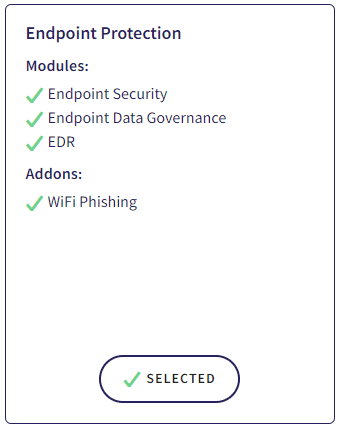
-
Select
SAVE
.
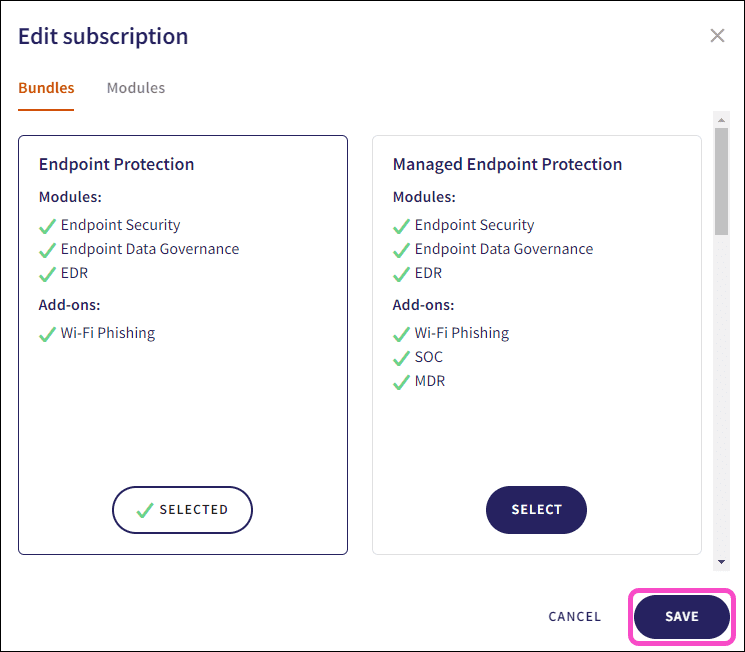
The bundle is saved to the workspace subscription.
The workspace subscription is applied to the workspace. A confirmation message appears:

Adding new modules or add-ons to a workspace
To add new modules or add-ons to a workspace:
-
Toggle desired modules and add-ons from the
Modules
tab:
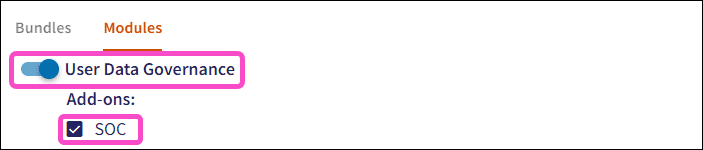
-
Select
SAVE
:
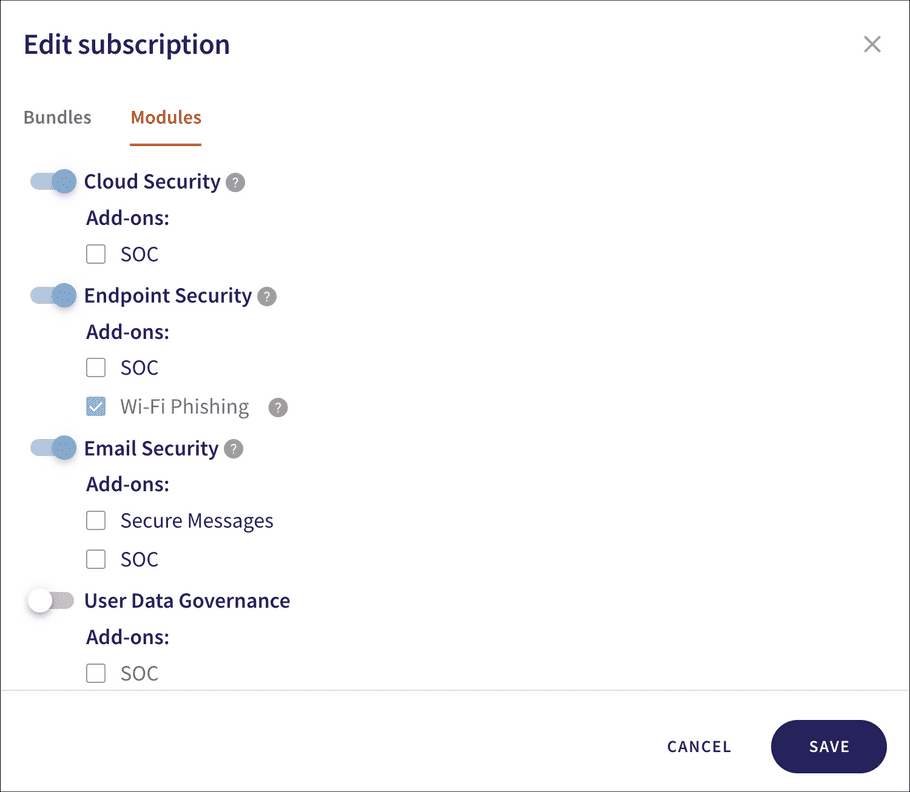
The modules(s) are saved to the workspace subscription.
The workspace subscription is applied to the workspace. A confirmation message appears:

The selected modules and add-ons are now enabled for the workspace.
note
You must be signed in as an MSP admin user to edit subscriptions for MSP child workspaces.