Apple Mobile File Integrity Disabled
Apple Mobile File Integrity (AMFI) enhances the security of the macOS platform by enforcing code signature validation for all apps and executable files that run on macOS devices. During development, temporarily disabling AMFI may be required in order to run and test unsigned or self-signed applications.
Creating a new Apple Mobile File Integrity Disabled policy
To create a new Apple Mobile File Integrity Disabled policy:
-
From the
Device Posture
tab, select
+ ADD
:

-
Select
Add to macOS
.
The Add new device policy to macOS dialog appears.
note
The Apple Mobile File Integrity Disabled device policy is currently supported for macOS devices.
-
Select
Apple Mobile File Integrity Disabled
from the
Select policy type
dropdown.
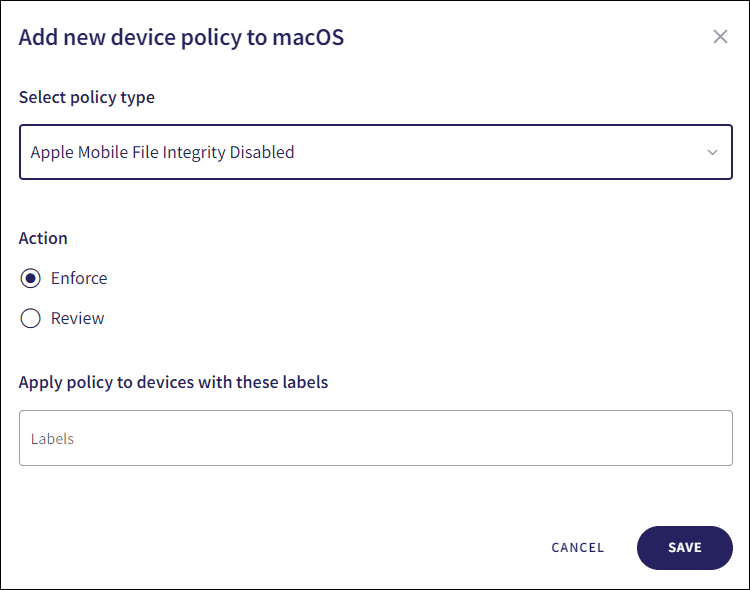
-
Configure the following attribute:
- Action : Select Enforce or Review .
-
Enter label names (predefined or custom) to the
Labels
field listed under
Apply policy to devices with these labels
to apply the new policy to specific groups of devices.

-
Select
SAVE
.
The policy is created with the configured settings.
note
When Apple Mobile File Integrity is disabled on a macOS device, an Apple Mobile File Integrity disabled ticket type is created.
The policy can be viewed by selecting the dropdown next to Apple Mobile File Integrity Disabled on the Device Posture tab. See Device posture configuration overview.
The following policy details are displayed:
- Device labels applicable to the policy.
-
The action(s) applicable to the policy, for example,
Enforce
.
