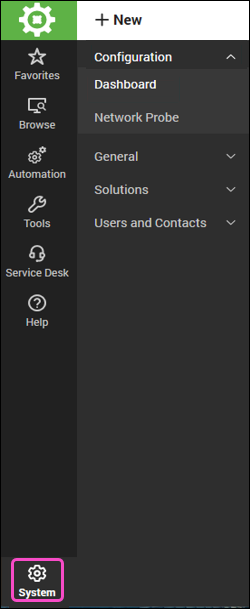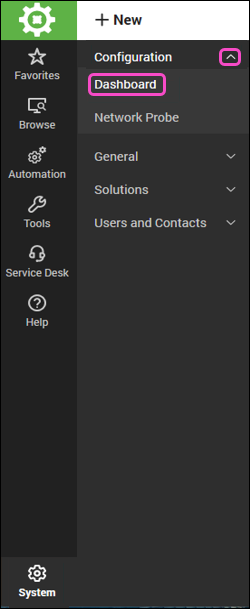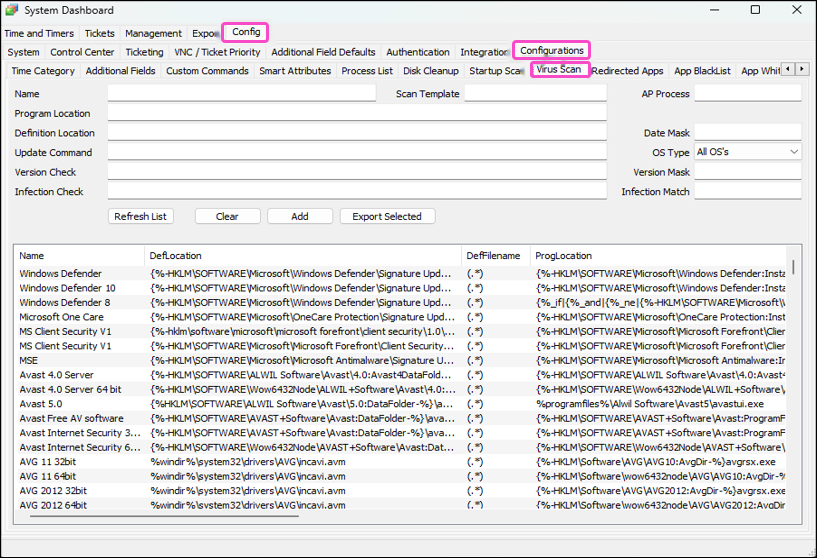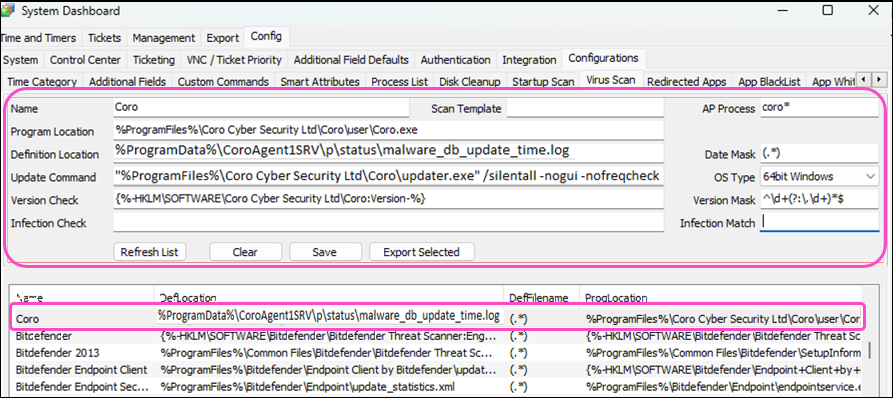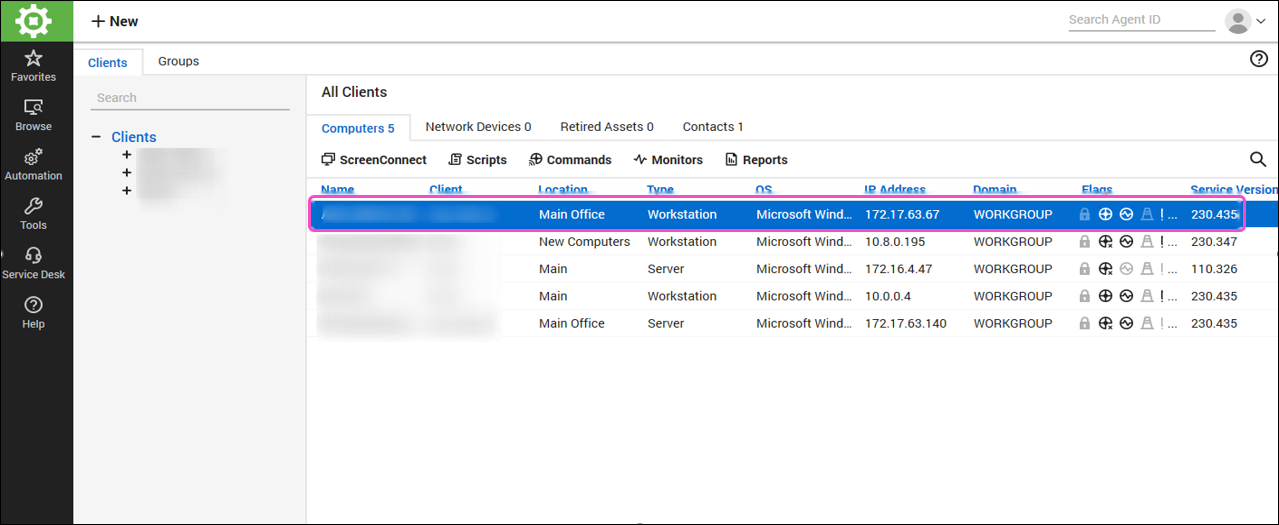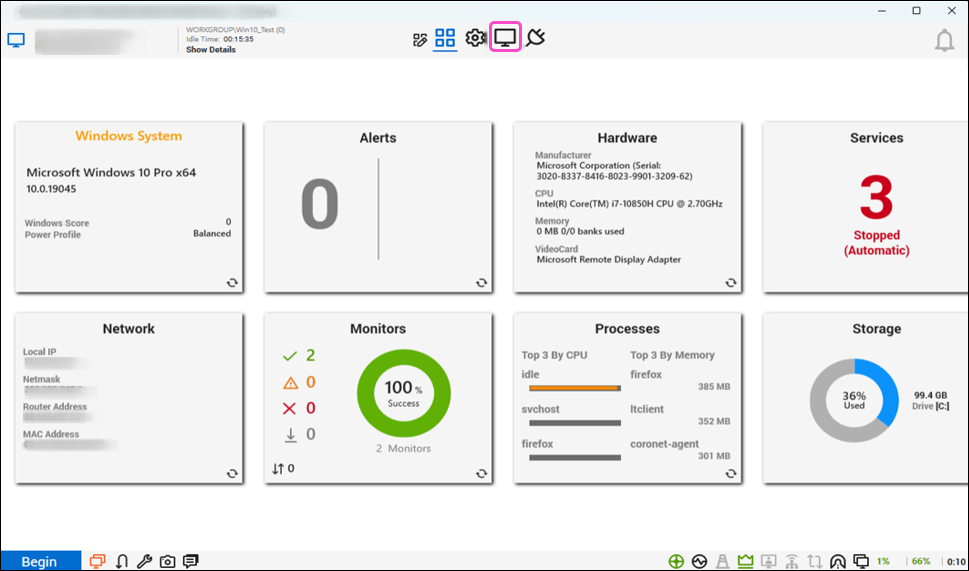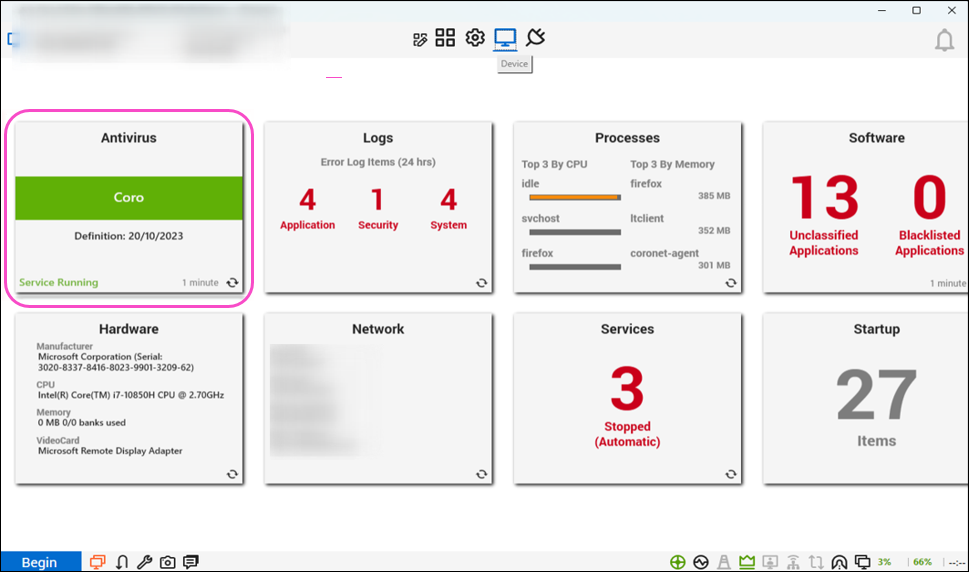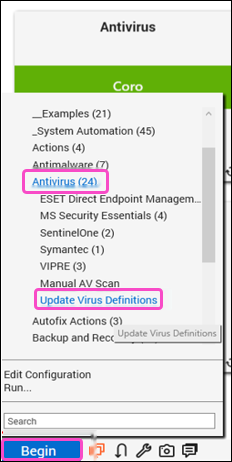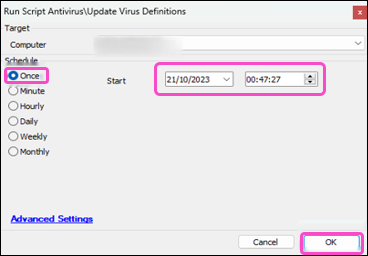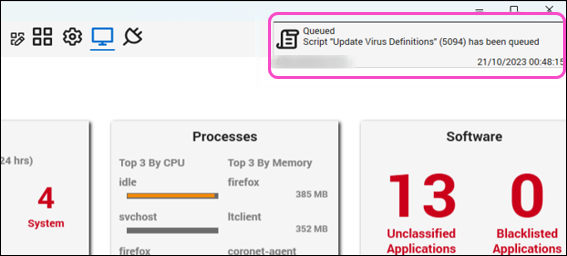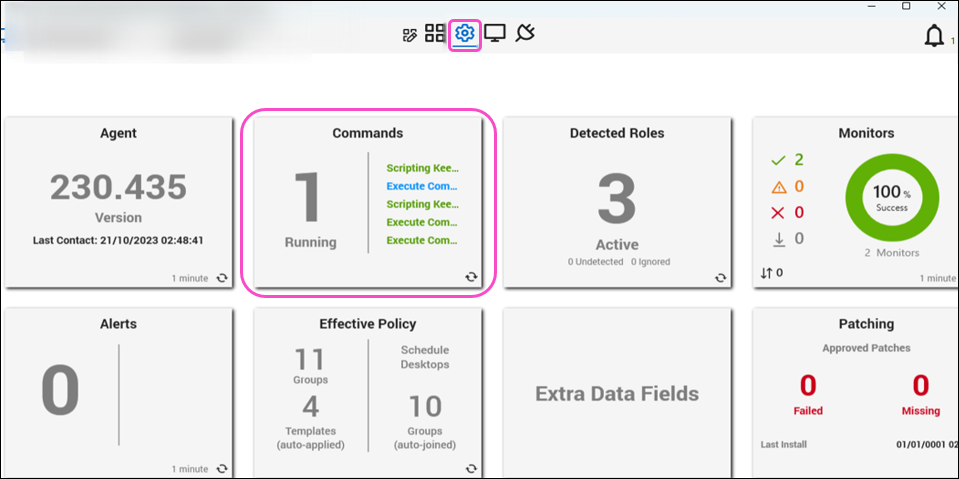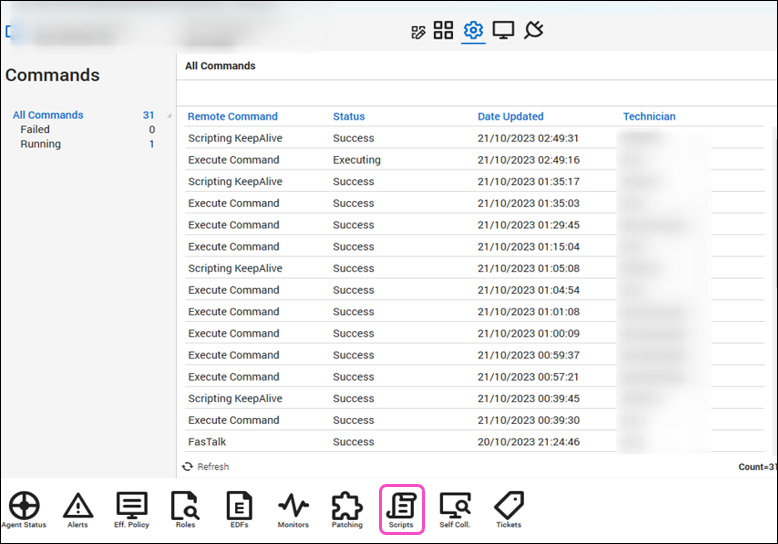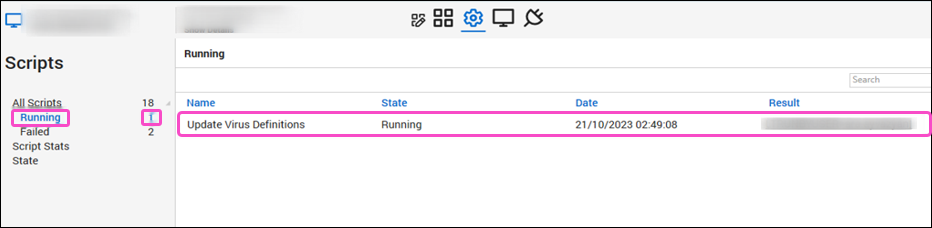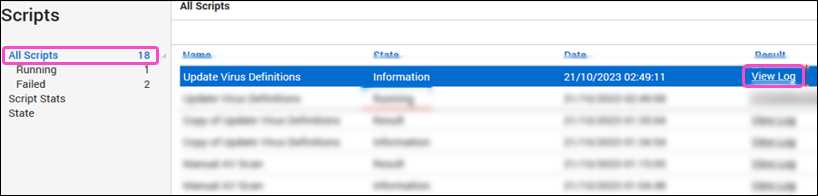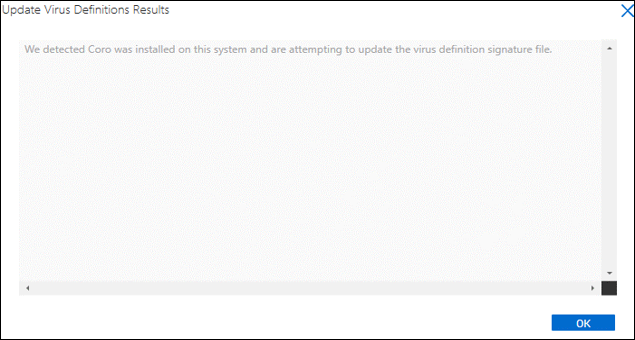Setting up Coro in Connectwise¶
This guide describes setting up Coro in Connectwise Automate, enabling administrators to verify Coro's installation status on devices, check the agent's version, and manage remote updates.
ConnectWise Automate is a remote monitoring and management (RMM) solution that provides complete access and control over agent and agentless endpoint devices across your network. You can remotely access endpoint devices, either manually or automatically, without disrupting users while resolving performance and/or security issues. You can setup Coro in ConnectWise Automate
The procedure in this section describes:
Prerequisites¶
Before you begin this guide, make sure you have:
-
An active Coro subscription
-
Connectwise Control installed on your device
-
A ConnectWise Automate subscription
Configuring a Coro antivirus entry¶
To configure a Coro antivirus (AV) entry:
-
Sign into the ConnectWise Control application.
-
Select System:
-
Expand the Configuration section and then select Dashboard:
The System Dashboard appears:
-
Navigate to Config > Configurations > Virus Scan:
-
Enter the following:
-
Name: Coro
-
Program Location: %ProgramFiles%\Coro Cyber Security Ltd\Coro\user\Coro.exe
-
Definition Location: %ProgramData%\CoroAgent1SRV\p\status\malware_db_update_time.log
-
Update Command: "%ProgramFiles%\Coro Cyber Security Ltd\Coro\updater.exe" /silentall -nogui -nofreqcheck
-
Version Check: {%-HKLM\SOFTWARE\Coro Cyber Security Ltd\Coro:Version-%}
-
Infection Check: Leave blank
-
Scan Template: Leave blank
-
AP Process: coro*
-
Date Mask: (.*)
-
OS Type: 64-bit Windows
-
Version Mask: ^\d+(?:.\d+)*$
-
Infection Path: Leave blank
-
-
Select Add:
The Coro AV entry is added to the Virus Scan configuration list:
-
Close the System Dashboard.
Testing AV configuration on a device¶
After a Coro AV entry is added to the Virus Scan configuration list, test the AV configuration on a device. The easiest method is to test the AV configuration on a device that already has Coro installed.
To test the AV configuration:
-
From the ConnectWise Control application, select a device that has Coro installed:
The device information page appears.
-
Select Device:
The Antivirus panel displays that the Coro service is running as well as the most recent virus definition update date:
AV scripts can now be executed on the device.
To schedule the execution of a virus definition update script on the device:
-
Select Begin.
-
Select Scripts, and then select Antivirus.
-
Select Update Virus Definitions:
A script execution options dialog appears.
-
From the Schedule options, select Once.
-
Select the Start date and time, and then select OK:
The progress of the script execution is displayed on the device information page:
-
Select the gear option and then select the Commands panel to check the script execution progress:
The Commands dialog appears.
-
Select Scripts:
-
Select Running.
All running scripts are displayed:
-
Select All Scripts.
All script information is displayed.
The following example entry contains status information for the Update Virus Definitions script:
-
Name: Update Virus Definitions
-
State: Information
-
-
Select View Log listed under the Result column:
The status of the Update Virus Definitions Results dialog appears, which provides the current status of the script: