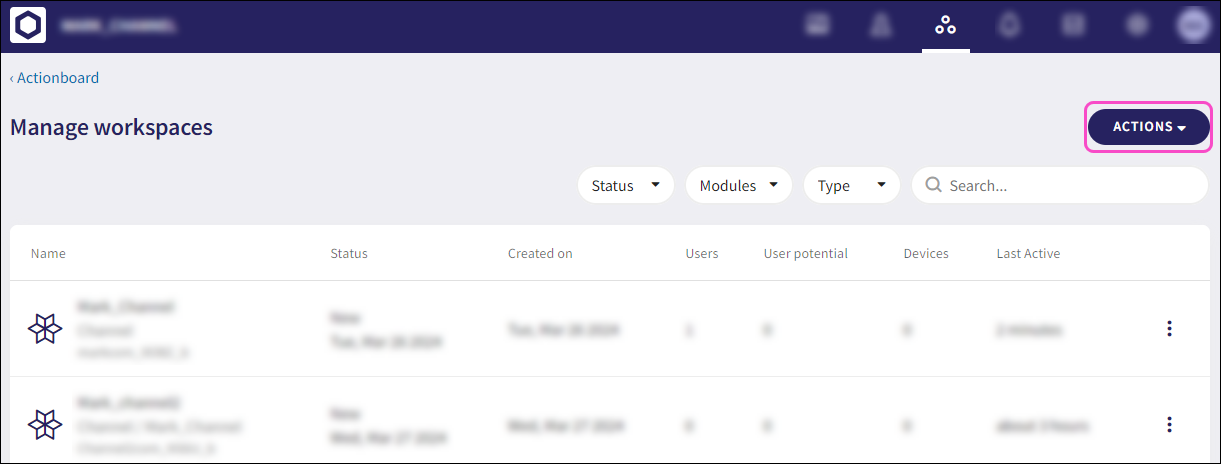Exporting a workspace list to CSV¶
MSP administrators can export the workspace list to a CSV file from the Manage Workspaces page. You can then download the exported CSV file from the activity log.
To export a workspace list to a CSV file:
-
Select ACTIONS:
-
Select Export to CSV:
An export confirmation notification appears.
Note
You can apply optional Status, Modules, and Type filters to the workspace list before exporting to CSV.
After the export completes, you can download the CSV file from the activity log.
-
Select Control Panel > Activity Logs.
-
Locate the activity log entry and select DOWNLOAD:
The CSV export file is downloaded.