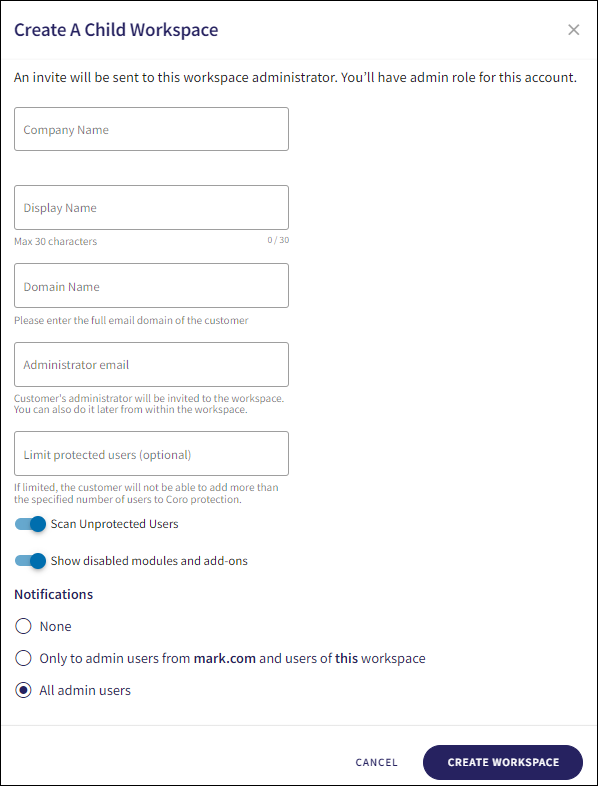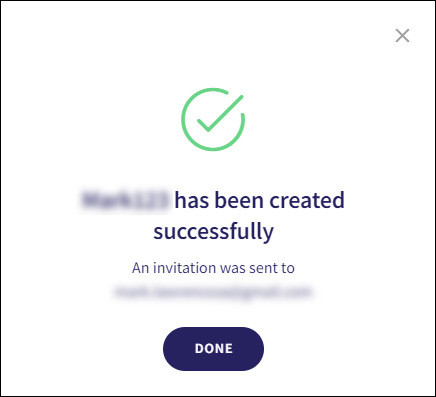Creating workspaces¶
Managed Service Provider (MSP) administrators can create additional workspaces from channel workspaces. These additional workspaces can either be other channel workspaces managed by other MSPs or direct child workspaces that belong to an MSP's customers.
To create a new workspace:
-
Select ACTIONS:
-
Select from:
-
Create Channel Workspace: Creates a new MSP channel workspace.
-
Create Child Workspace: Creates a new child workspace.
-
-
Configure the following workspace details:
-
Company Name: Enter the full name of the customer.
-
Display Name: Enter a suitable name for the workspace. A maximum of 30 characters are allowed.
-
Domain Name: Enter the full domain of the customer.
-
Administrator email: Enter the administrator email address of the customer contact who is nominated to be the administrator of the new workspace. Customer administrators are invited to the workspace via email. The nominated workspace administrator can also invite additional administrators after creating the workspace.
Note
Anyone within your organization can be nominated as the workspace administrator.
-
Limit protected users (optional): Coro prevents the customer from adding more than the specified number of users to Coro protection.
-
Scan Unprotected Users: Enable this option to activate email malware and phishing scans for all protectable users in workspaces that are in Trial state.
Warning
Enabling this option impacts workspace costs.
-
Show disabled modules and add-ons: Enable this option to display disabled modules and add-ons within the Coro console workspace.
-
Notifications: Select from:
-
None: No workspace notifications are sent.
-
Only to admin users from {domain name} and users of this workspace: Workspace notifications are sent to all admin users associated with this customer domain and all users within this workspace.
-
All admin users: Workspace notifications are sent to admin users of all associated channel and child workspaces.
-
-
-
Select CREATE WORKSPACE.
The workspace is created and an invitation is sent to the specified administrator email address. A confirmation dialog appears:
-
Select DONE.
Note
You can only create additional workspaces while signed into an existing MSP channel workspace.